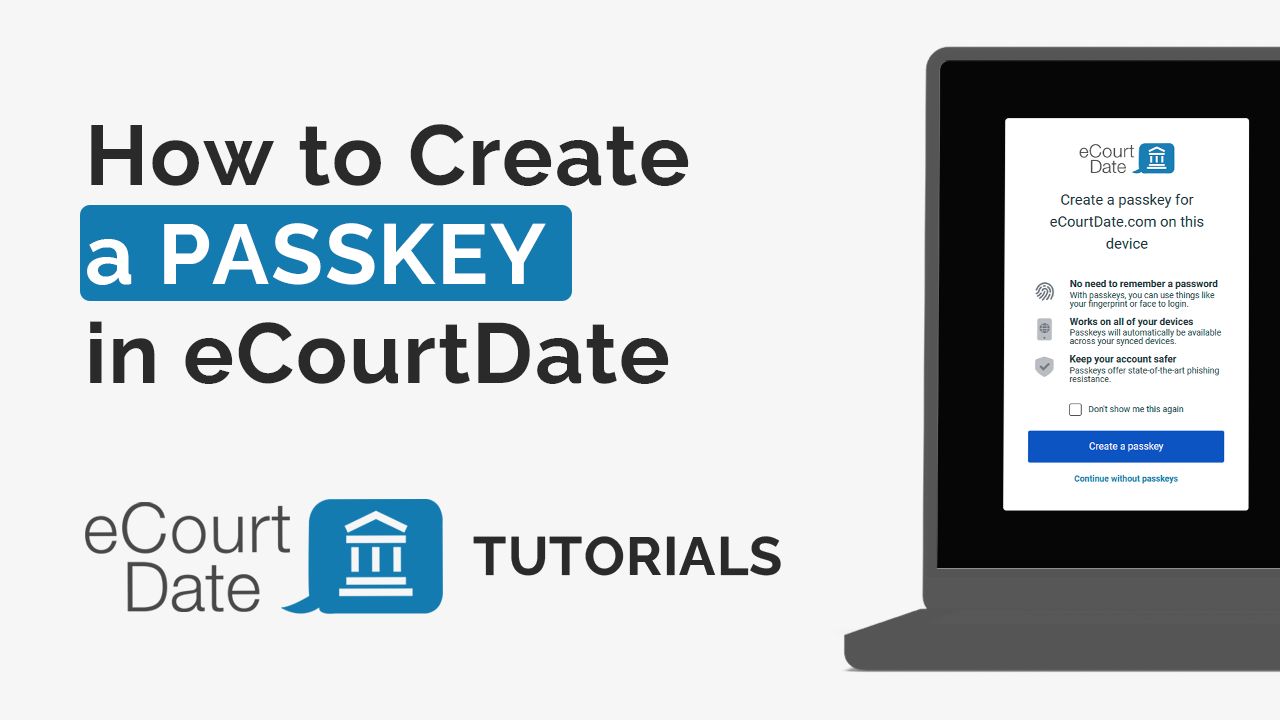Featured eCourtDate Categories
Learn about the eCourtDate platform, its features, and how to get started.
How to configure the agency settings as an administrator user.
How to manage users and roles to restrict permissions in eCourtDate.
How to create message templates using Auto Messages and Flows.
How to create automations for AI-driven workflows and tasks.
How to create accessible self-service Web Portals and link to messages.
How to manage clients such as defendants, victims, witnesses, jurors, and staff.
How to manage contacts - phones, emails, and addresses associated to clients.
How to send and receive omnichannel texts, emails, and phone calls through eCourtDate.
How to manage in-person and virtual events. Send event reminders and create portals and calendars.
How to manage cases. Track case history, status, charges, events, and payments.
How to manage payments and assign to clients. Create one-off and recurring payments.
How to send and receive multimedia files and fillable forms through messages and portals.
How to upload data to eCourtDate using flat files such as a CSV or Excel.
How to use Bulk Actions to quickly send a mass message, mass event, or bulk update clients.
How to create aggregated data dashboards and reports to track metrics in real-time.
How to use the Console to run agency tools, manage integrations, and view audit logs.
How to use eCourtDate when integrated with third-party applications and services.
Featured eCourtDate Articles
How to Send a One-off Message
eCourtDate can send one-off messages via email, text, and voice calls. This guide is if you want to send a one-off message to a client or contact.
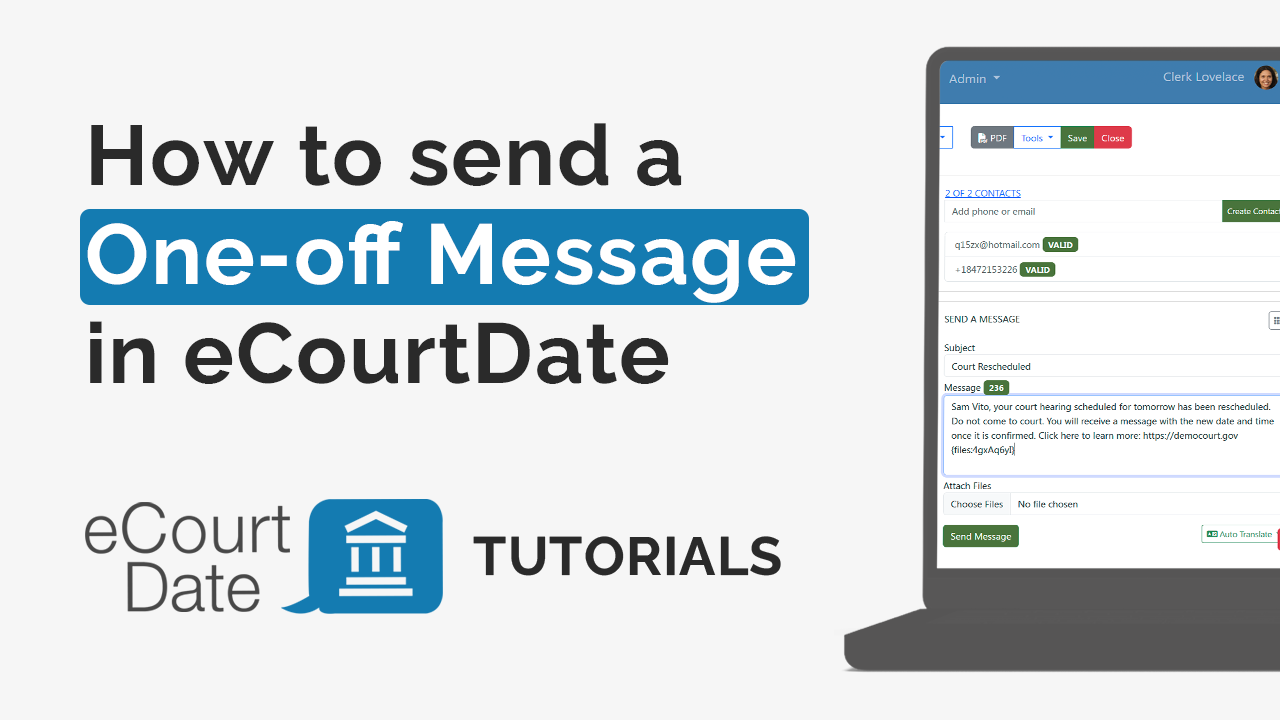
How to Send a Mass Message using Bulk Actions
Bulk Actions allow you to send a message to multiple clients at once. This is useful for sending a message to all clients or a group of clients at once.
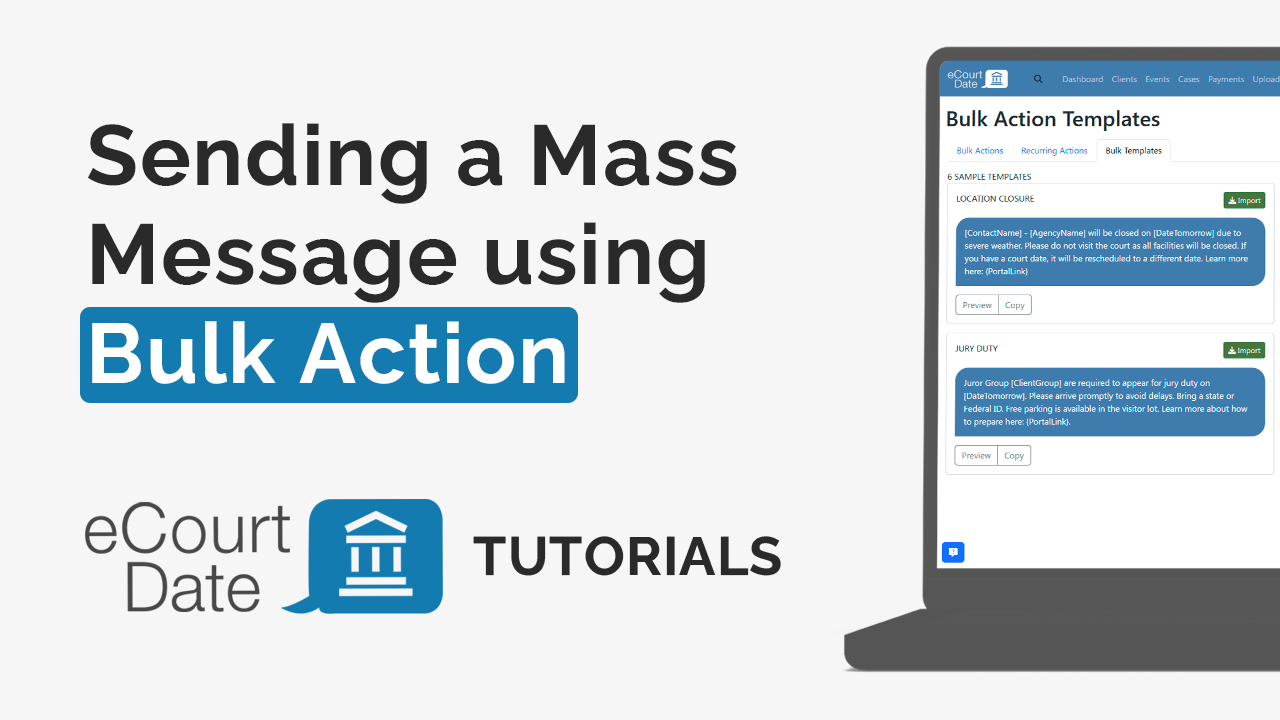
How to Manage Events
How to create and manage events in eCourtDate. Events are any in-person or virtual appointment such as a court hearing or office visit.
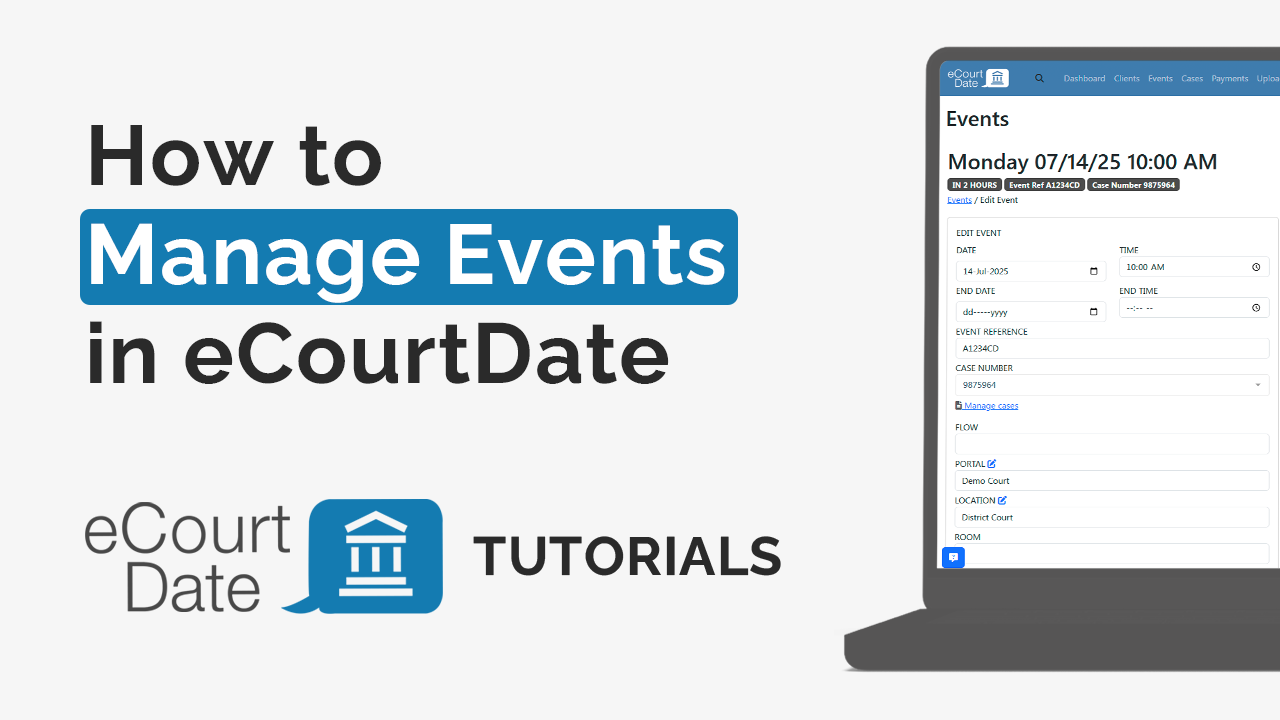
How to Create Web Portals
Web Portals are self-help websites for your agency's end clients. Share portals on your website, messaging, and through QR codes.
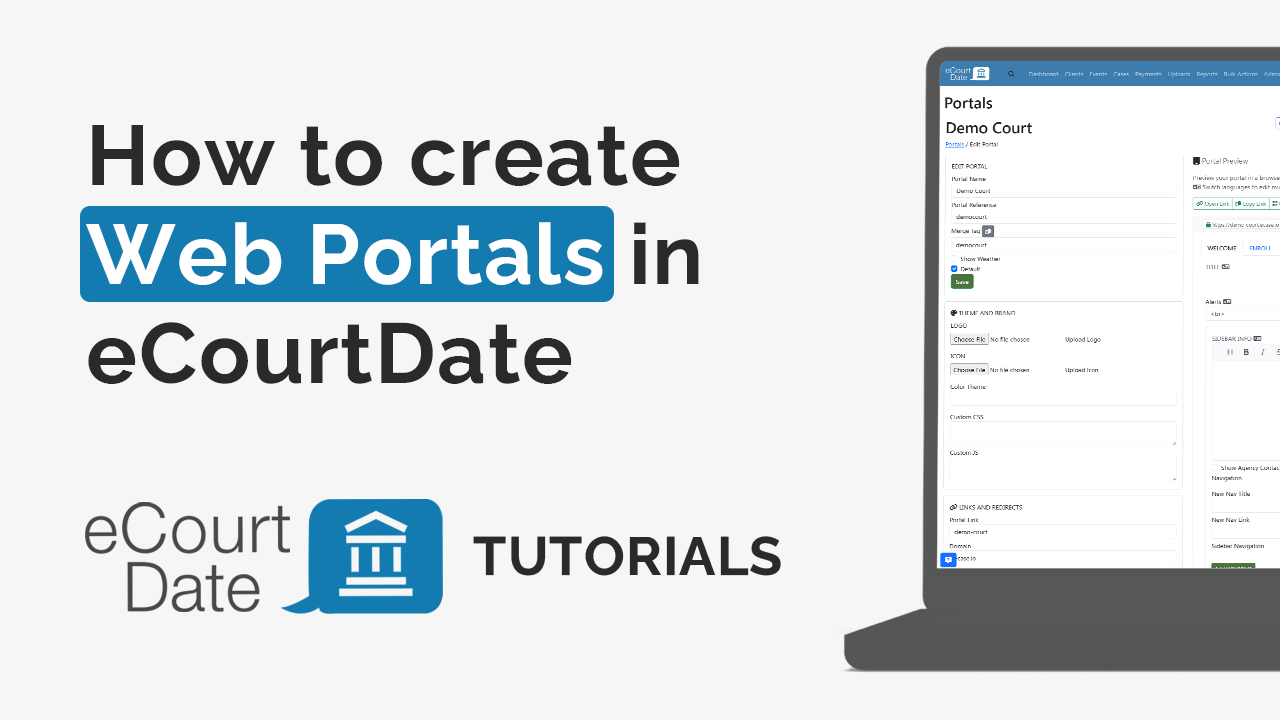
How to Manage Clients
Clients are the people or organizations who are your agency's primary recipients. They can be defendants, jurors, witnesses, staff, or any other recipient of messages.
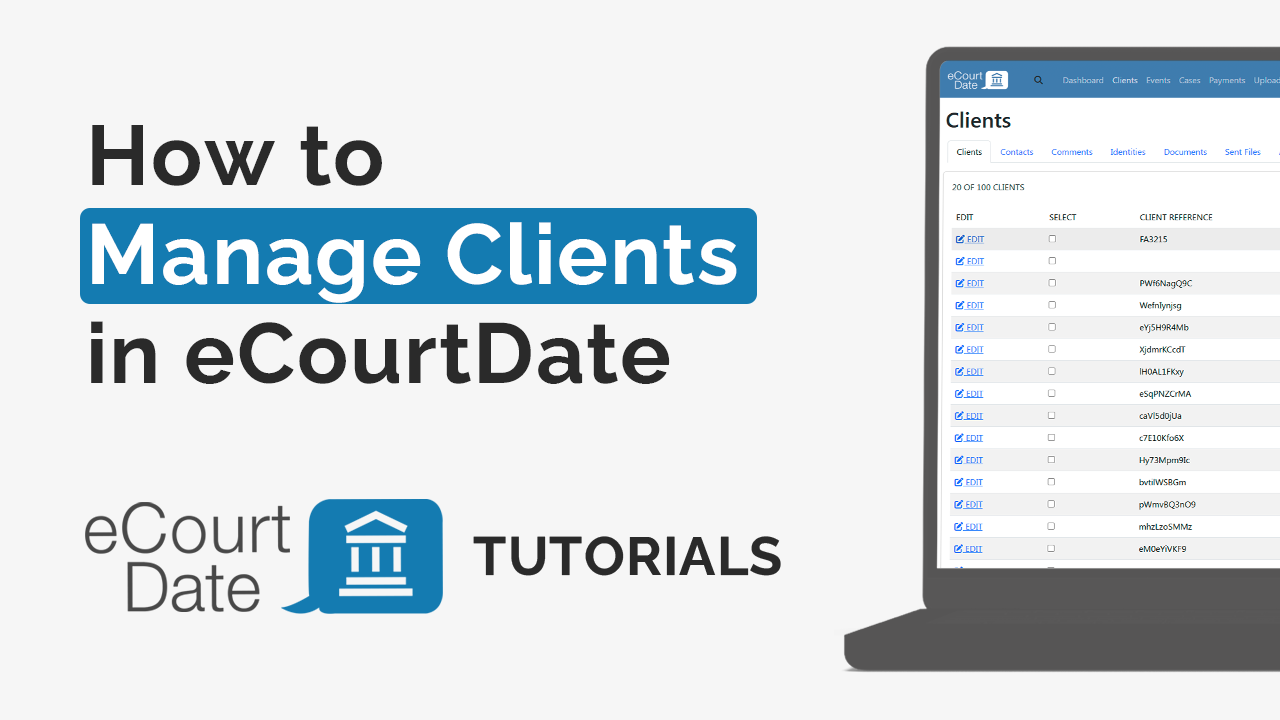
How to Manage Users
Users are internal staff members who should have access to an eCourtDate agency. A user may have access to multiple agencies and varying roles and permissions.
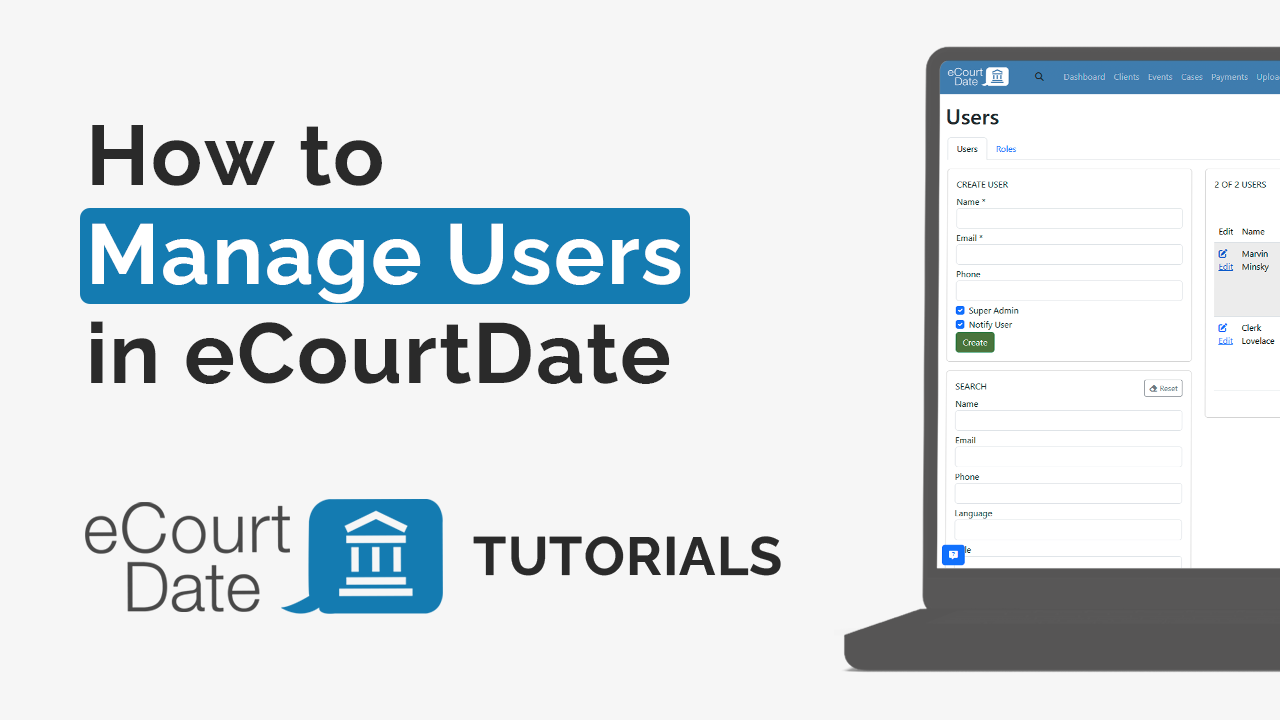
How to Create a Flow
Flows are used to automate a sequence of messages to a client. You can create a flow to remind and inform clients about events, payments, cases, and more.
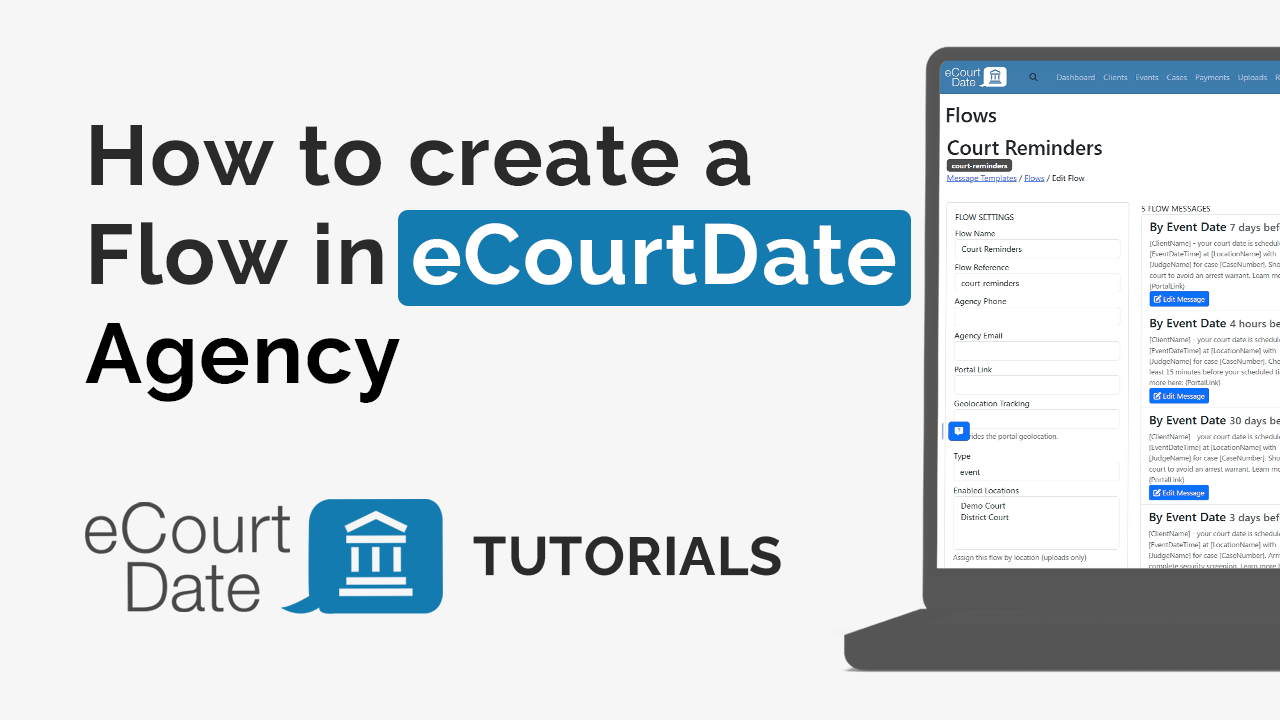
How to Create an Auto Message
Auto messages are used to send a one-off or recurring message to a client. You can also use auto messages to pre-populate a message when sending one-off or bulk messages.
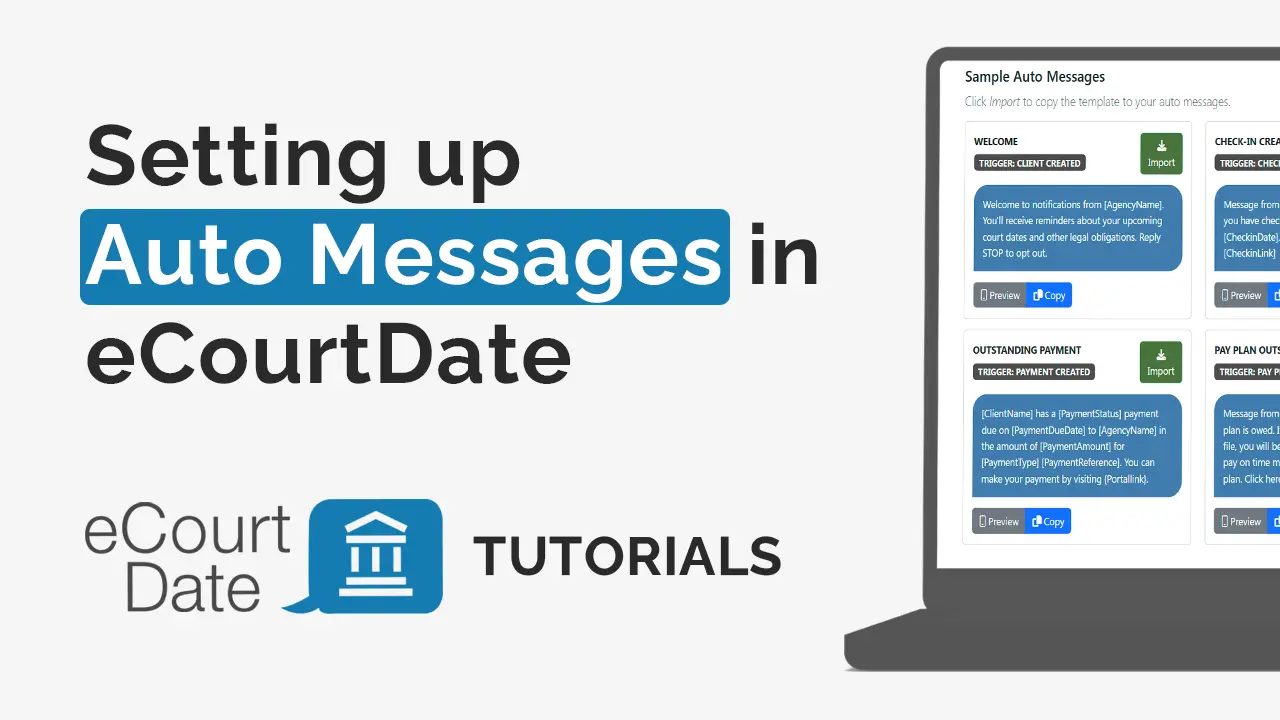
How to Upload a Flat File
How to bulk create and update data in your agency using a CSV, TXT, or XLSX file. Upload files manually or automate with SFTP transfers.
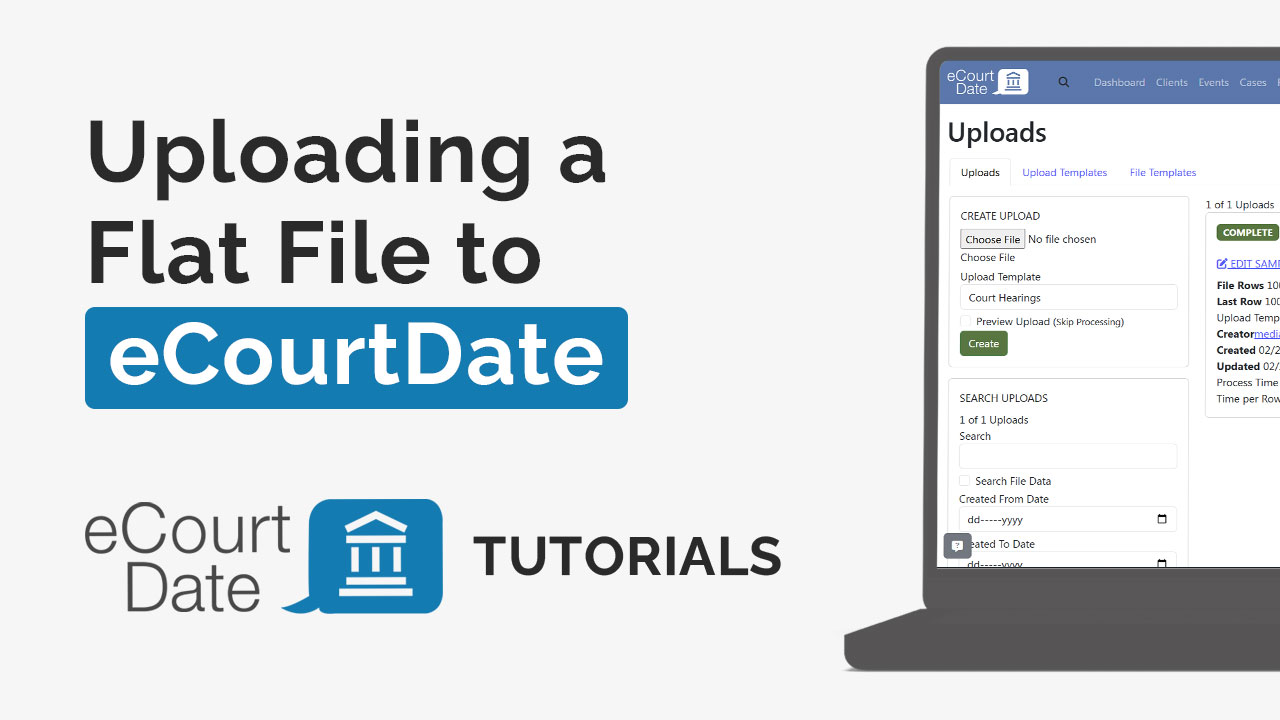
How to Set Up a New Agency
Use this guide to learn how to set up a new eCourtDate agency in staging or production. Each agency is an isolated tenant for data separation and security.
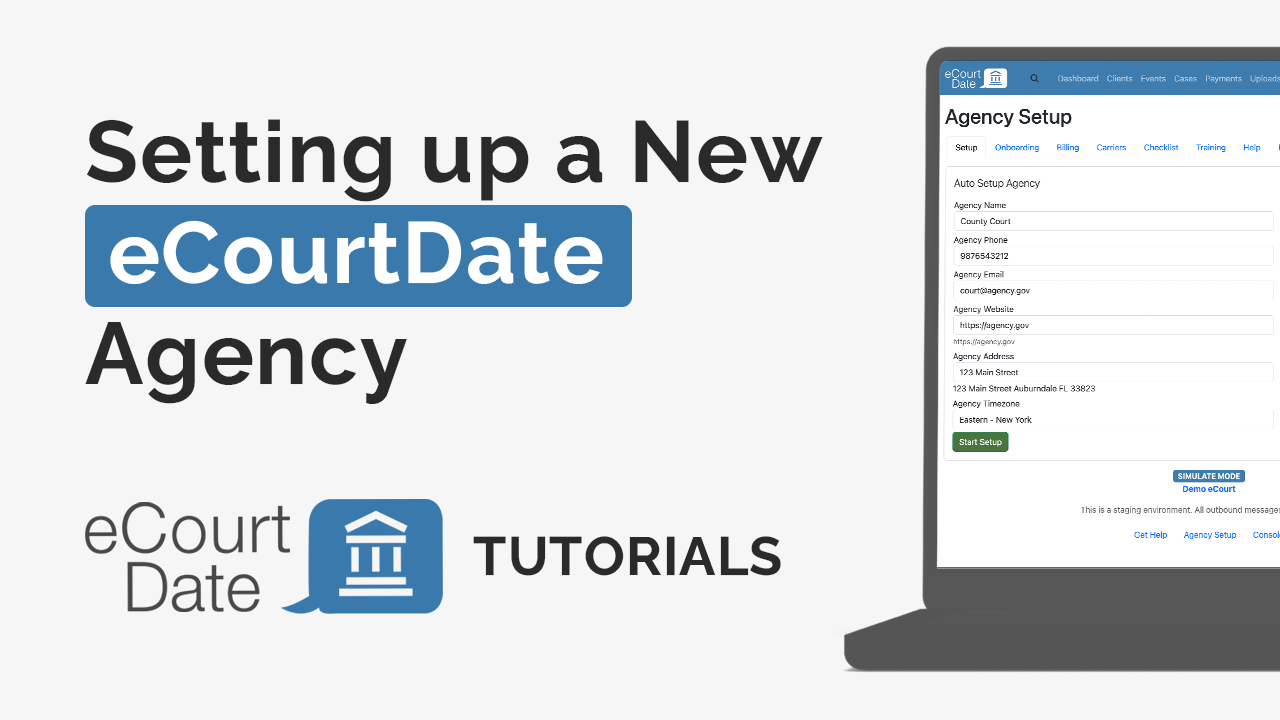
How to Switch Agencies
eCourtDate's multi-agency feature allows you to switch between agencies to manage clients and contacts in different jurisdictions or departments.
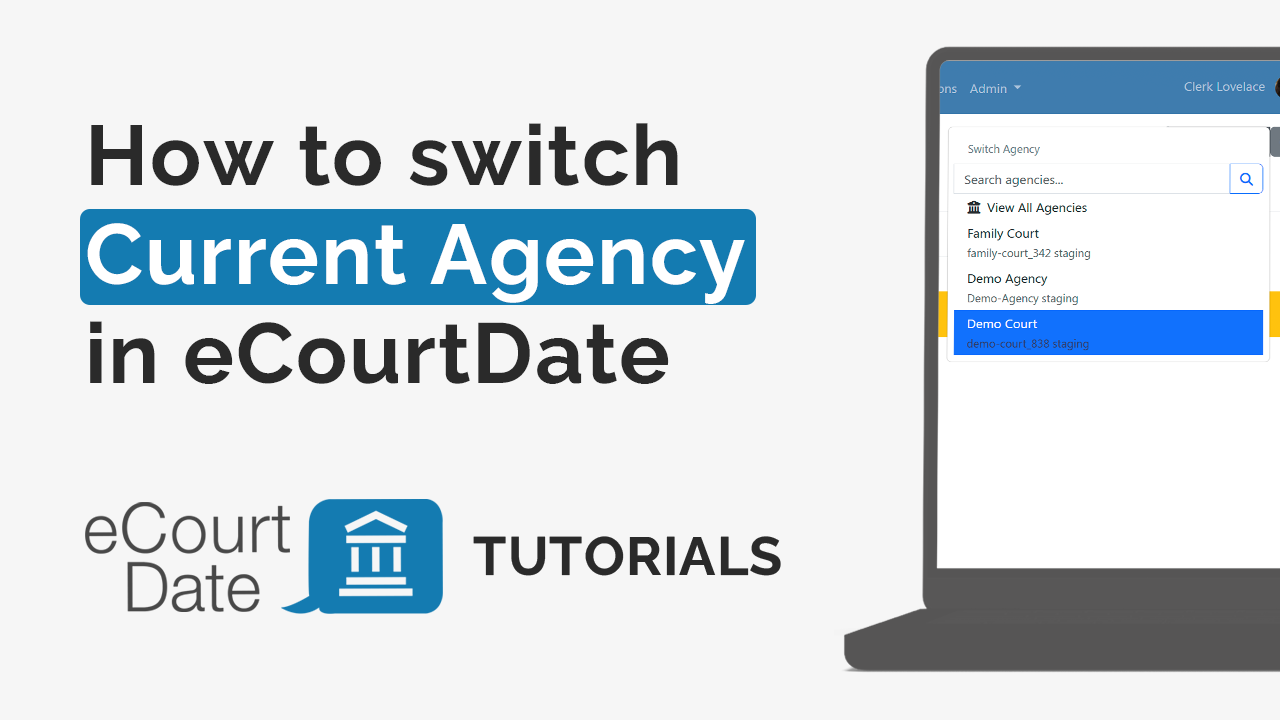
How to Create Locations
Locations are physical and virtual locations in your agency. Each location can have its own unique settings, including business hours, default judge, and more.
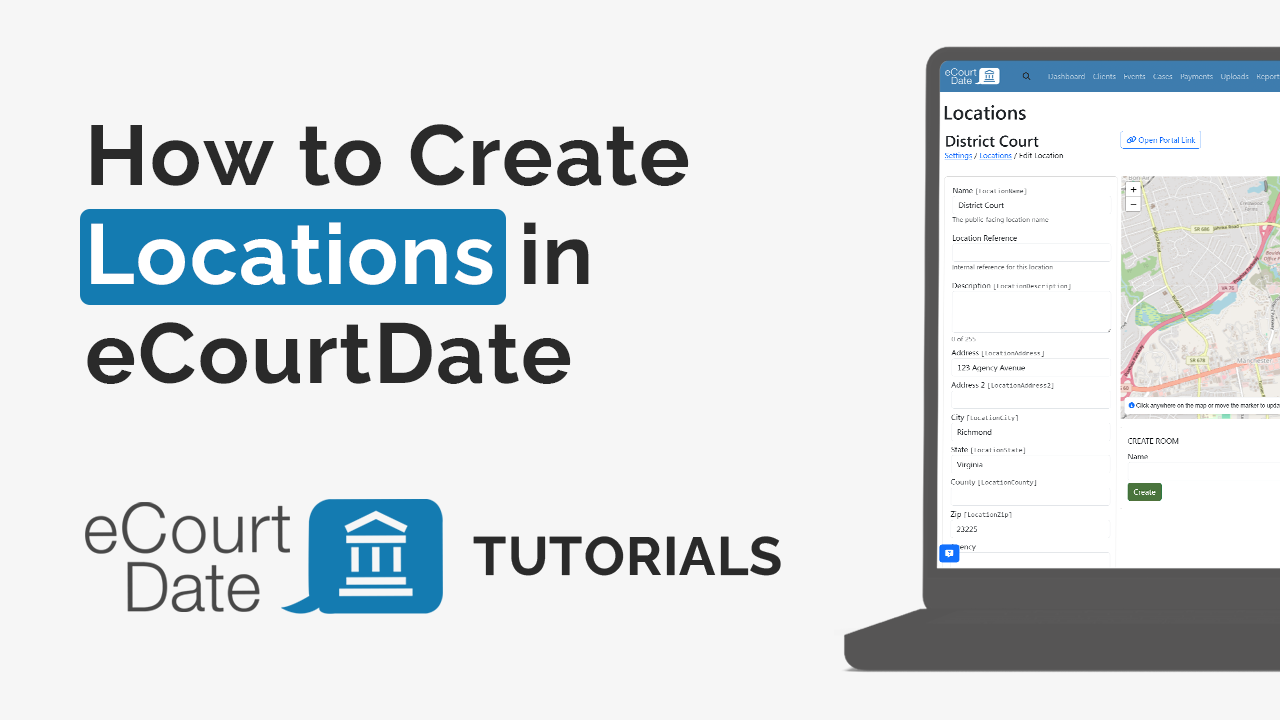
How to Complete Carrier Registration
To ensure compliance with carrier regulations, eCourtDate requires all users to register their messaging campaigns through the Campaign Registry.
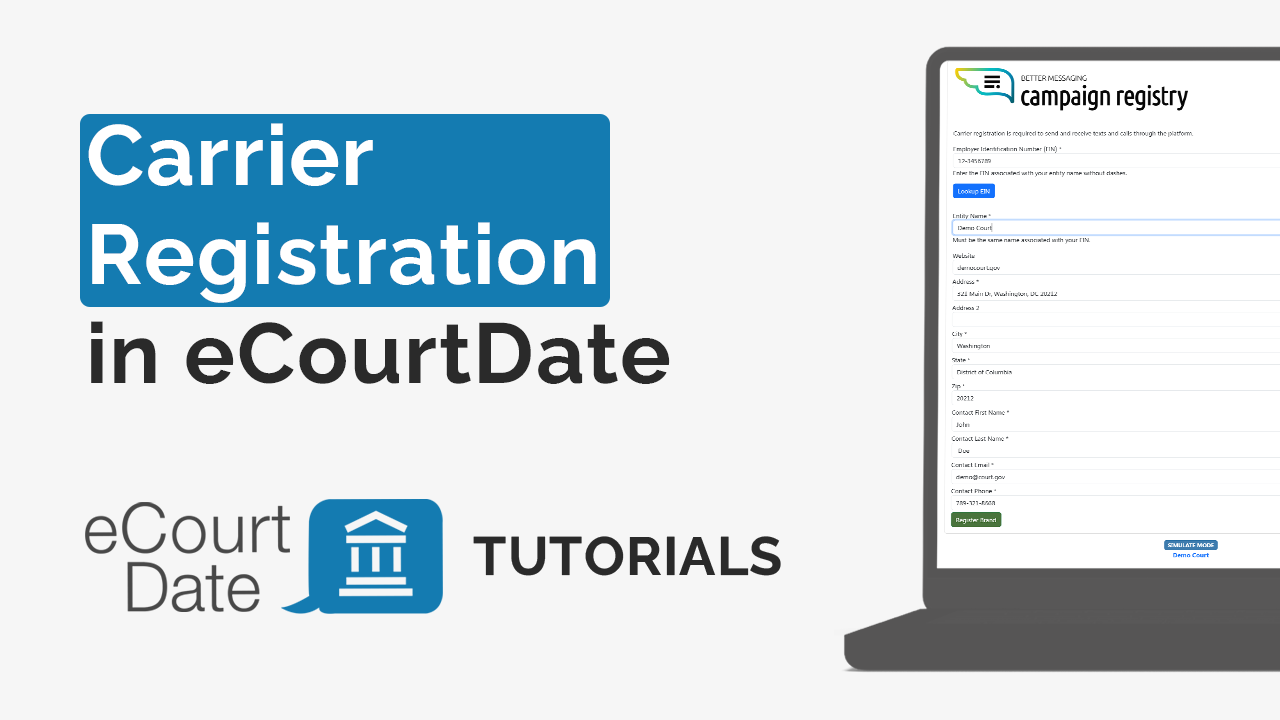
How to Create Forms
In the eCourtDate platform, creating custom web forms allows government agency staff to efficiently collect necessary information from clients.
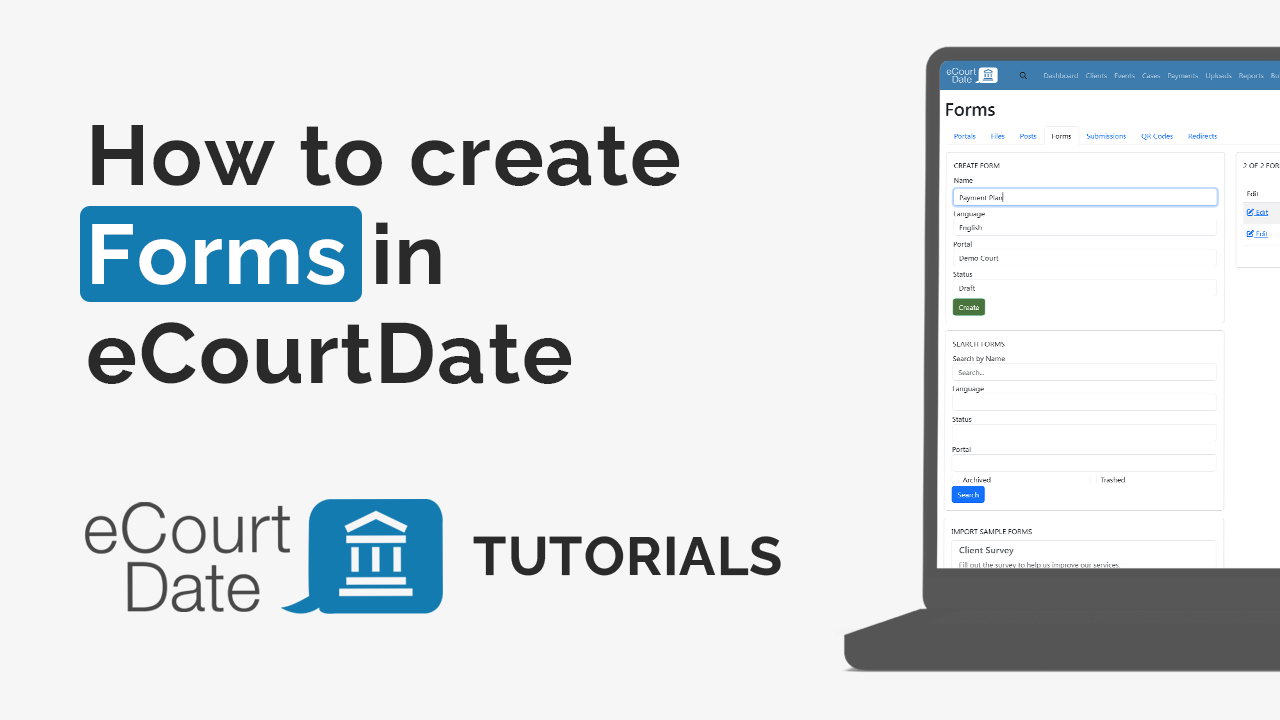
How to Create a Passkey
eCourtDate now supports passkeys - a faster, more secure way to log in that replaces both passwords and traditional multi-factor authentication (MFA).