You must be a Super Admin user or have the following permissions: create messages create contacts
eCourtDate can send one-off messages via email, text, and voice calls. This guide is if you want to send a one-off message to a client or contact.
eCourtDate can send messages via email, text, voice, and push notifications.
How to Send a One-off Message to a Client
If you have a client that is already in eCourtDate, use the search in the top left corner to find them.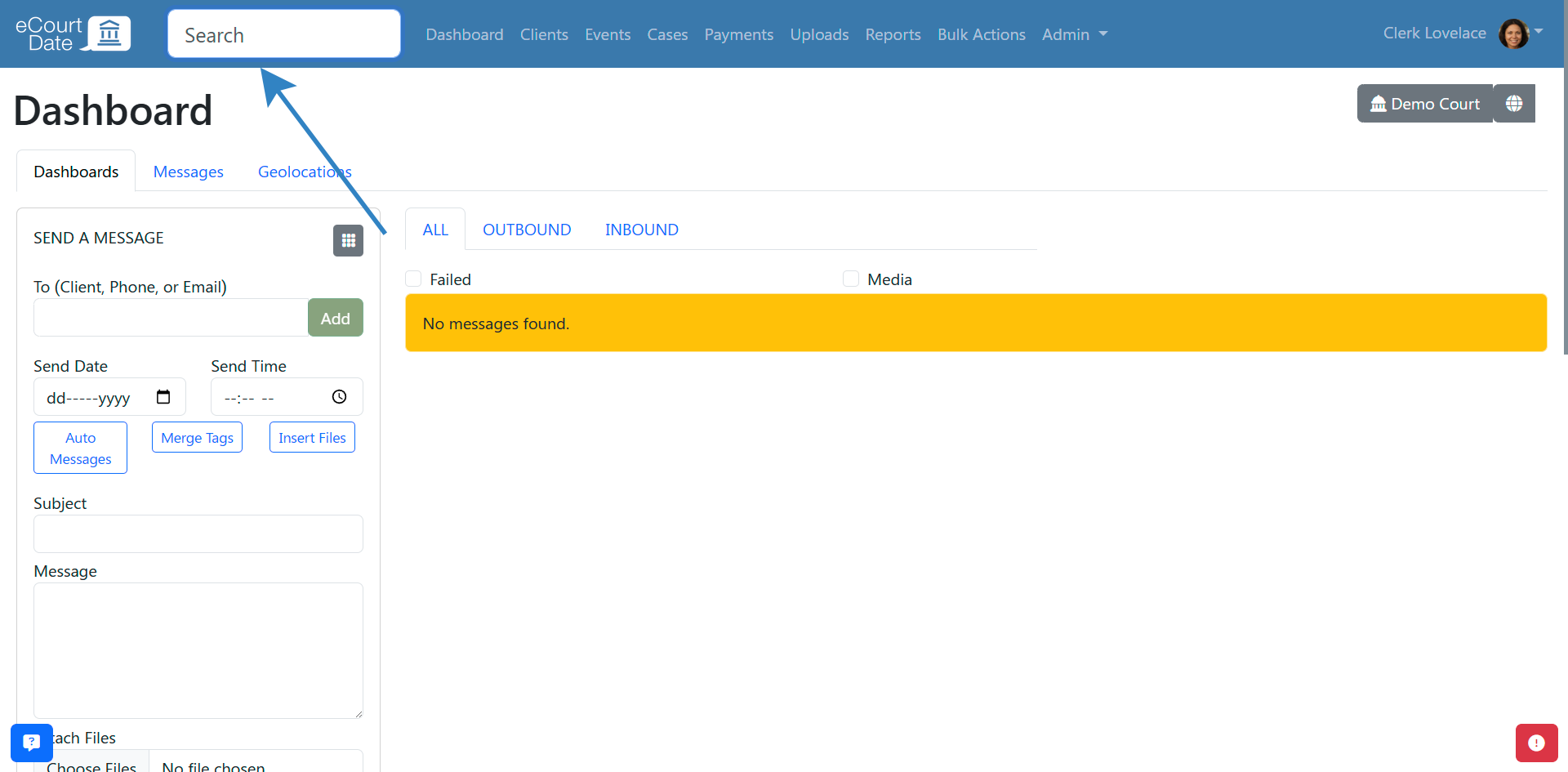
Alternatively, click the Clients link in the top navigation and search from there. Click the "Edit" button to view the client's profile.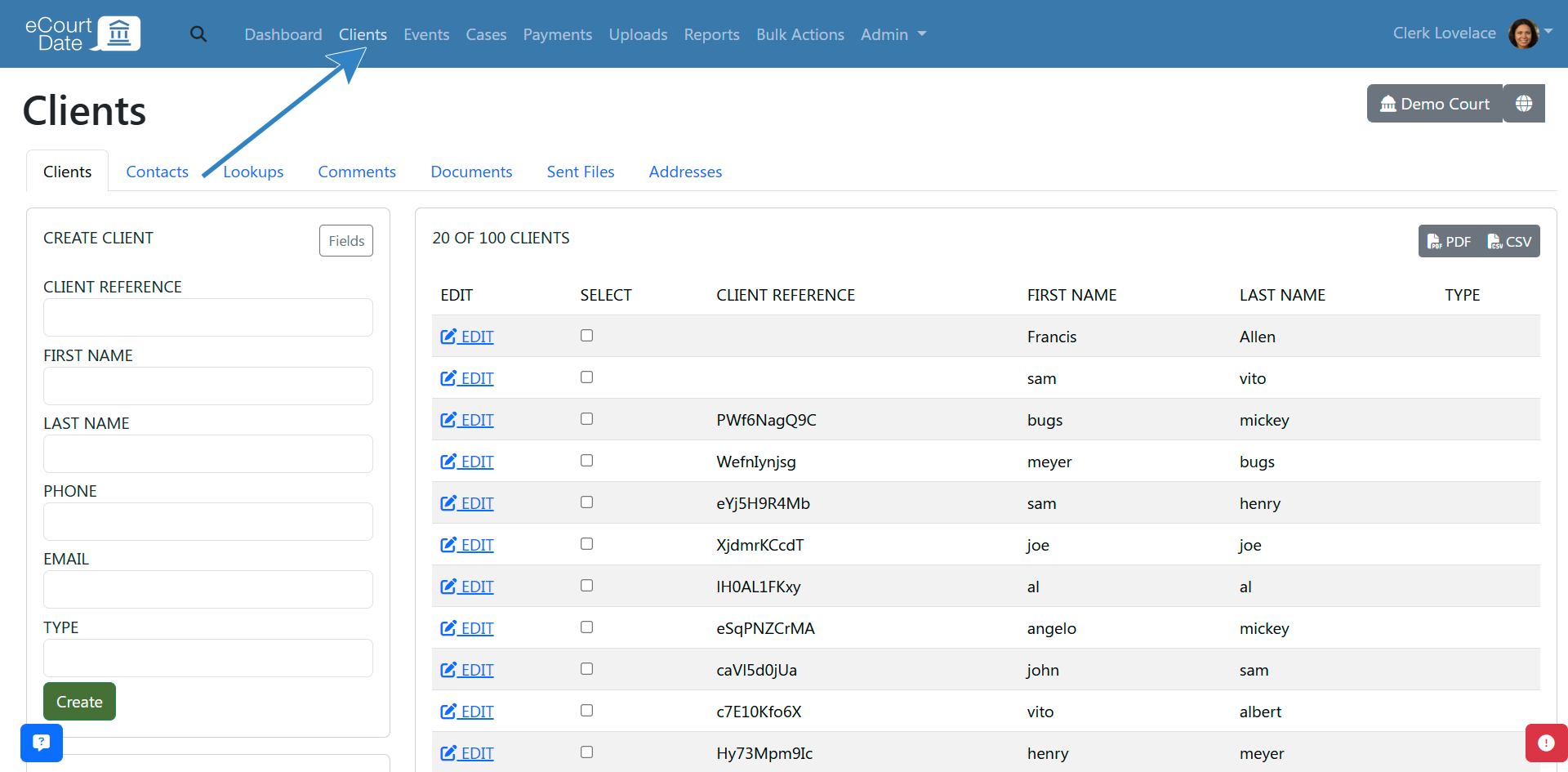
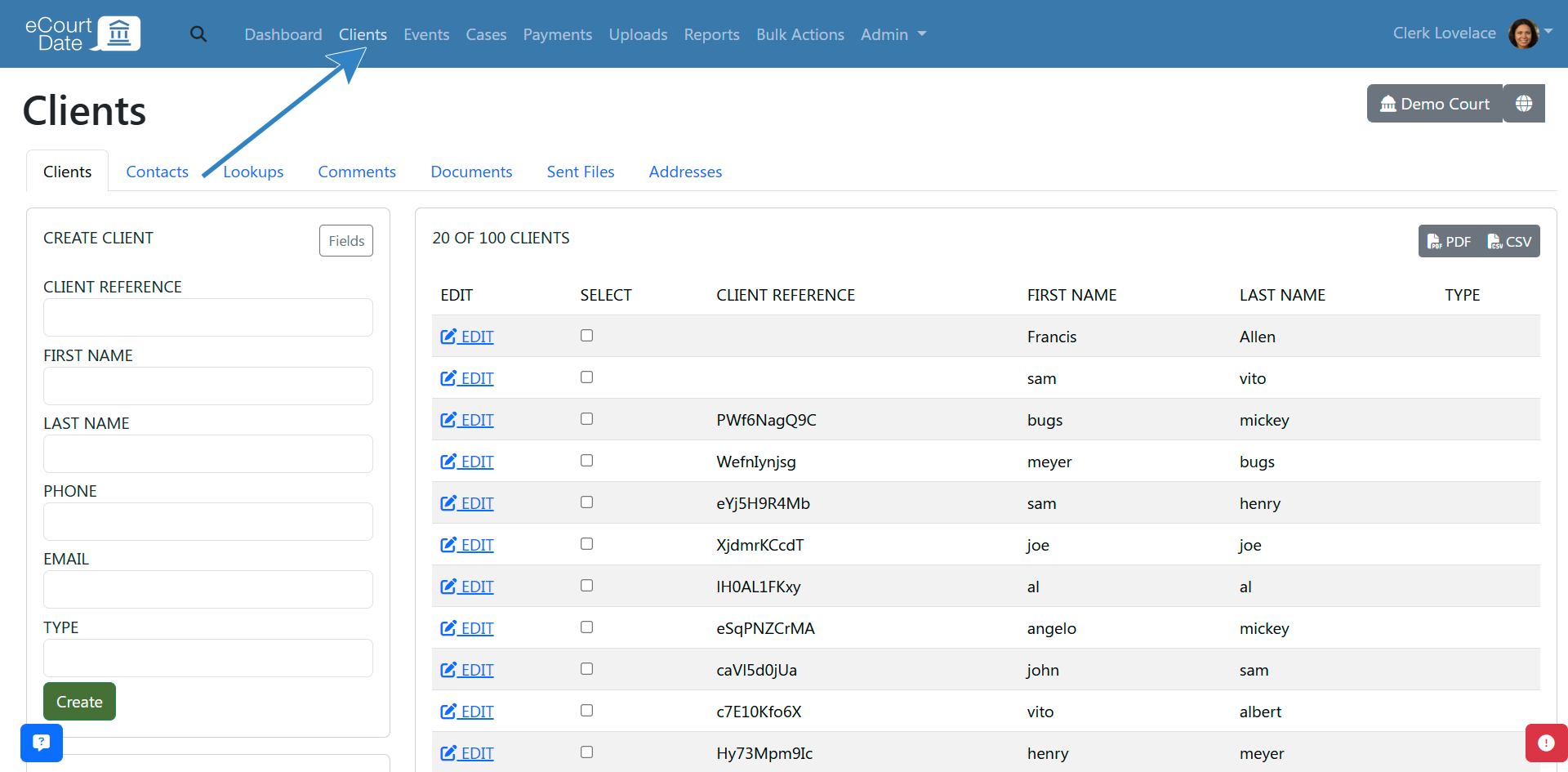
When viewing the client's profile, ensure that there is at least one valid contact that is not opted out of receiving messages.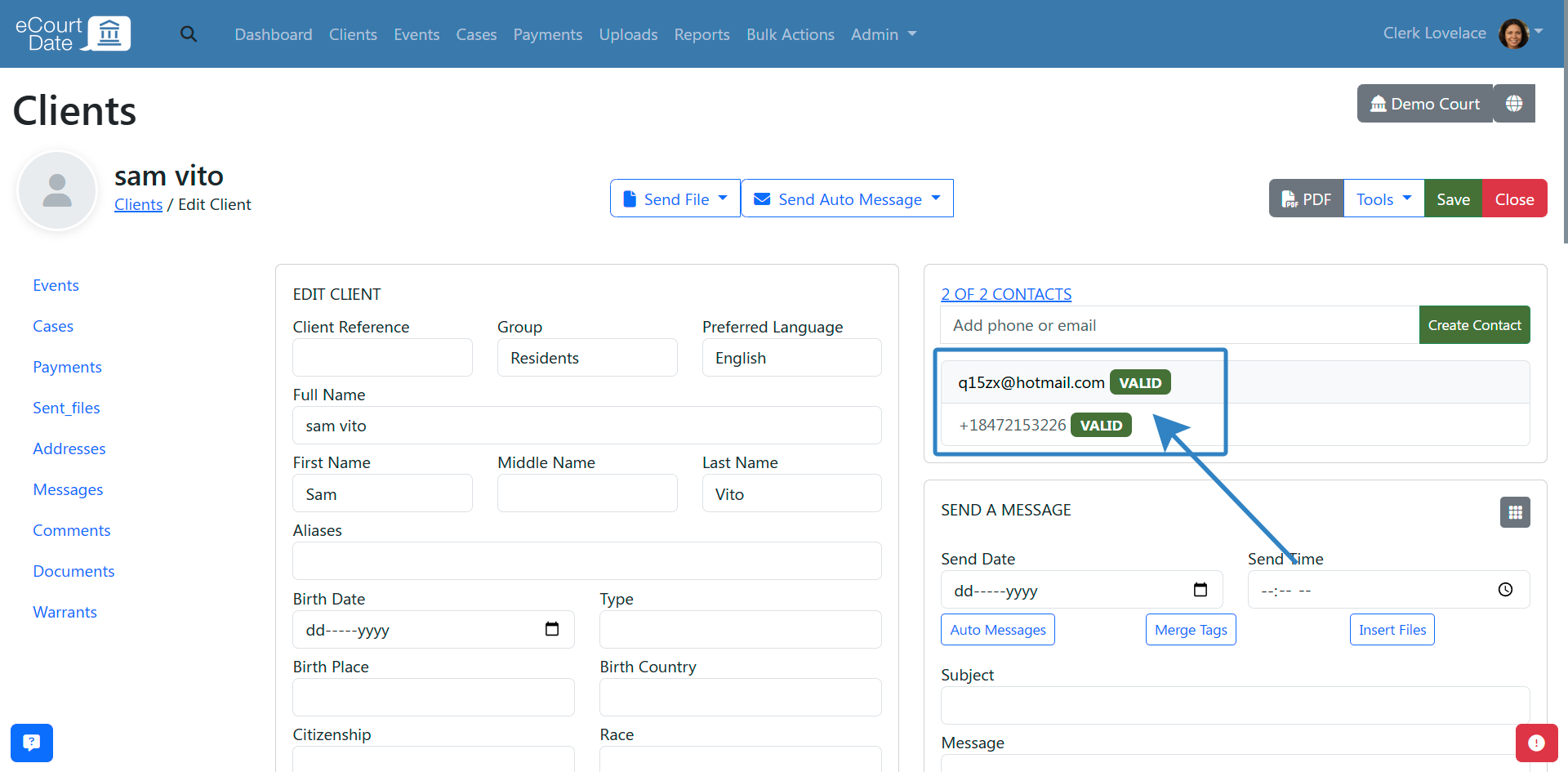
The list of contacts are shown in the top right corner of the client's profile.
If you don't see a contact, fill in the "Create Contact" form and click the "Create" button.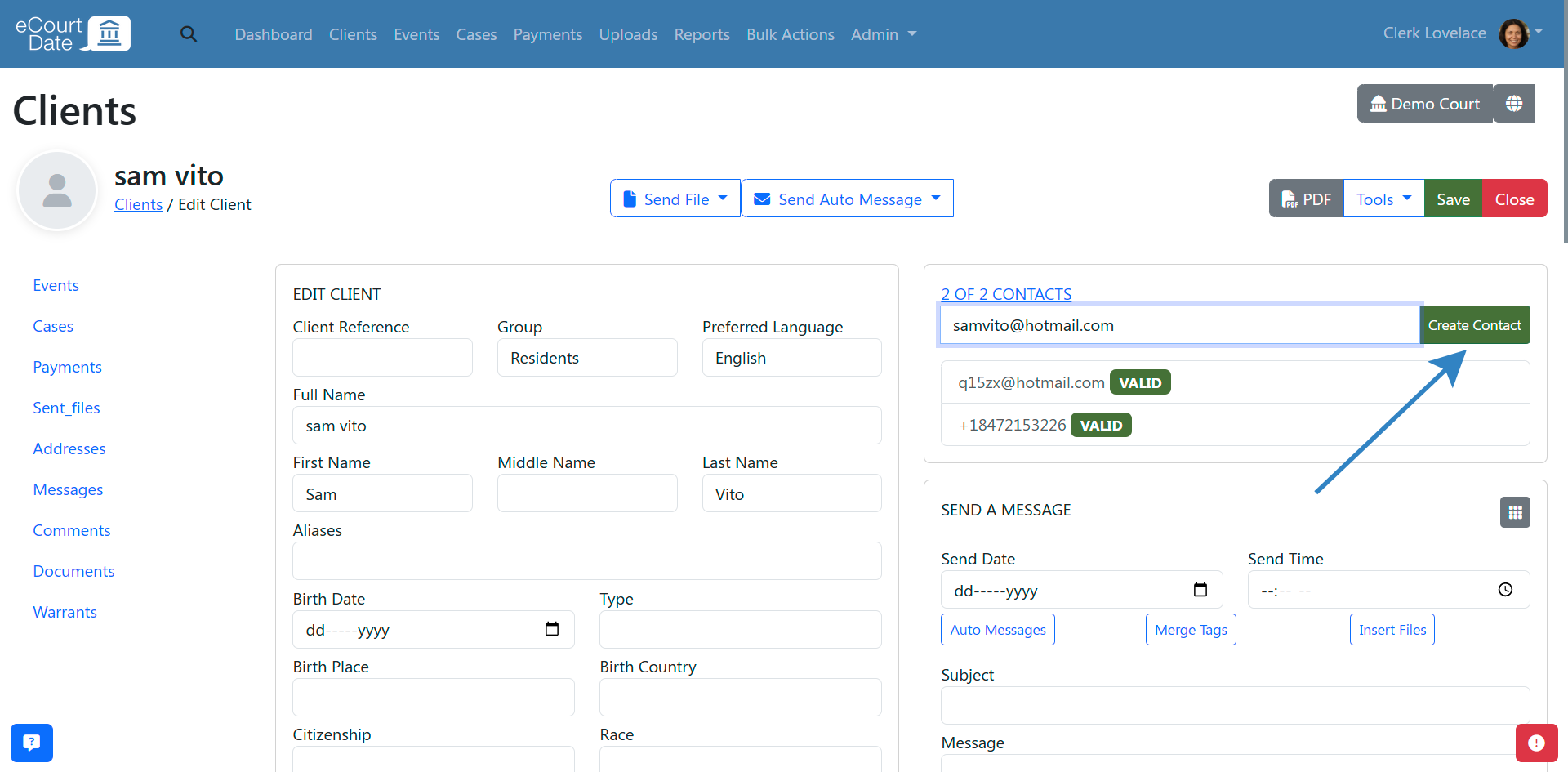
Once at least one contact is created, you will see a "Send a Message" section below the contact list.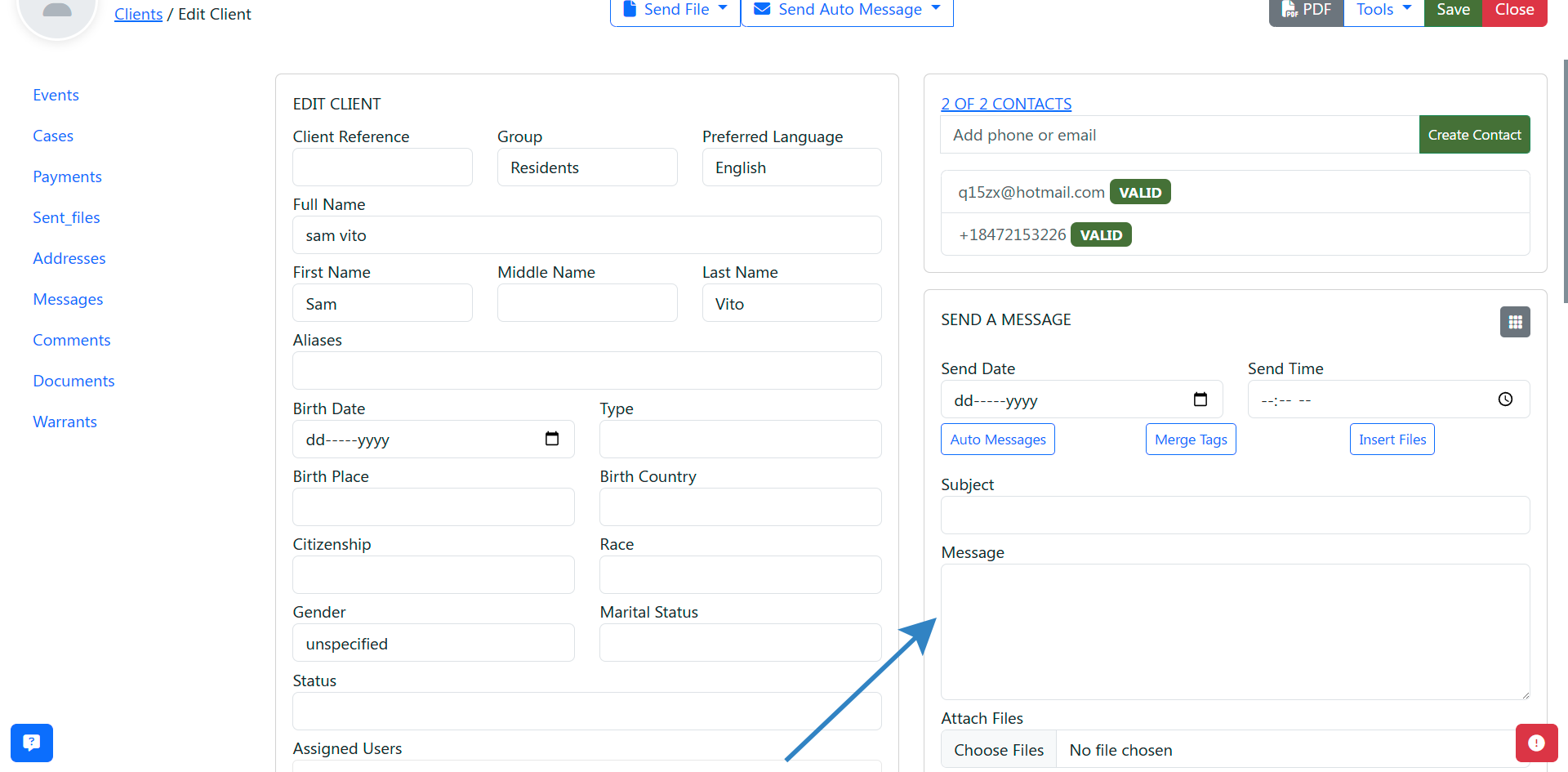
- In the "Send a Message" section, fill in the Subject and Message fields. Both fields support merge tags.
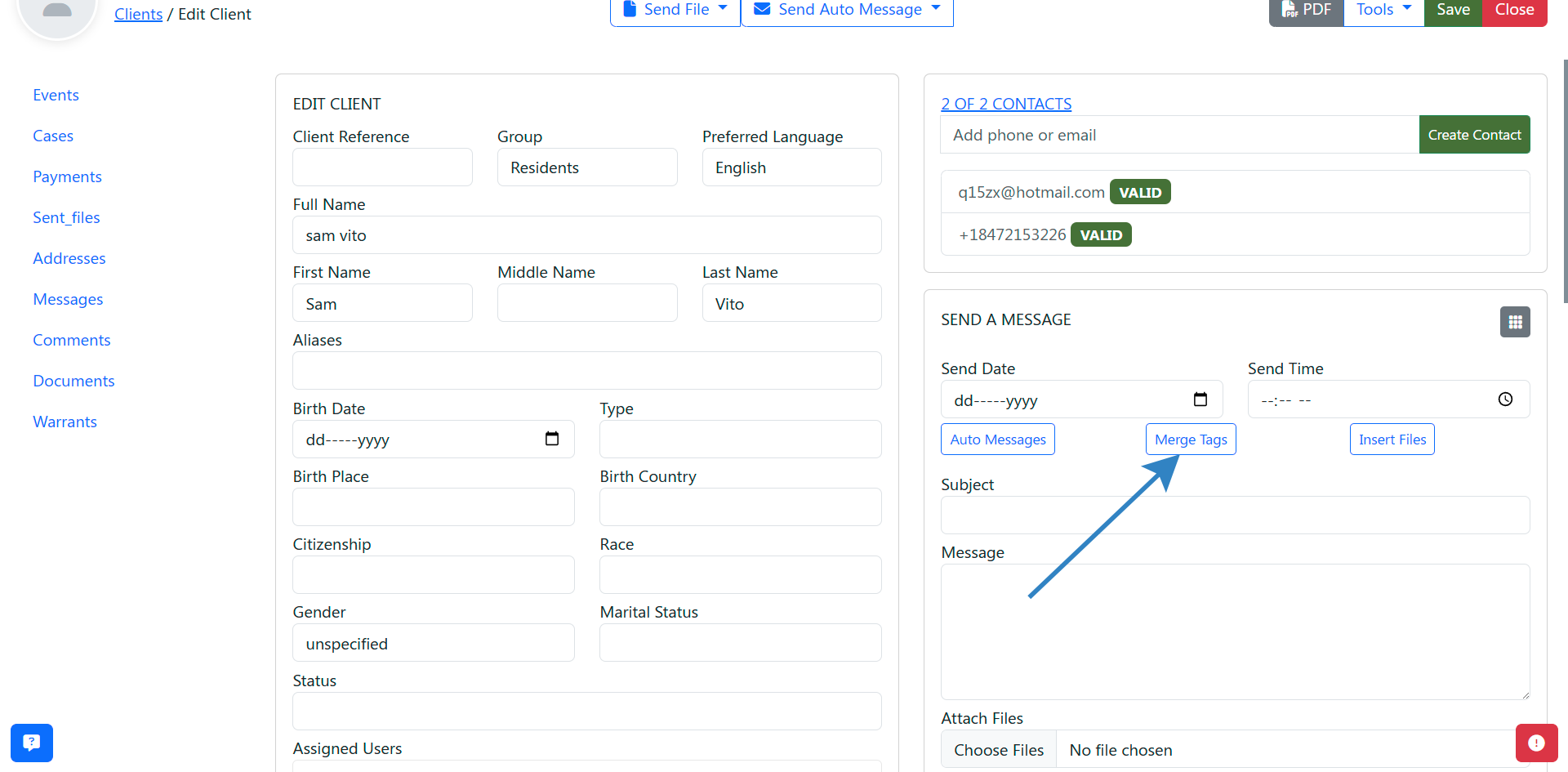
- (Optional) Click the "Attach Files" field to attach files to the message. You can attach up to 5 files.
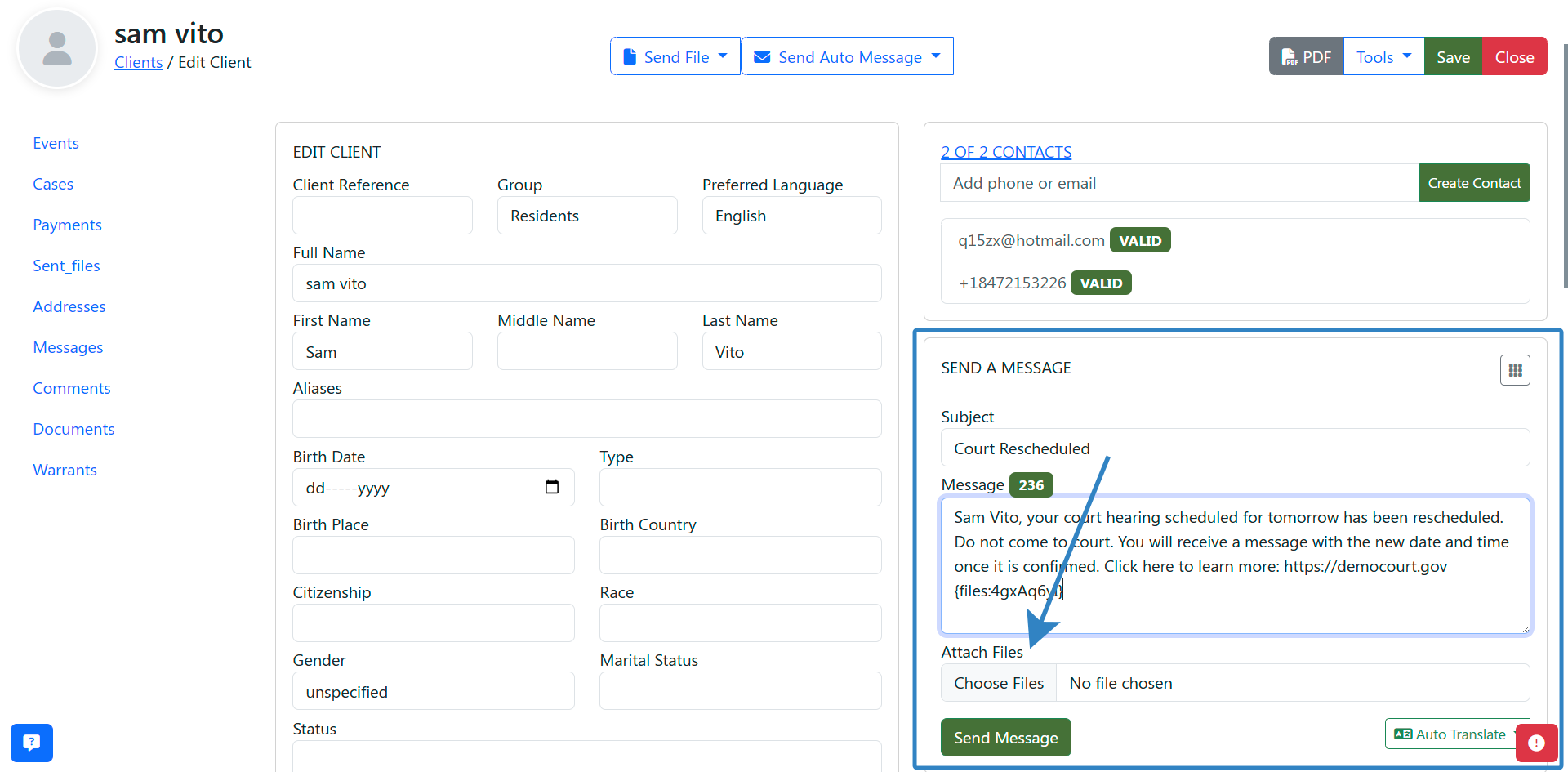
- (Optional) Click the "Dialpad" icon to see more options such as scheduling a message to be sent later.
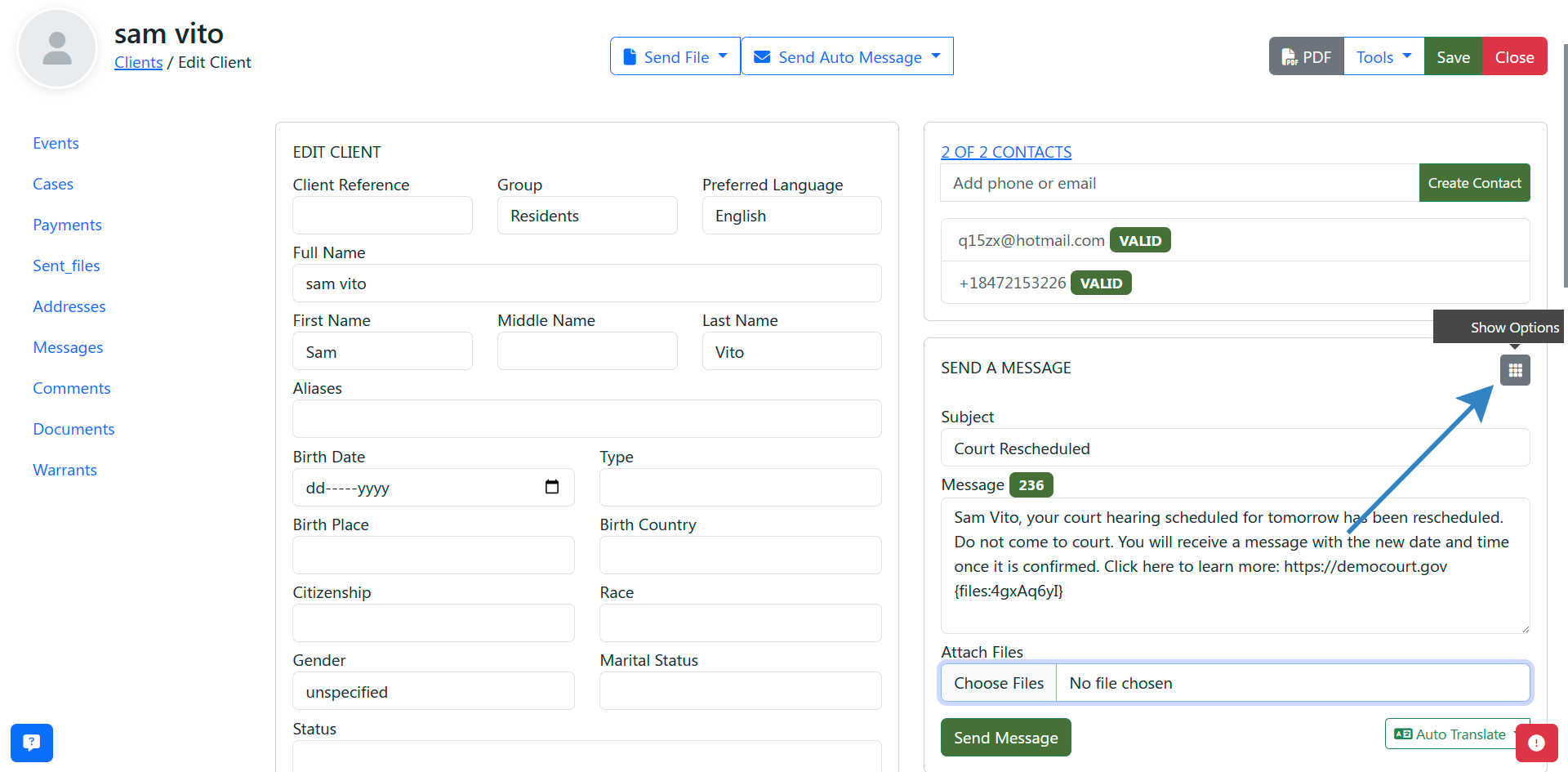
![]()
- Click the "Send" button to send the message.
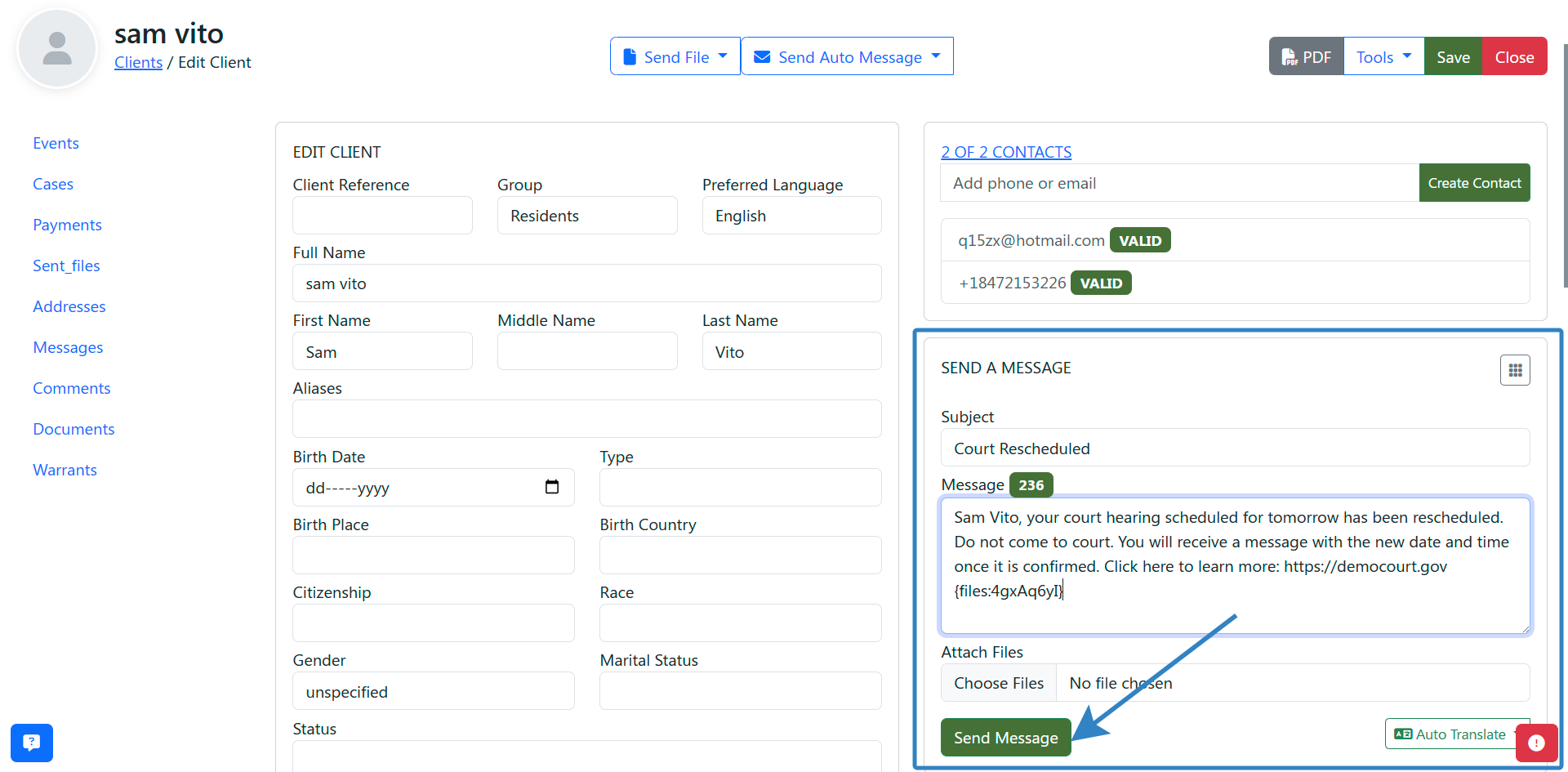
What to expect:
- Depending on the agency settings or whether you chose to schedule the message, the message may be sent immediately or scheduled for a later date and time. By default, one-off messages are delayed 5 minutes ahead from the creation time.
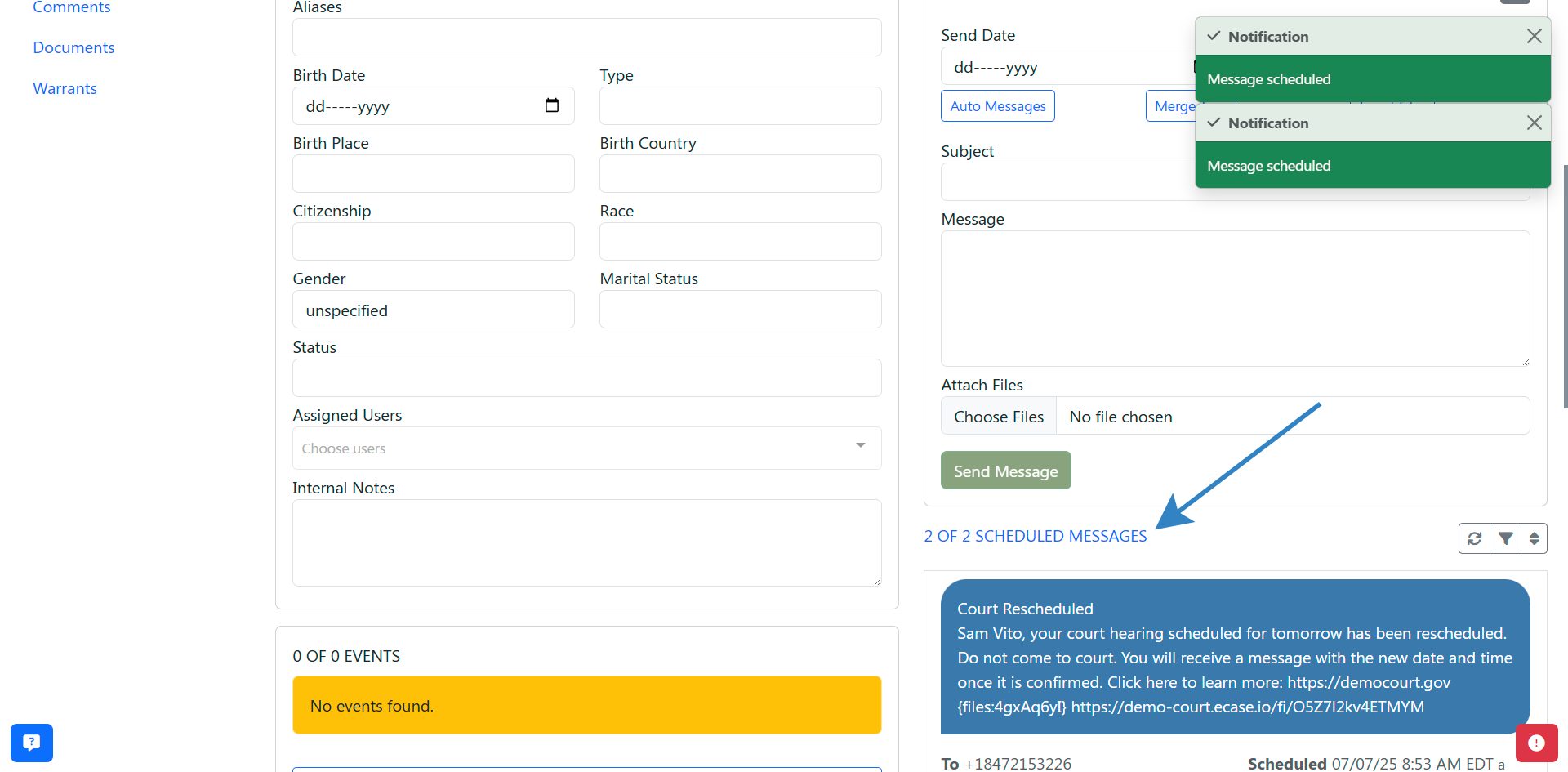
- If a message is scheduled to send later, you will see it in the "Scheduled Messages" section below the "Send a Message" section.
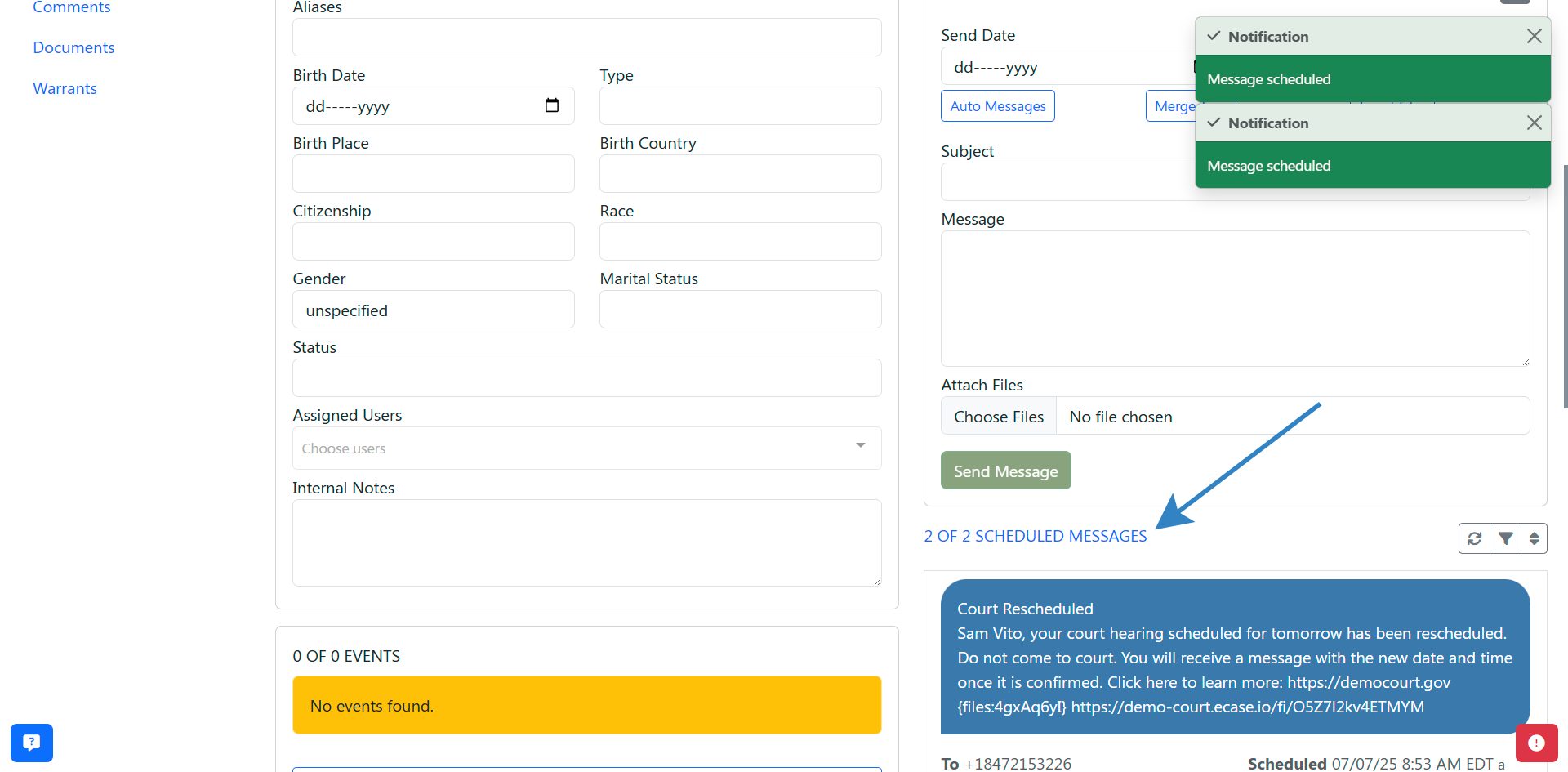
- If a message is sent immediately, you will see it in the "Sent Messages" section below the "Scheduled Messages" section.
- Note: if a message is sent immediately, there may be a slight delay in seeing the message in the "Sent Messages" section. To refresh the feed, click the "Refresh" button above the "Scheduled Messages" section.
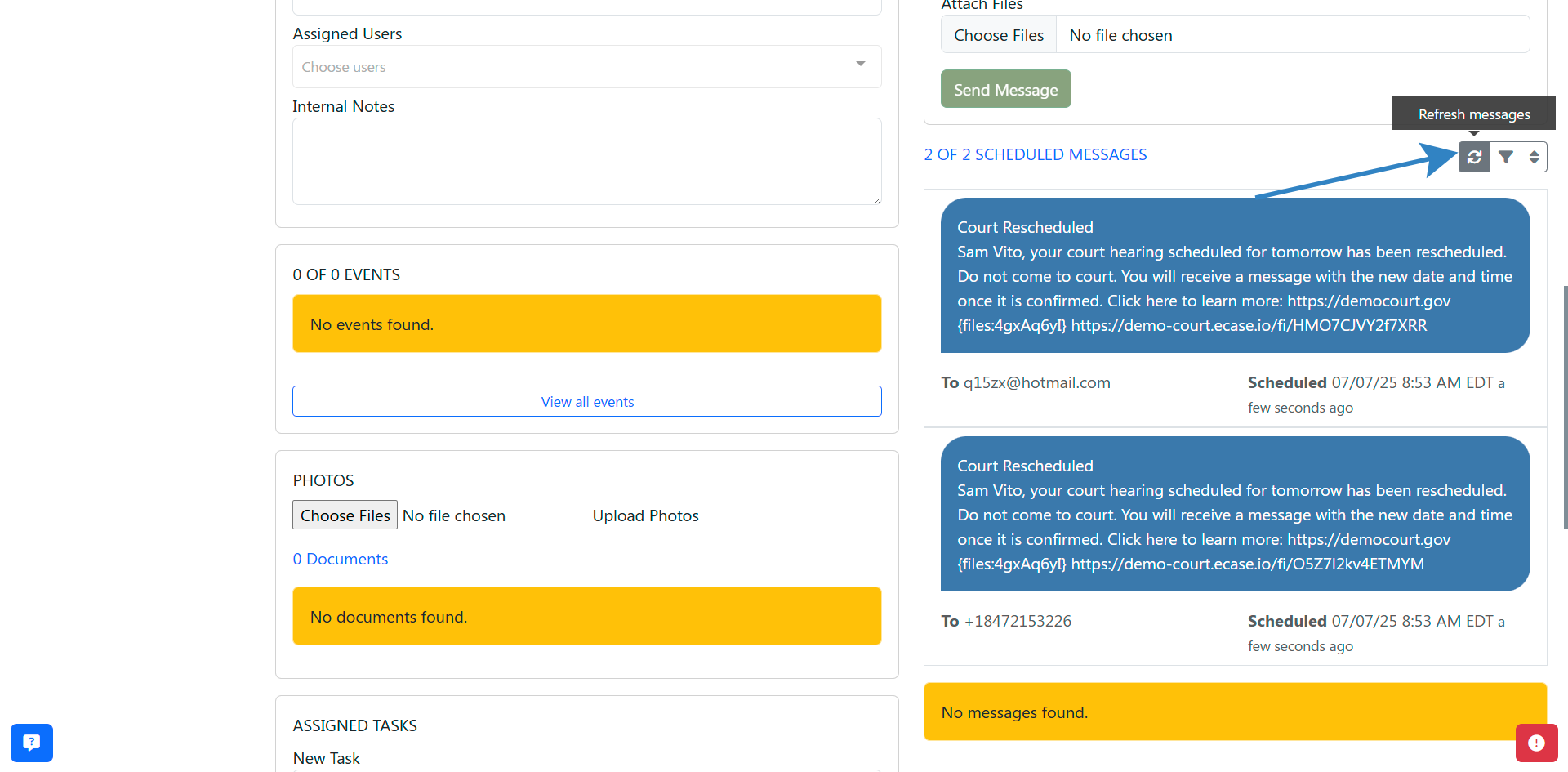
- One message per valid and not opted out contact is created. For example, if a client has two phone numbers and one email address, three messages will be created.
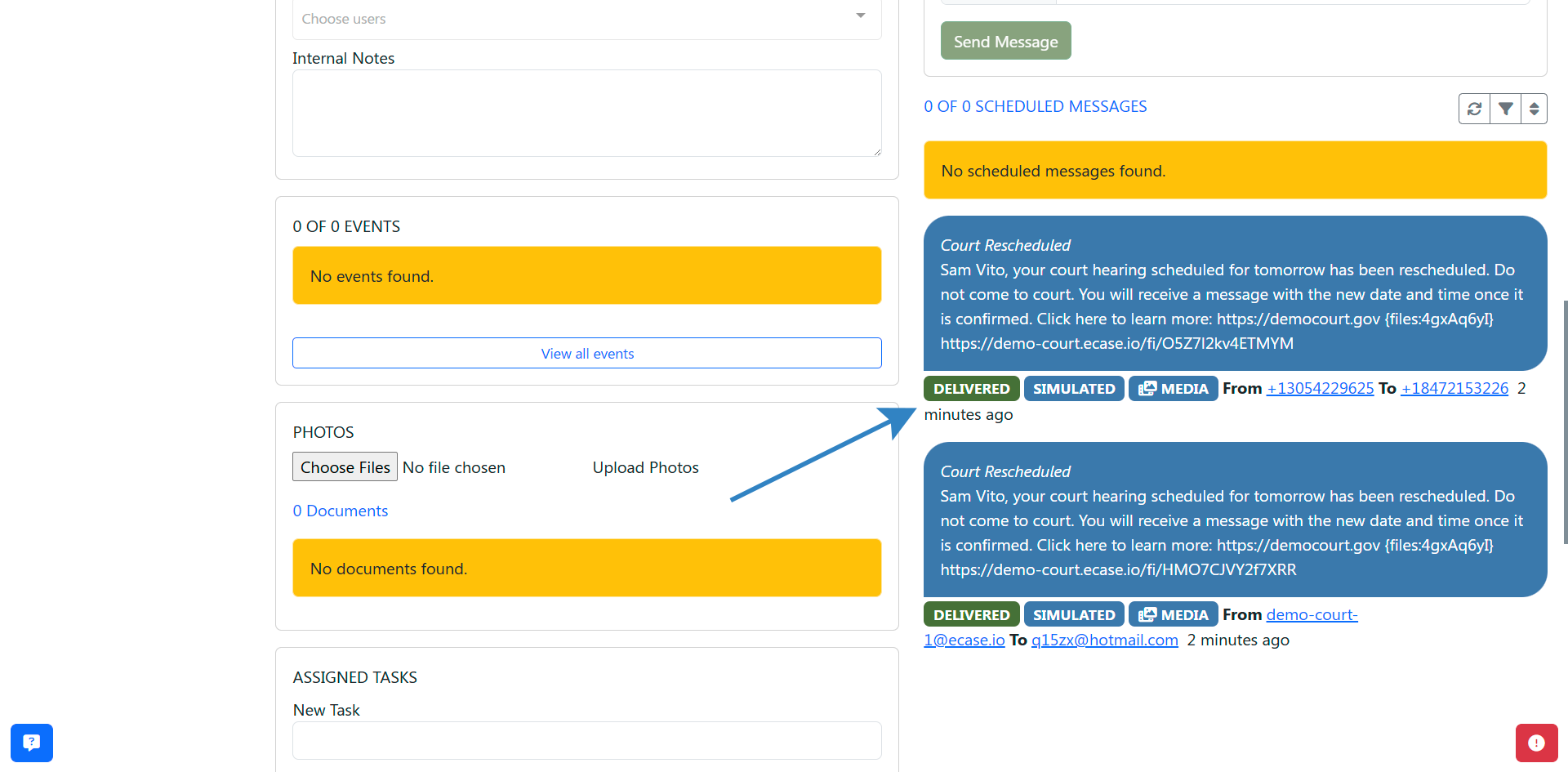
How to Send a One-off Message to a Contact
If you have a contact that is already in eCourtDate, use the search in the top left corner to find them. The search results will take you to the client's profile. 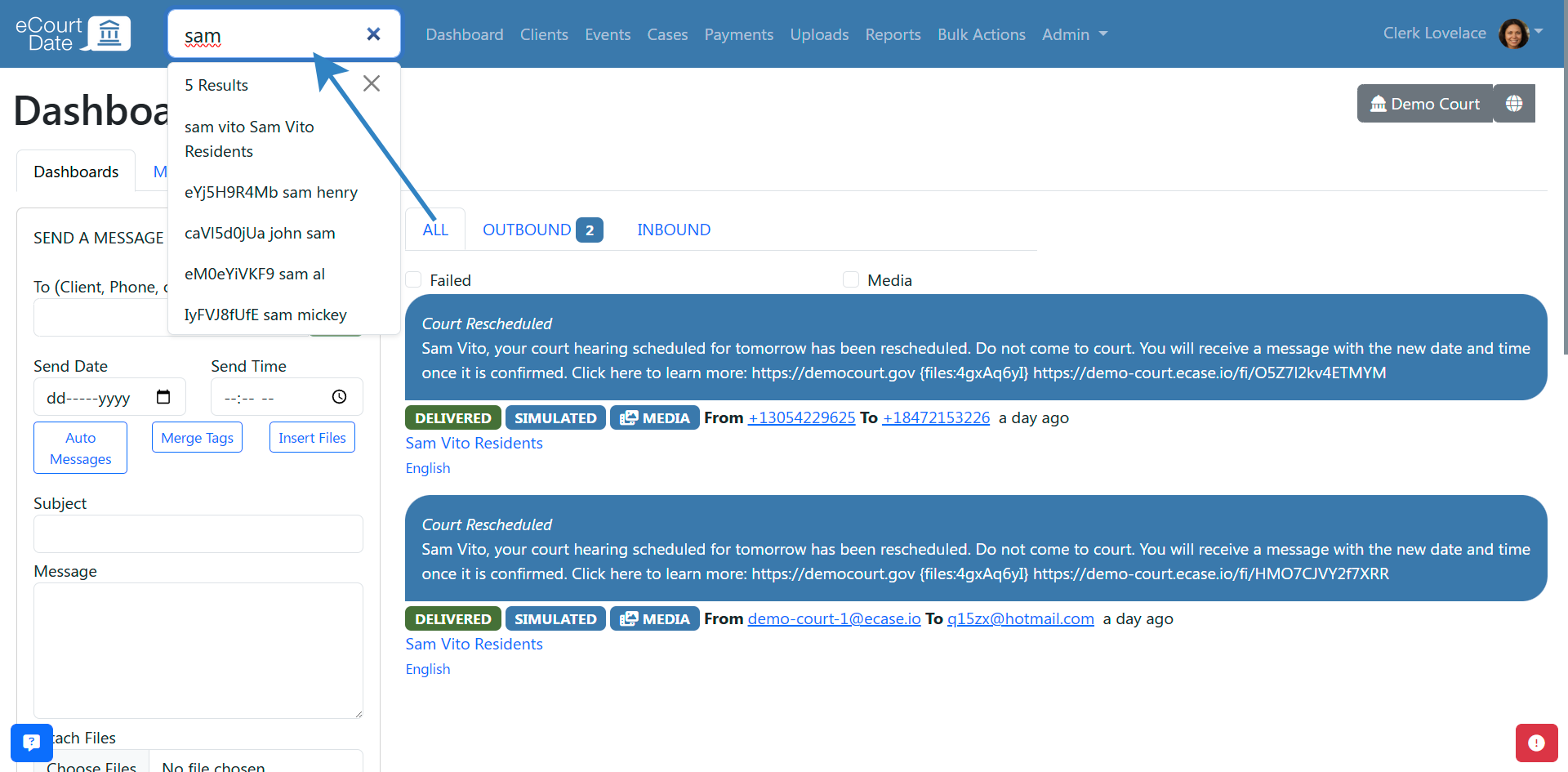
In the client's profile, under the "Contacts" section, click on the contact you want to send a message to. 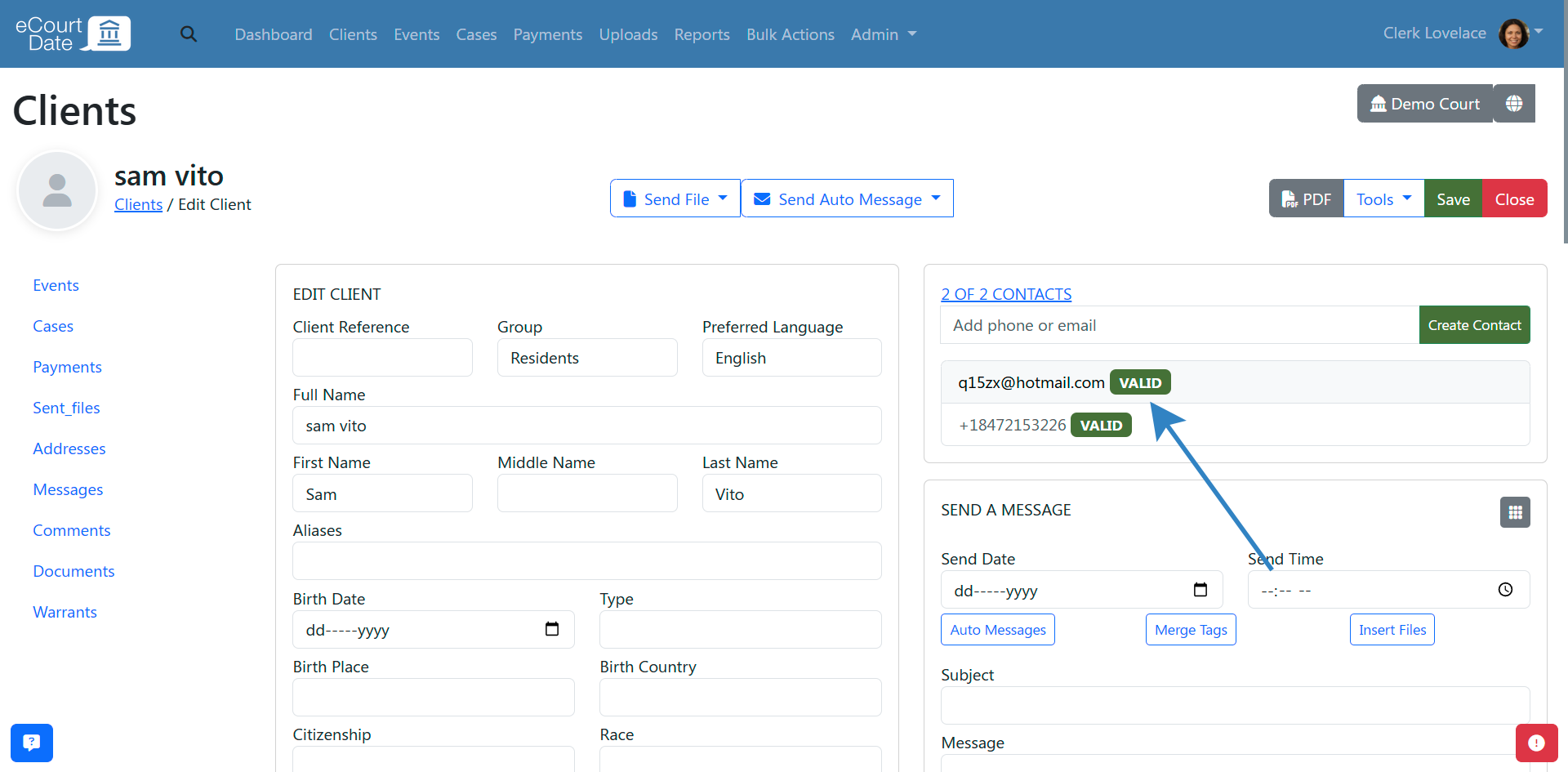
Fill in the "Send a Message" section with the subject and message. Both fields support merge tags.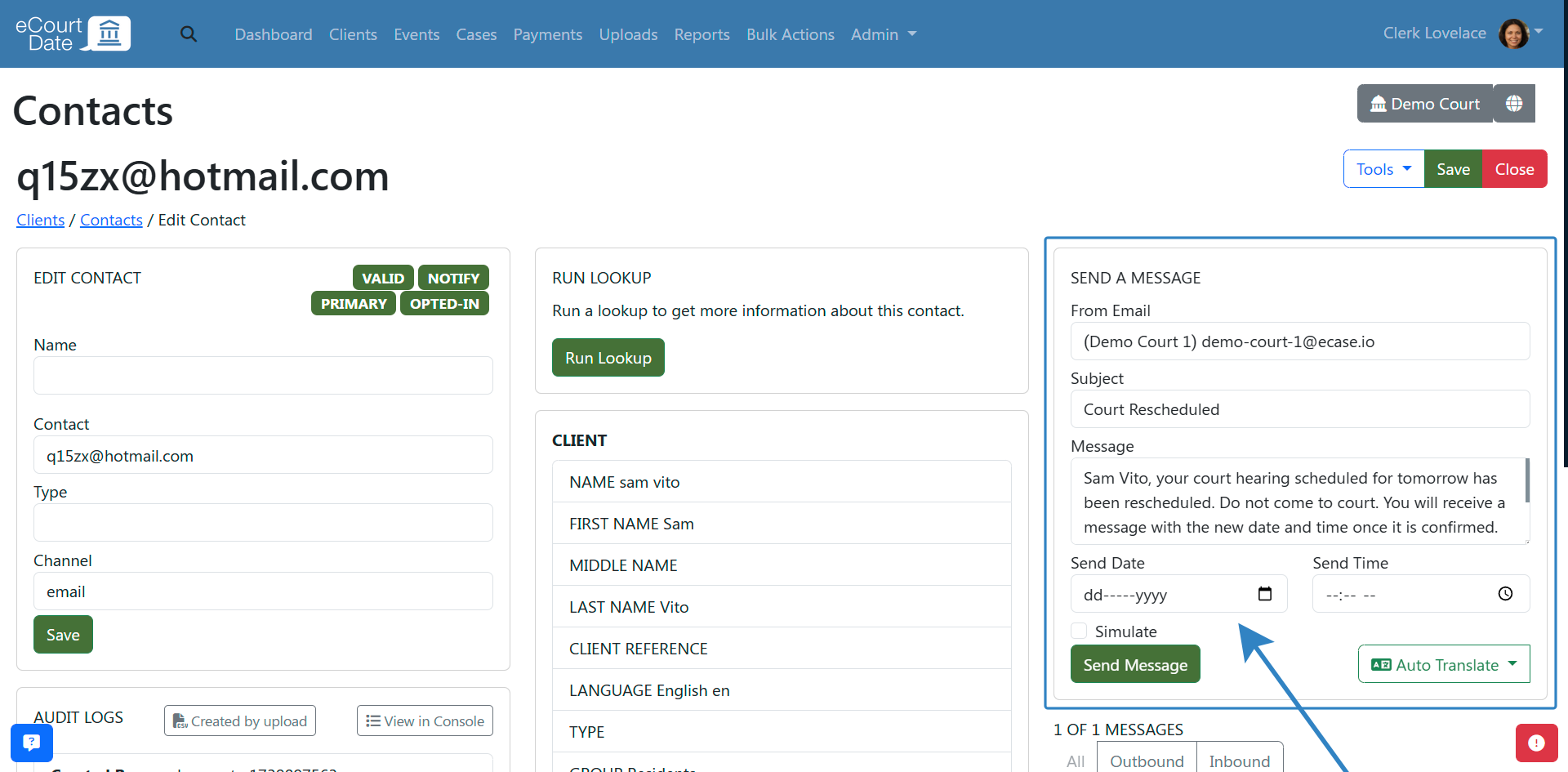
Click the "Send" button to send the message.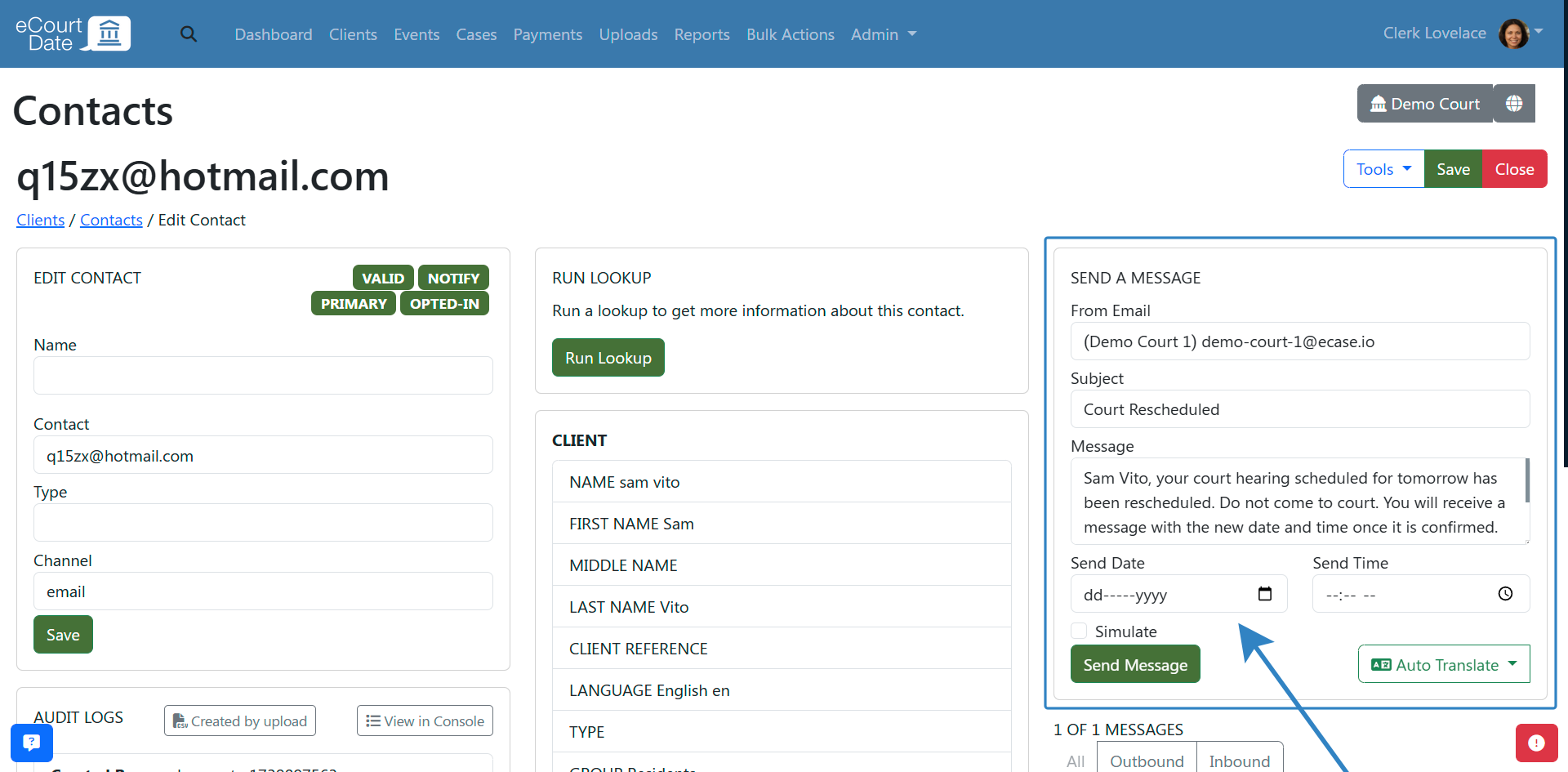
How to Send a One-off Message to any Phone or Email
If you want to send a message to a phone or email that is not in eCourtDate, you can do so by clicking on the "Dashboard" link in the top navigation. 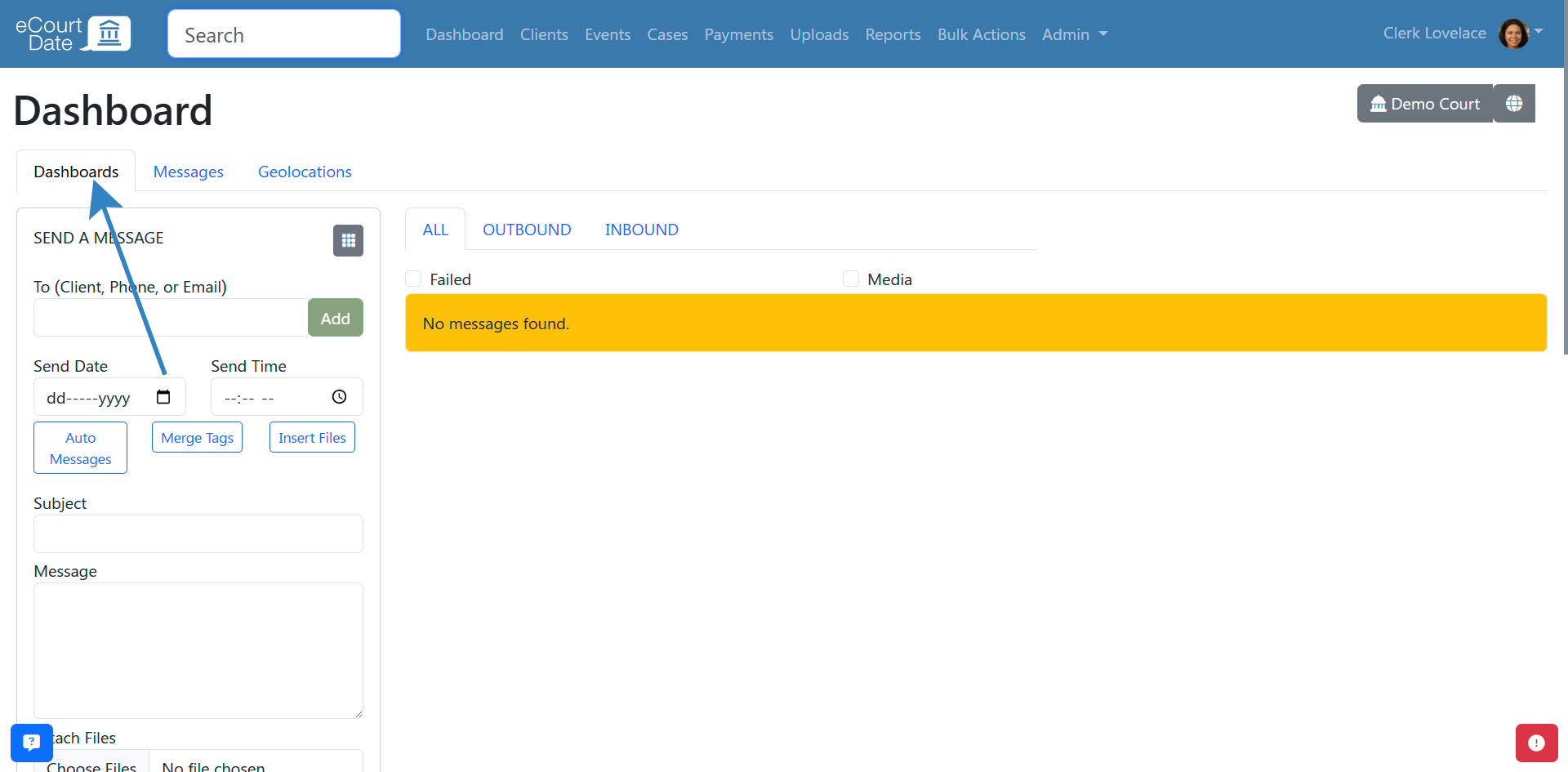
In the "Send a Message" section, fill in the (Client, Phone, or Email) field with the phone number or email address. Click the "Add" button.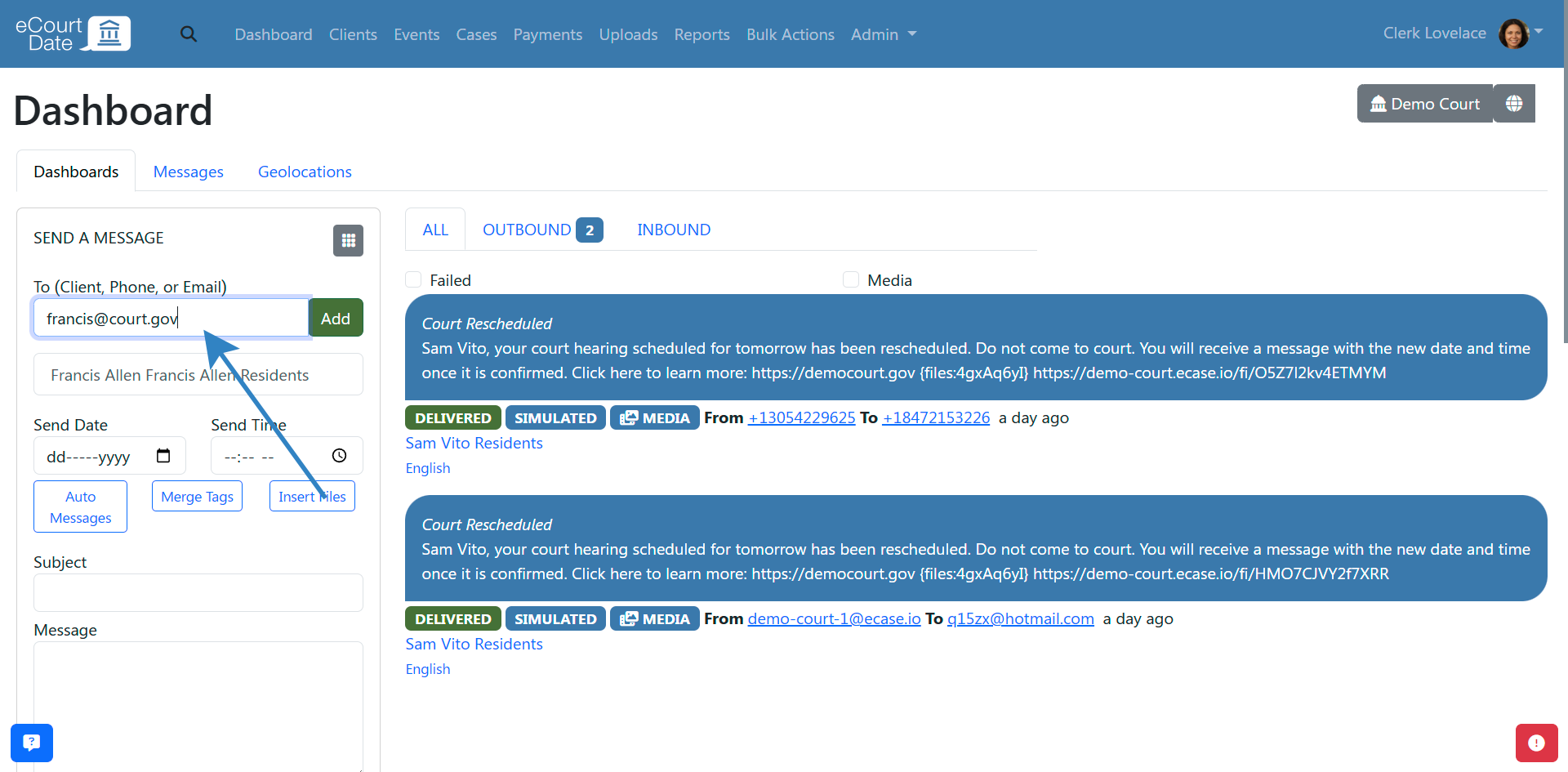
Note: if you do search for a client that exists, you will see the client in the search results. Click the client to add them to the one-off message. Any of the client's valid and not opted out contacts will receive the message. 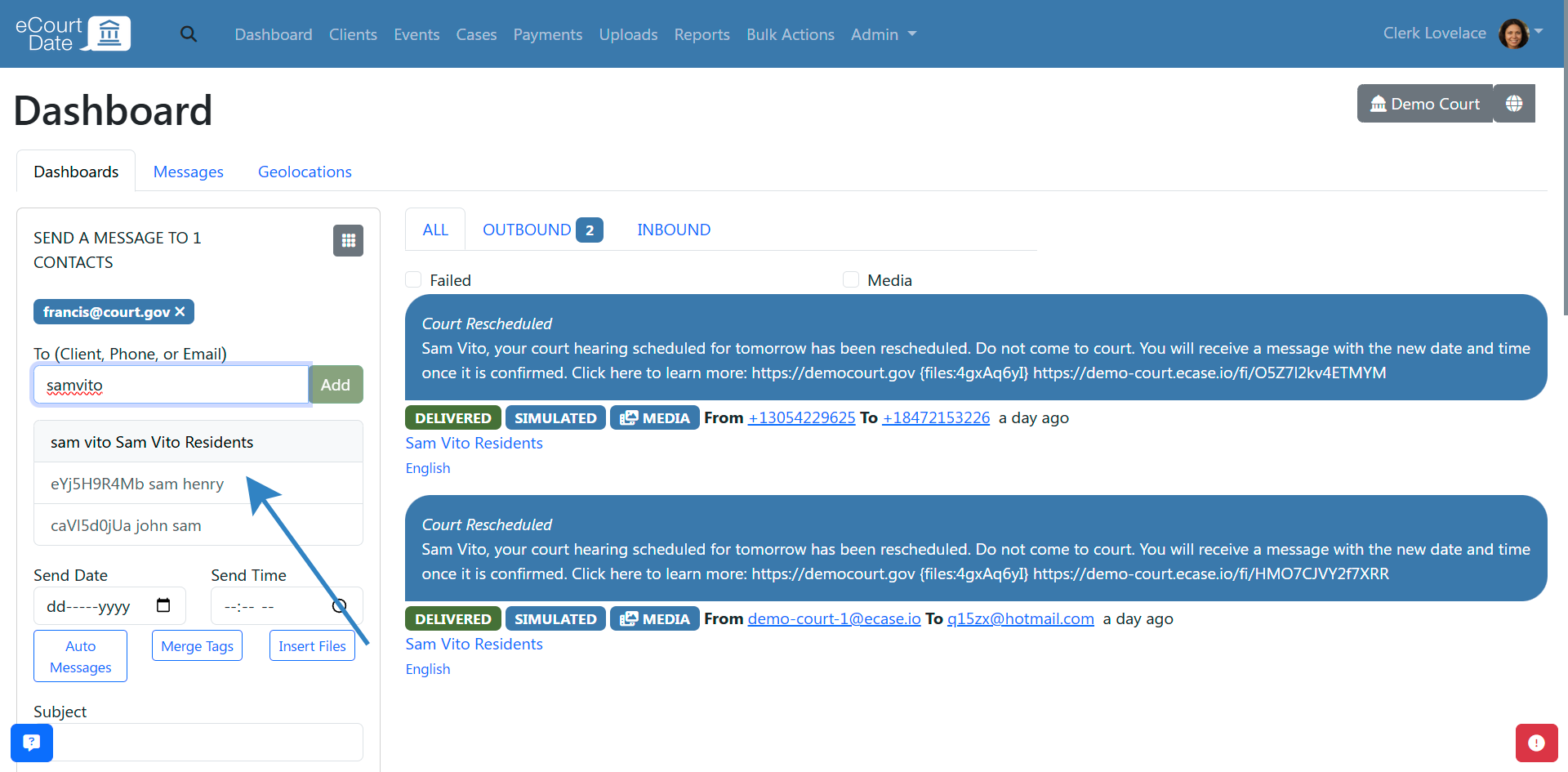
(Optional) Add additional phone numbers or email addresses to the message by repeating the process.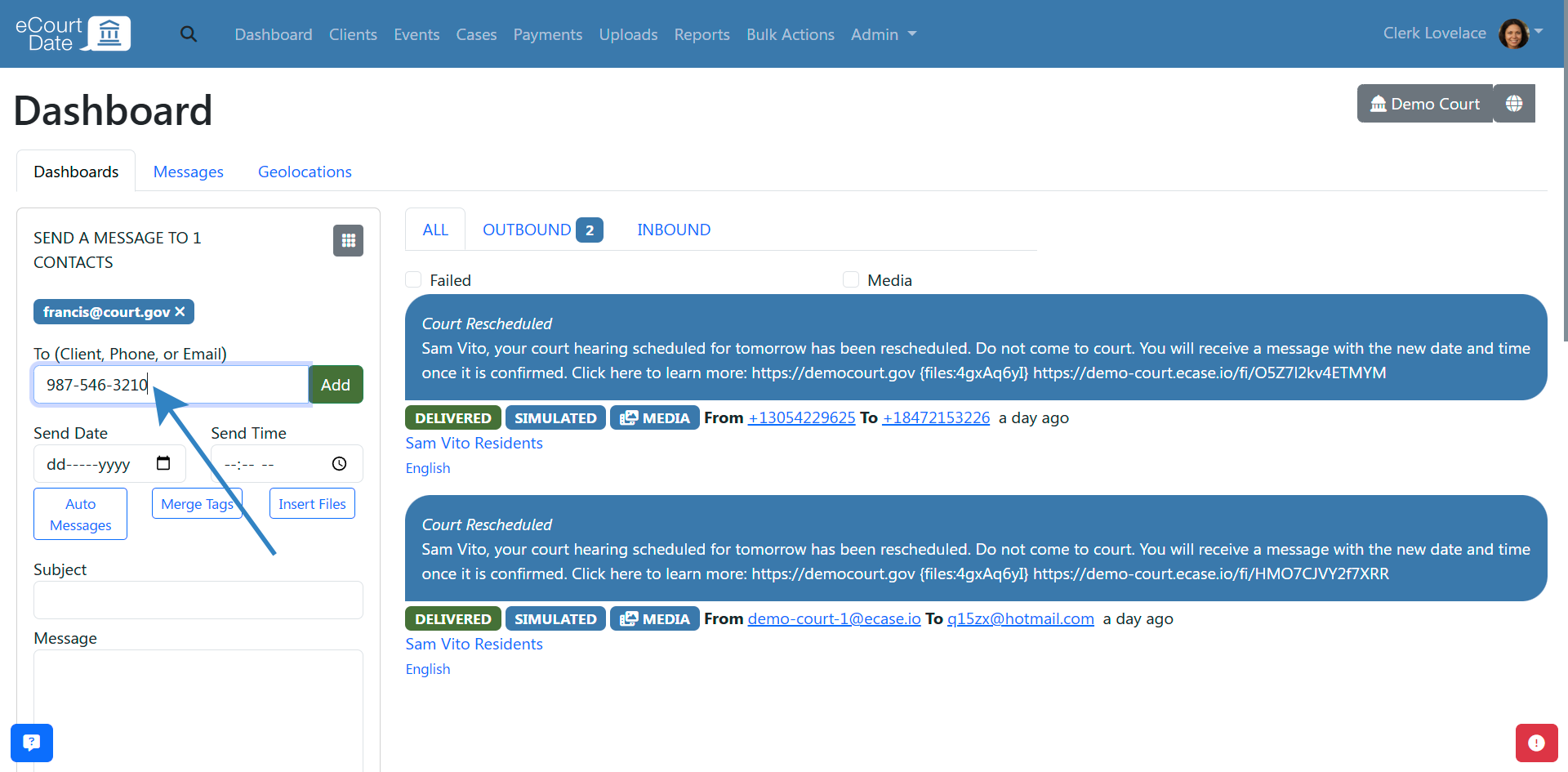
You should see the list of phone numbers and email addresses above the same field.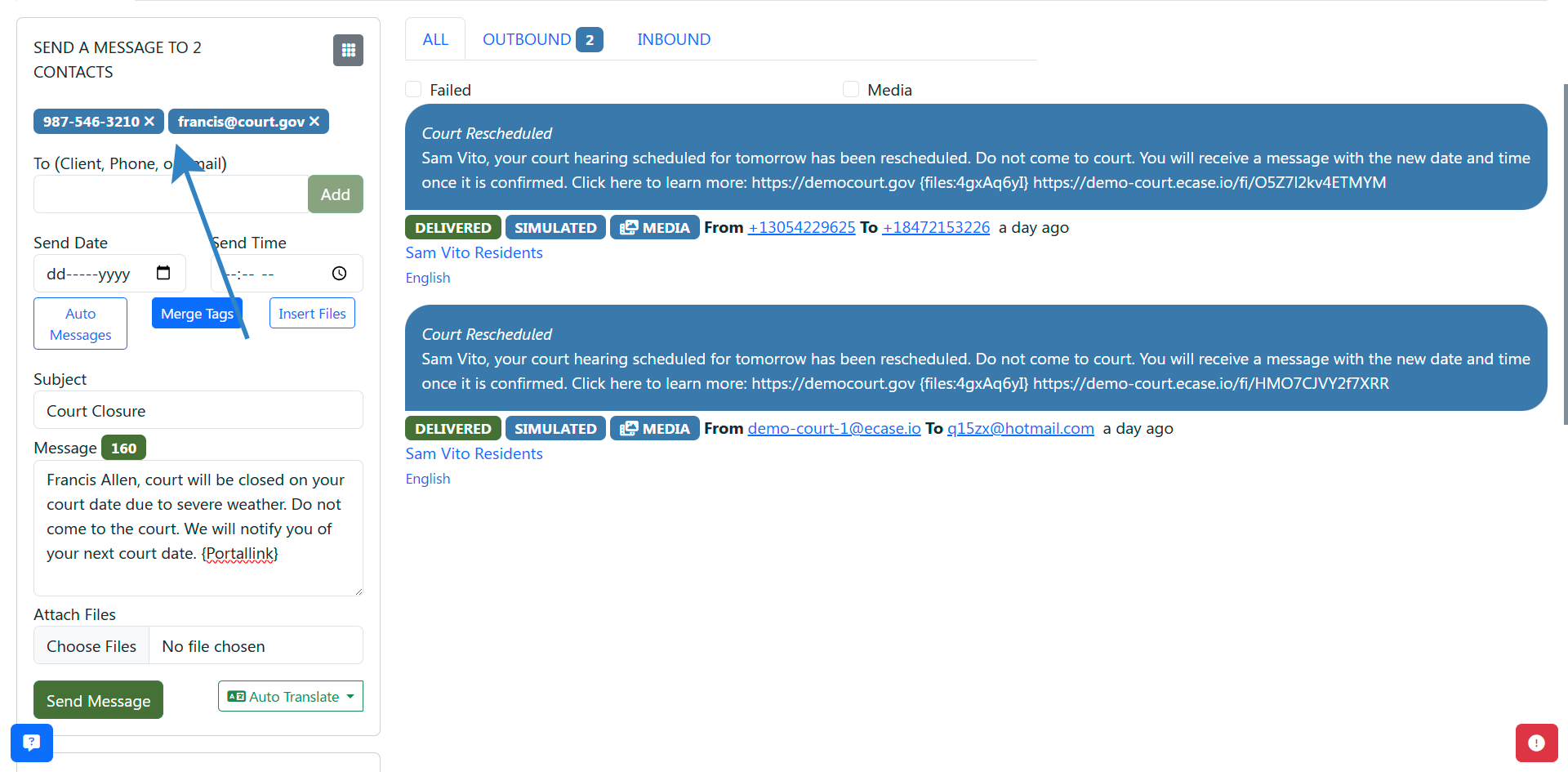
Fill in the Subject and Message fields. Both fields support merge tags; although any client specific merge tags will not be available.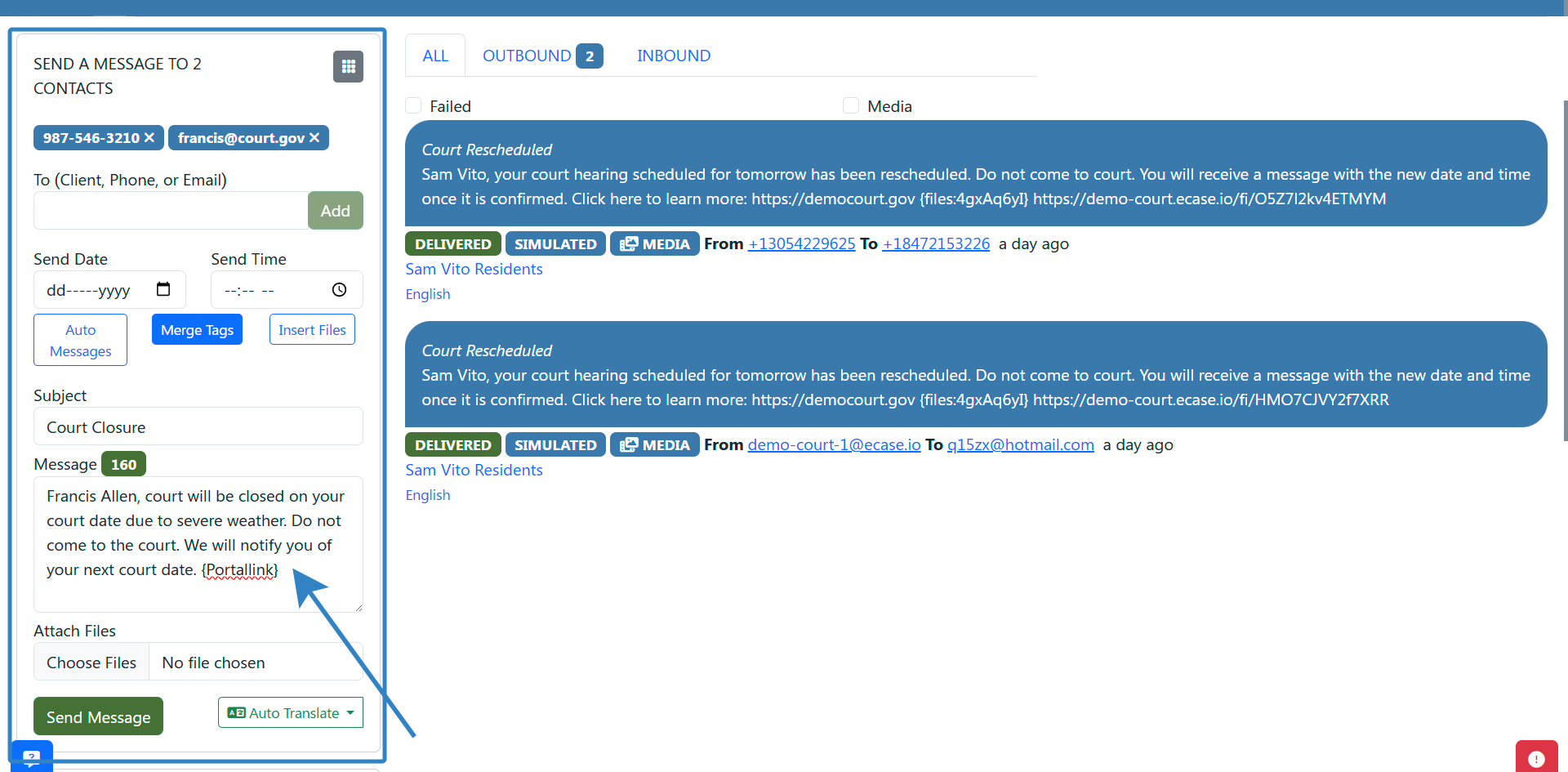
(Optional) Click the "Attach Files" field to attach files to the message. You can attach up to 5 files.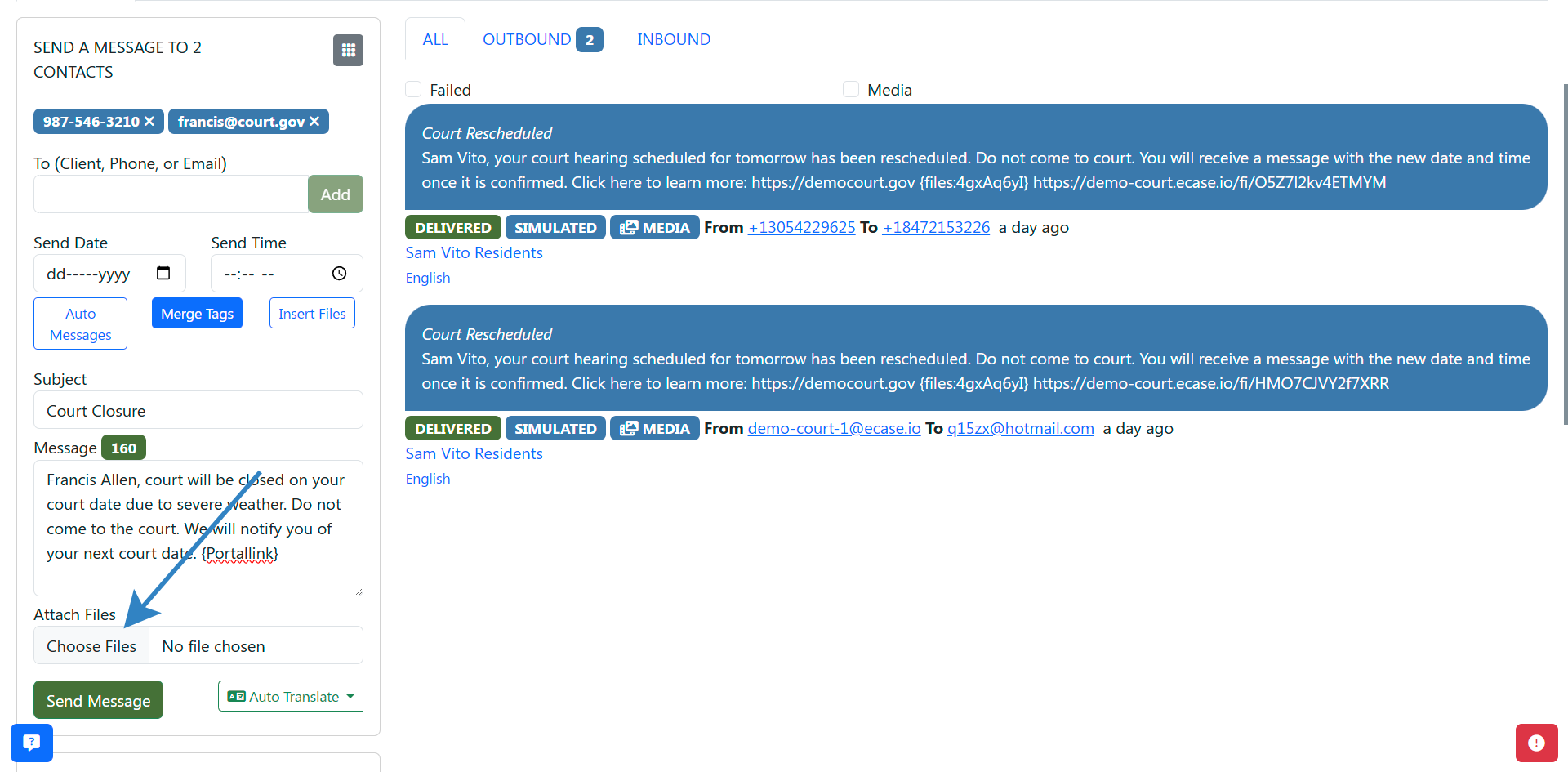
(Optional) Click the "Dialpad" icon to see more options such as scheduling a message to be sent later. 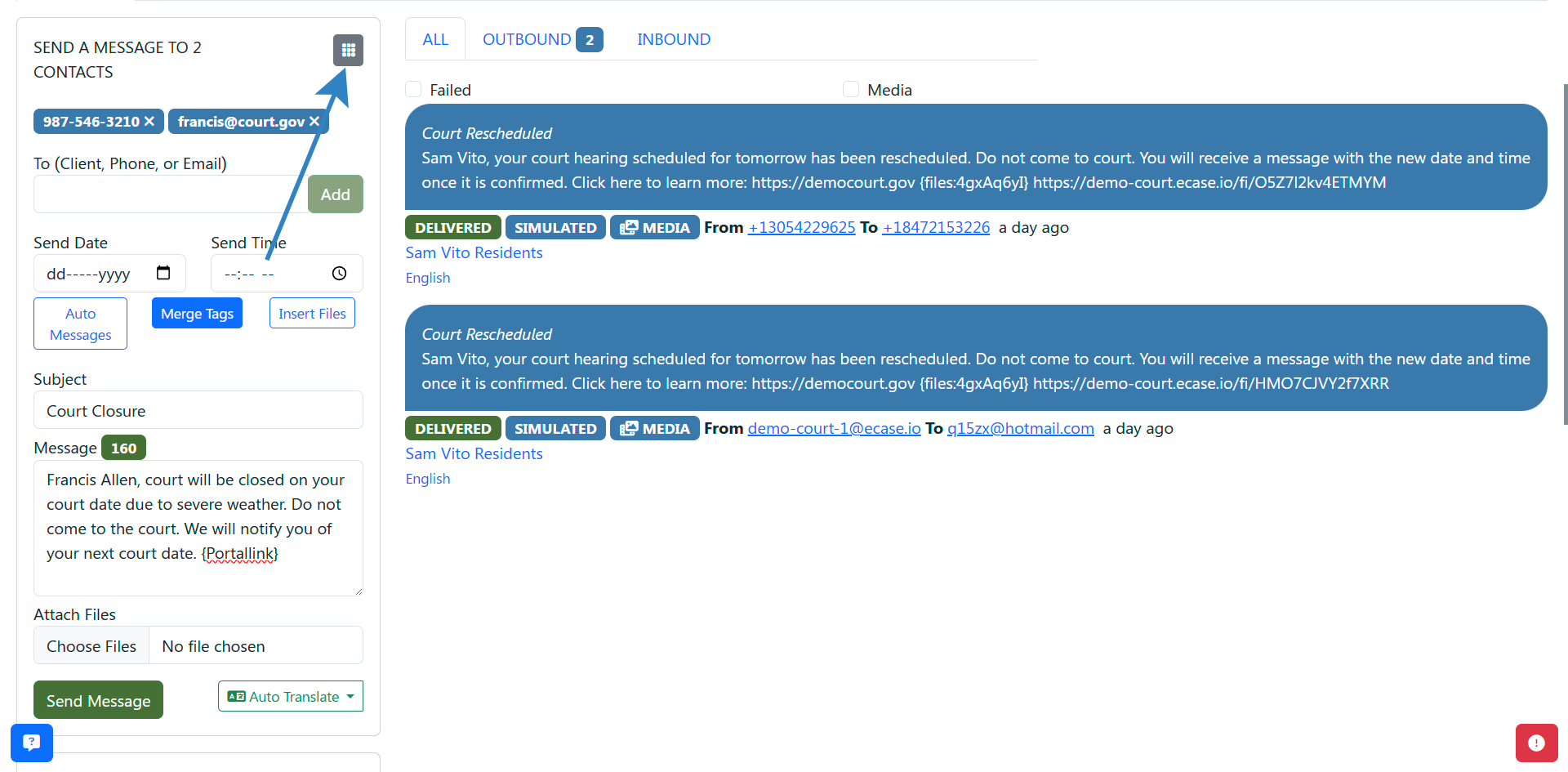
Click the "Send" button to send the message. 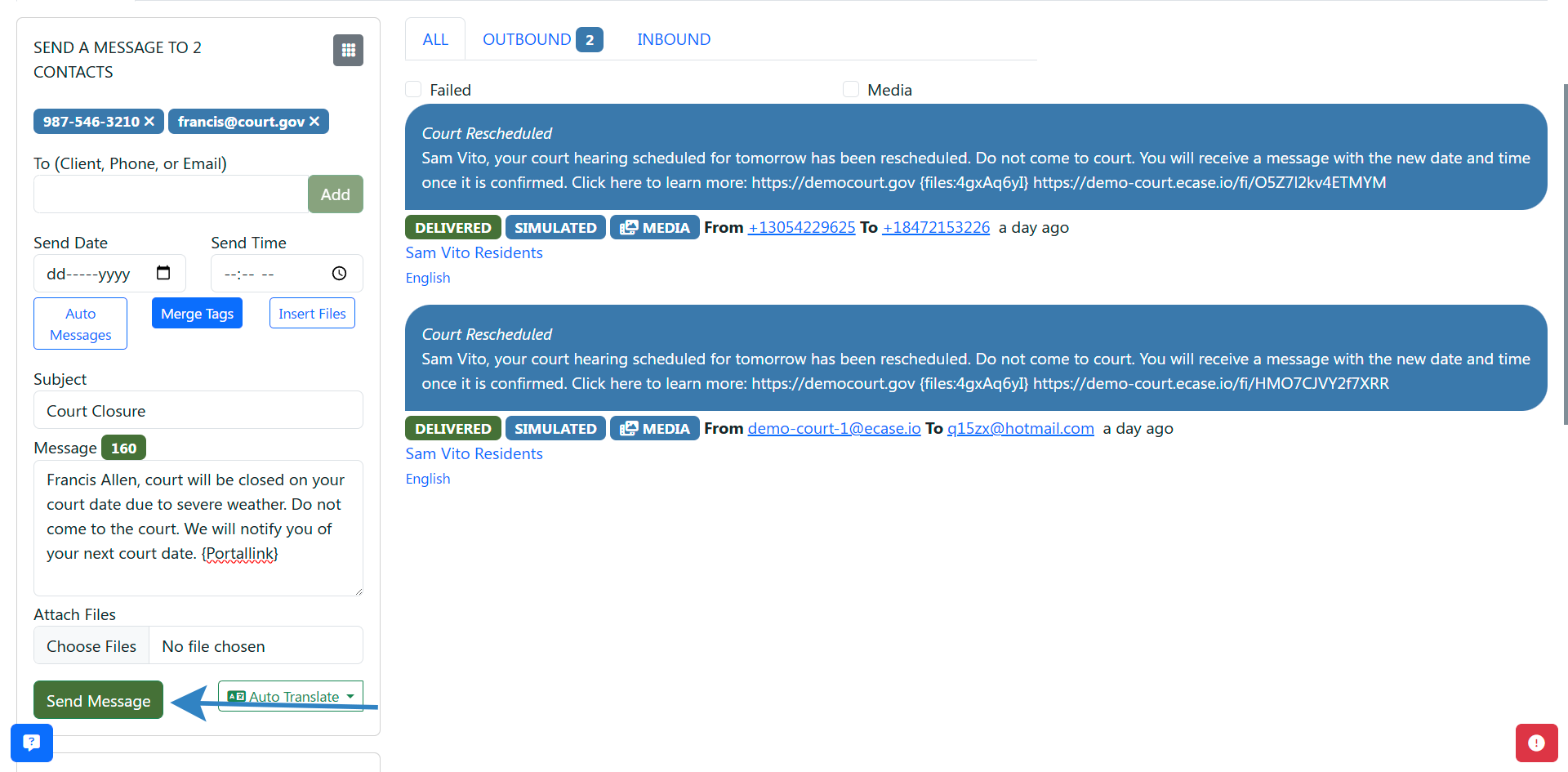
What to expect:
- Depending on the agency settings or whether you chose to schedule the message, the message may be sent immediately or delayed slightly to allow for review. By default, one-off messages are delayed 5 minutes ahead from the creation time.
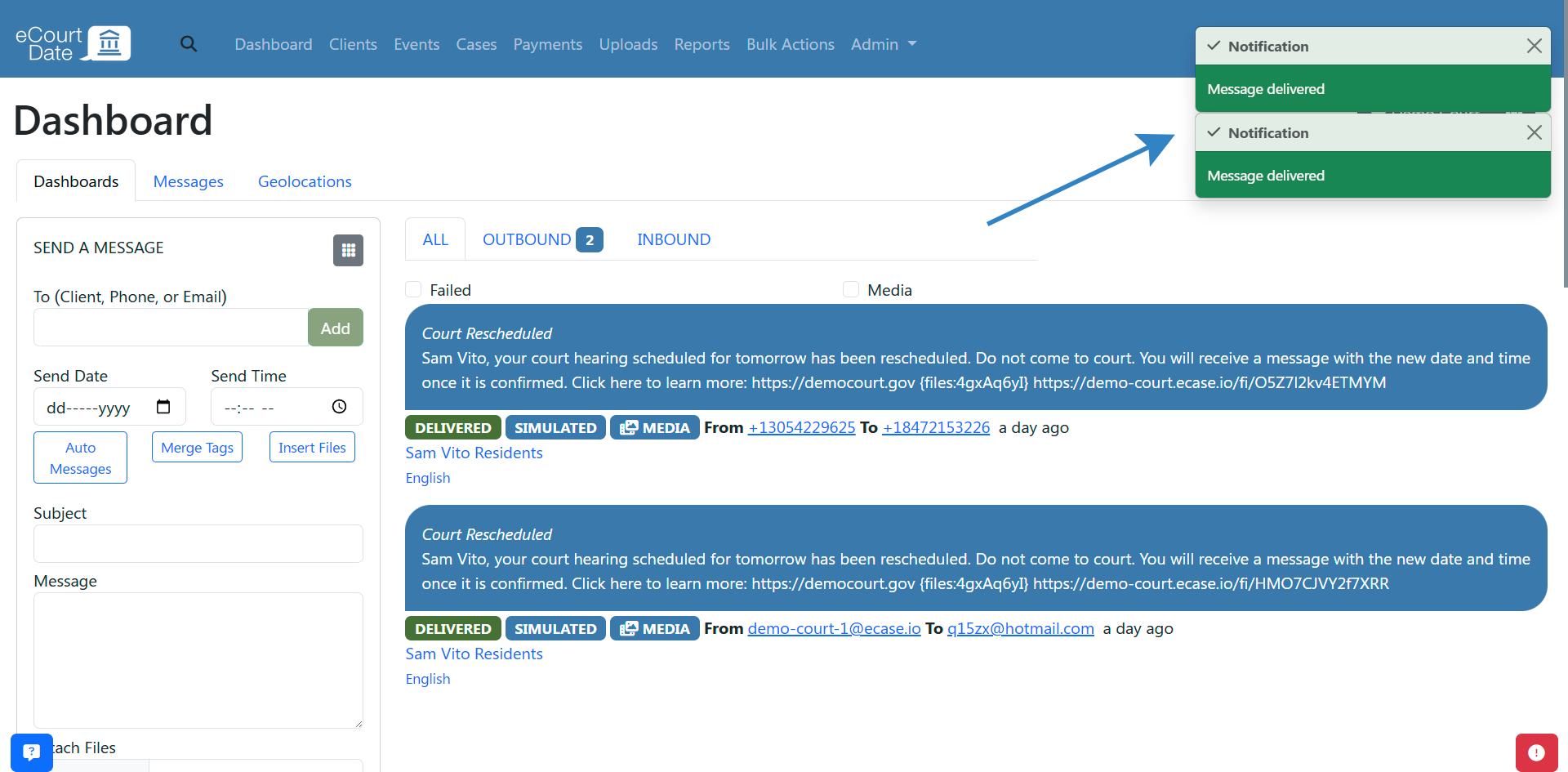
- If a message is delayed, you will see it in the "Scheduled Messages" section below the "Send a Message" section.
- If a message is sent immediately, you will see it in the "Sent and Received Messages" section to the right of the "Scheduled Messages" section.
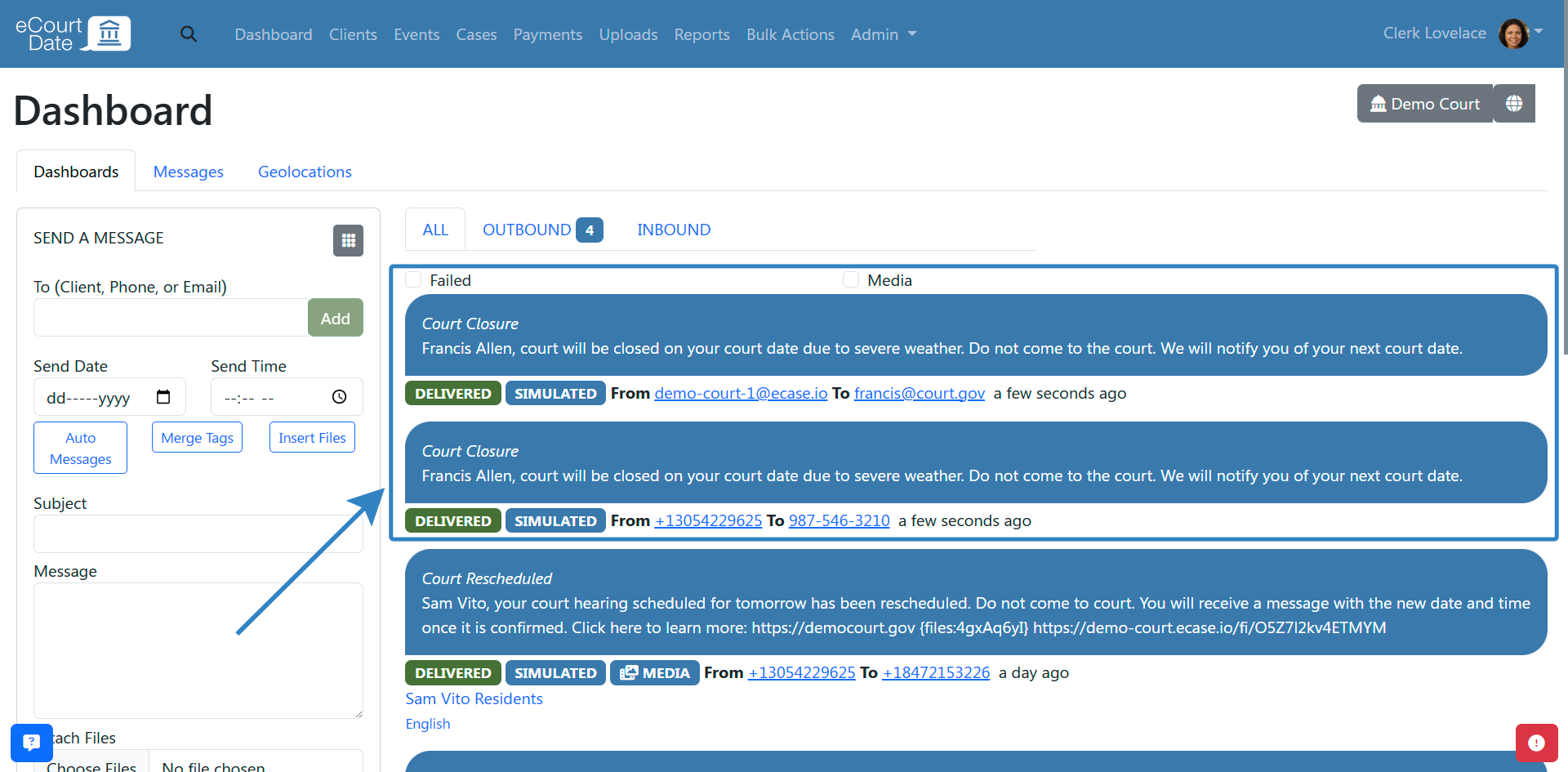
Note: ensure that you are only notifying recipients that have opted in to receive messages or that you have authority to contact.