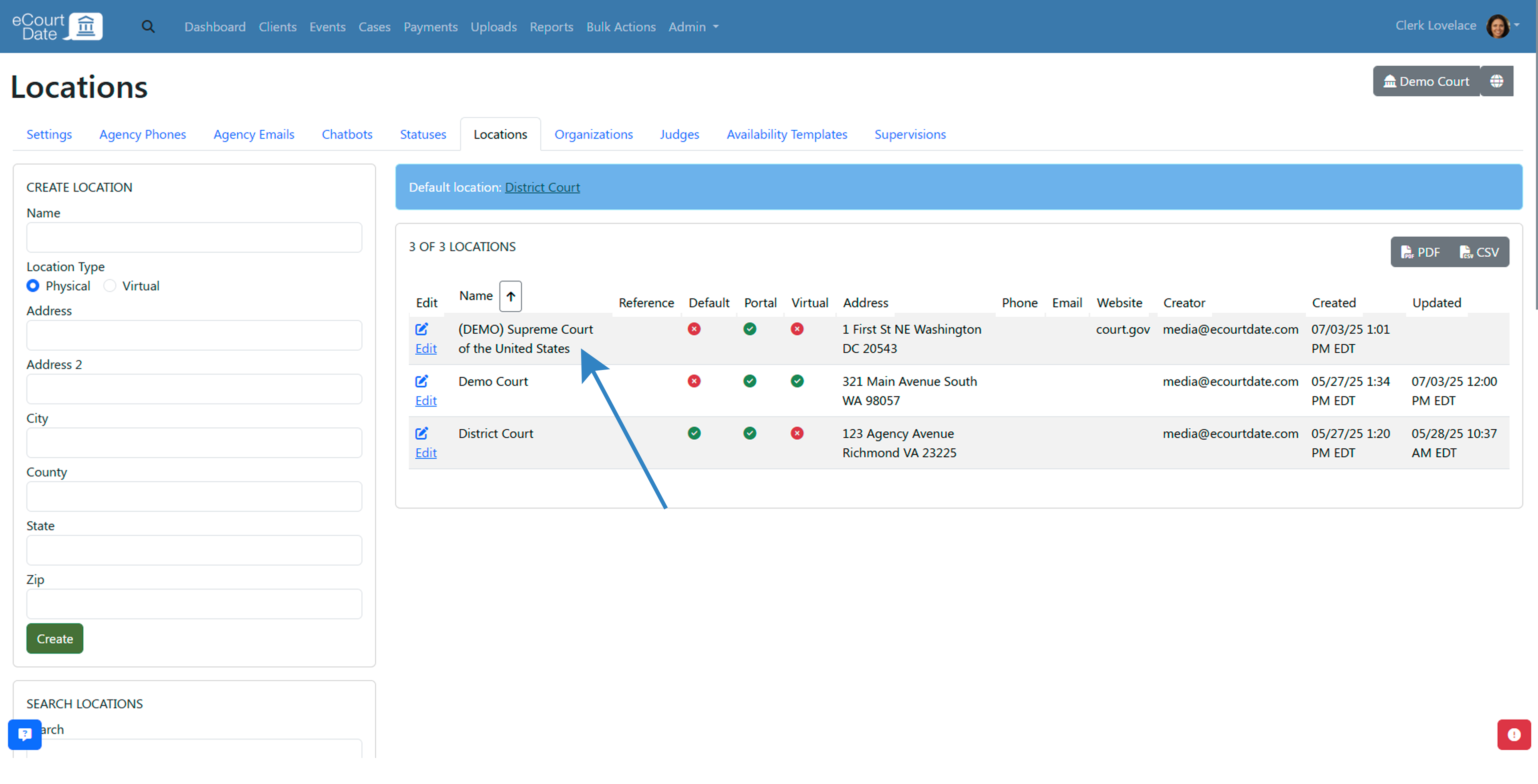You must be a Super Admin user or have the following permissions: create locations update locations
Locations are physical and virtual locations in your agency. Each location can have its own unique settings, including business hours, default judge, and more.
Overview
What is a Location?
Locations are physical and virtual locations in your agency. Each location can have its own unique settings, including business hours, default judge, and more.
How to use Locations?
When creating events, payments, cases, and messages, you can select the location for each record.
How many locations can I have?
Each agency can have unlimited locations.
Can I have sub-locations?
Each location can have sub-rooms. If virtual, the sub-rooms are separate virtual links.
How to Create a Location
Before creating a location, ensure that the location does not already exist. If it does, you can edit the existing location instead of creating a new one.
- Click Admin > Locations from the main navigation.
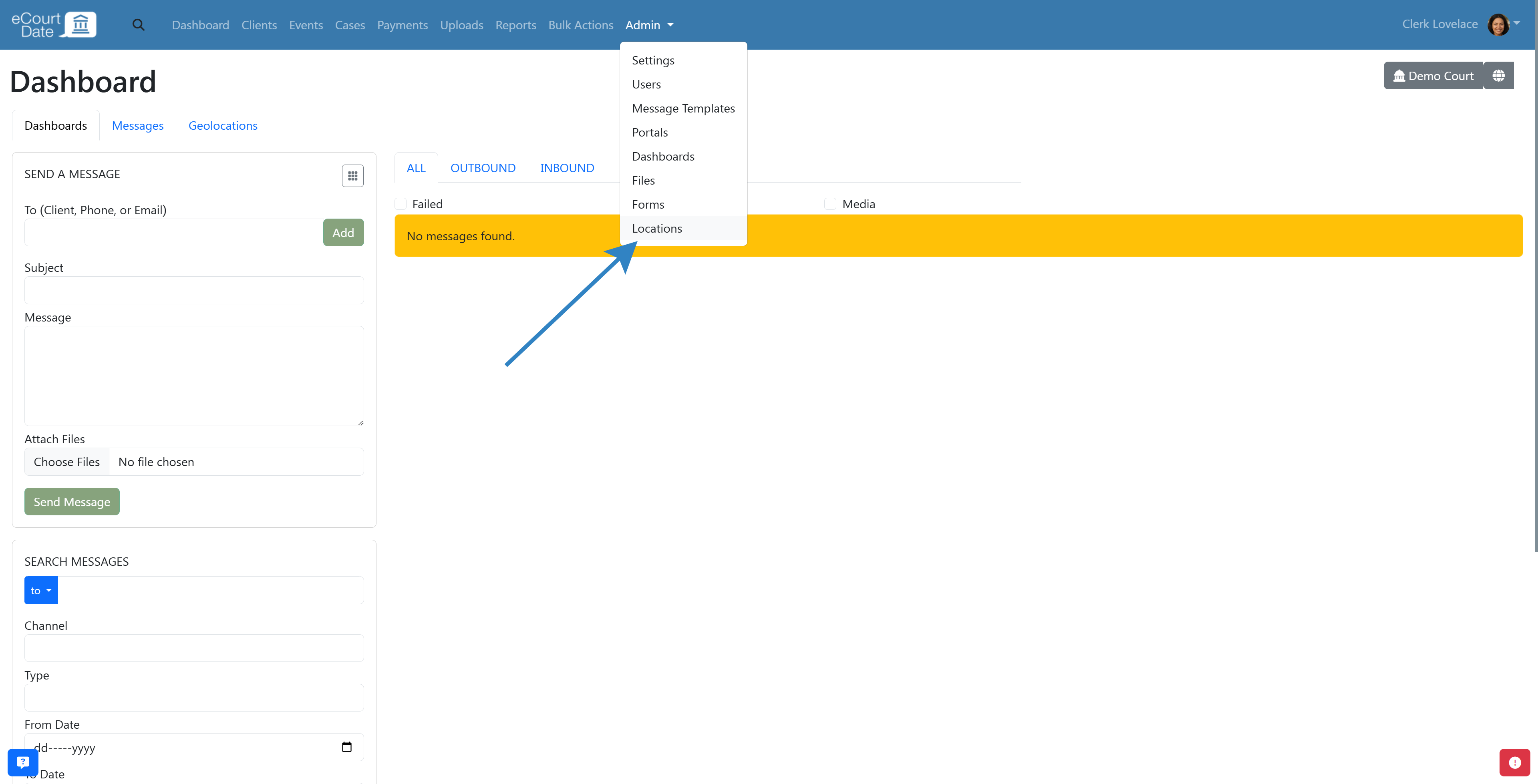
- Fill in the Create Location form.
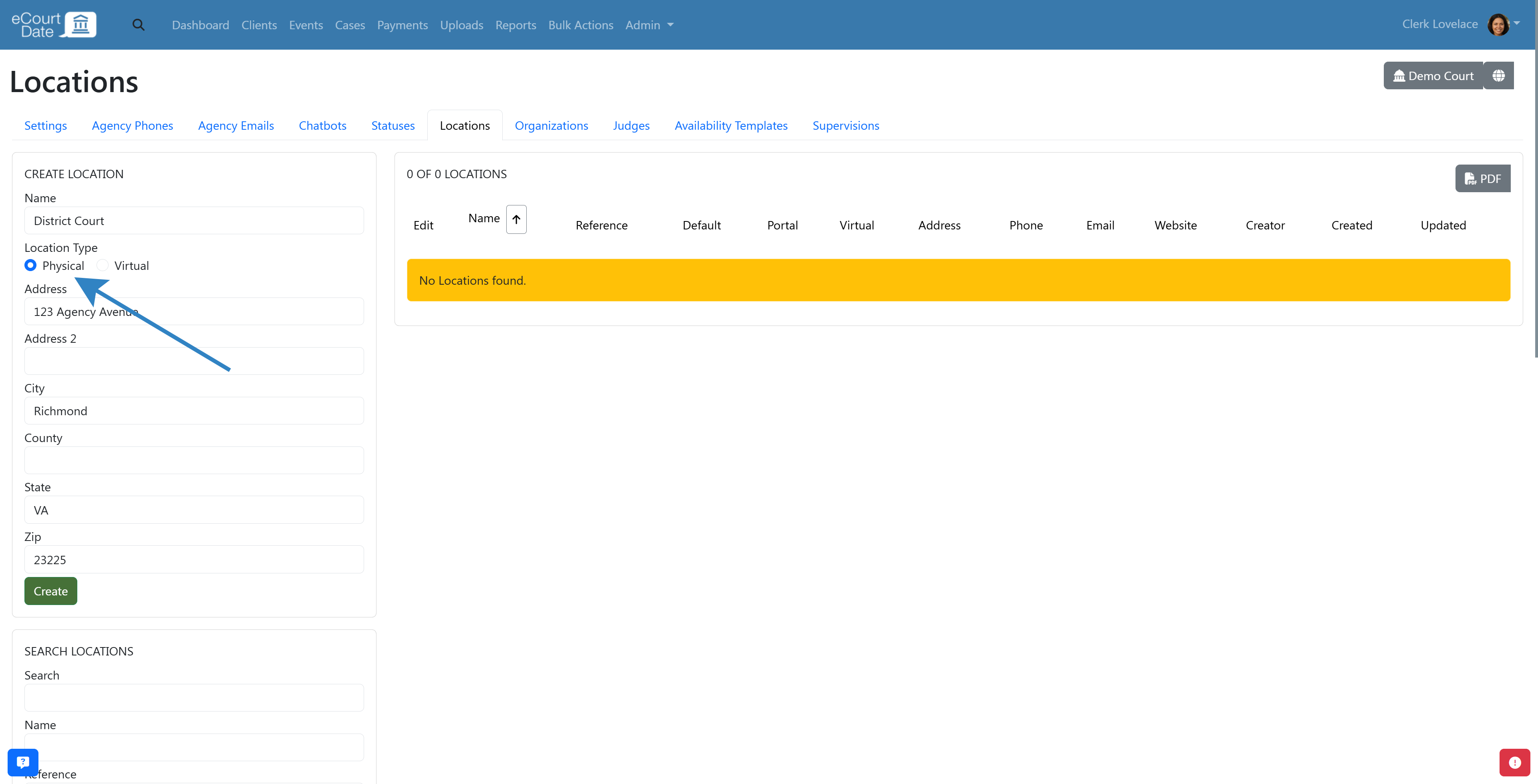
- If the location is physical, fill in the Address field.
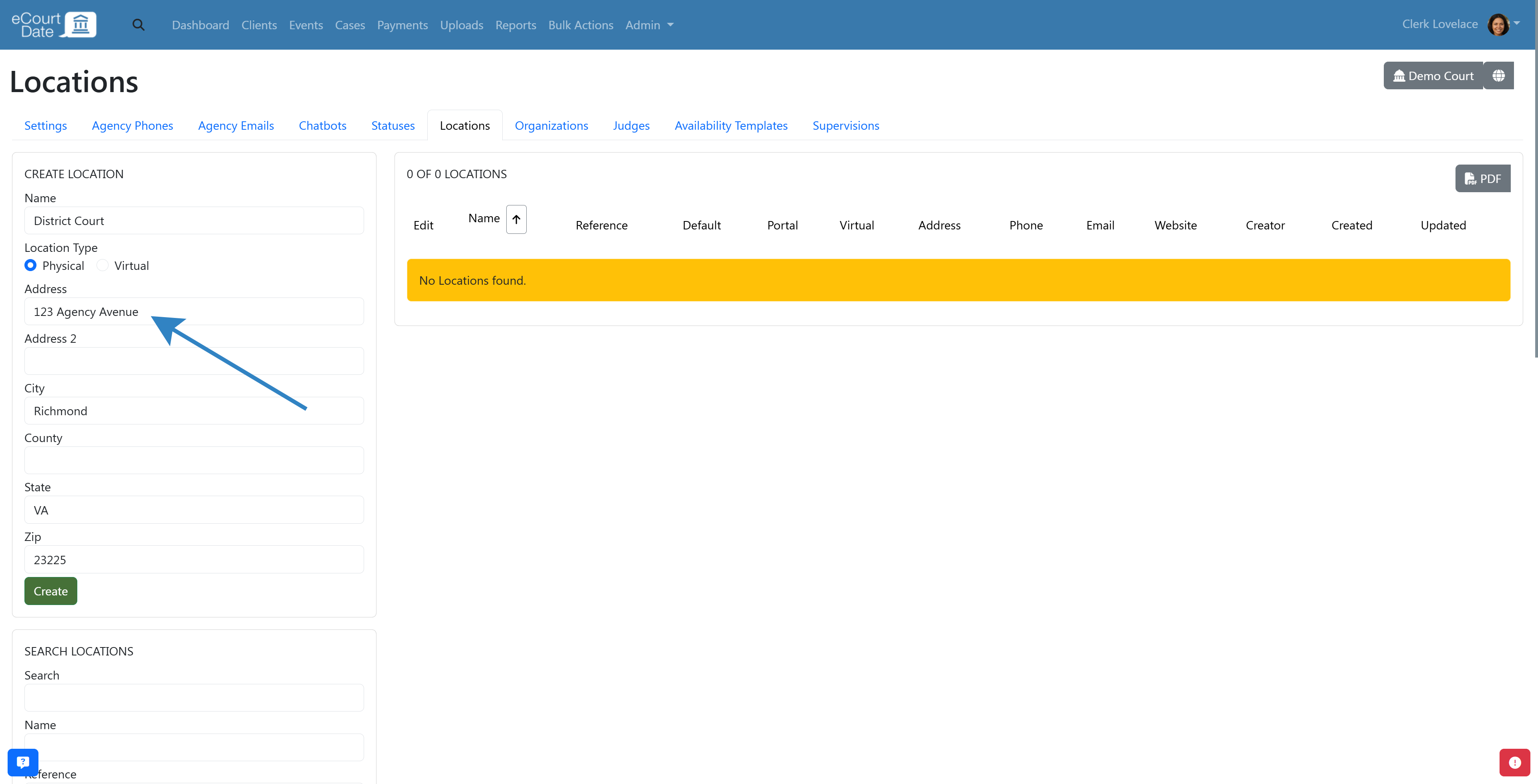
- If the location is virtual, choose the Virtual option.
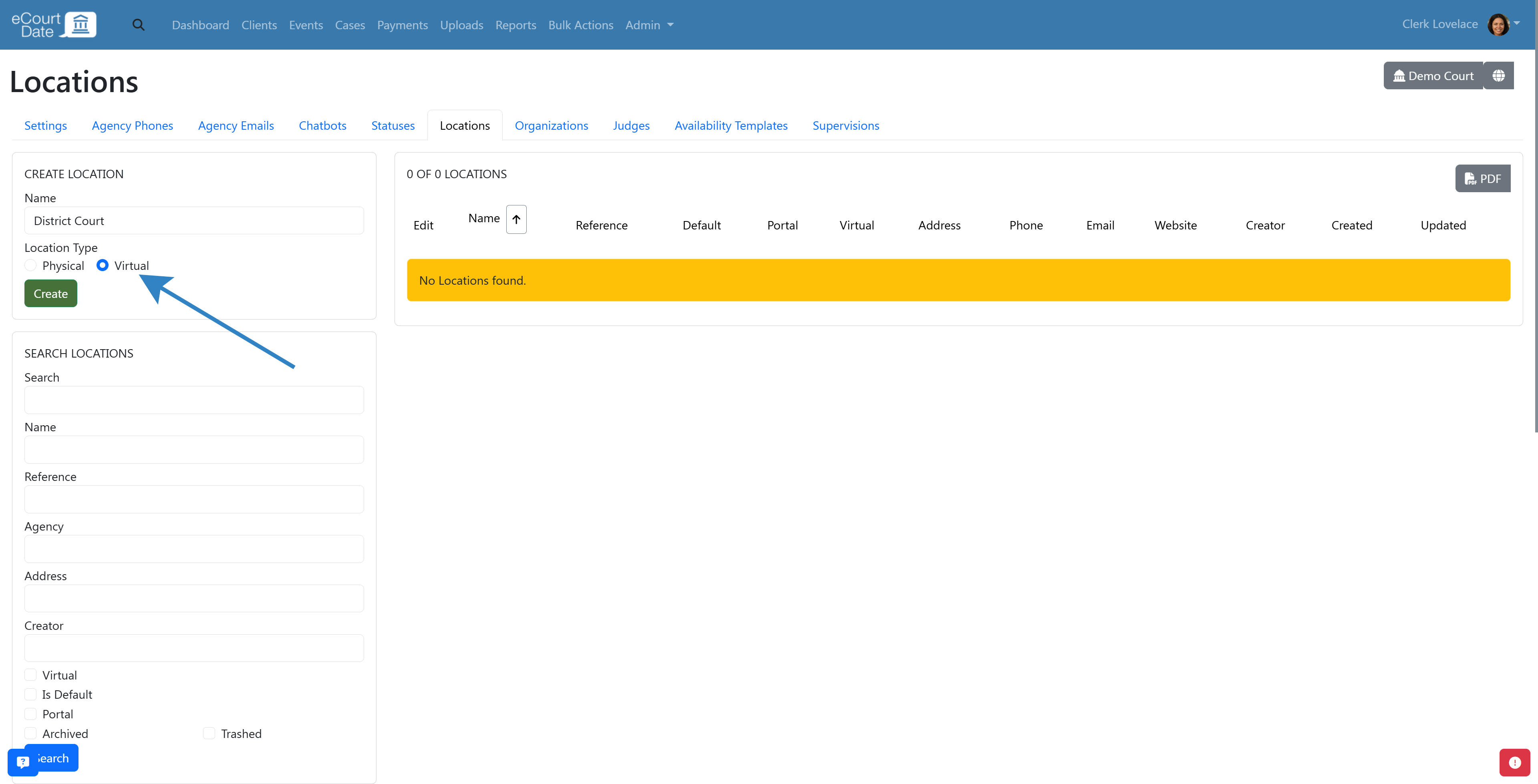
- Click the Create button to save the location.
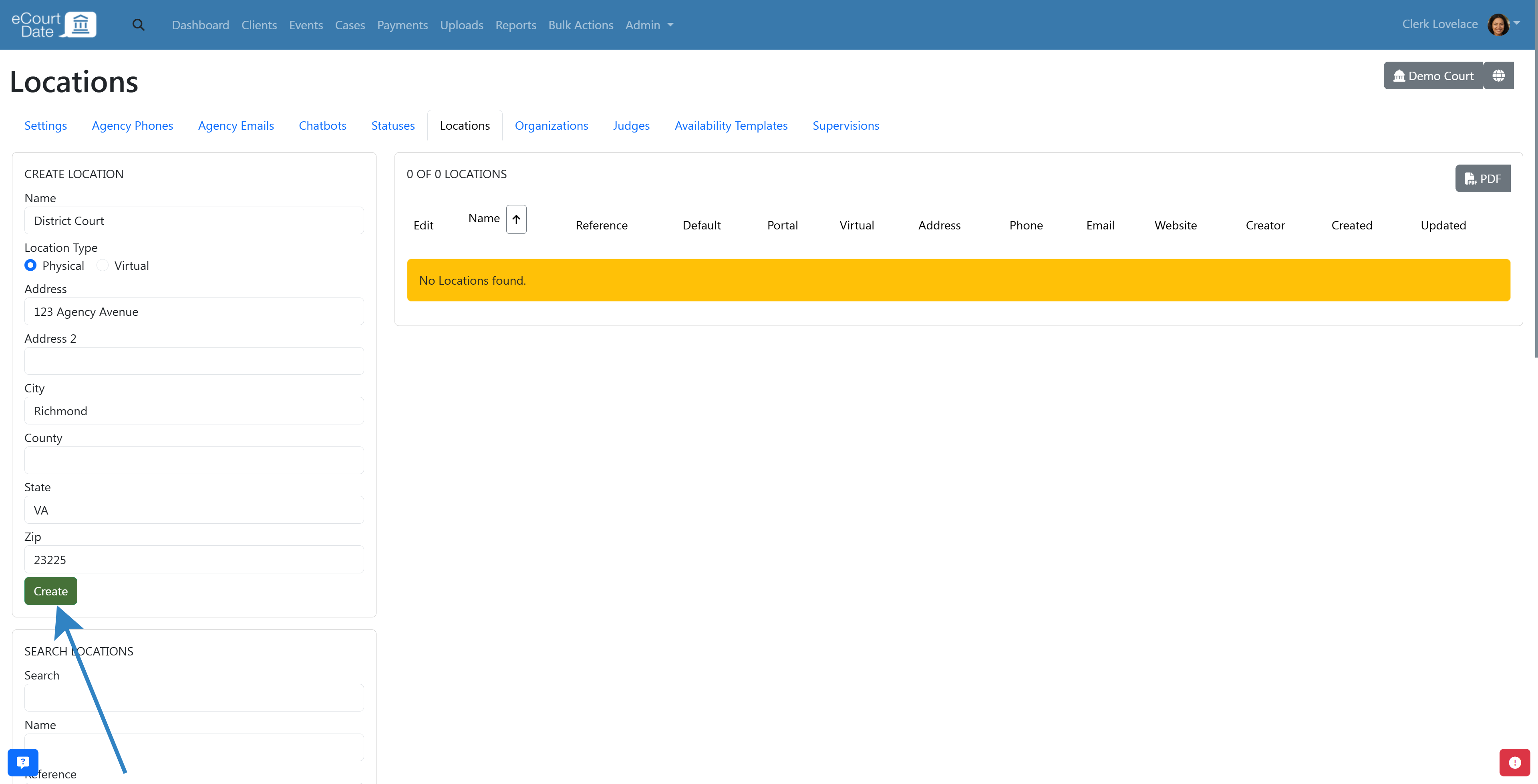
- Once created, you will be redirected to the Location page.
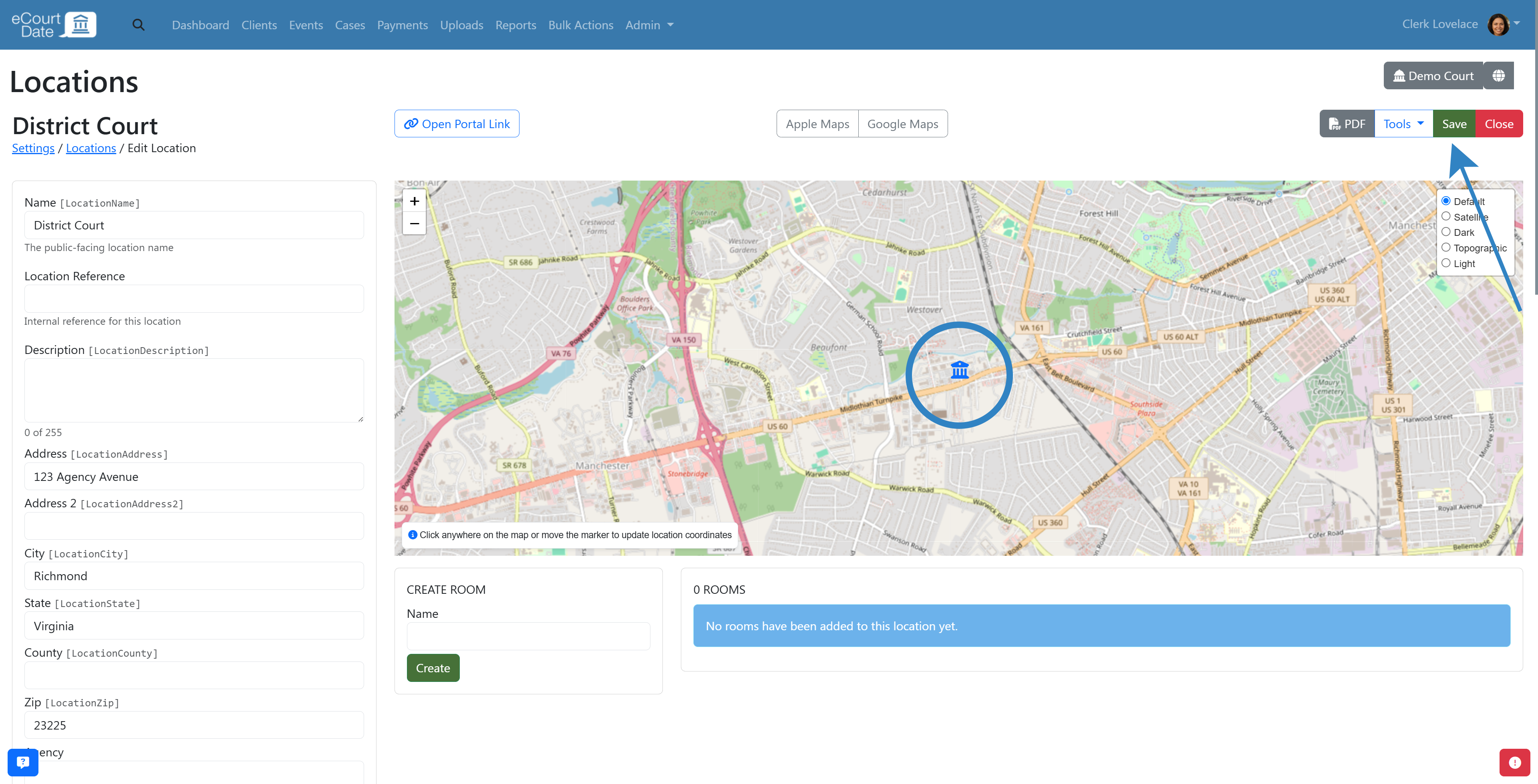
Physical Locations:
- Ensure that you see a map of the location.
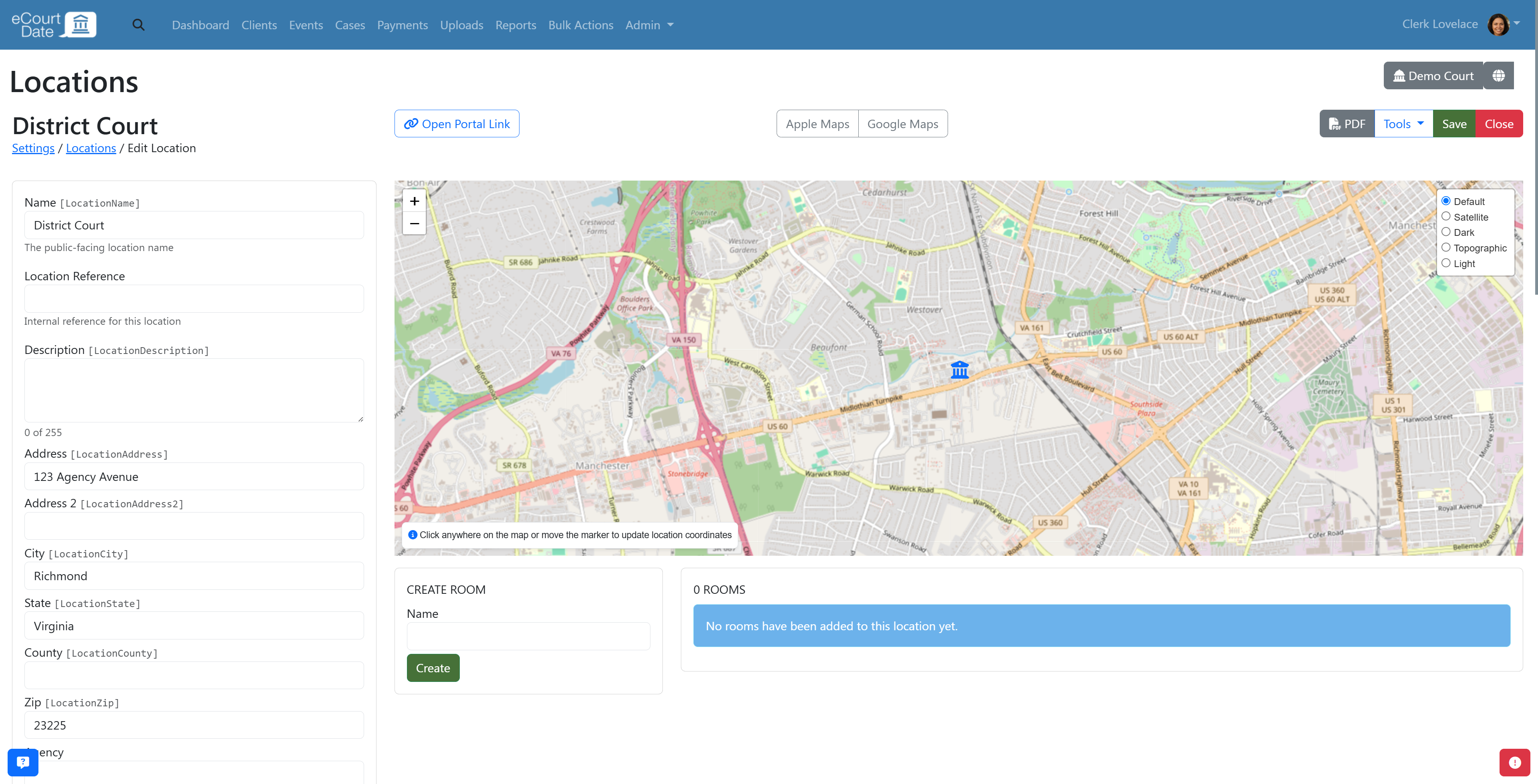
- If you do not see a map, update the Address field.
- Click the Save button to save the location.
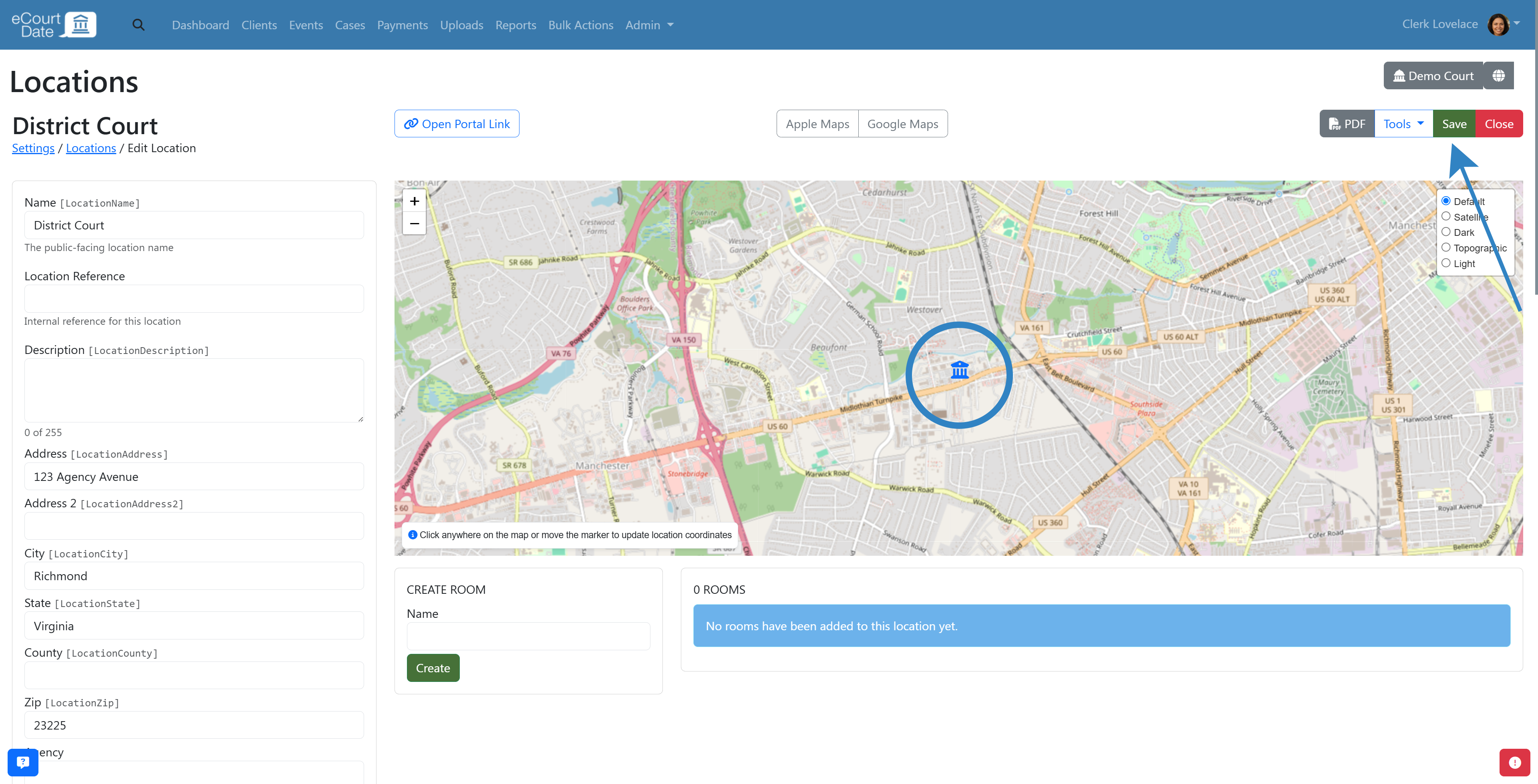
Virtual Locations:
- Set the Virtual Link field to the URL of the virtual location.
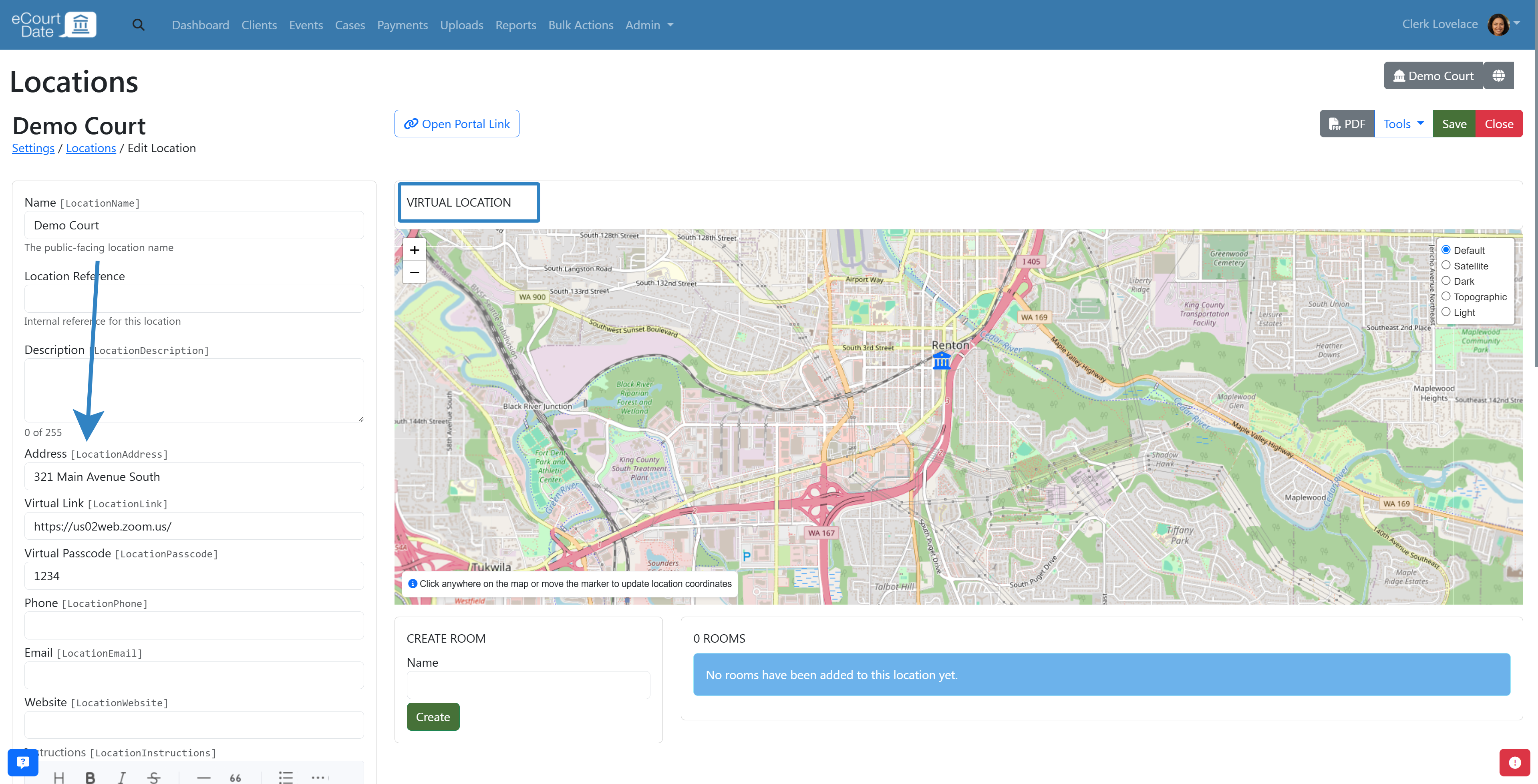
- Click the Save button to save the location.
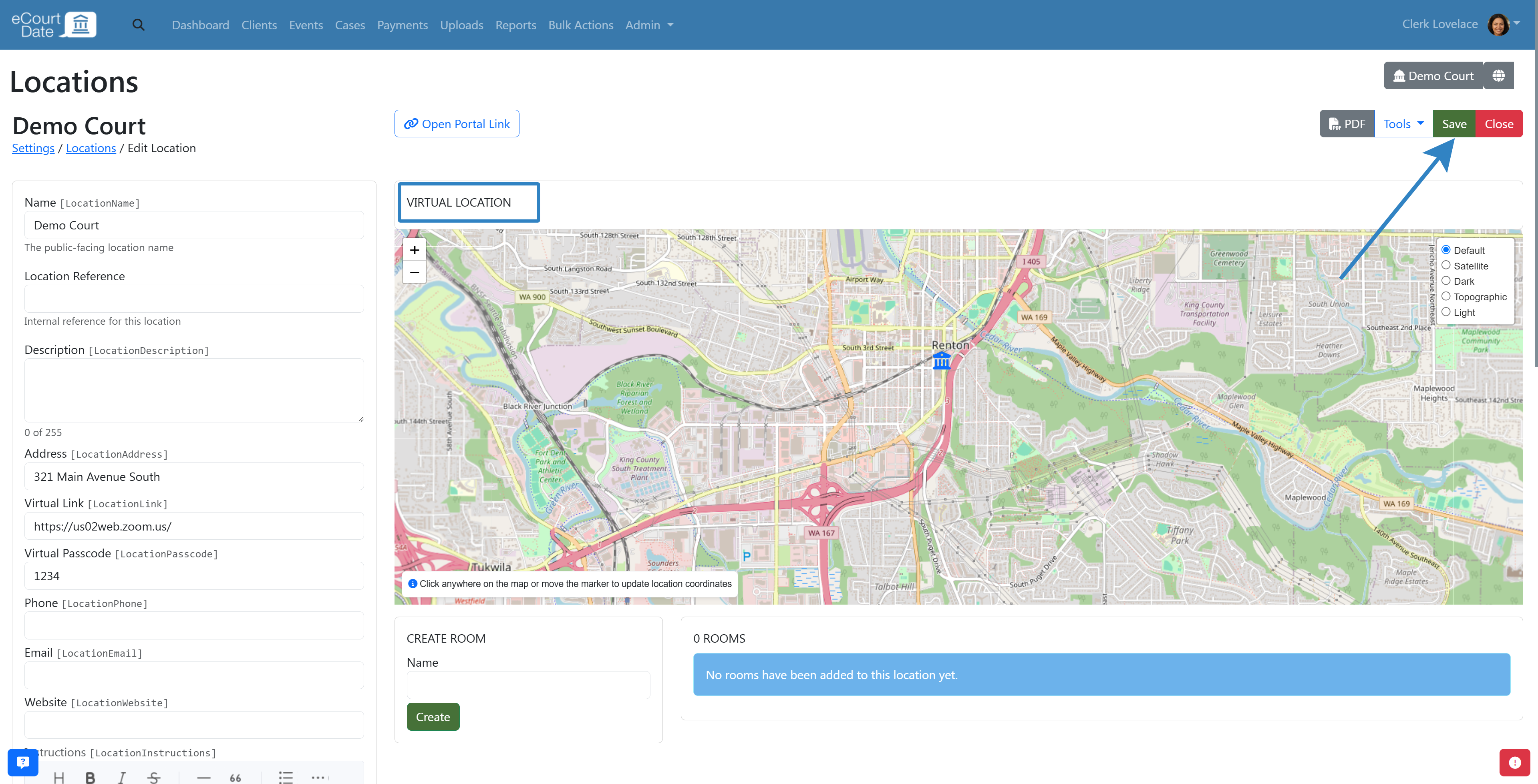
- Once saved, you should see a button to enter the virtual location.
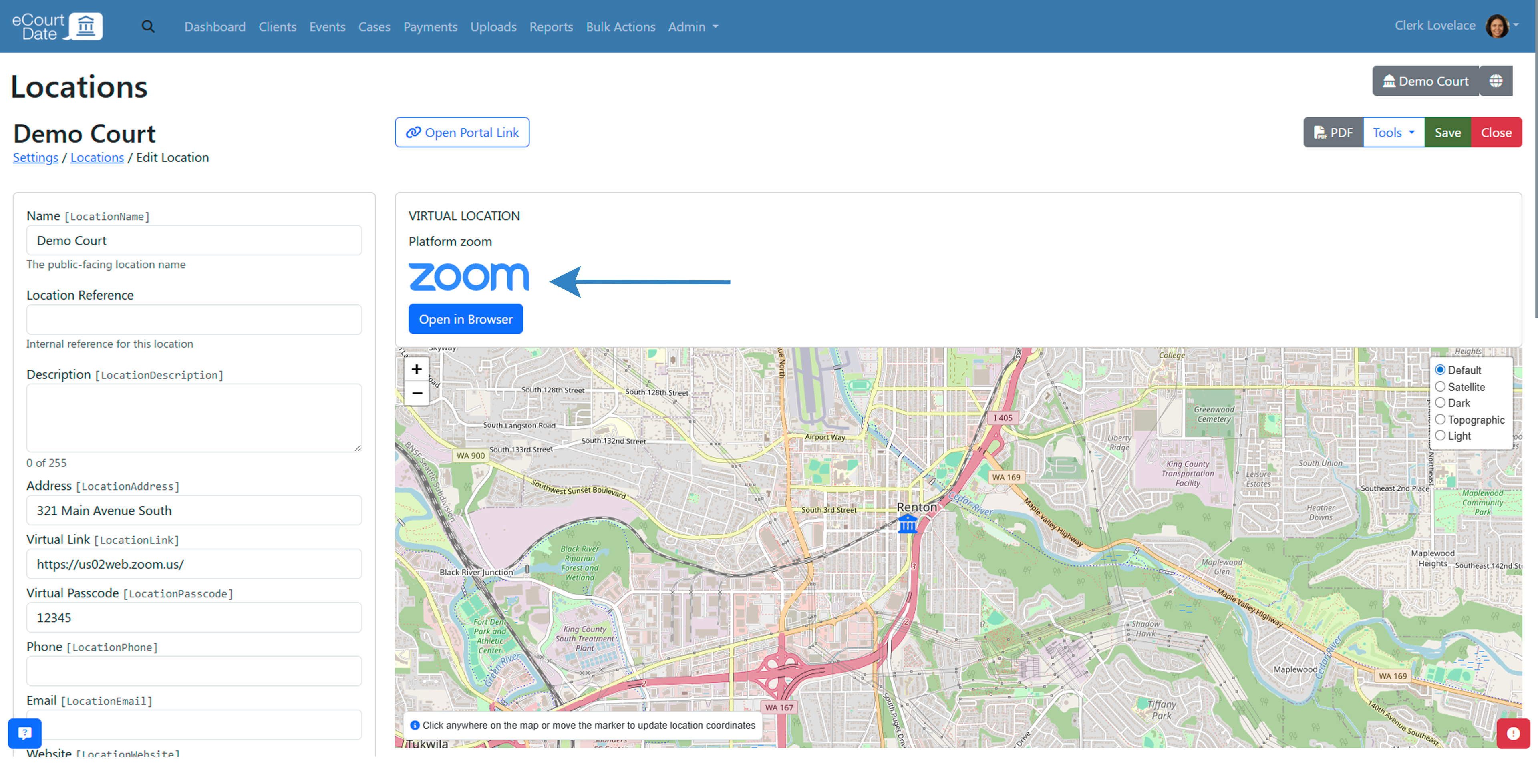
How to Create Rooms
Each location can have multiple rooms. Each room can have its own unique settings, including business hours, default judge, and more.
To create a room:
- When editing a location, fill in the Create Room form.
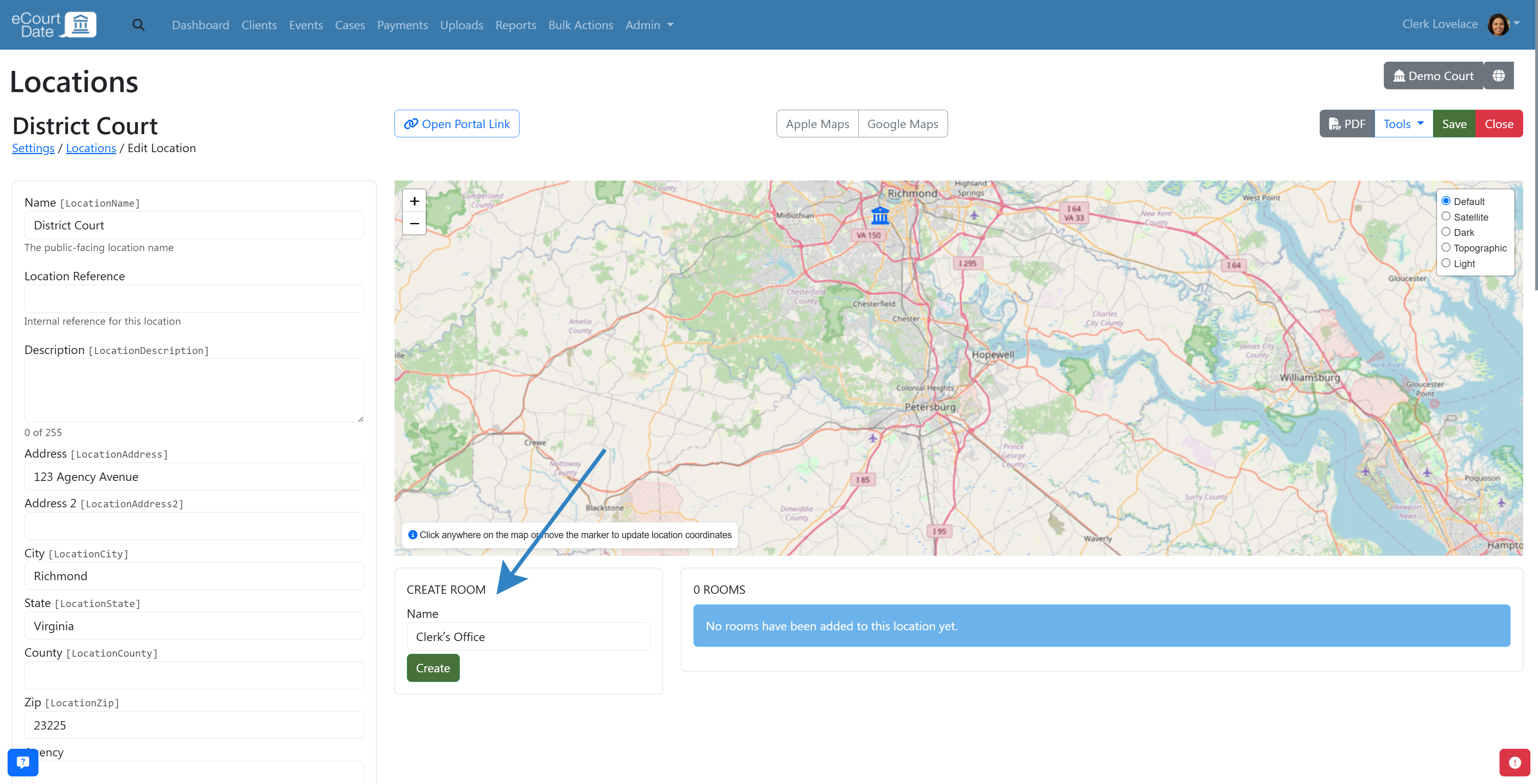
- Click the Create button to save the room.
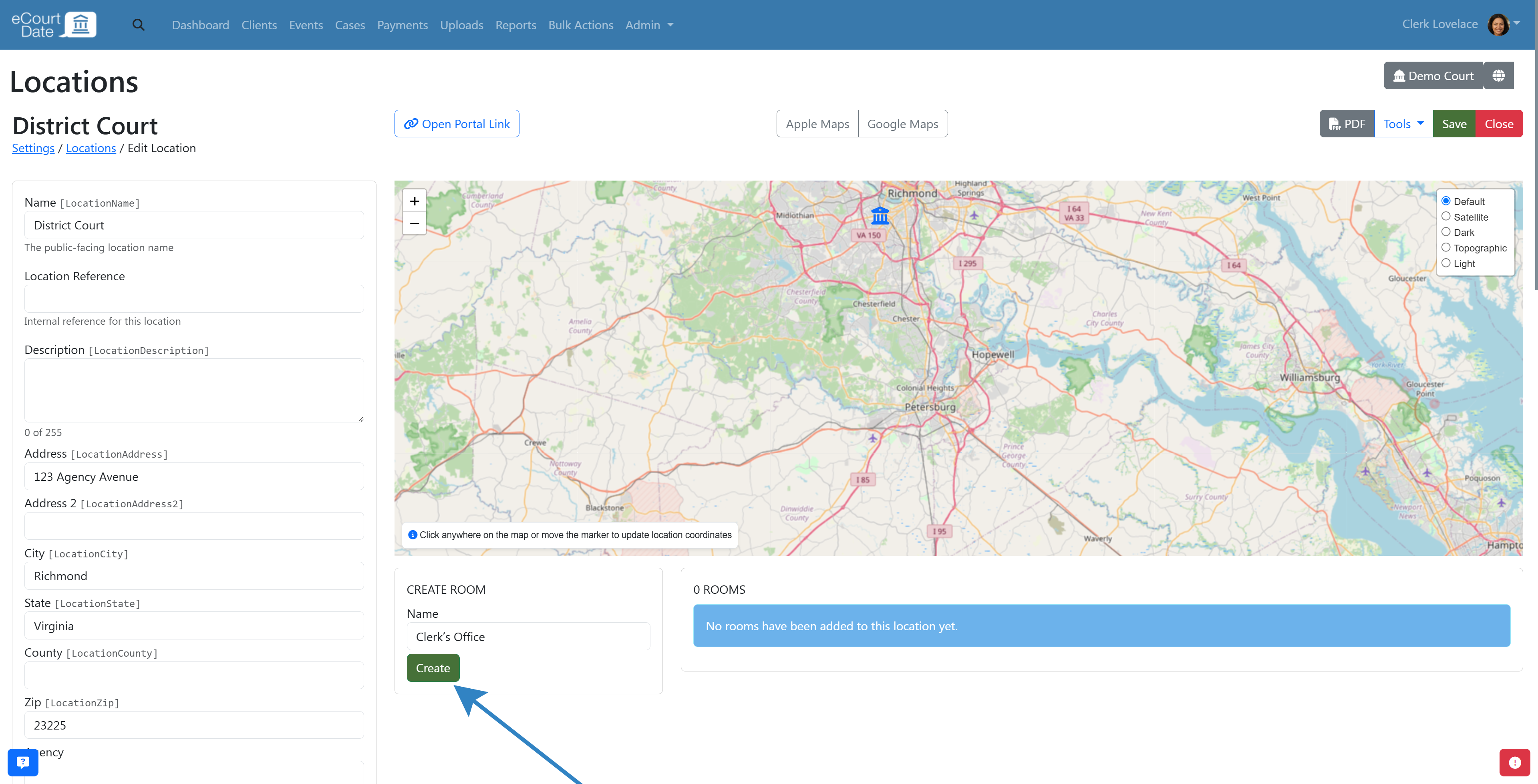
- Once created, the room will be added to the list of rooms.
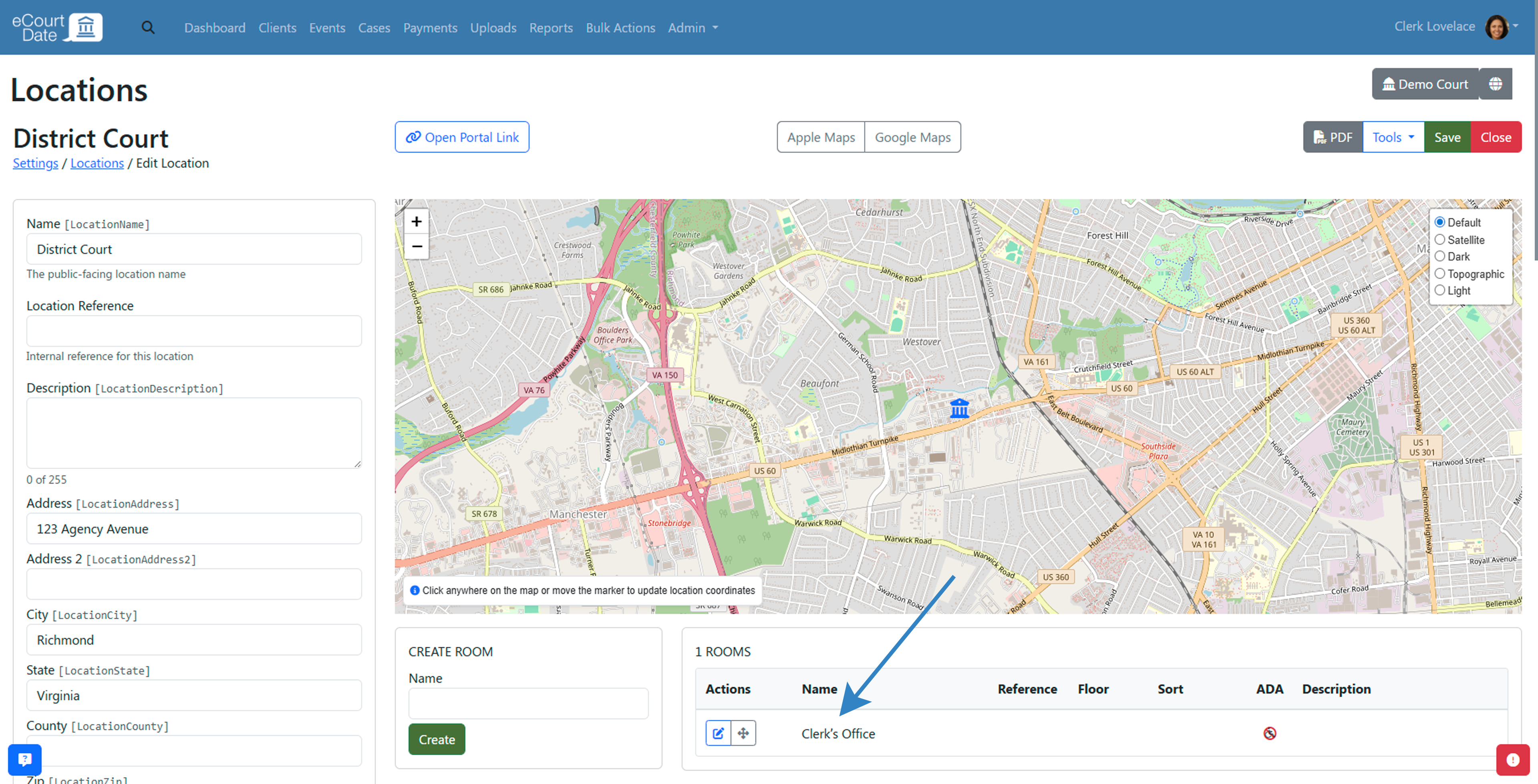
- Click the Edit button to edit the room.
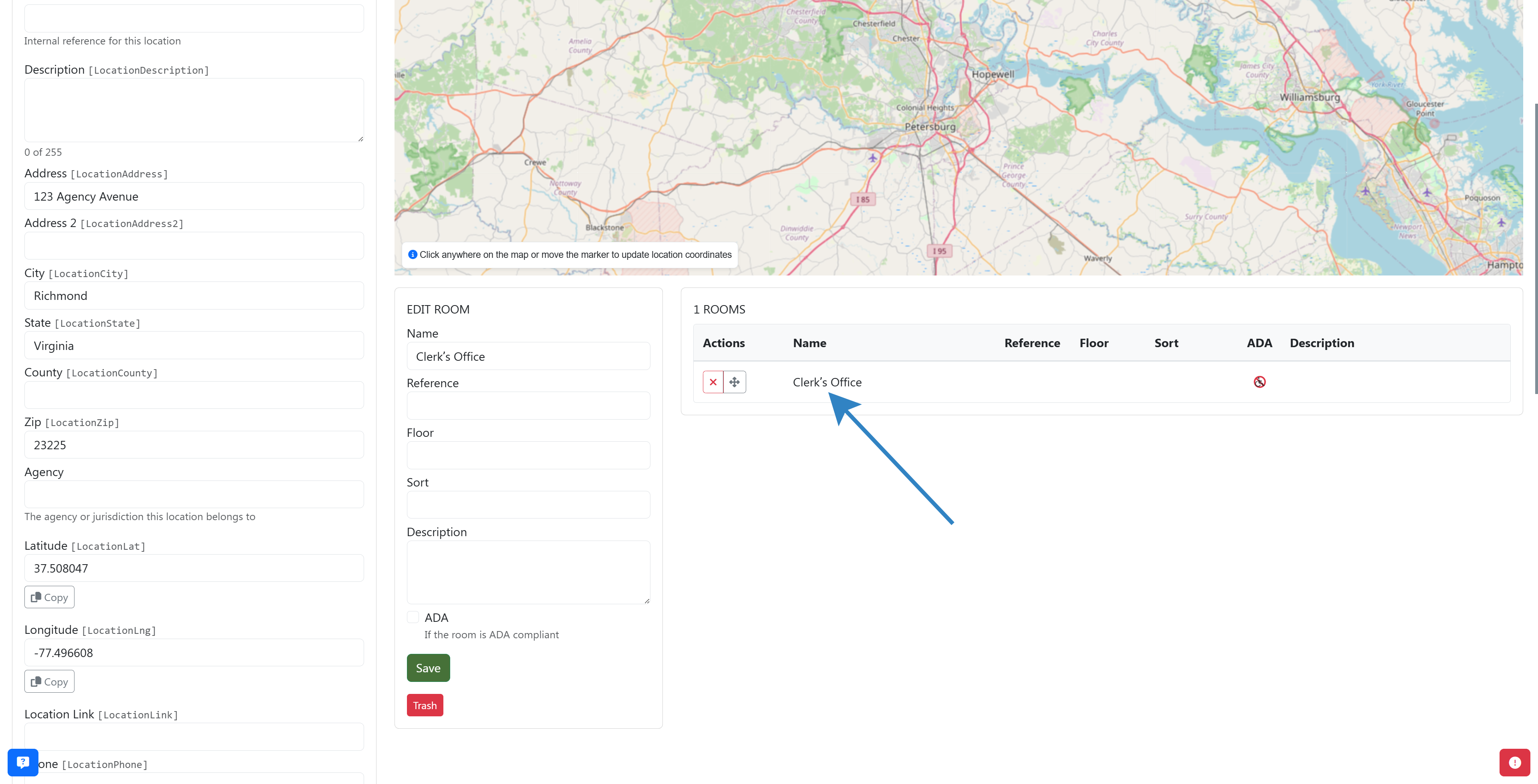
How to Choose a Default Location
When records are created, they can be auto-assigned to a location. This is considered the default location for the agency.
You can only have one default location per agency.
Ensure that no other location is already set as the default location. You will need to remove the other location as the default location before you can set a new default location.
To choose a default location:
- Click Admin > Locations from the main navigation.
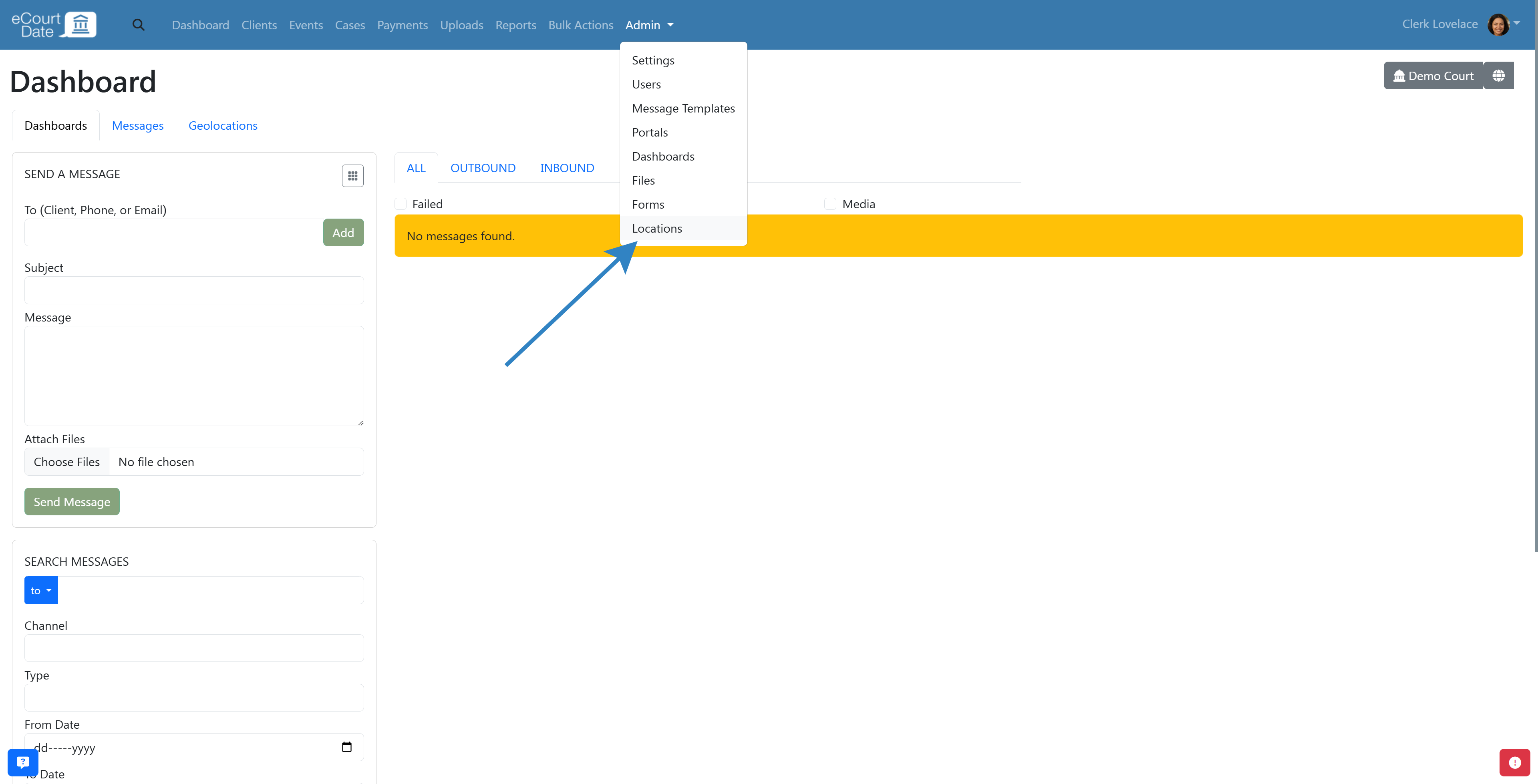
- Click Edit on the location you want to set as default.
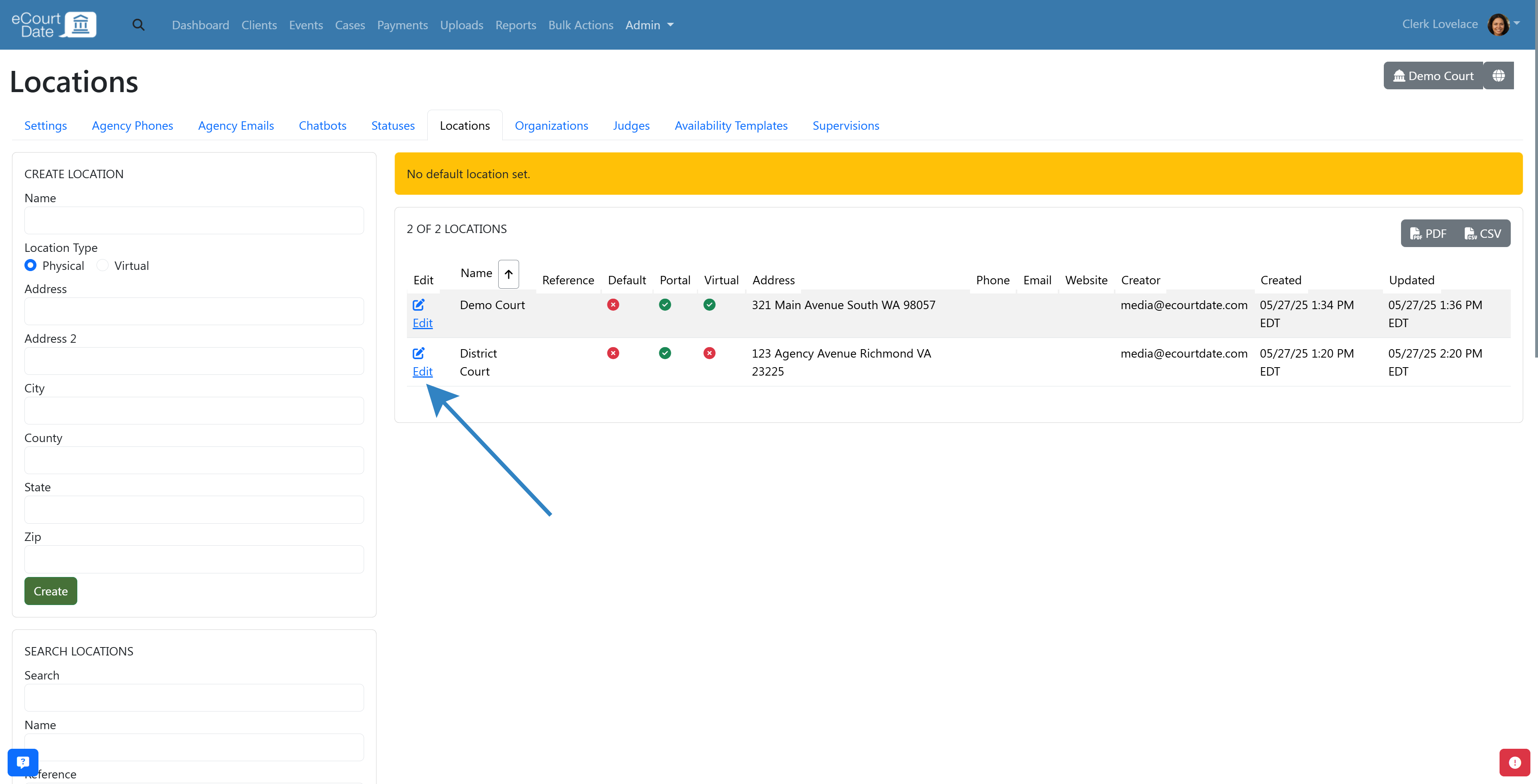
- Click the Default Location checkbox.
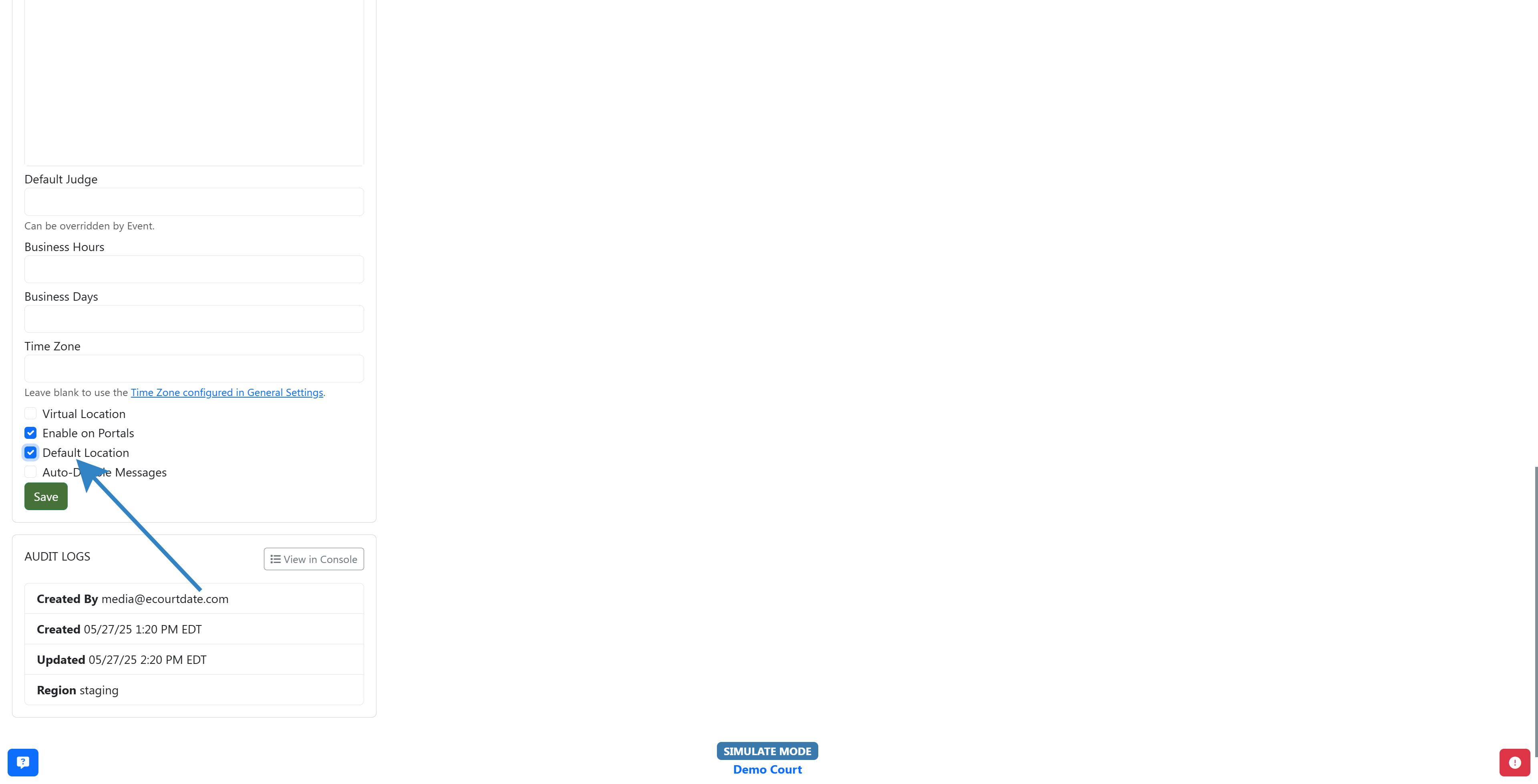
- Click the Save button to save the location.
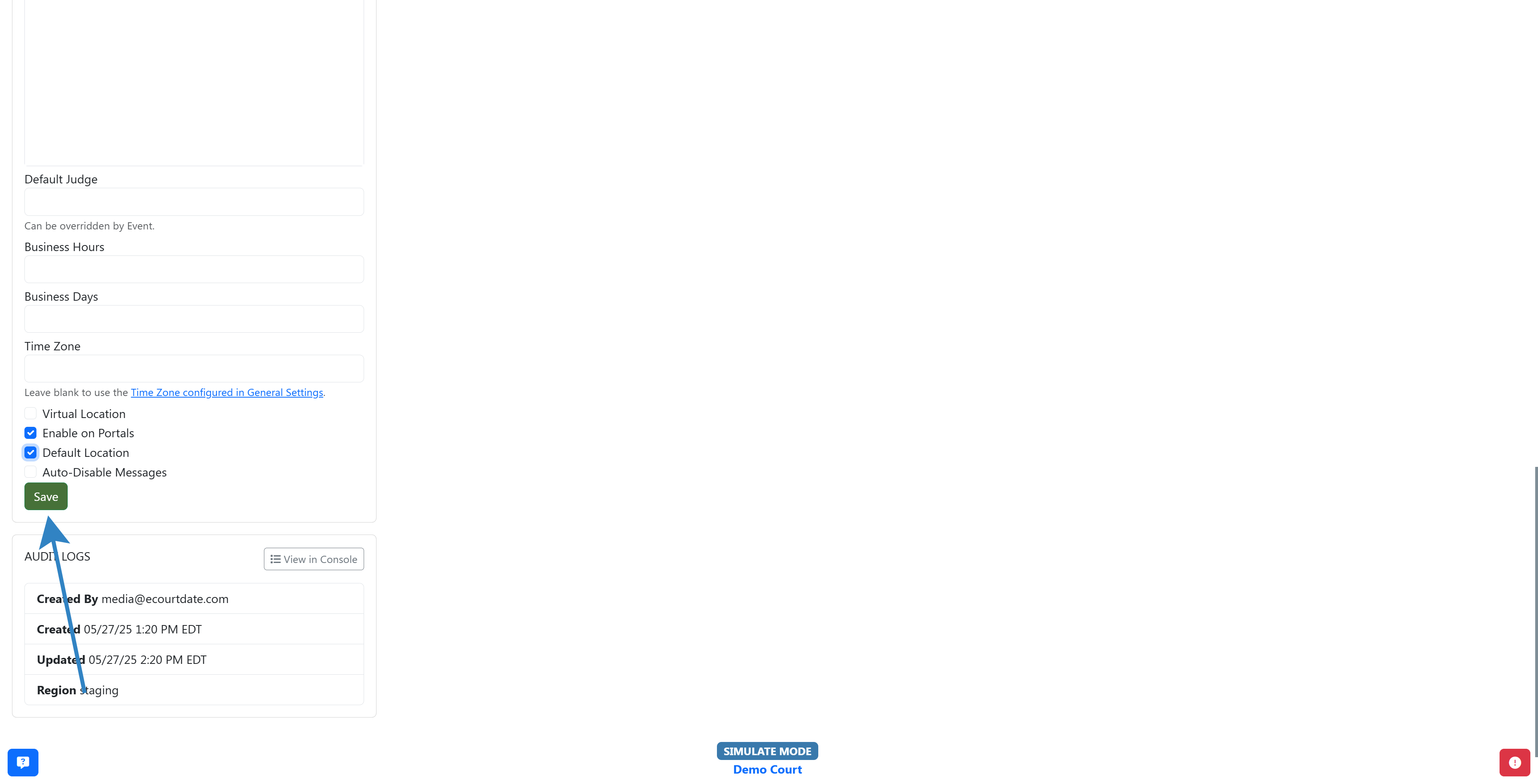
How to Disable Messages for a Location
You can disable messages for a location. This will prevent messages from being sent to the location.
To disable messages for a location:
- Click Admin > Locations from the main navigation.
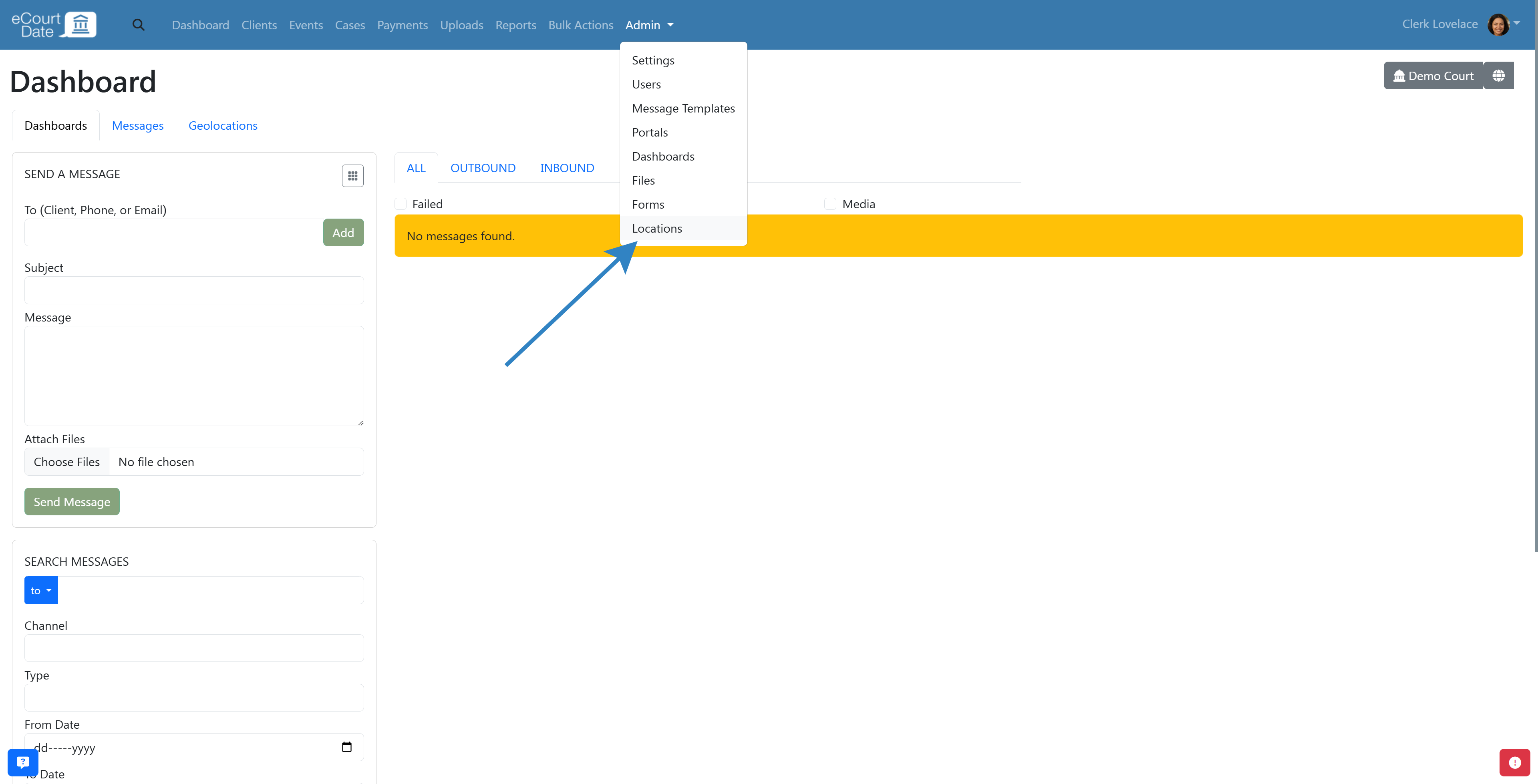
- Click Edit on the location you want to disable messages for.
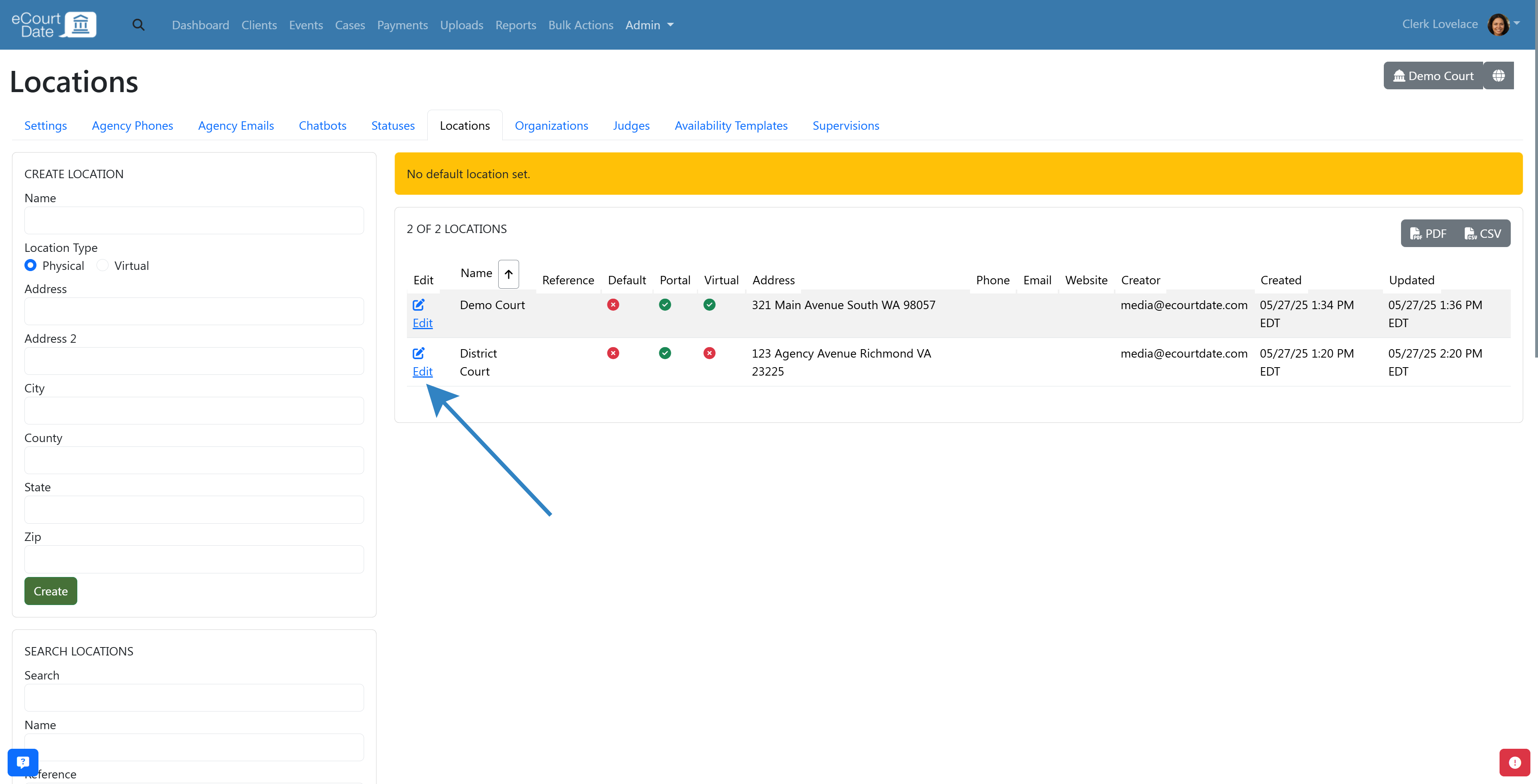
- Click the Disable Messages checkbox.
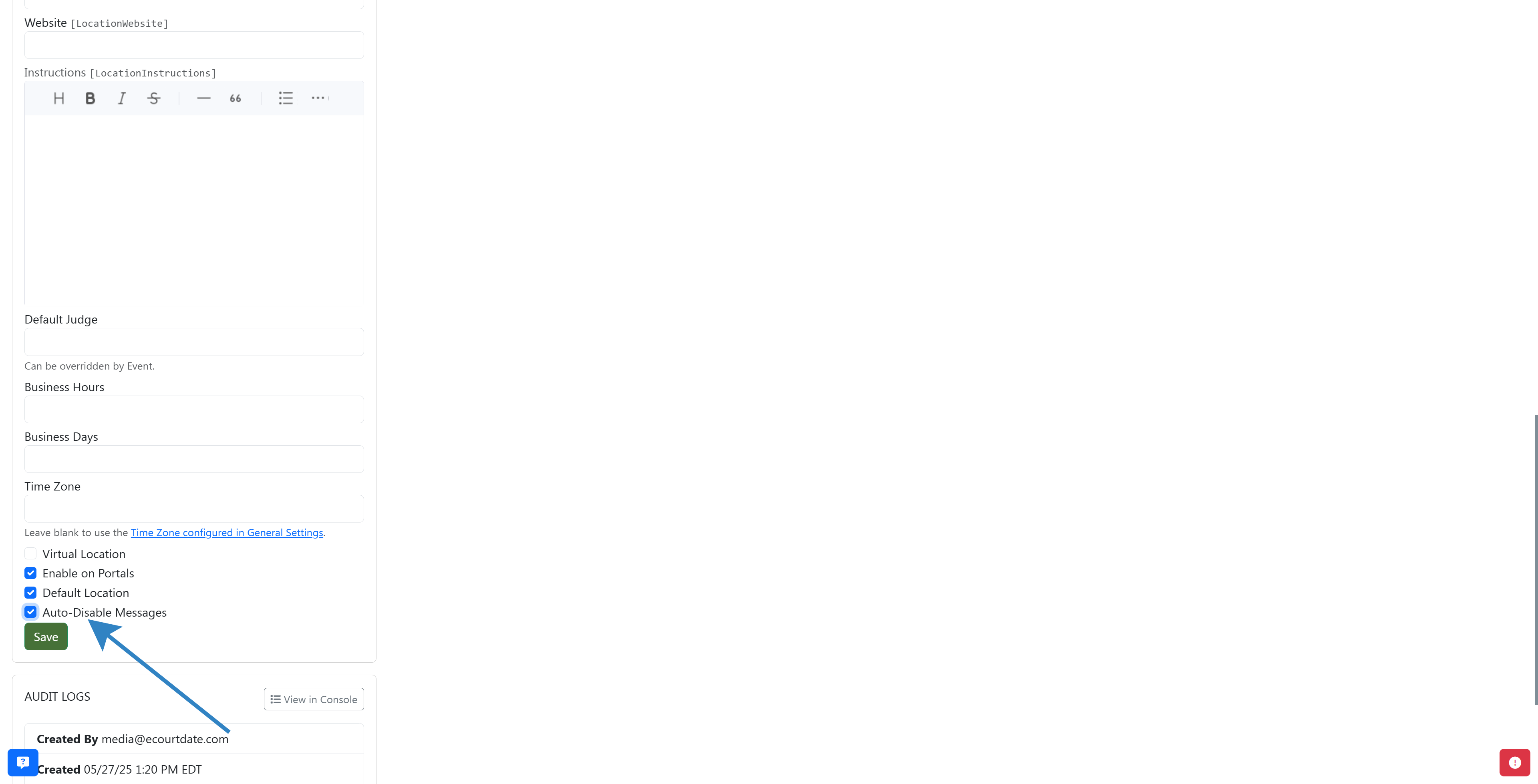
- Click the Save button to save the location.

Note: this will not prevent previously scheduled messages from being sent. It will only prevent new messages from being sent to the location.
How to Bulk Upload Locations
You can bulk upload locations from a CSV file. On the Locations page, click the Sample File button to download a sample file.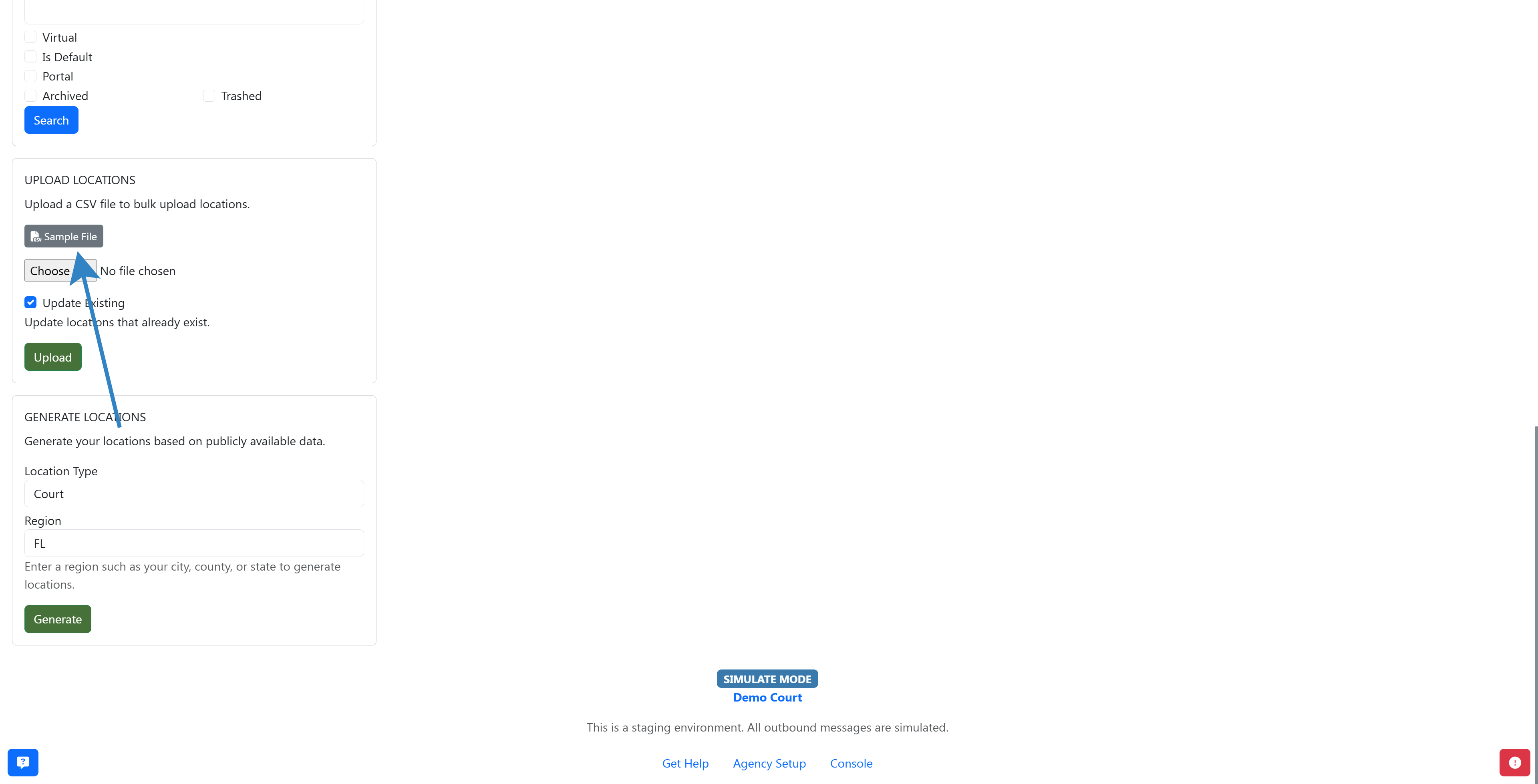
Populate the CSV file with the locations you want to create. Then, upload the CSV file to the Locations page.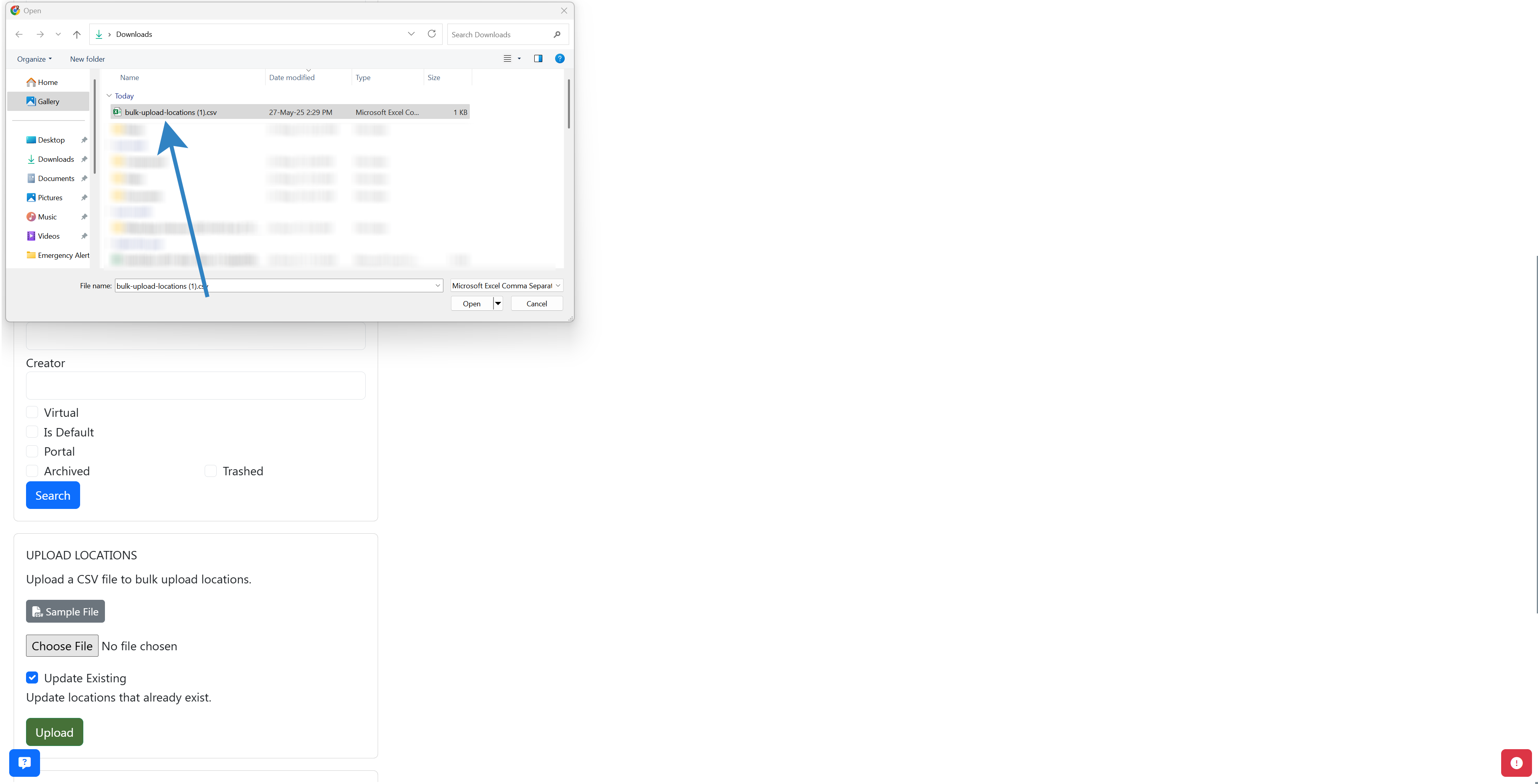
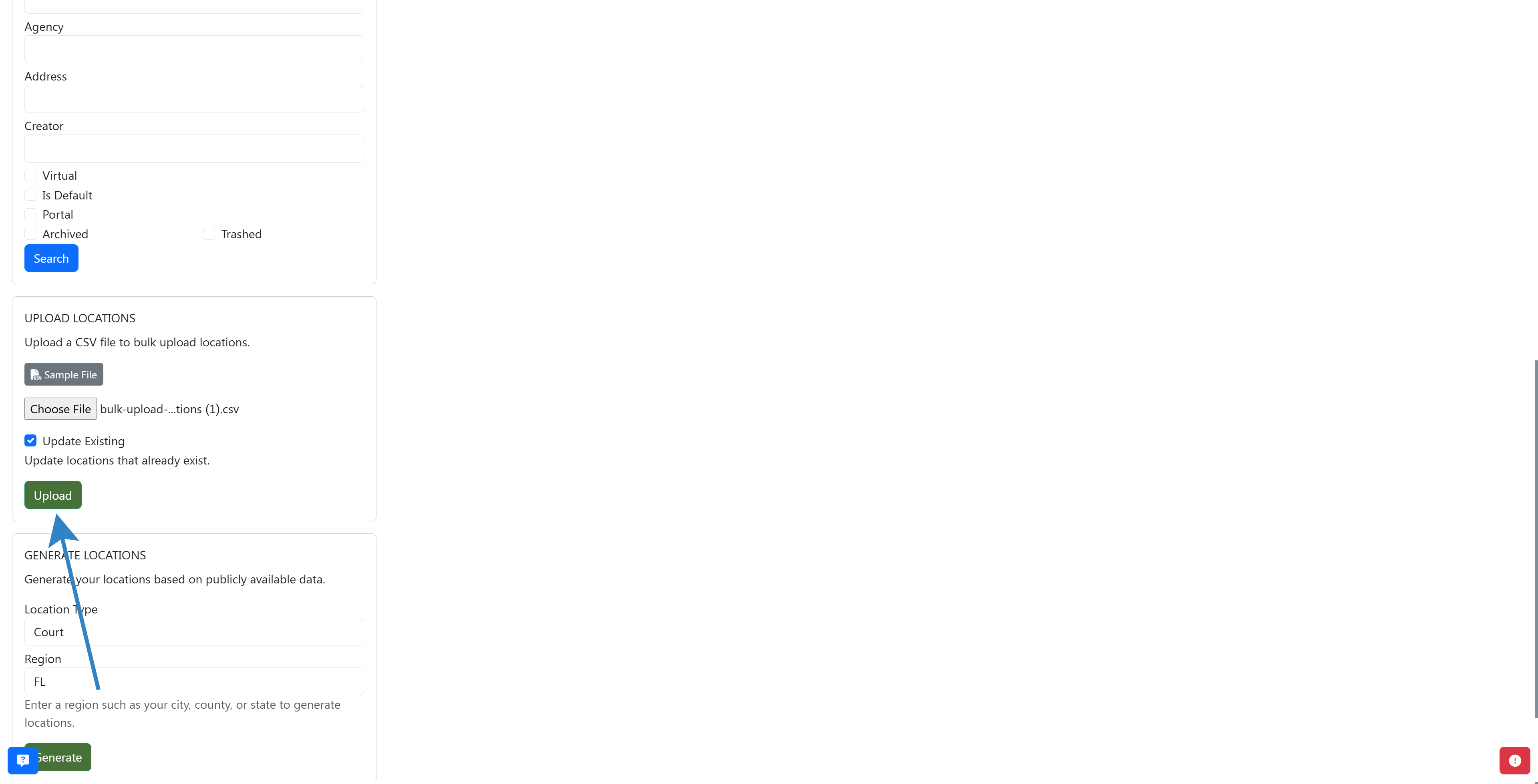 Note: when bulk uploading locations, ensure that at least the Location Name field is populated. Existing locations will be updated with the new data. New locations will be created.
Note: when bulk uploading locations, ensure that at least the Location Name field is populated. Existing locations will be updated with the new data. New locations will be created.