You must be a Super Admin user or have the following permissions: create events update events
How to create and manage events in eCourtDate. Events are any in-person or virtual appointment such as a court hearing or office visit.
This guide is for users who want to create and update events manually through the agency's admin dashboard.
All of the following steps are performed in the agency's admin dashboard.
How to Create an Event
- Click on the Events link in the top navigation bar.
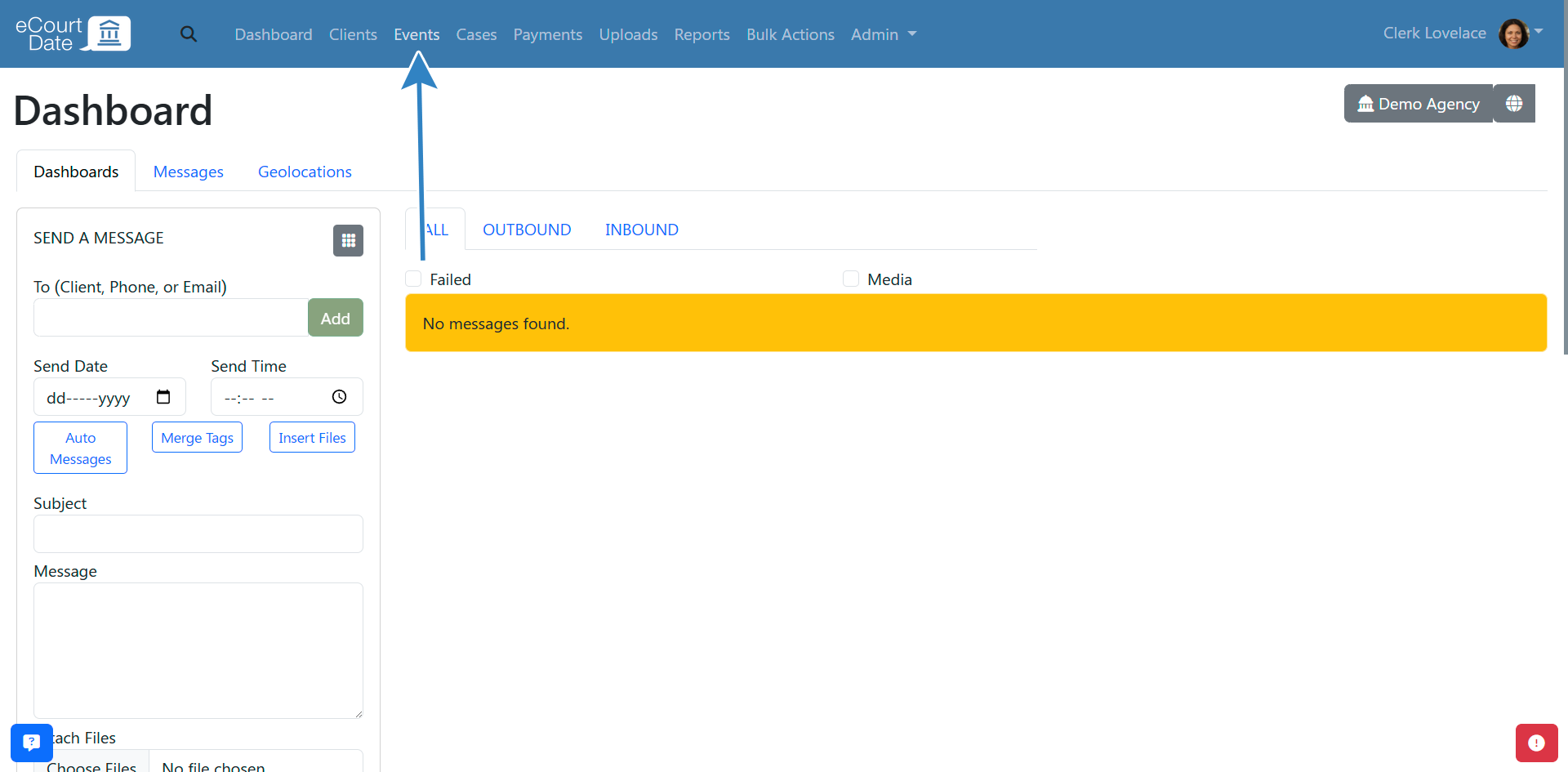
- Fill in the Create Event form.
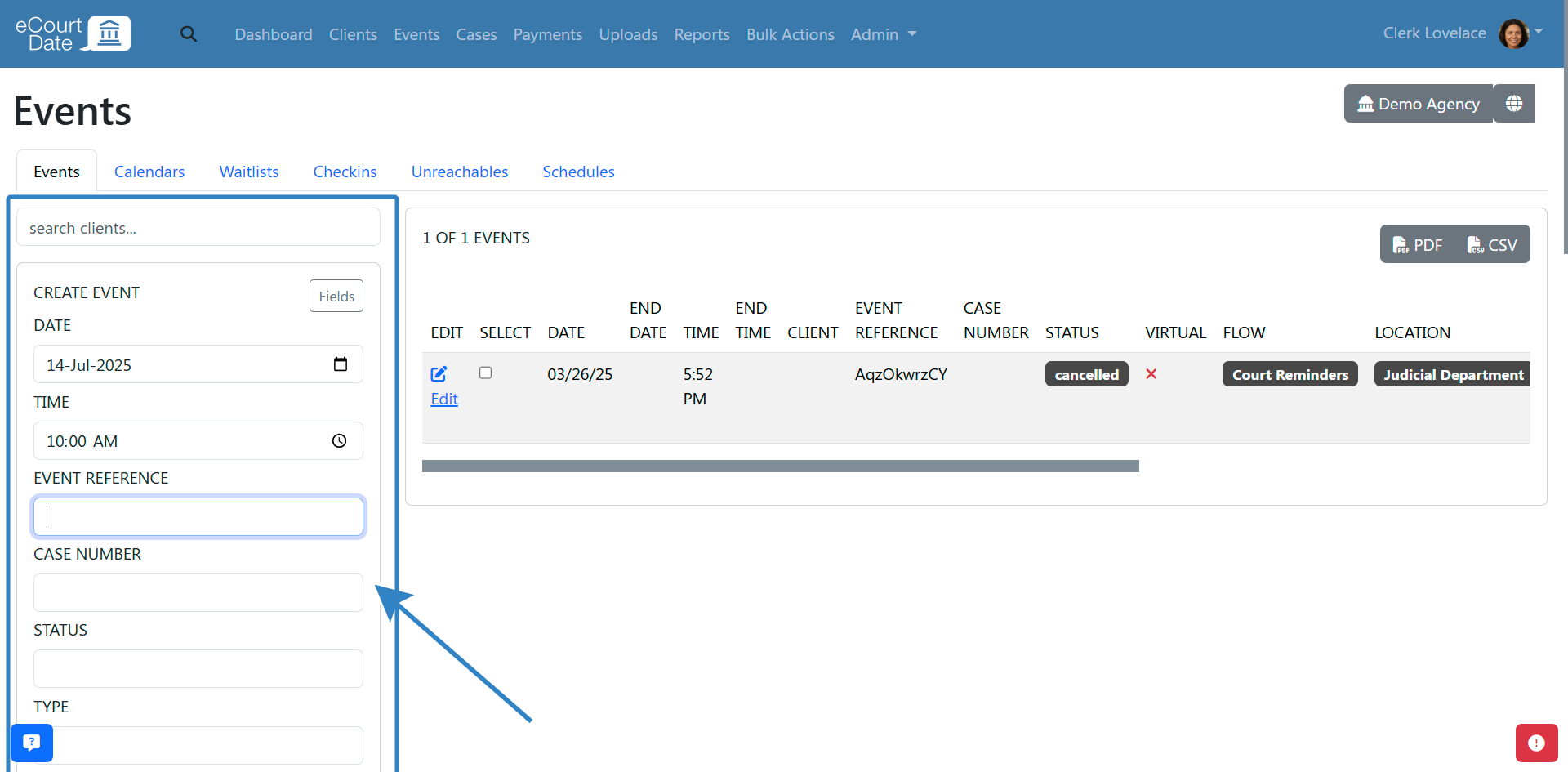
- Click the Create button.
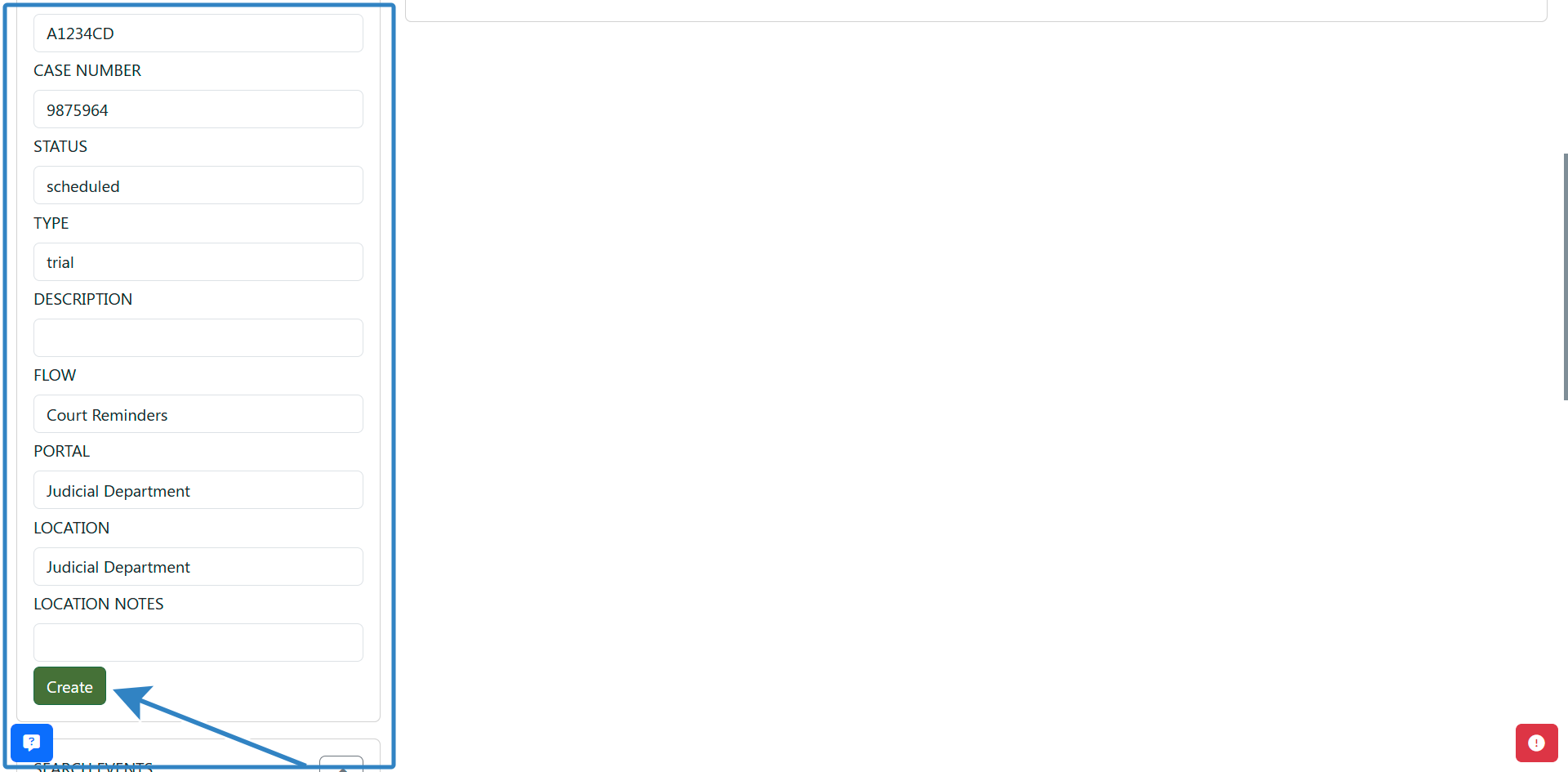
- Click the Edit button to view the event or fill in the form again to create a new event.
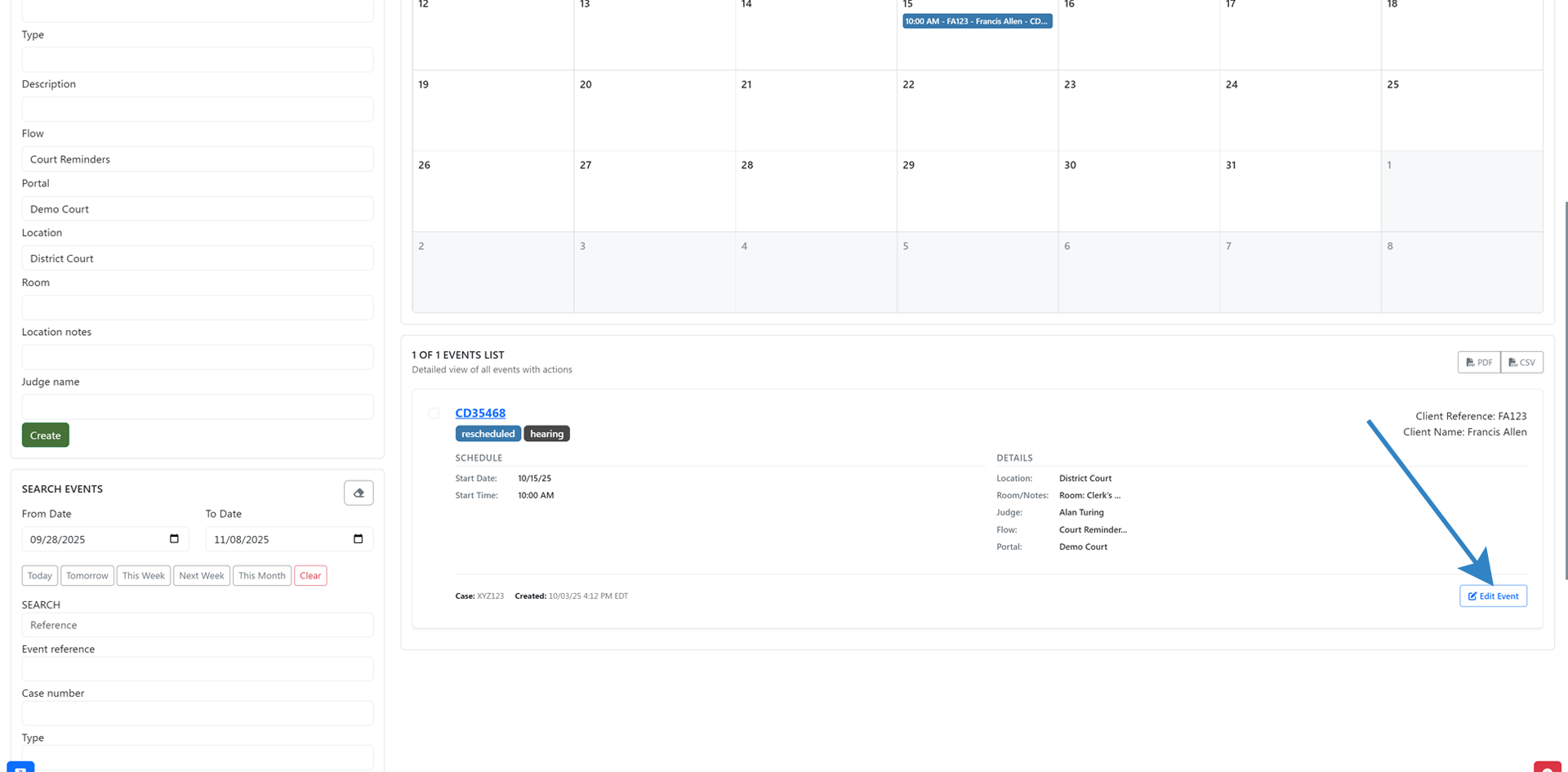
How to Update an Event
- Click on the Events link in the top navigation bar.
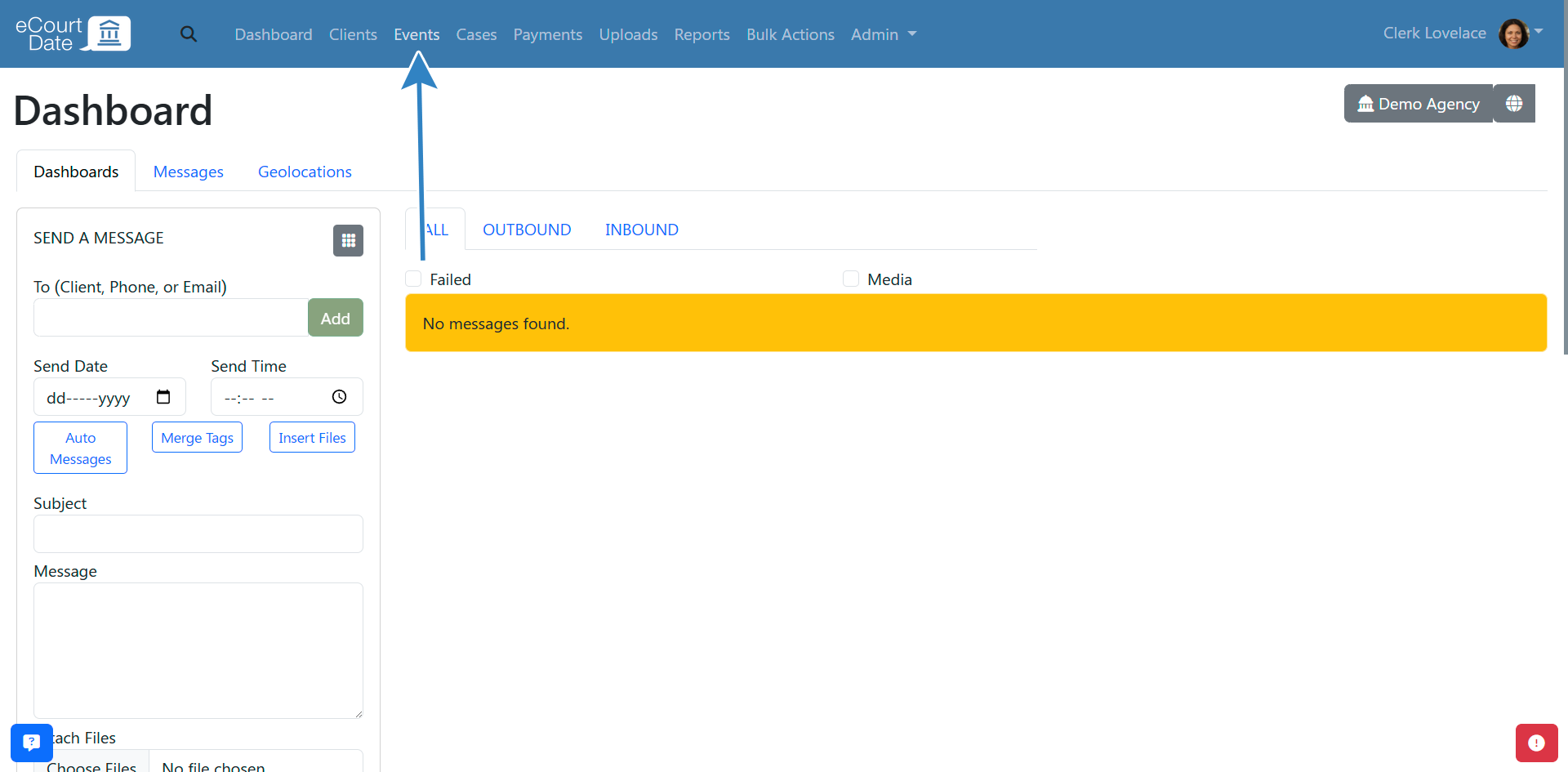
- Search for the event you want to update.
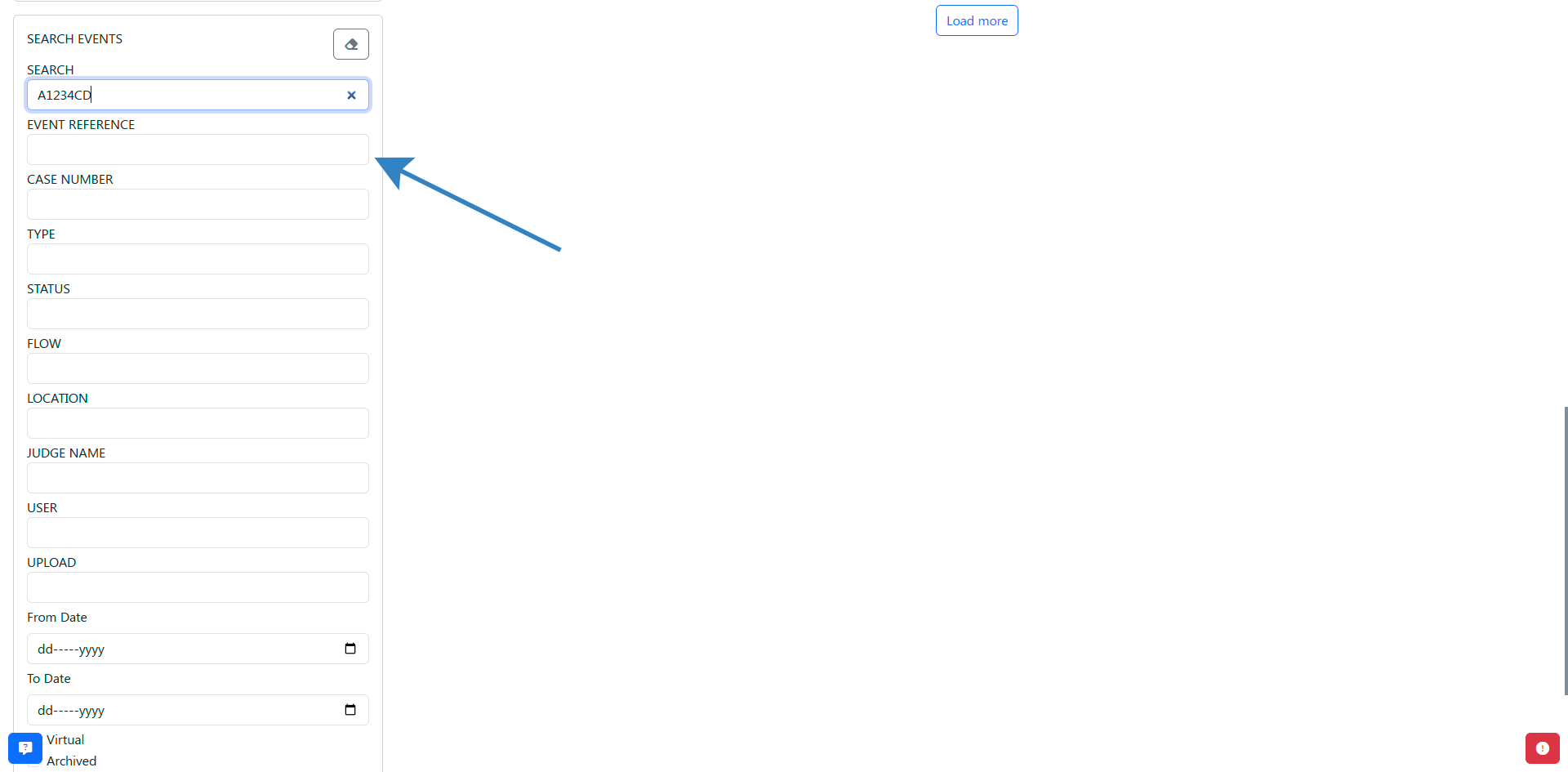
- Click on the Edit button to view the event.
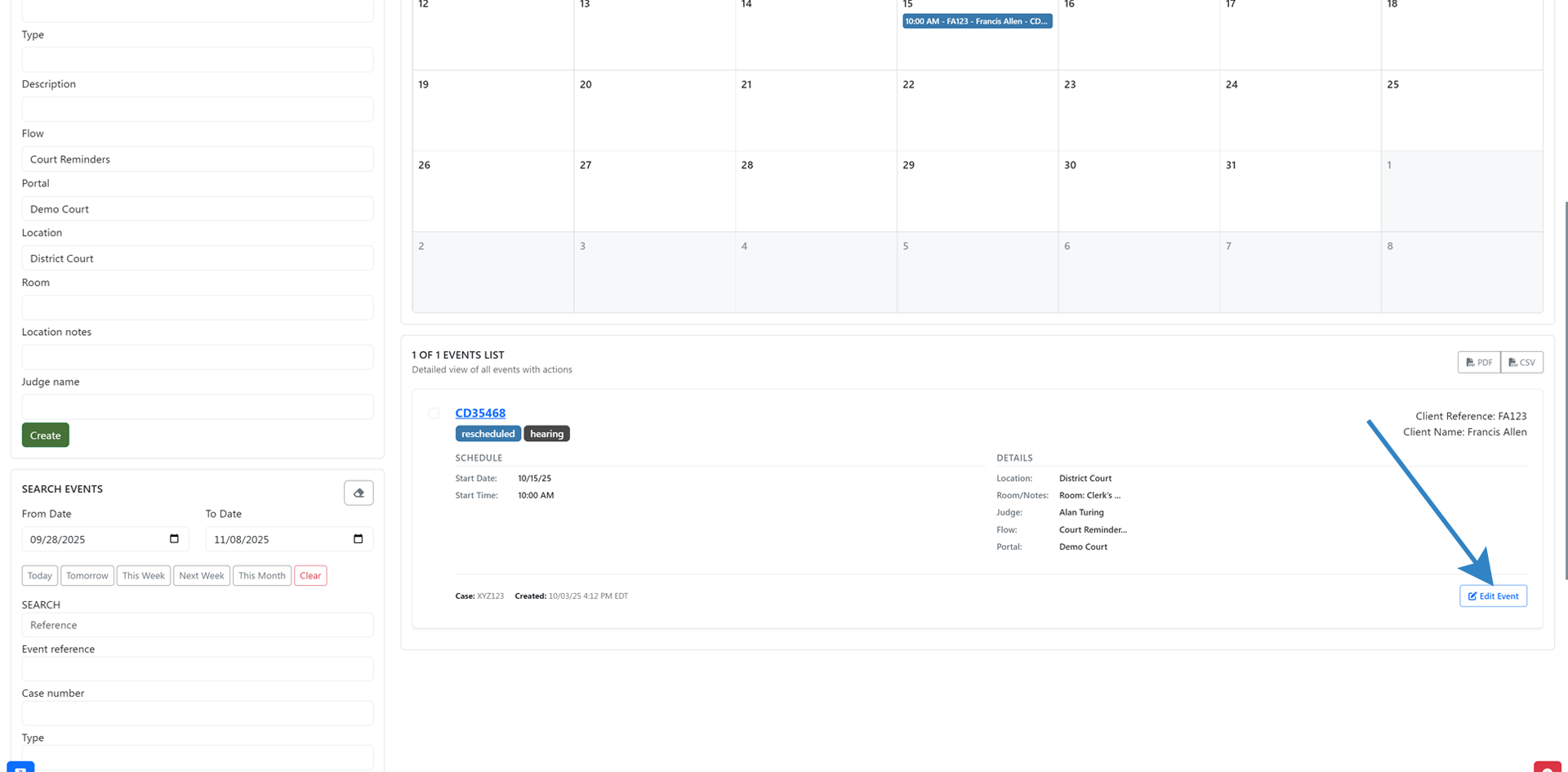
- Update the event's information.
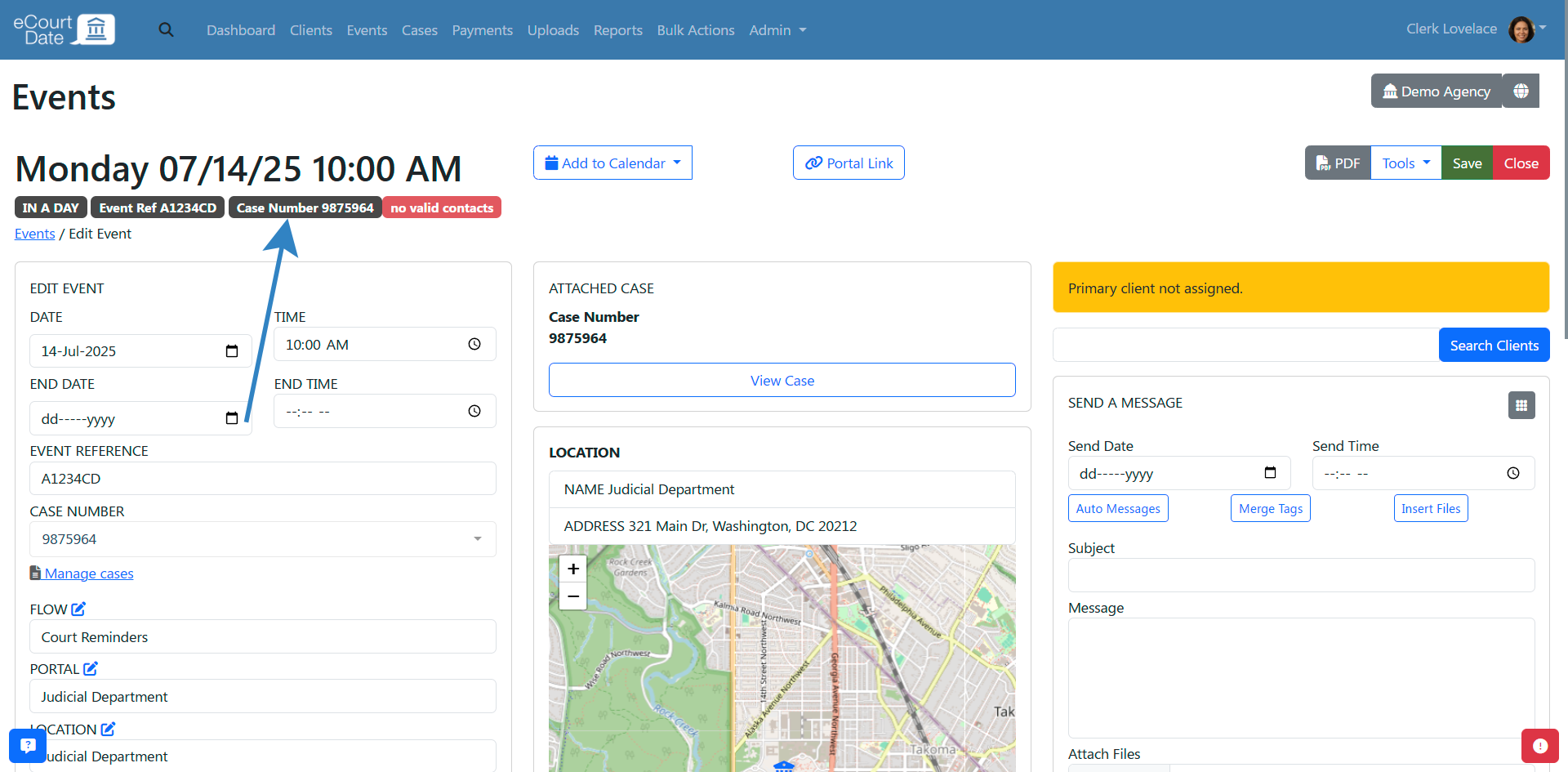
- Click the Save button to save any changes.
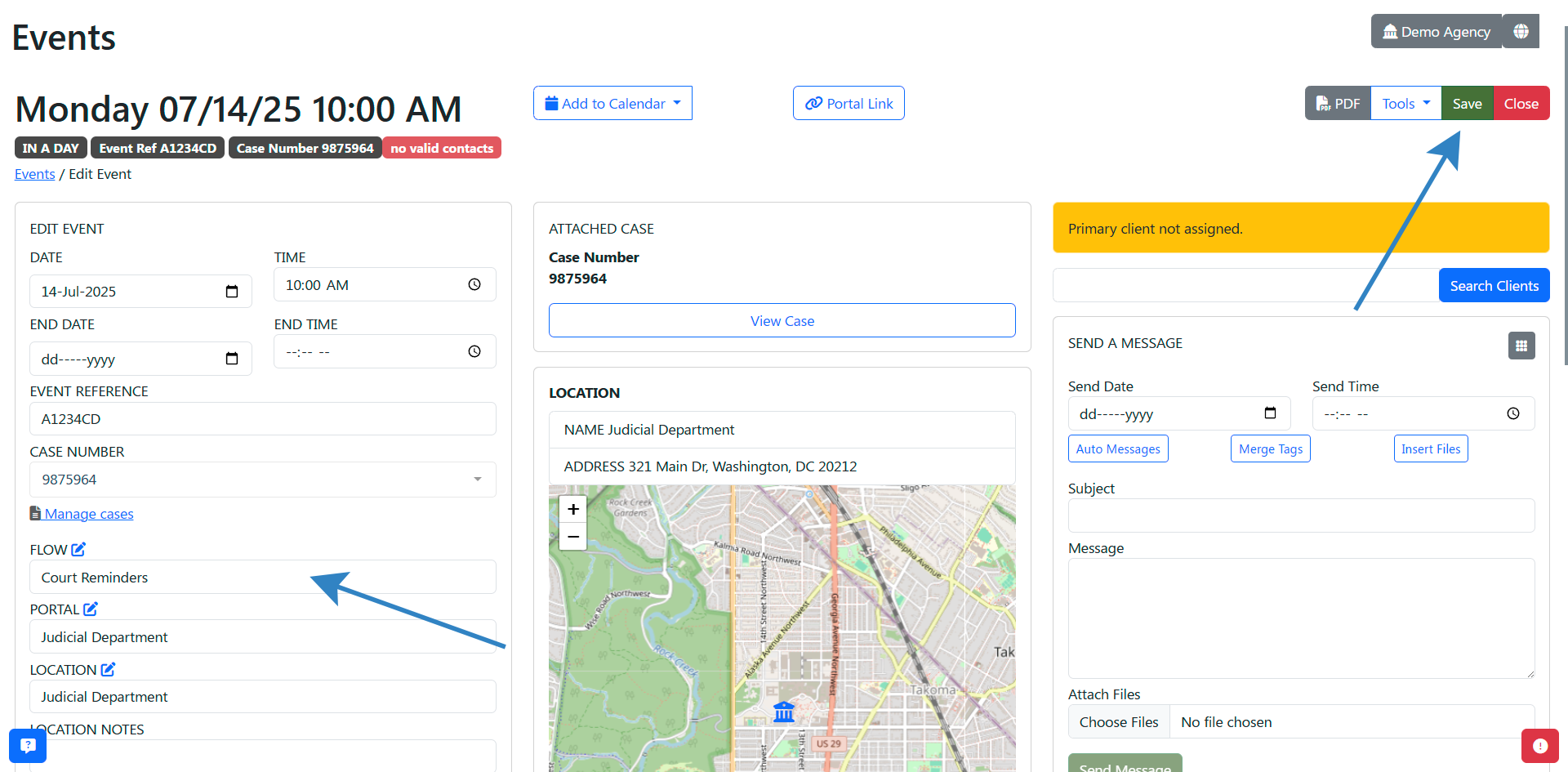
How to Assign an Event to a Client
Each event can be assigned to multiple clients. In addition, you can designate one client to be the primary.
- Click on the Events link in the top navigation bar.
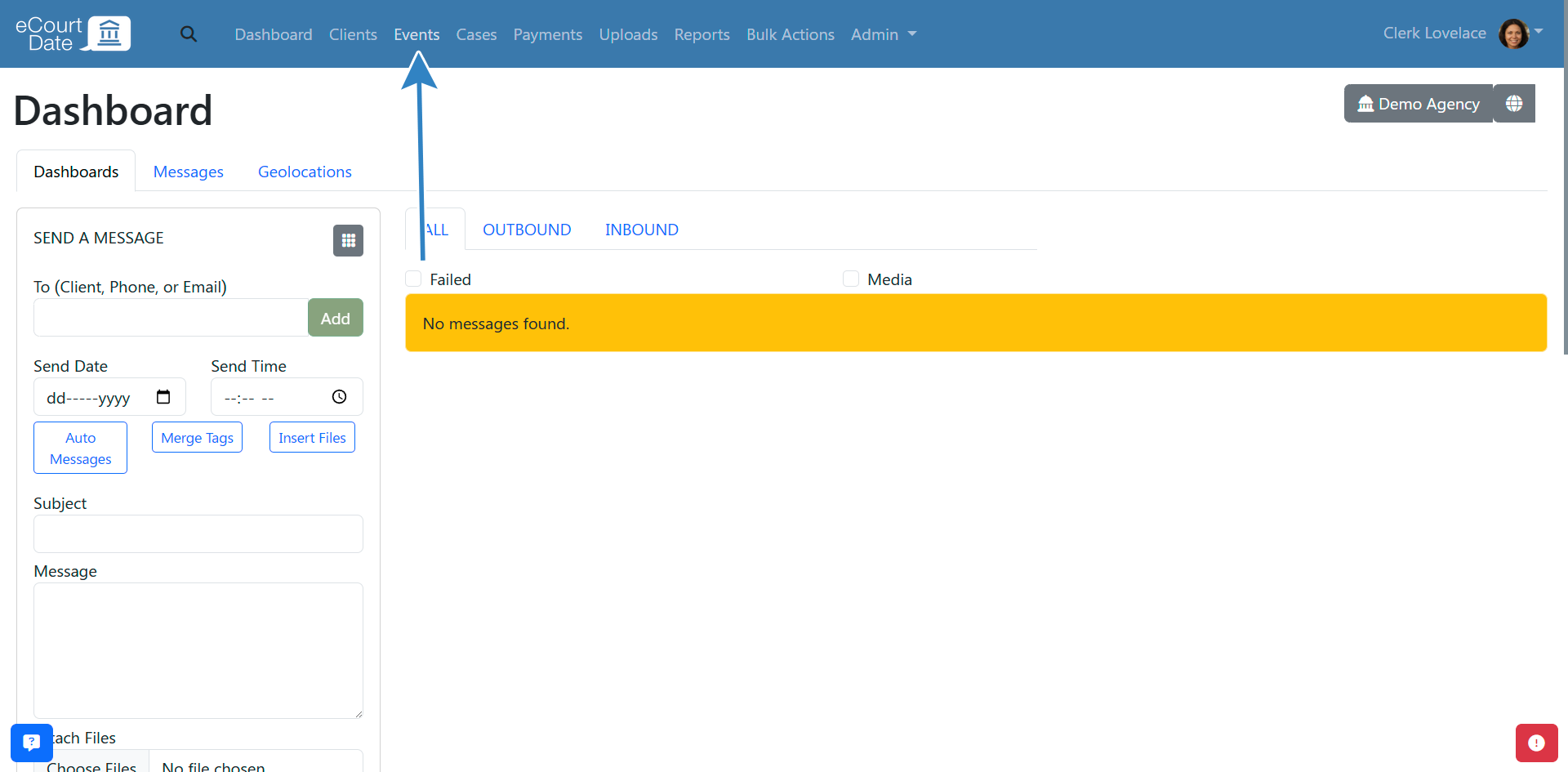
- Search for the event you want to assign to a client.
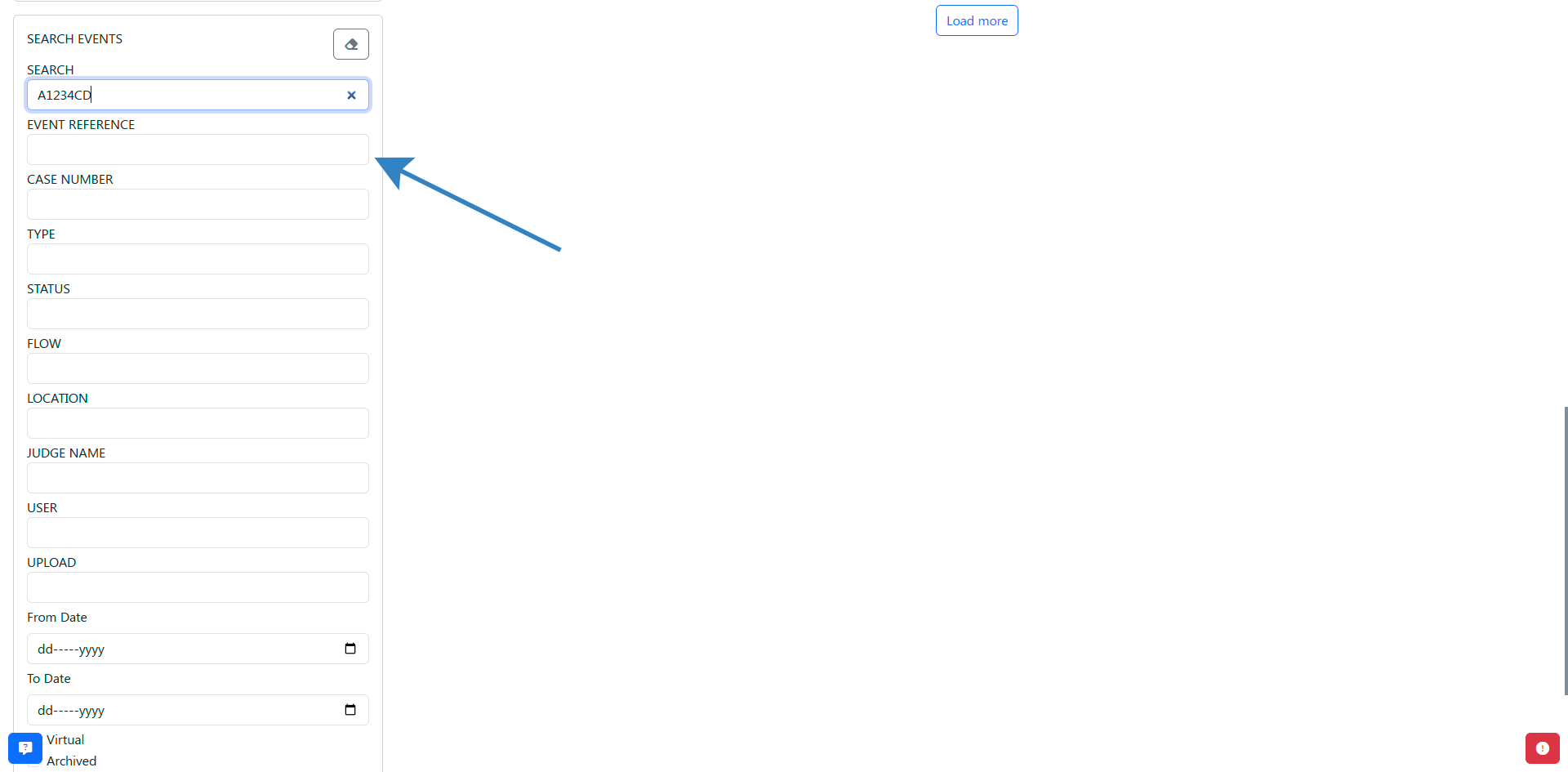
- Click on the Edit button to view the event.
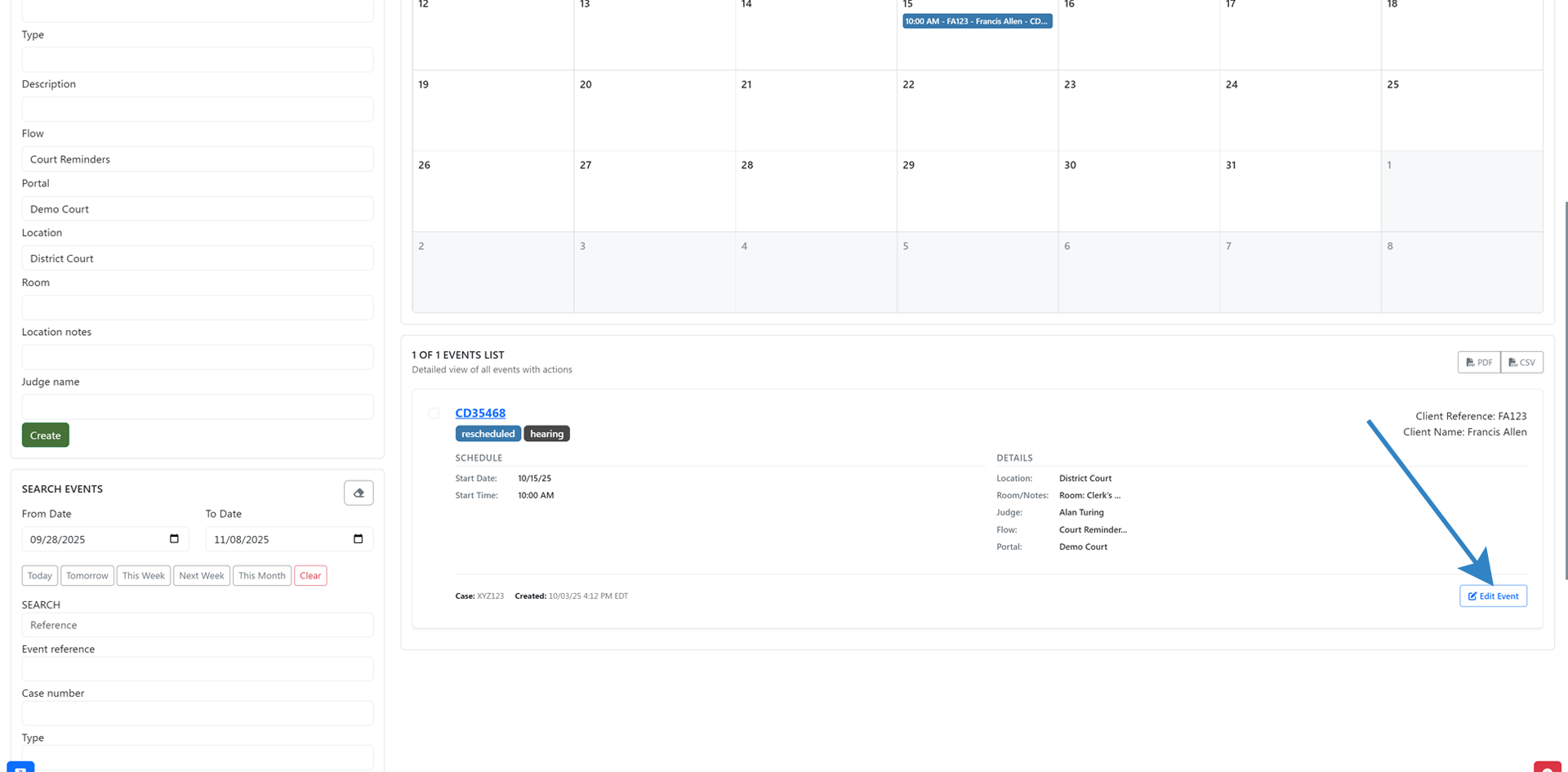
- In the Attach to Client section, type in the client's name/ID and click the Search button to search for a client.
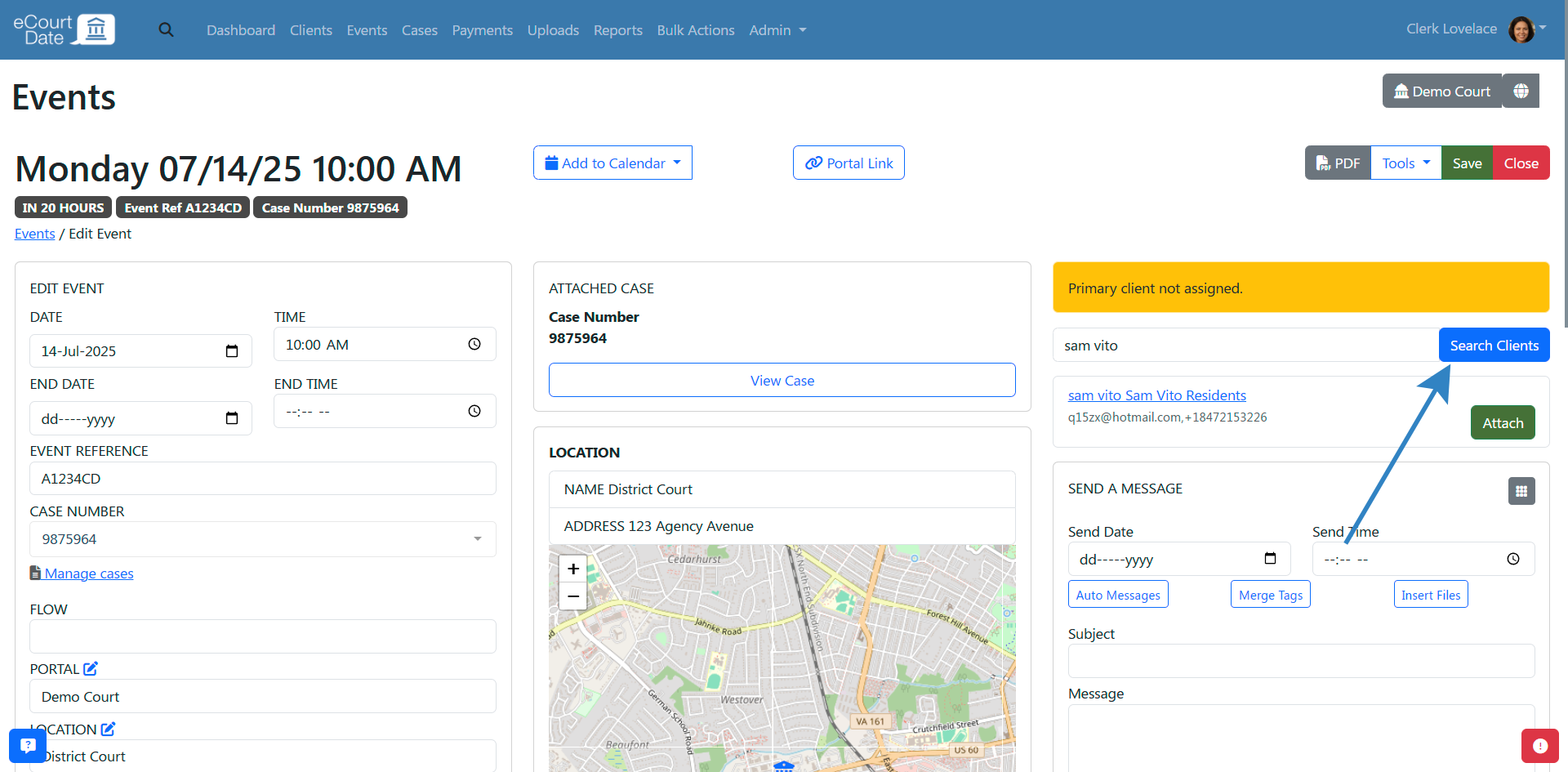
- Select the client from the search results.
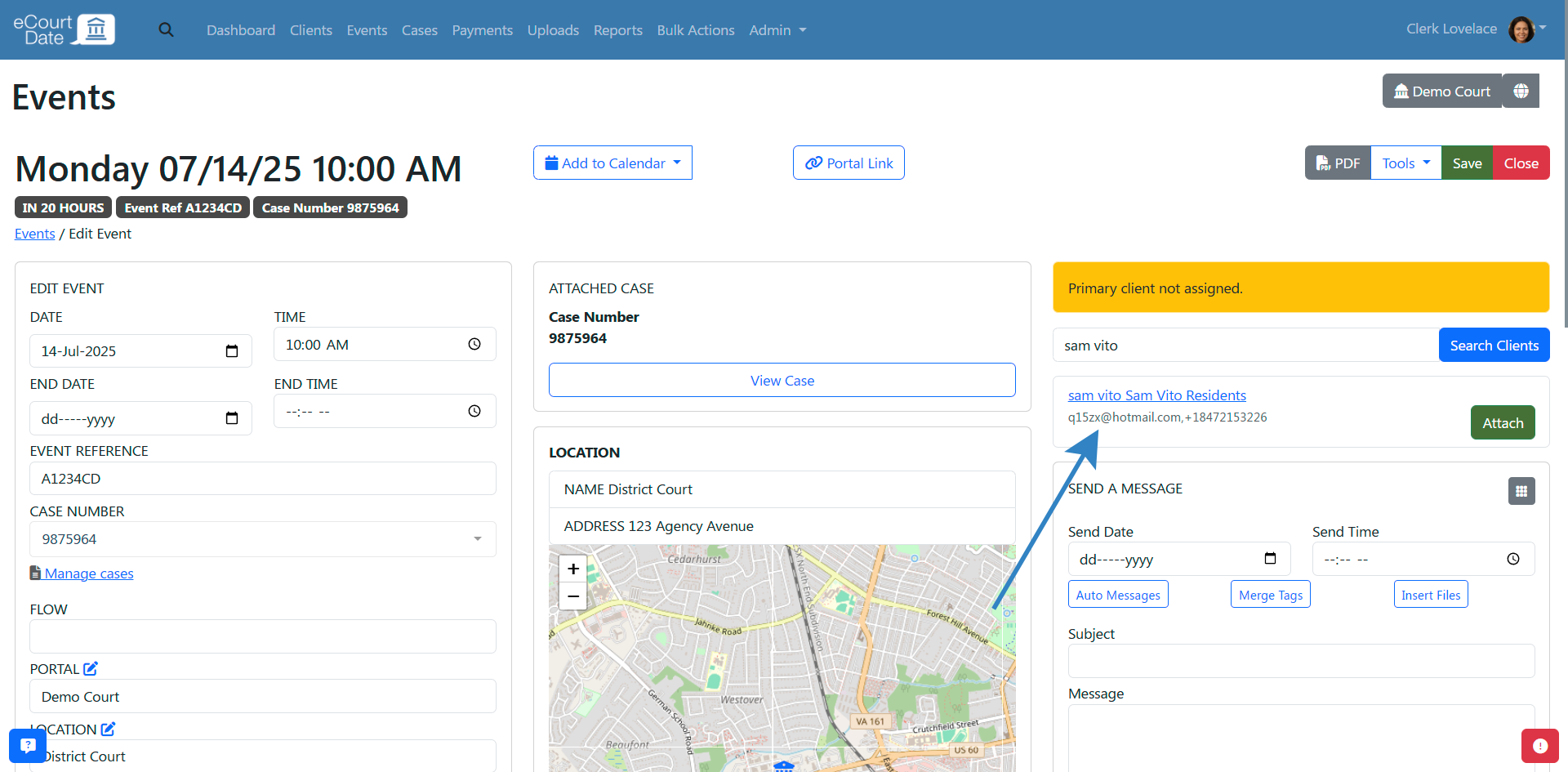
- Click the Attach button to assign the event to the client.
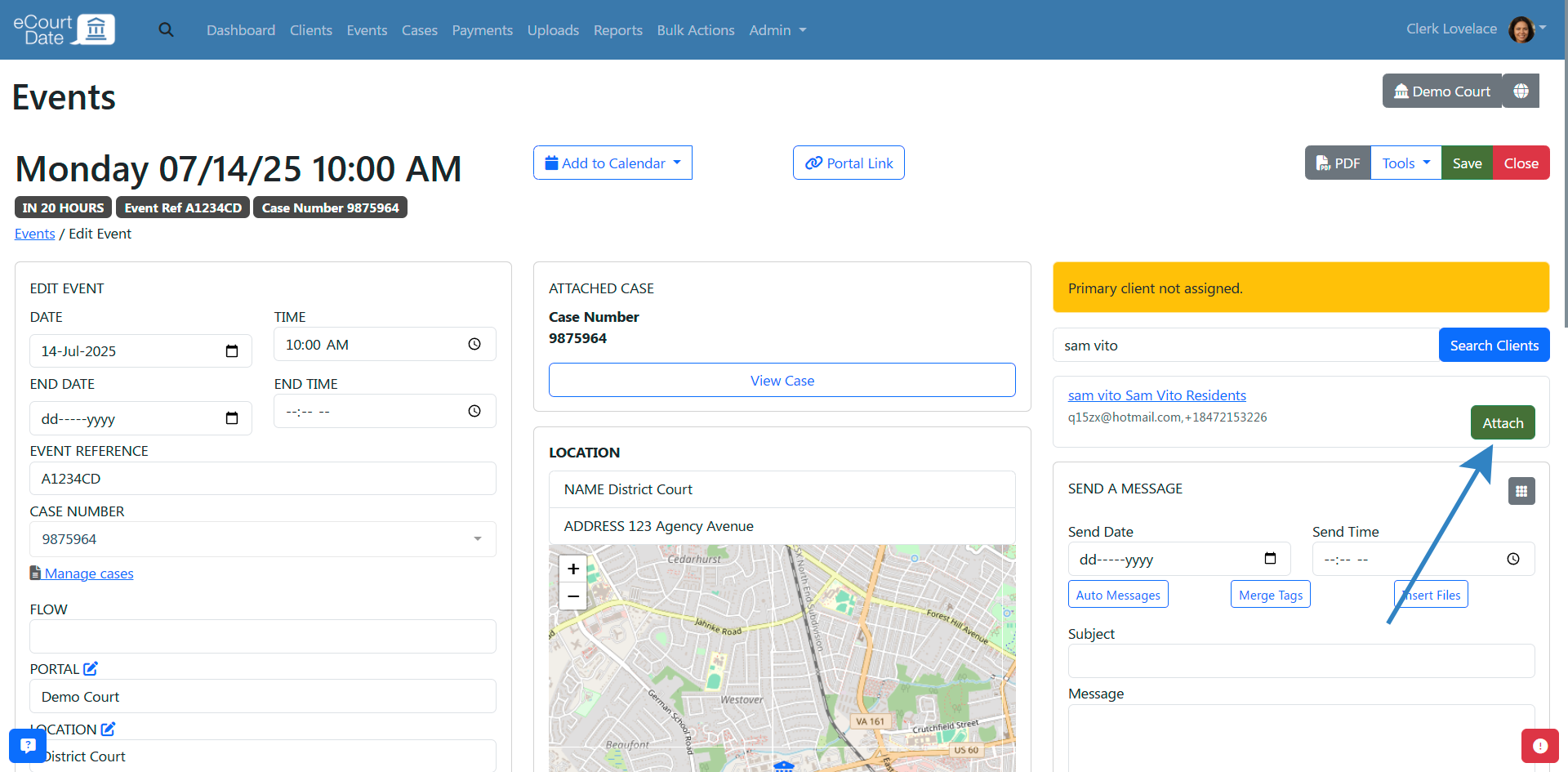
- Once attached, you can assign the event to another client by repeating the steps above.
- To mark the client as the primary for the event, click the Make Primary button.
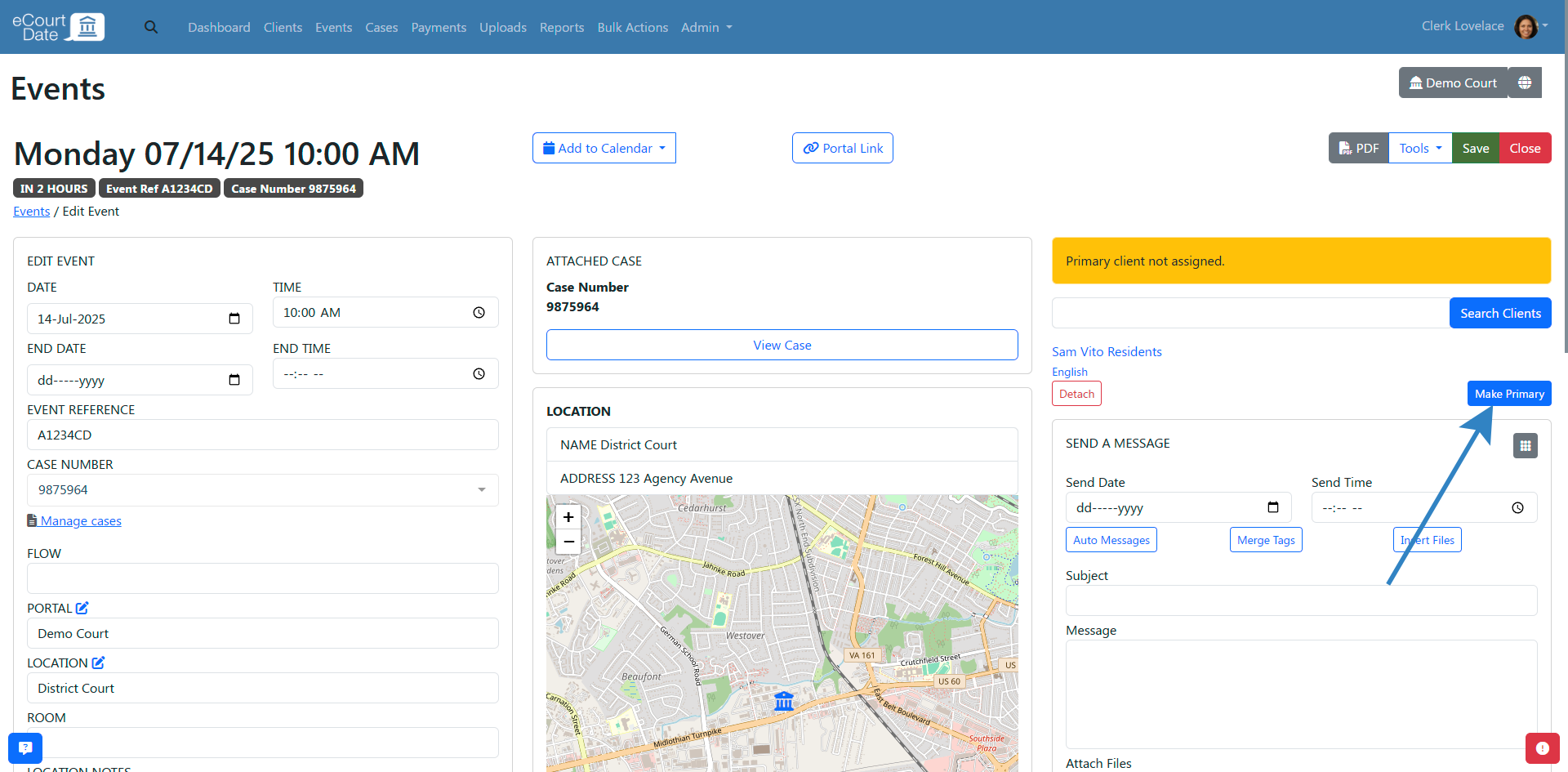
Any flows or auto message messages for the event will be sent to all clients assigned to the event.
A primary client is not required. If you create the event from a client's profile, the event will be automatically assigned to that client.
To remove a client from an event, click the Detach button.
How to Search for an Event
- Click on the Events link in the top navigation bar.
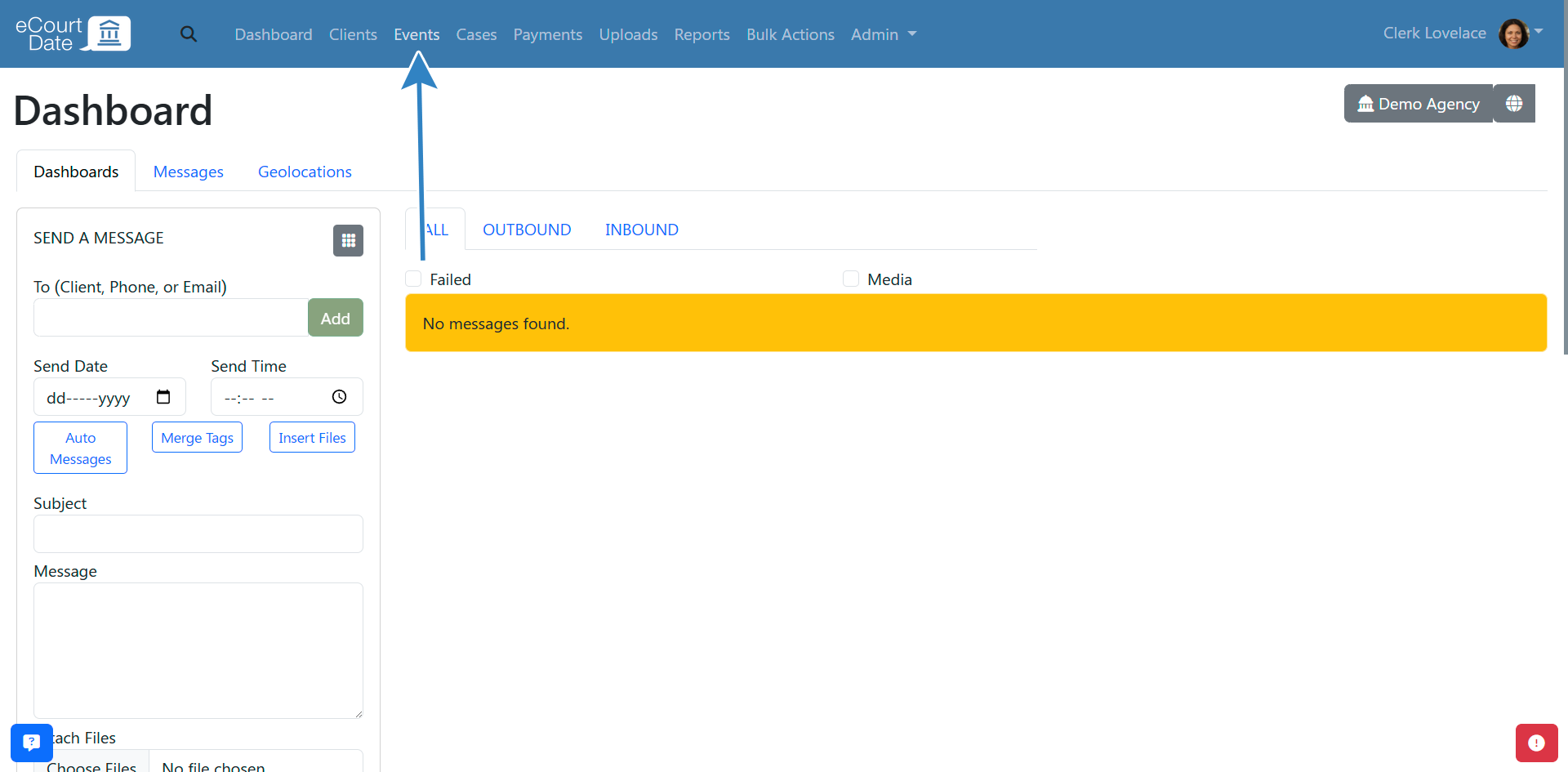
- In the Search Events section, choose any of the filters to search by.
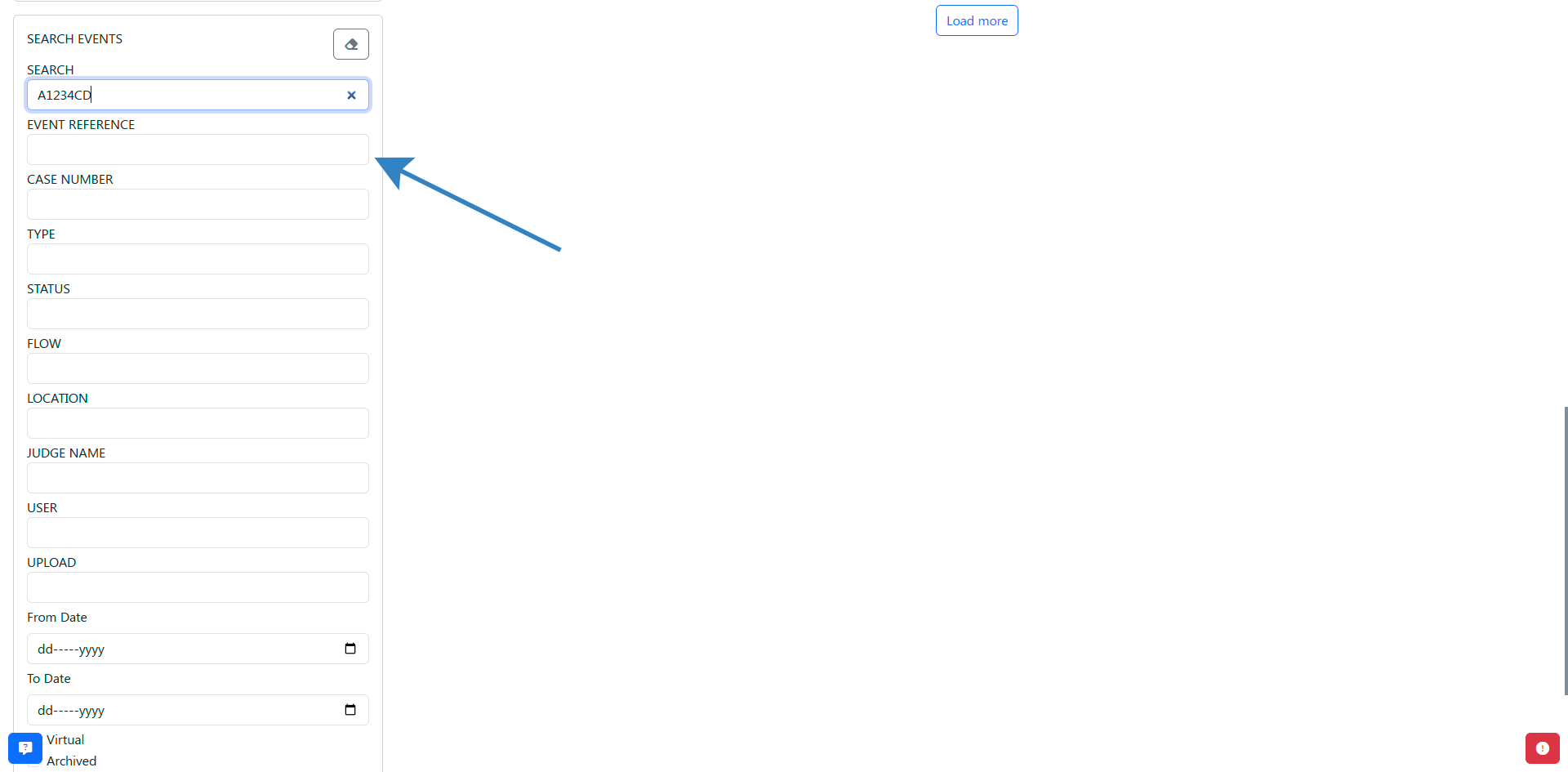
- Click on the Search button.
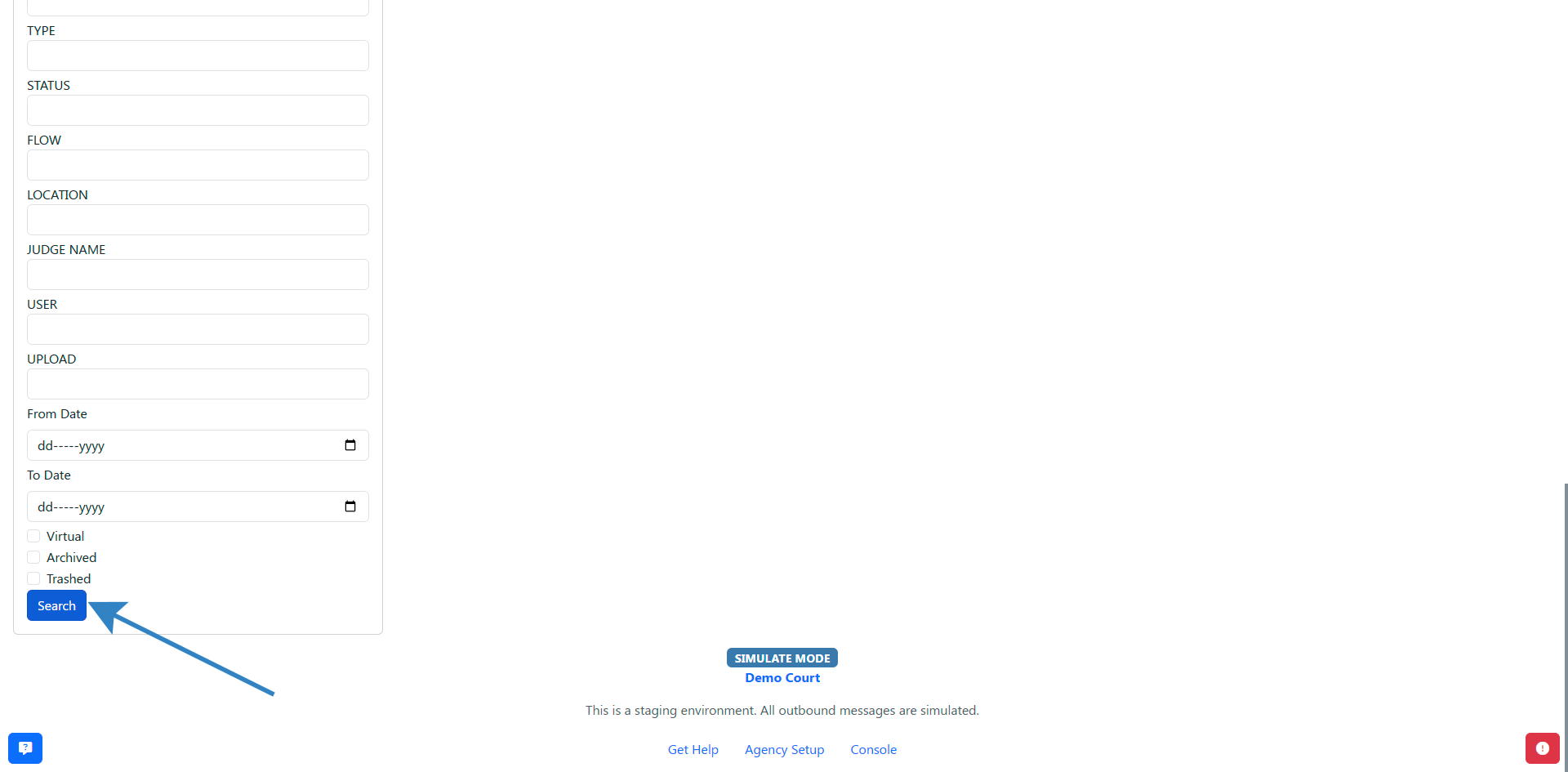
- Click on the Edit button to view the event.
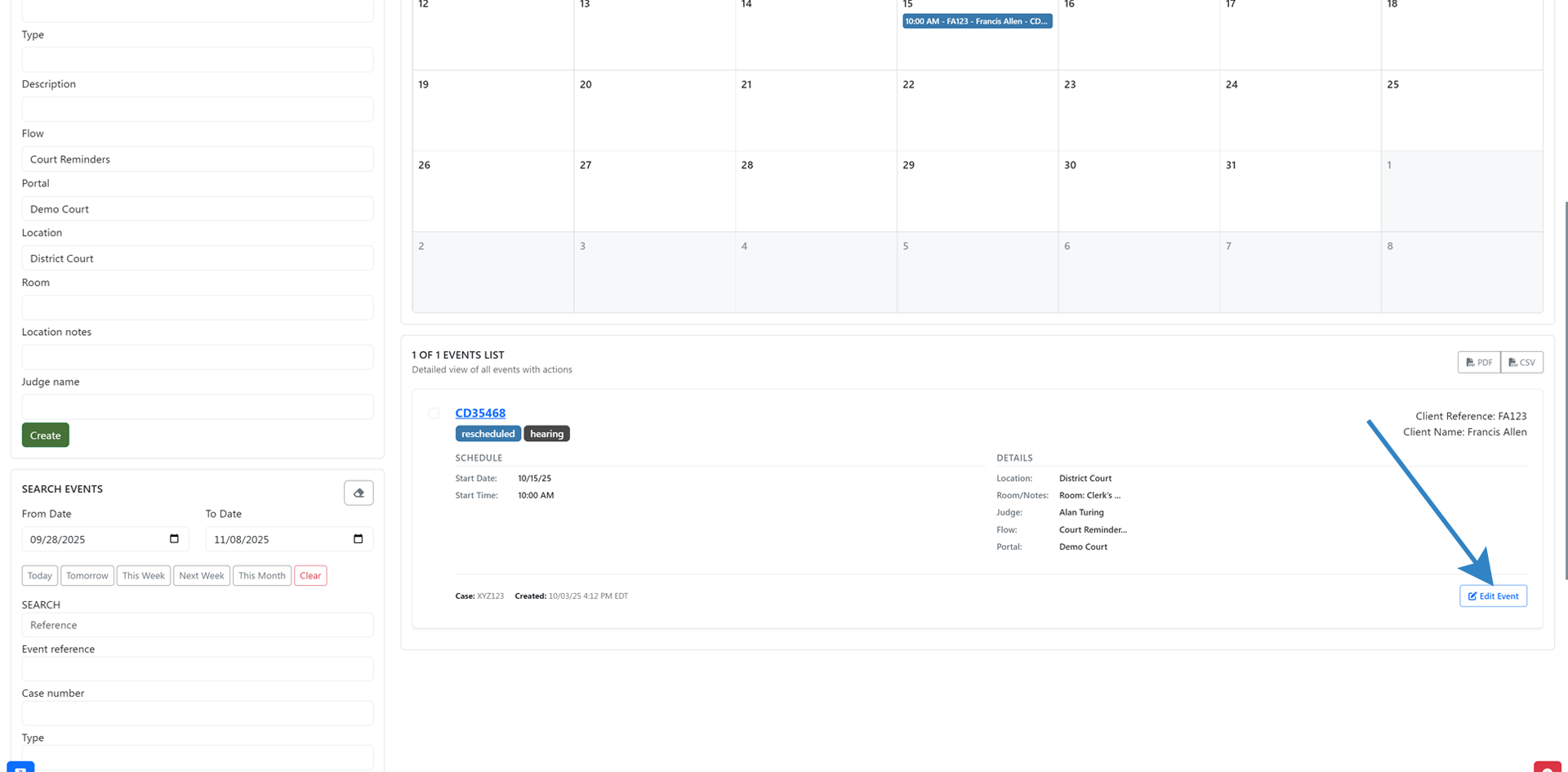
How to Trash an Event
- Click on the Events link in the top navigation bar.
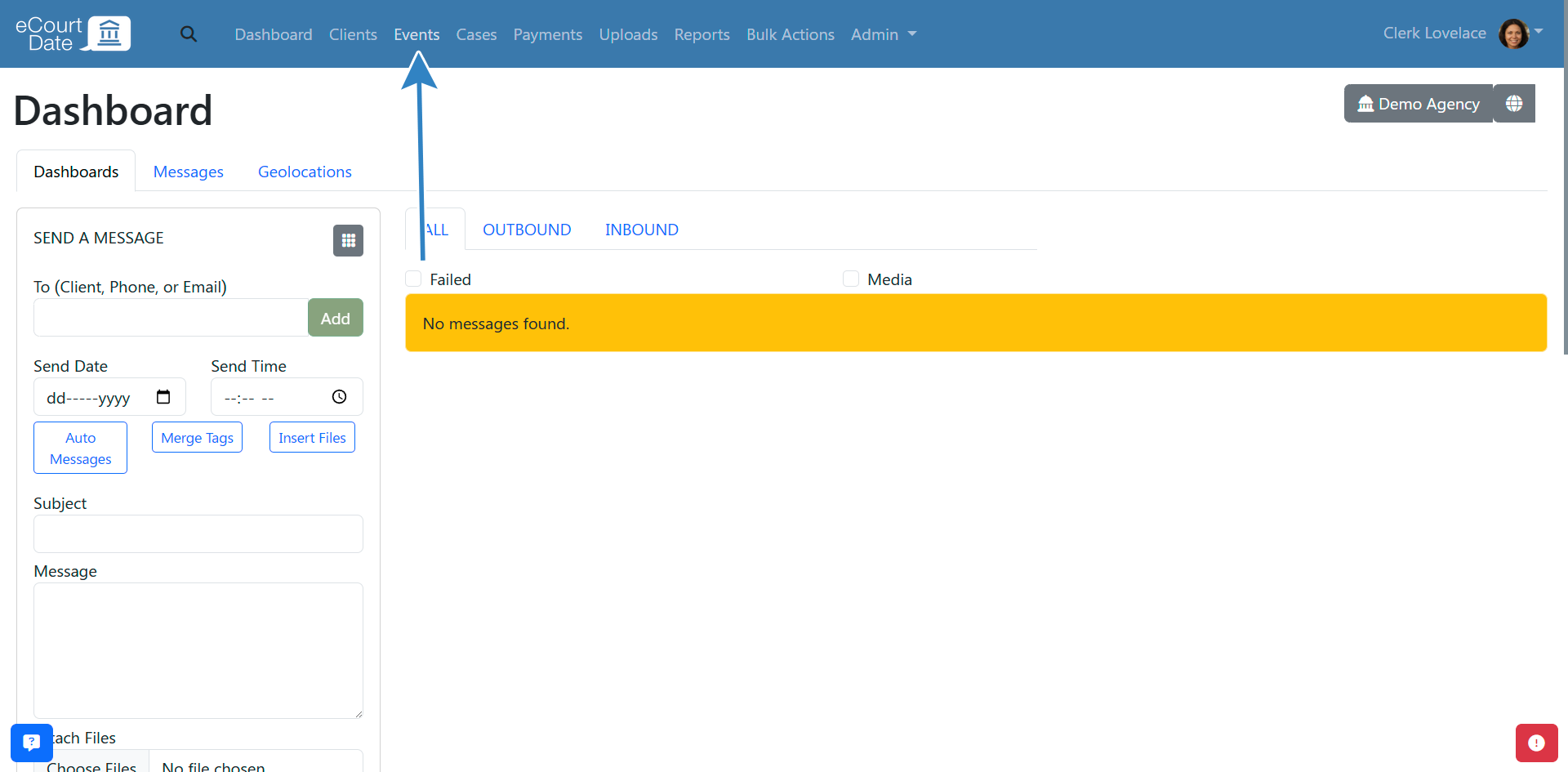
- Search for the Event you want to trash.
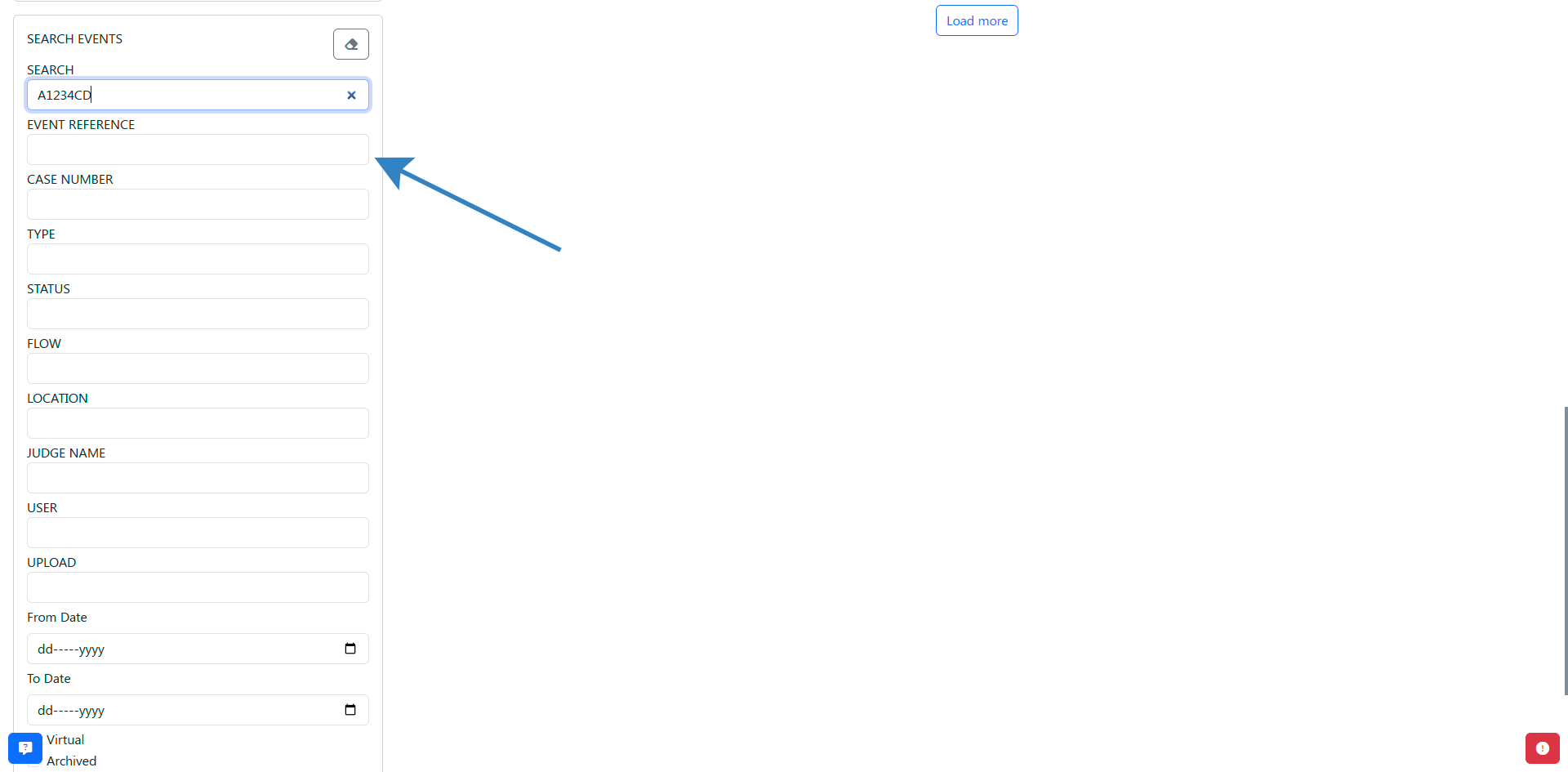
- Click on the Edit button to view the event's profile.
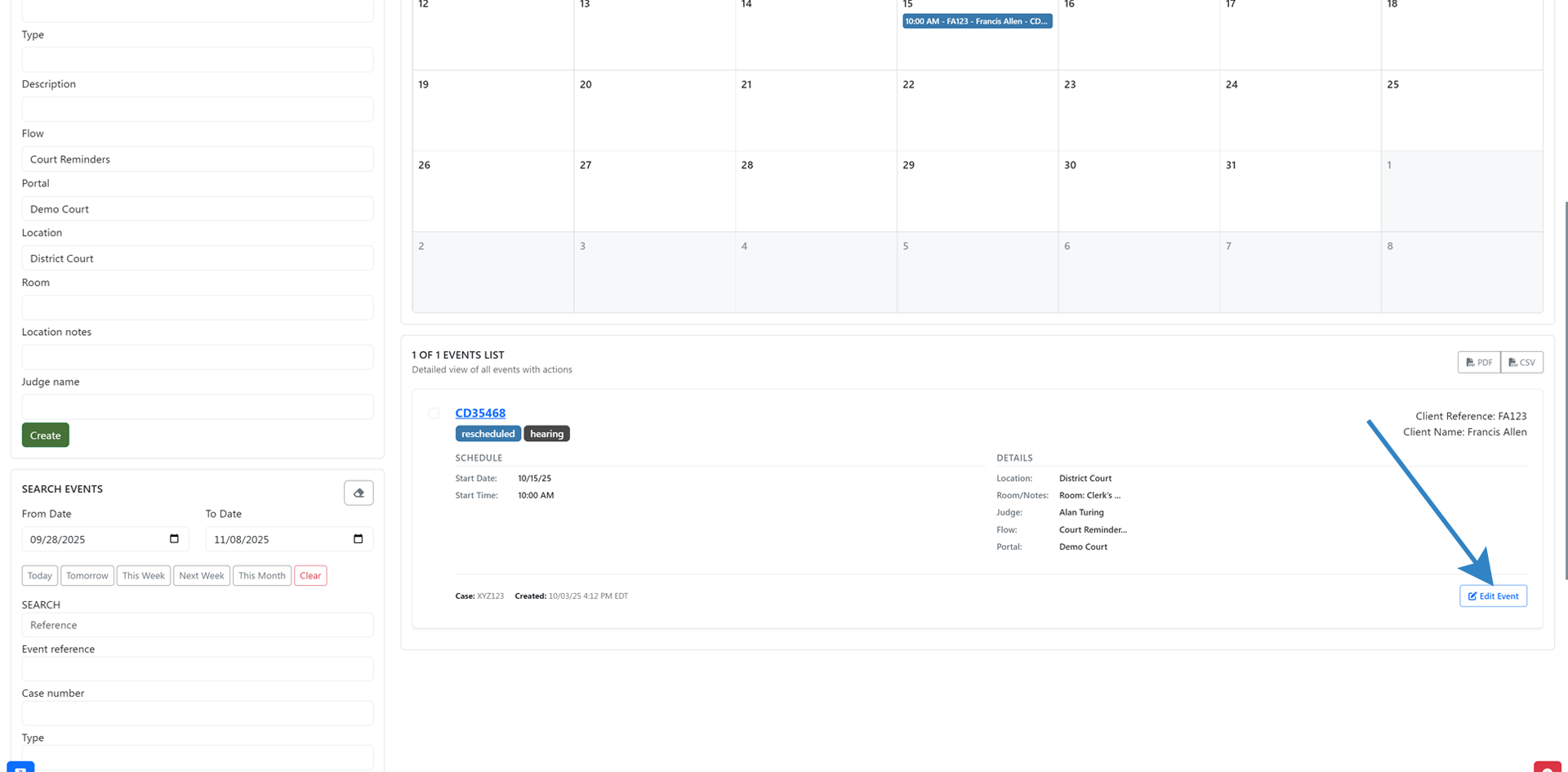
- Click on the Tools > Trash button to trash the event.
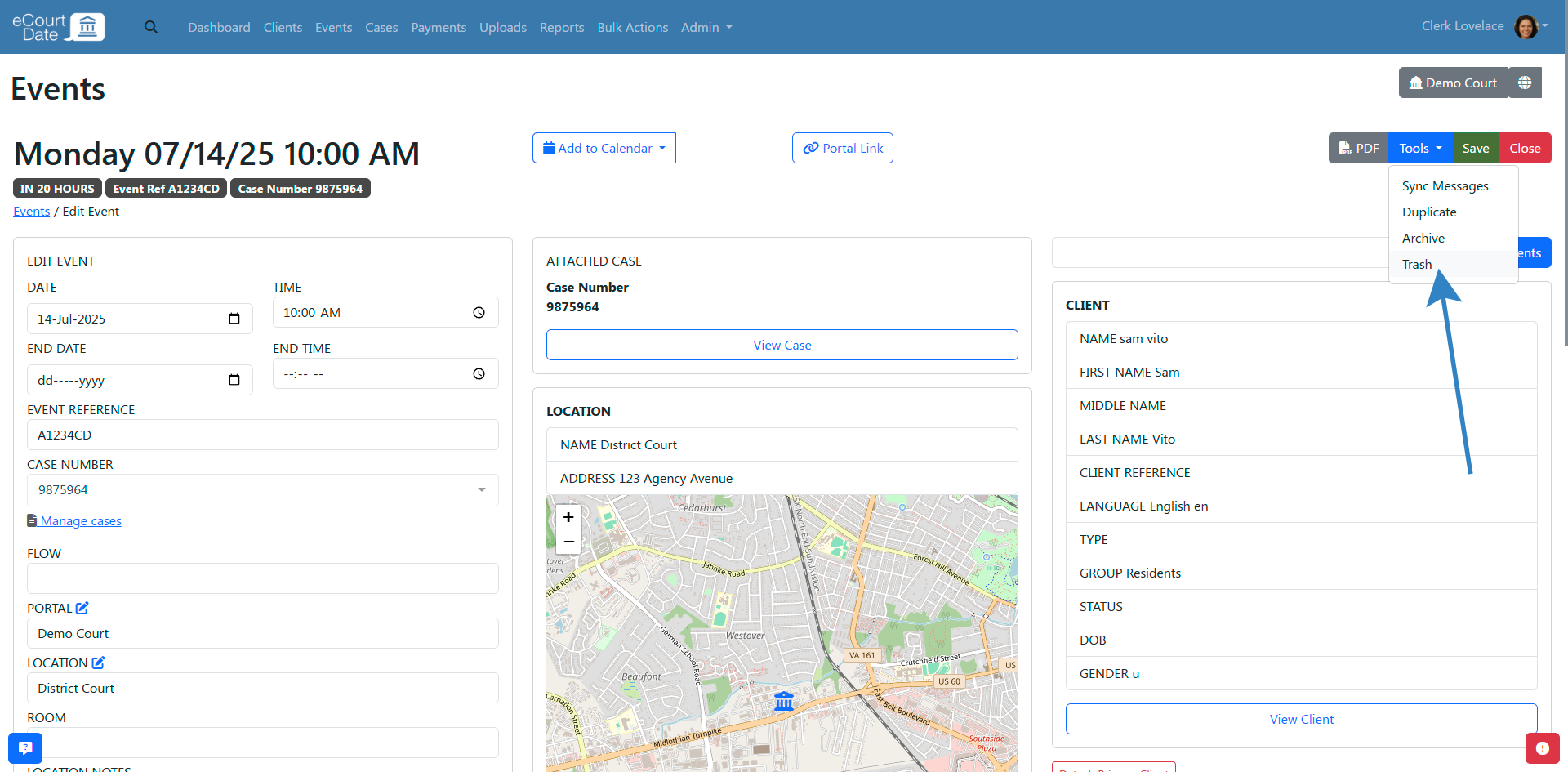
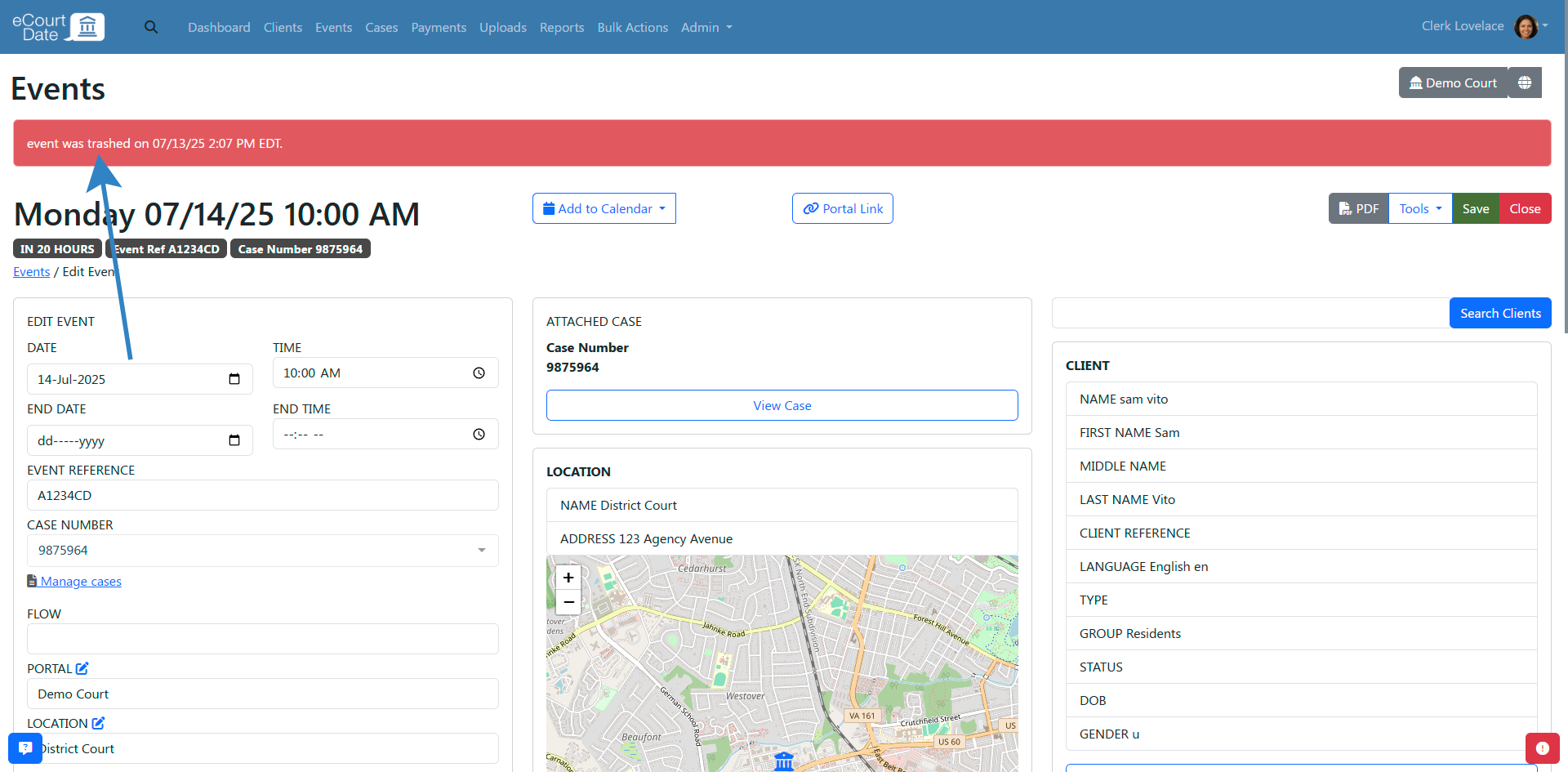
After trashing an event:
- You should see an alert that the event has been trashed.
- The event will be hidden from the quick search and can only be found by using the advanced search.
- Any scheduled messages for the event will be deleted.
- Unless restored, the event will be permanently deleted after 30 days.
How to Archive an Event
- Click on the Events link in the top navigation bar.
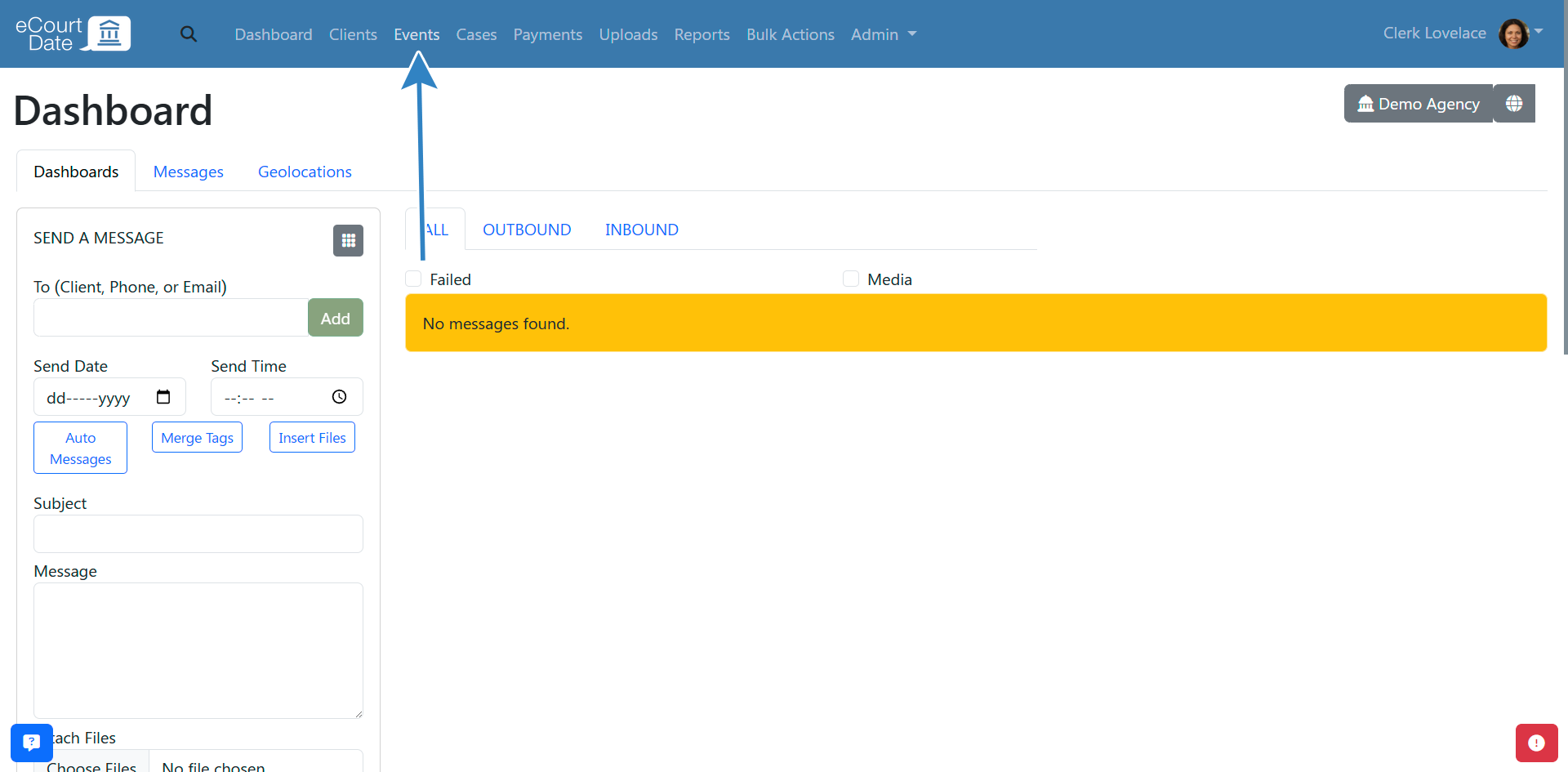
- Search for the event you want to archive.
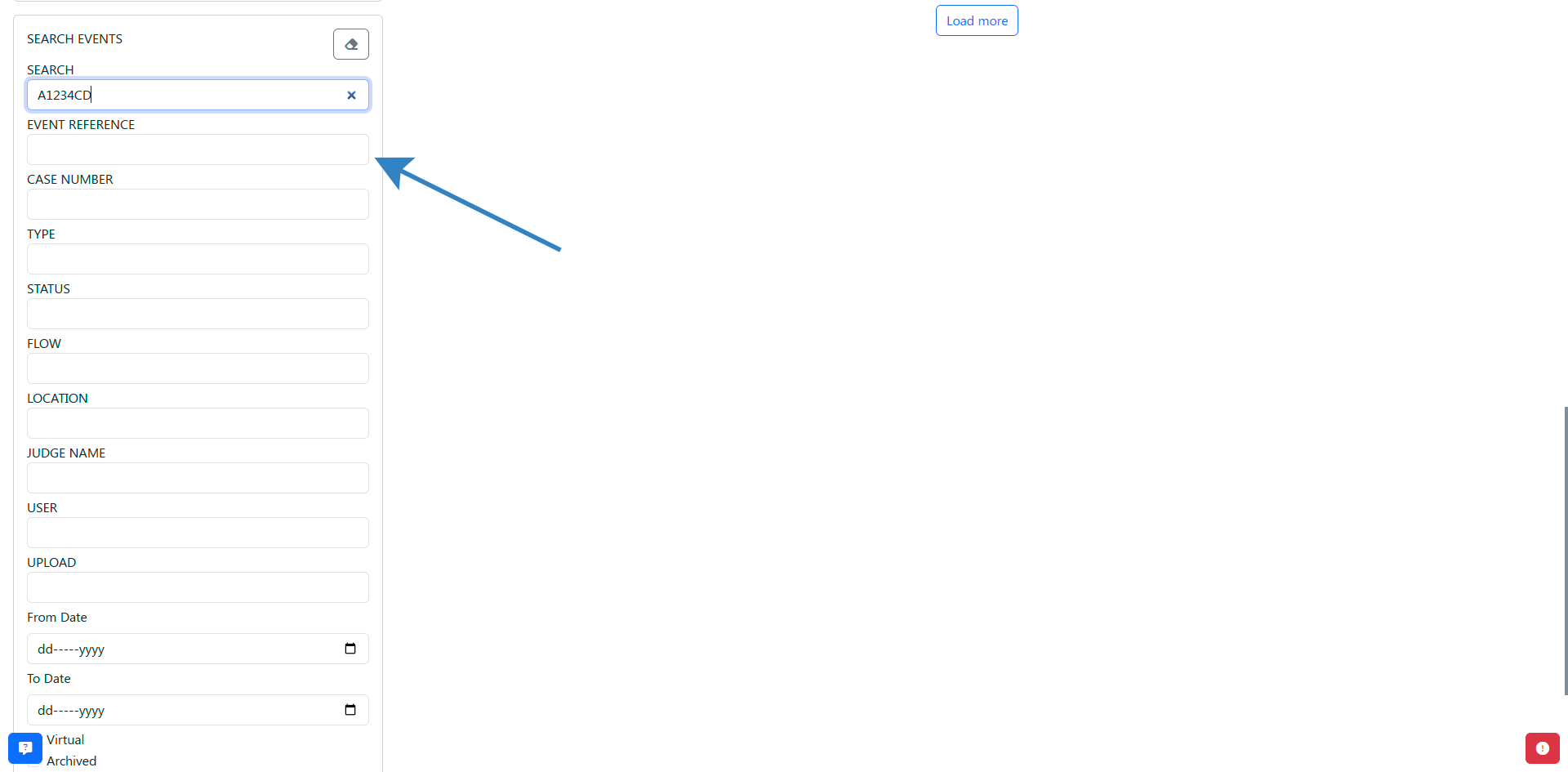
- Click on the Edit button to view the event.
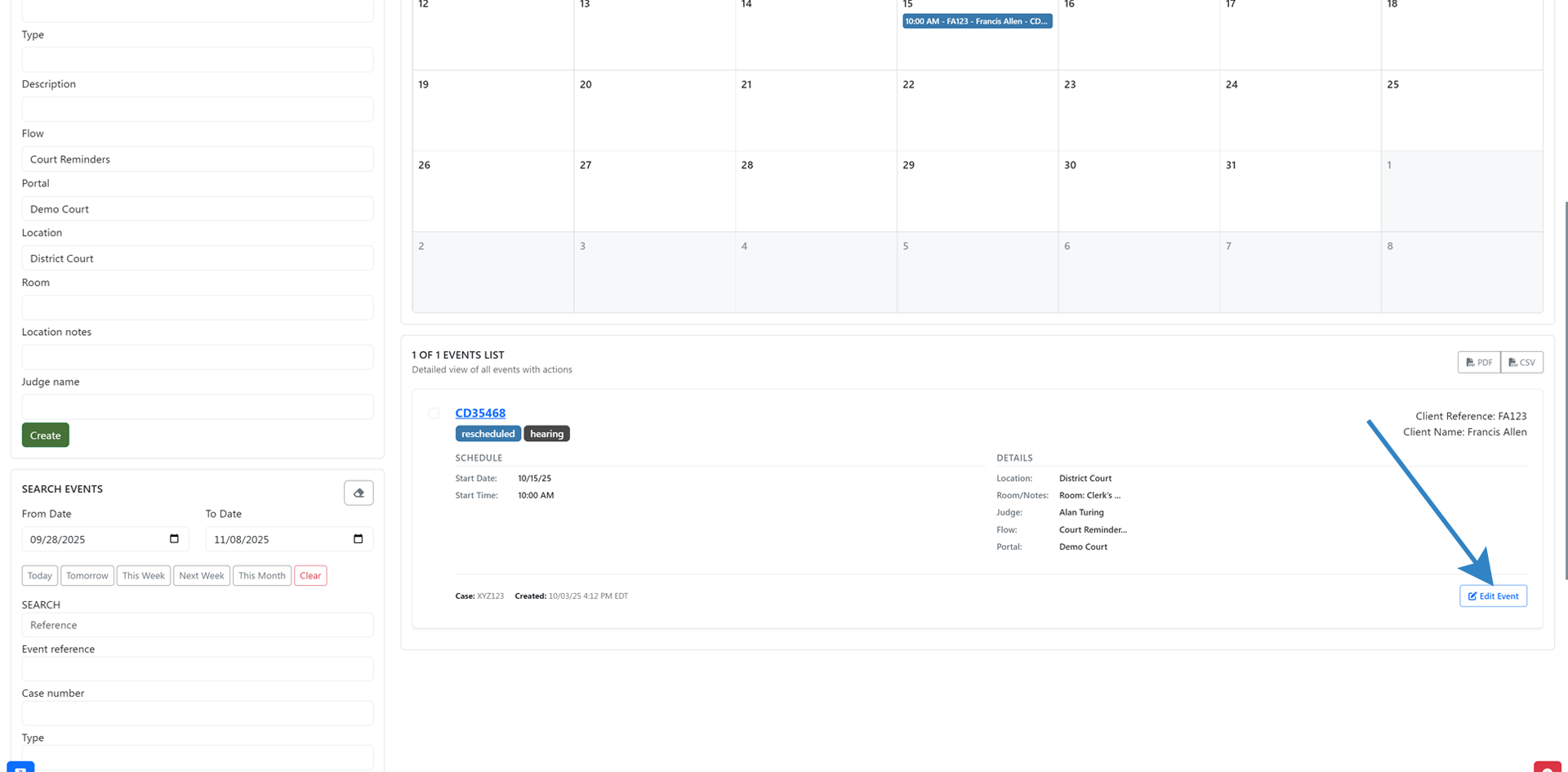
- Click on the Tools > Archive button to archive the event.
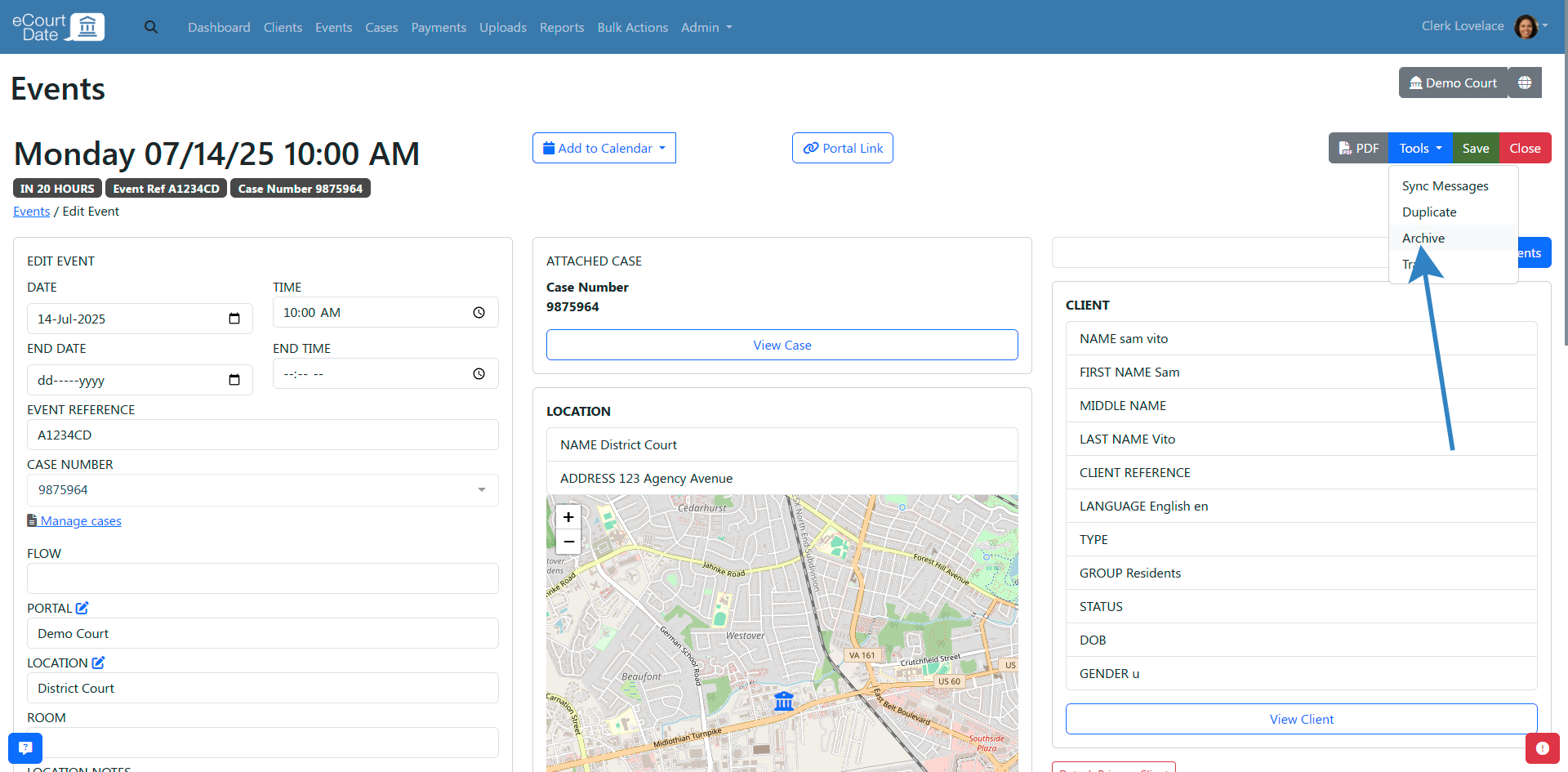
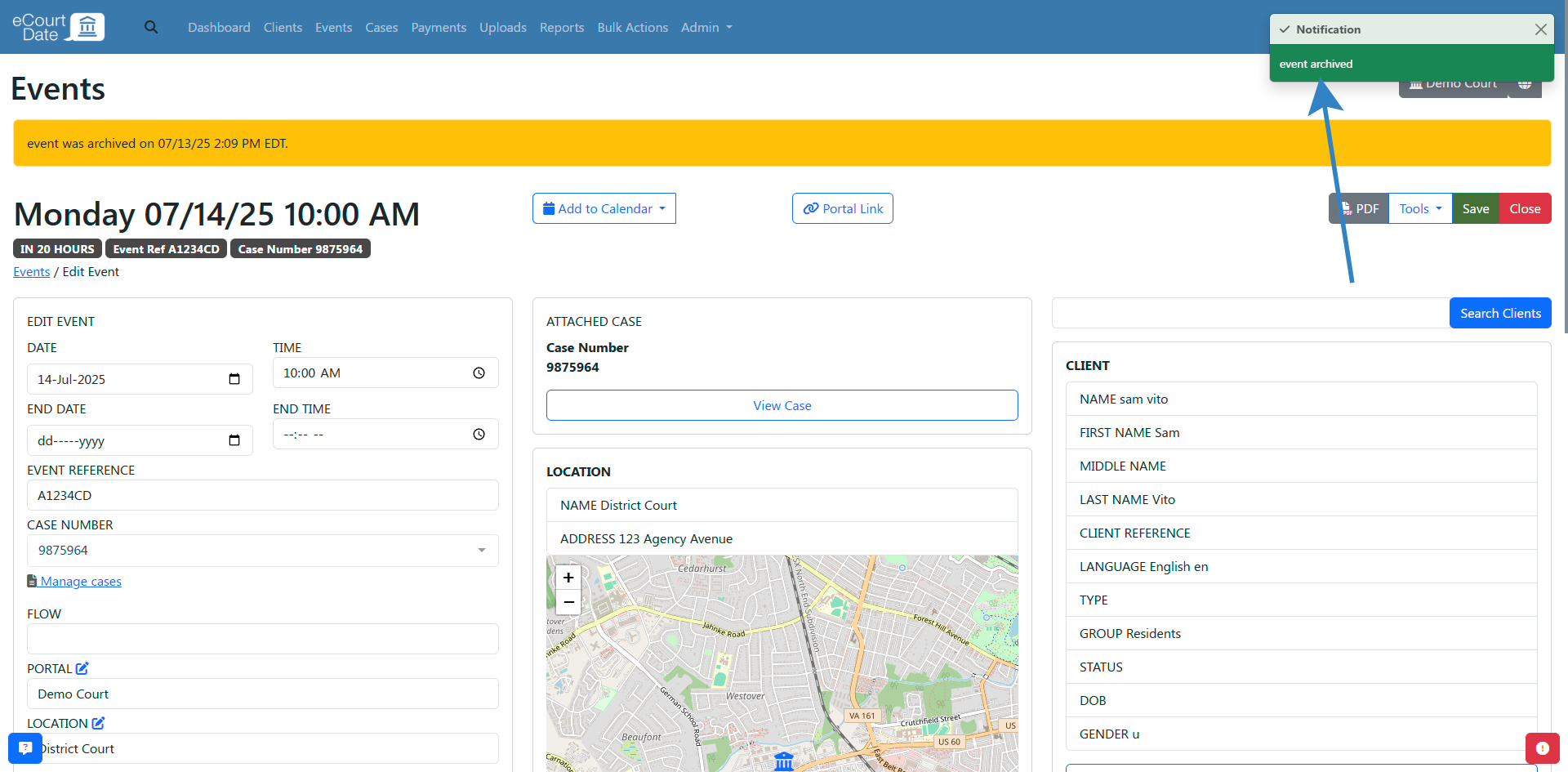
After archiving an event:
- You should see an alert that the event has been archived.
- The event will be hidden from the quick search and can only be found by using the advanced search.
- Any scheduled messages for the event will be deleted.
- By default, data will remain archived indefinitely. You can unarchive the event at any time.
How to Restore an Event
- Click on the Events link in the top navigation bar.
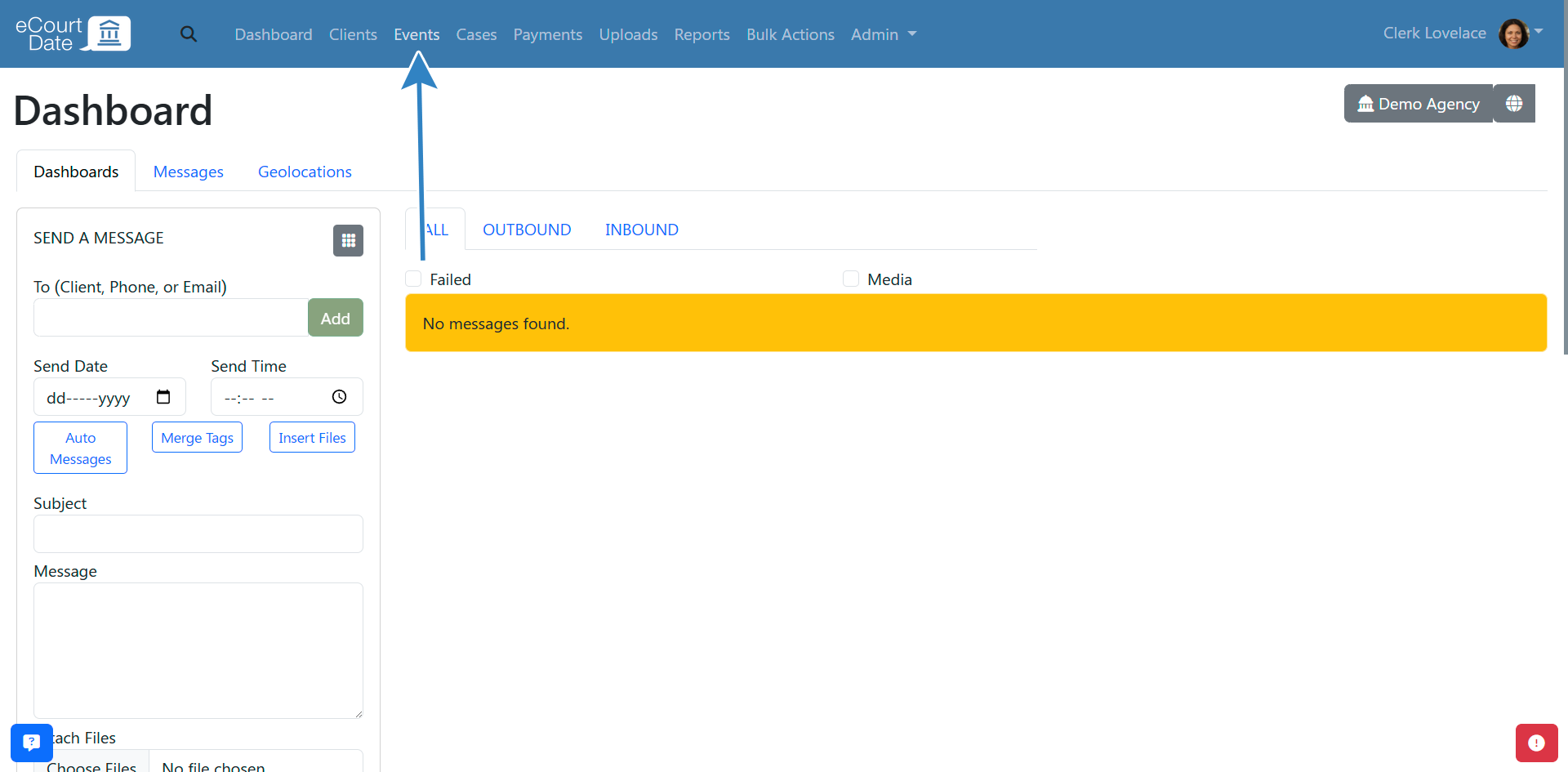
- In the Search Events section, if the event is archived, click on the Archived checkbox or click on the Trashed checkbox if the event is trashed.
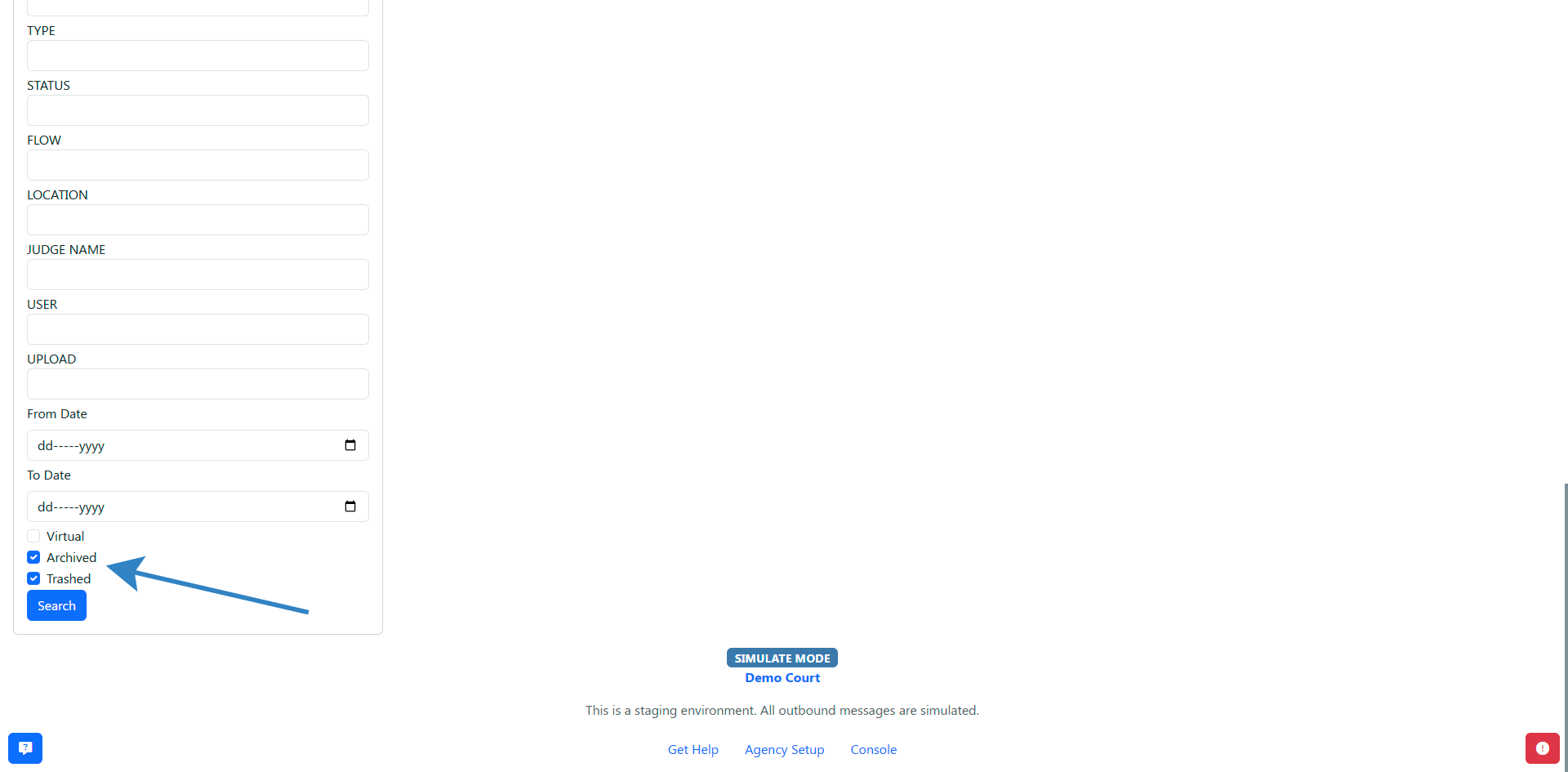
- Click on the Search button.
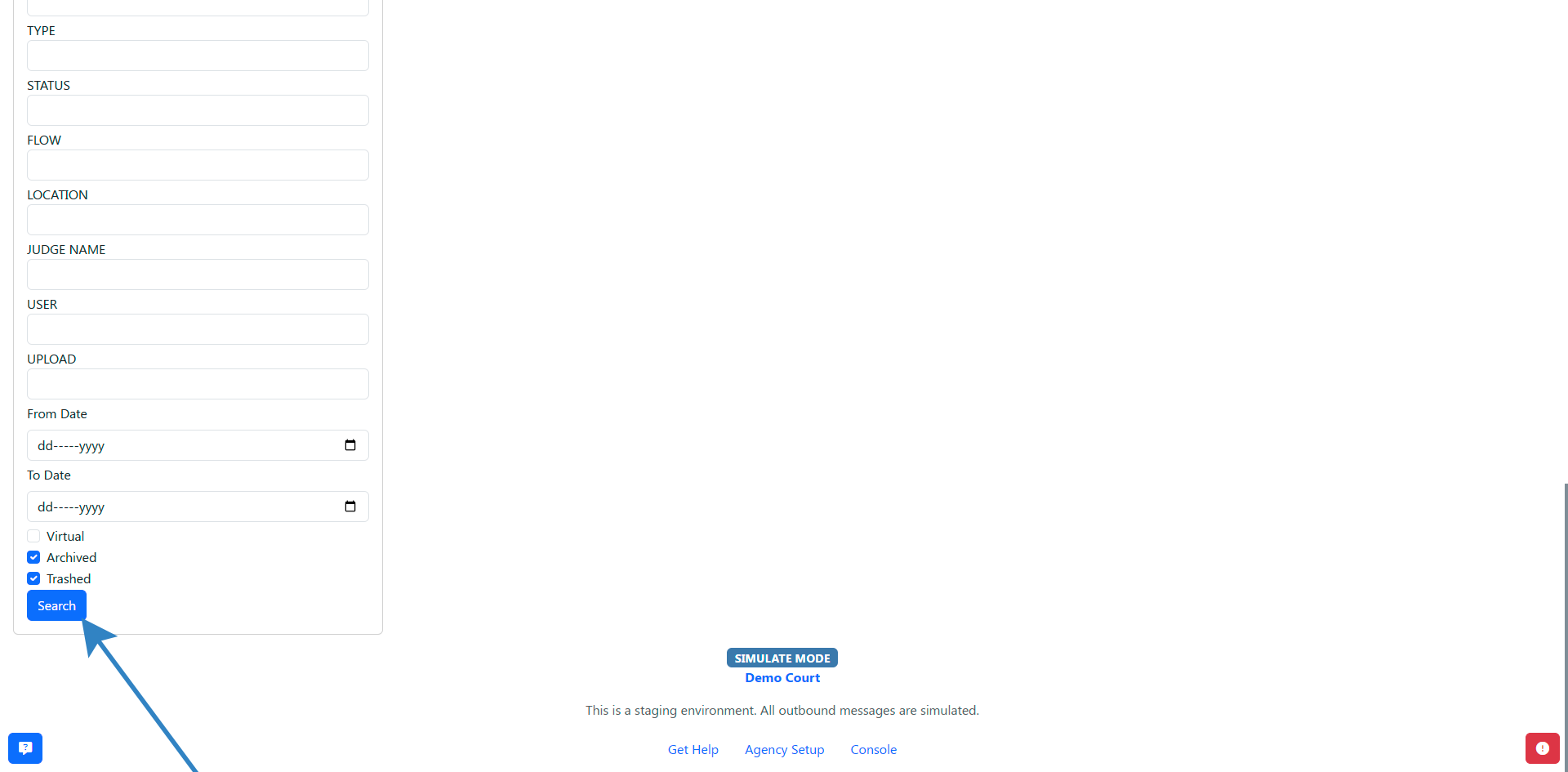
- Click on the Edit button to view the event.
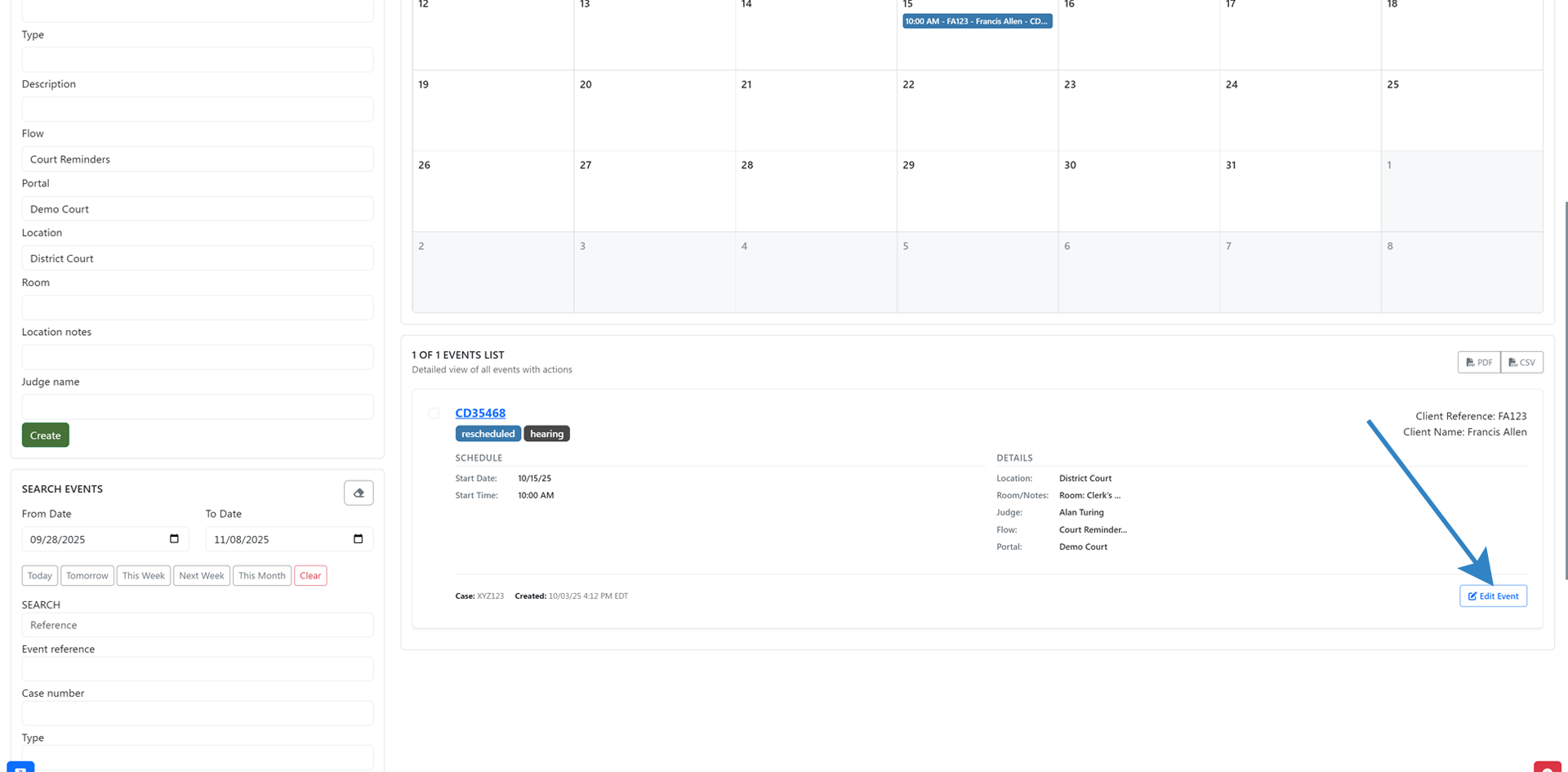
- Click on the Tools > Restore button to restore the event.
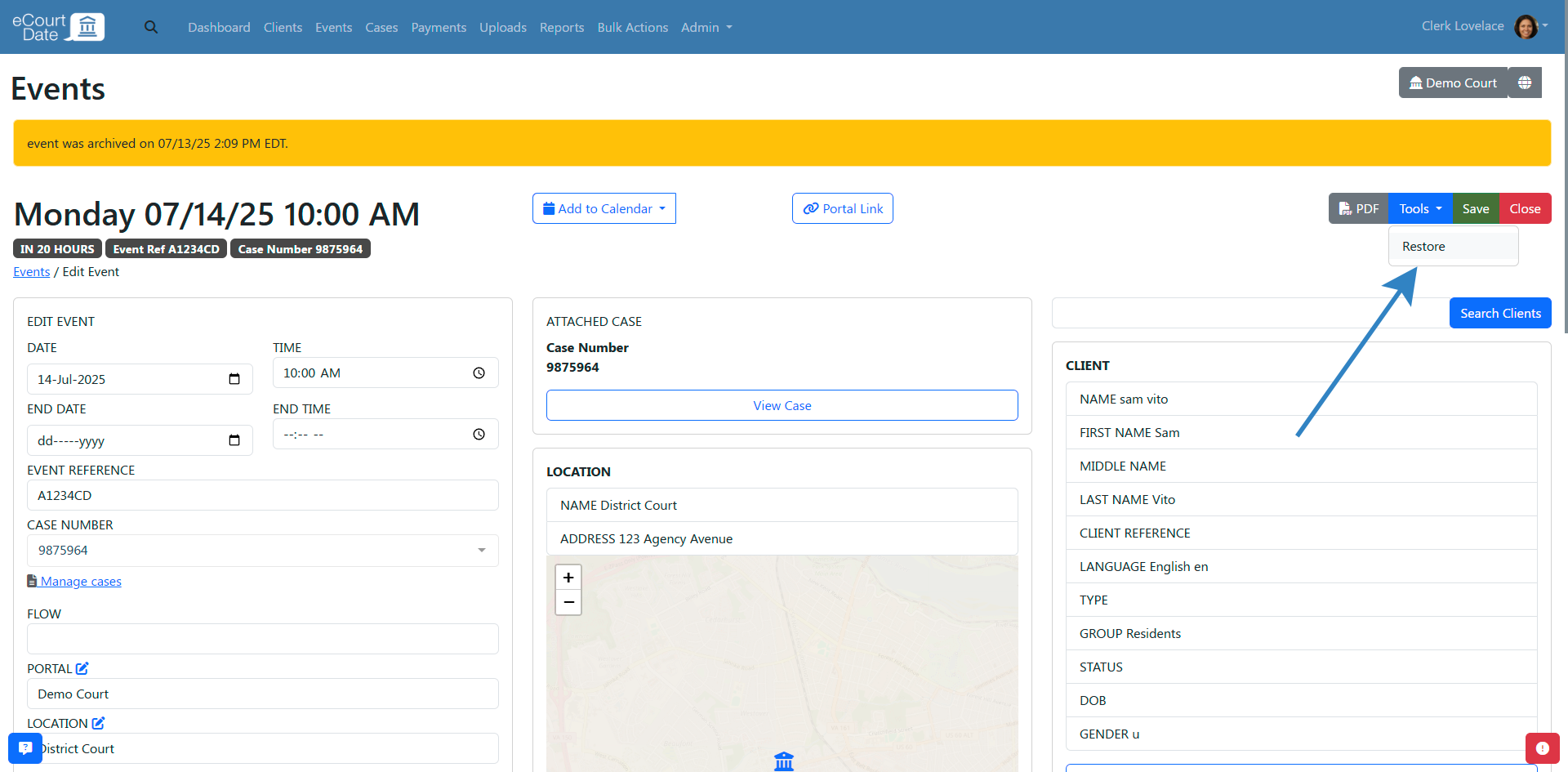
After restoring an event:
- The archived or trashed alert will be removed.
- The event will be visible in the quick and advanced search.
- If the event has an assigned flow, the messages will be resynced automatically.
- Auto messages will not be triggered for the event.