Auto messages are used to send a one-off or recurring message to a client. You can also use auto messages to pre-populate a message when sending one-off or bulk messages.
Prerequisites
✅ You should have an eCourtDate agency that you want to create an auto message for.
✅ You should be a super admin user or have the Create Auto Messages and Update Auto Messages permissions.
When Should You Use an Auto Message?
Auto messages are ideal to send a one-off or recurring message to a client. You can also use auto messages to pre-populate a message when sending one-off or bulk messages.
- When a client is created
- When a client is updated
- When a payment is created or updated
- When an event is created or updated
- When a warrant is created or updated
- Monthly, weekly, or daily recurring messages based on a client's status
You can use Auto Messages in combination with Flows to send a series of messages to a client. For example, you can create a flow to send the sequence of messages for a court hearing and an auto message for the first time a client is created (e.g. welcome message).
How to Sign into your Agency
Ensure that you are signed into the correct agency to follow the steps below.
- Sign into your staging or production agency.
- Verify that you see the correct agency name in the top right corner of the screen.
How to Import an Auto Message
Importing a sample auto message is a quick way to get started.
- Click on the Admin > Message Templates tab in the top navigation bar.
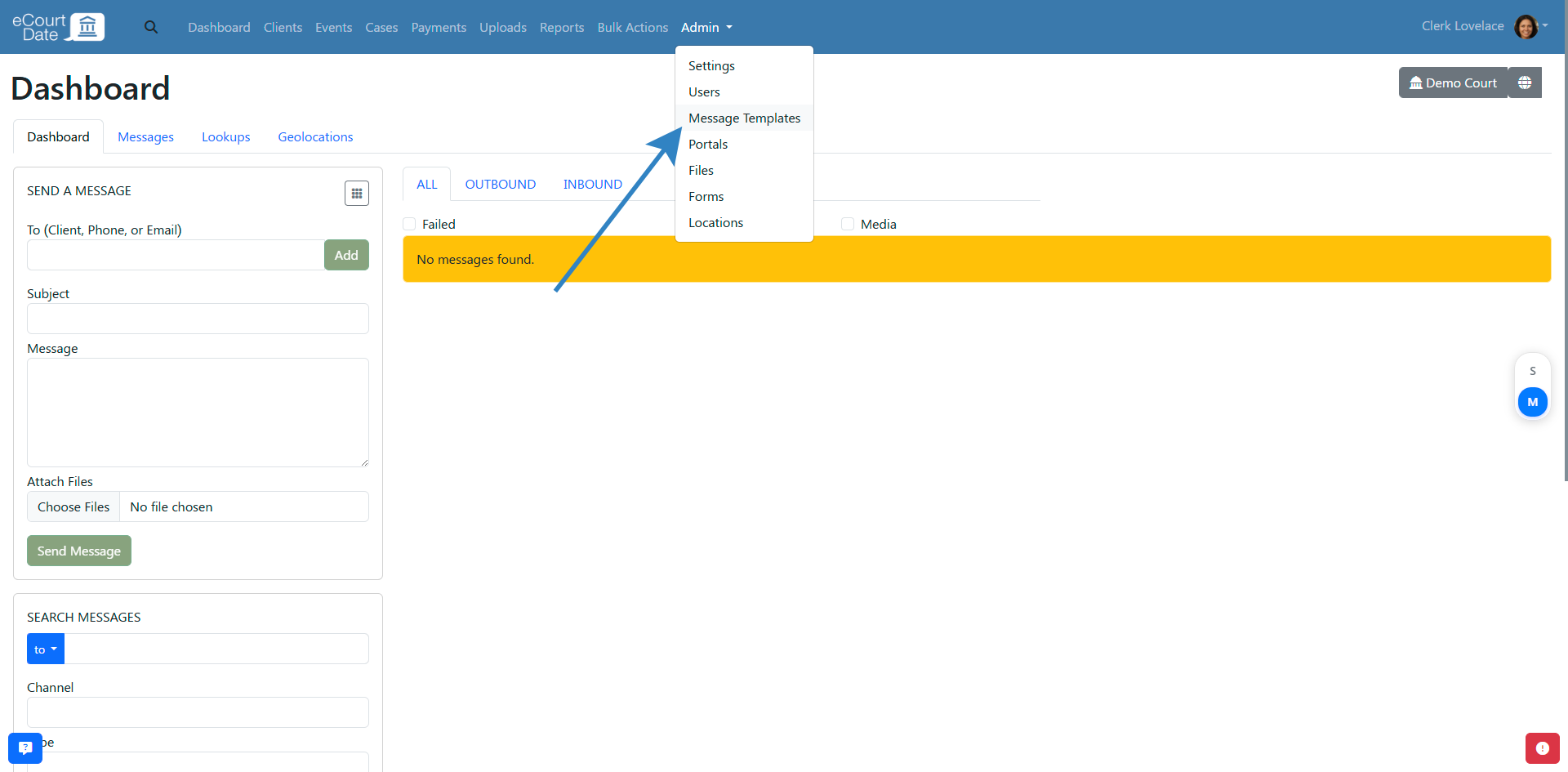
- Click on the Sample Templates tab.
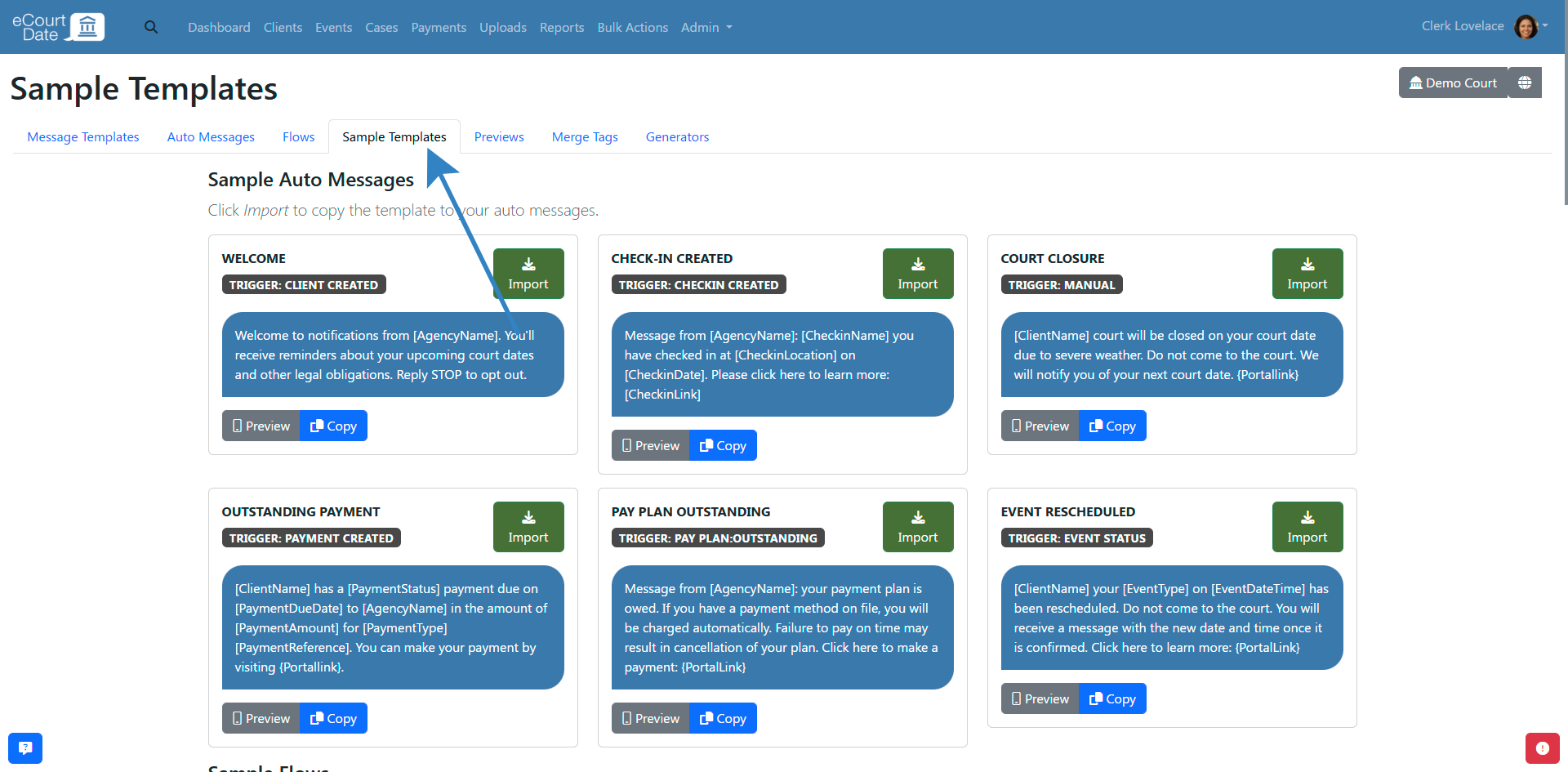
- Review the sample templates in the Auto Messages section.
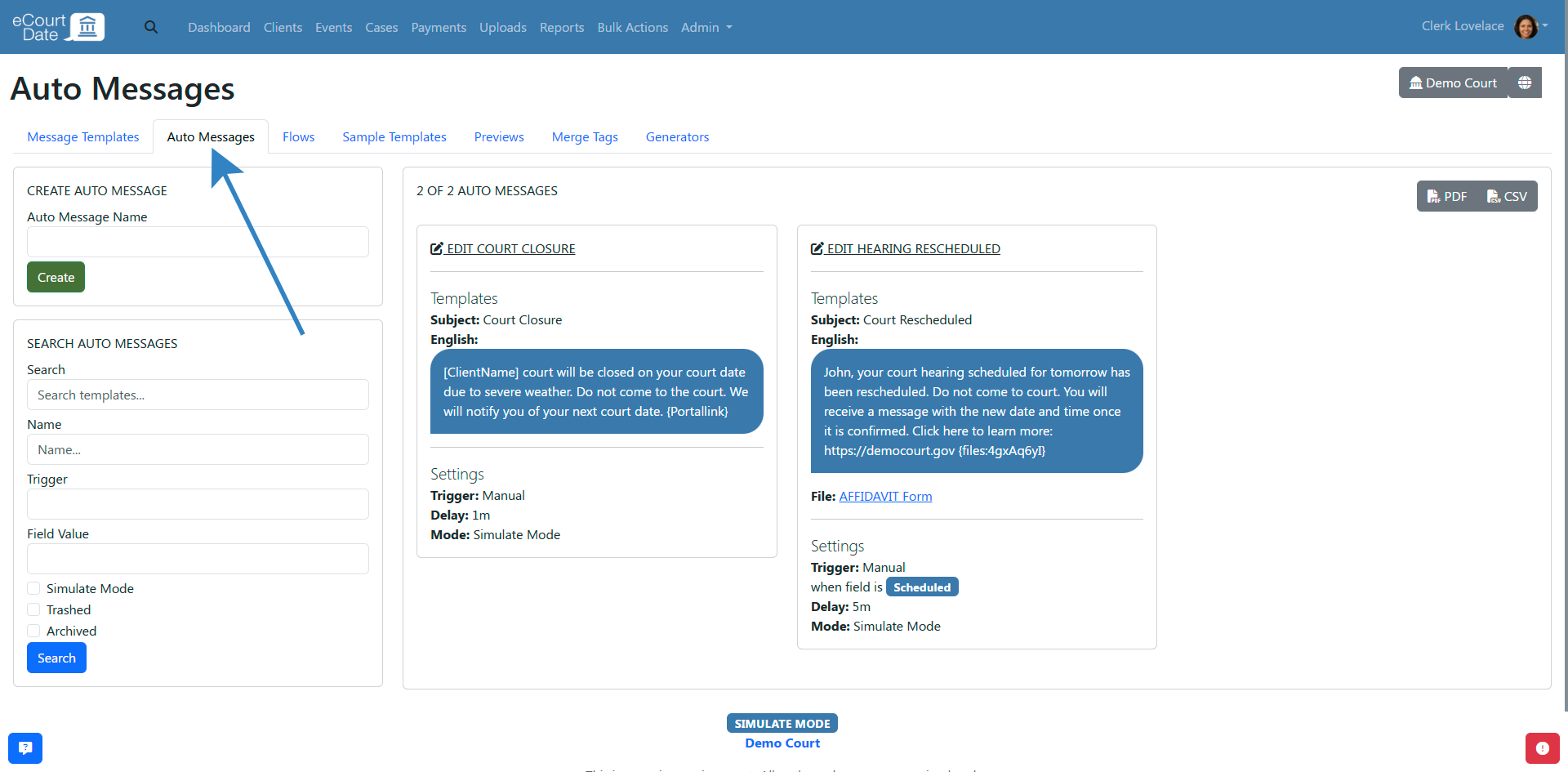
- Click on the Import button for the sample auto message you want to import.
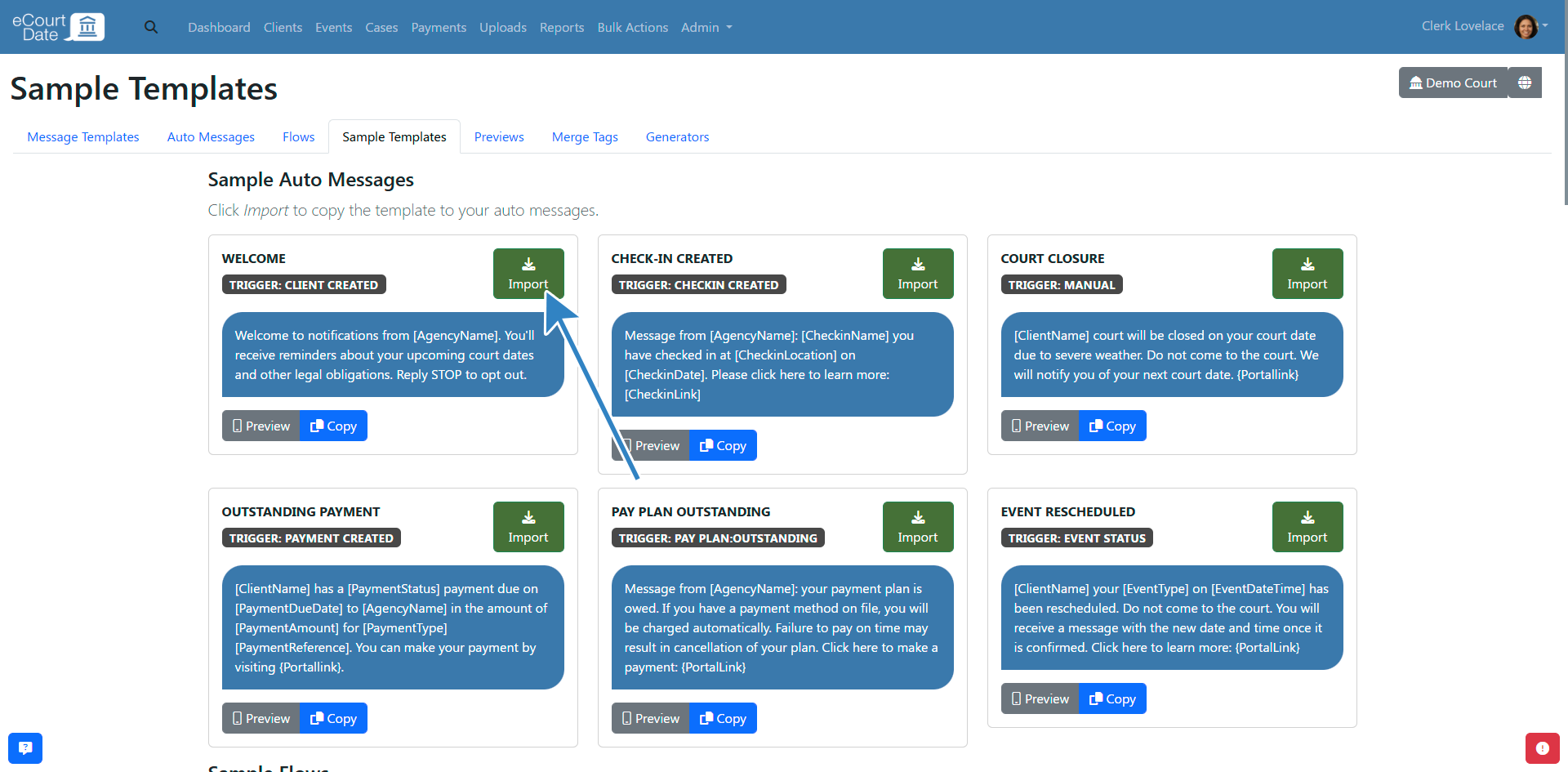
- You will be redirected to the newly created auto message.
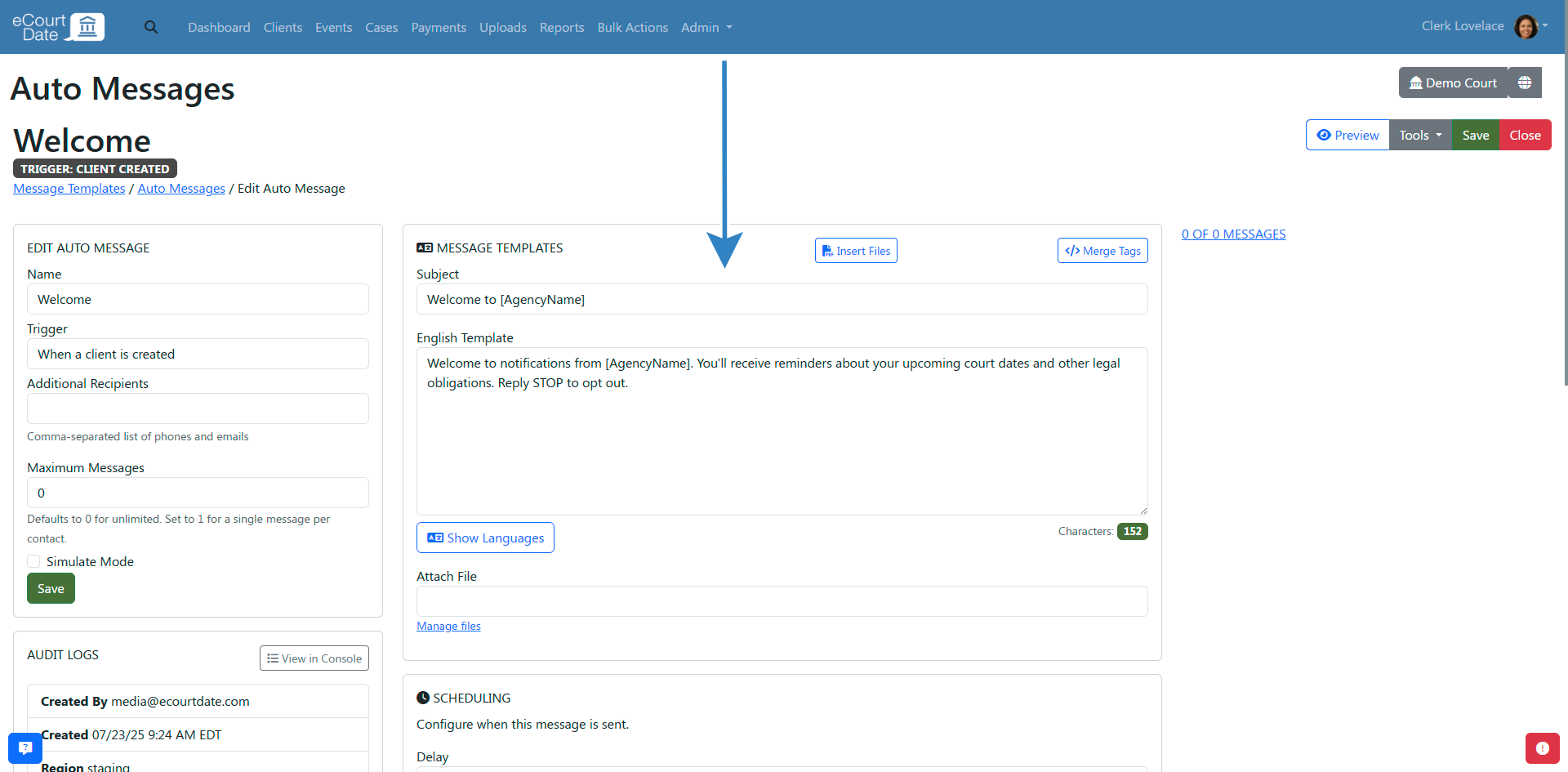
- You can edit the auto message to customize it for your agency or start assigning it to records.
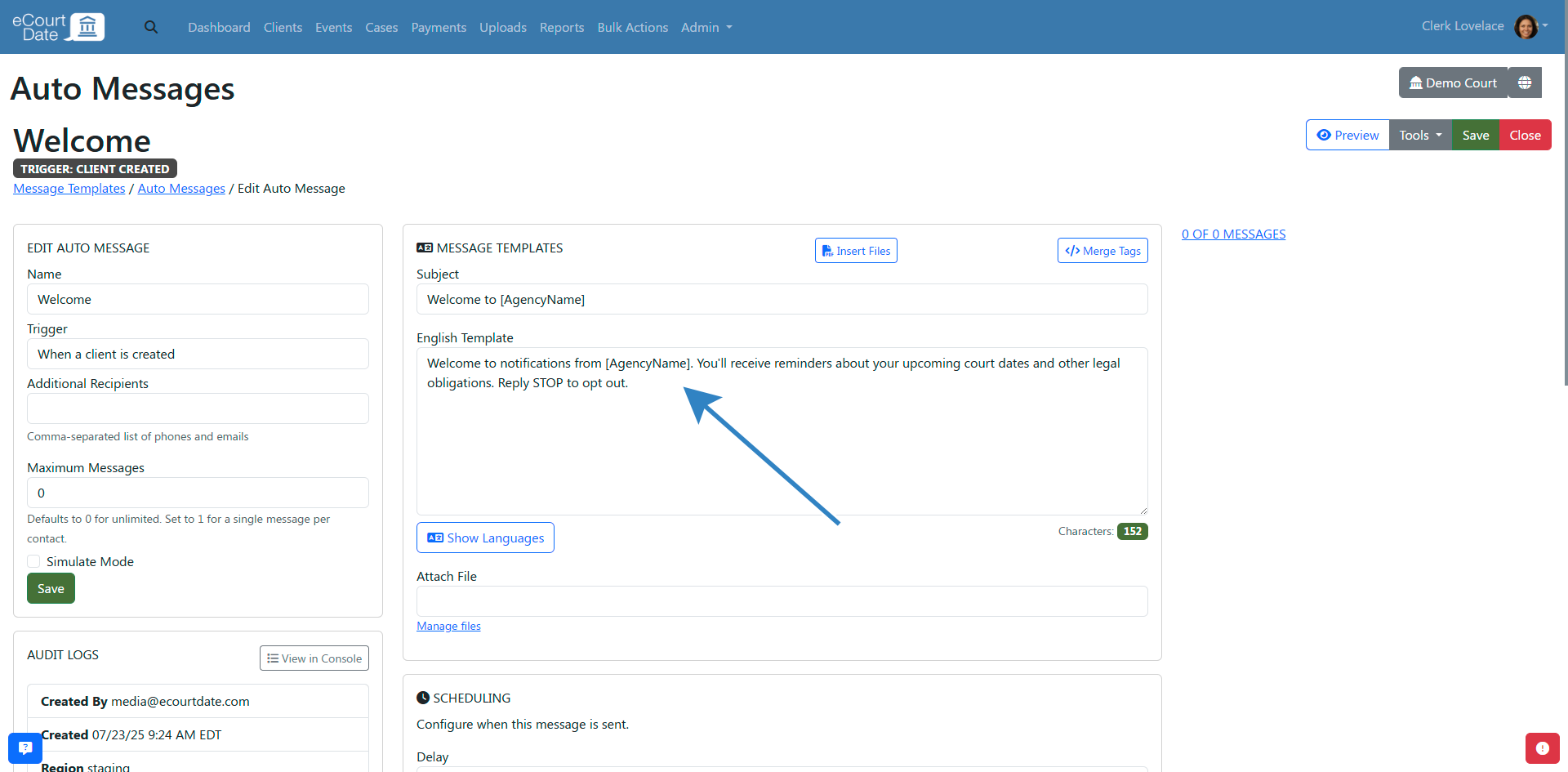
How to Create an Auto Message from Scratch
- Click on Admin > Message Templates in the top navigation bar.
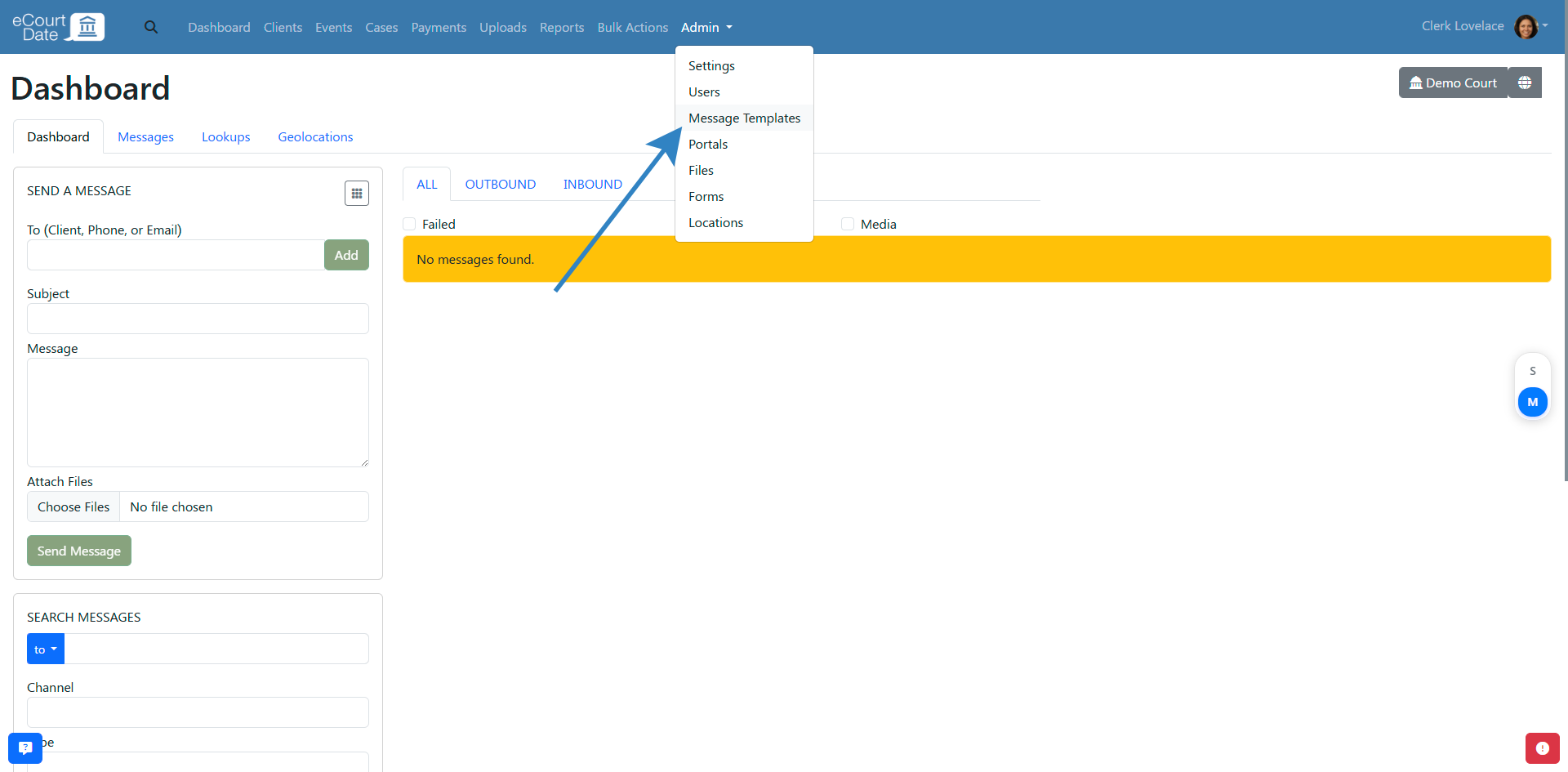
- Click on the Auto Messages tab.
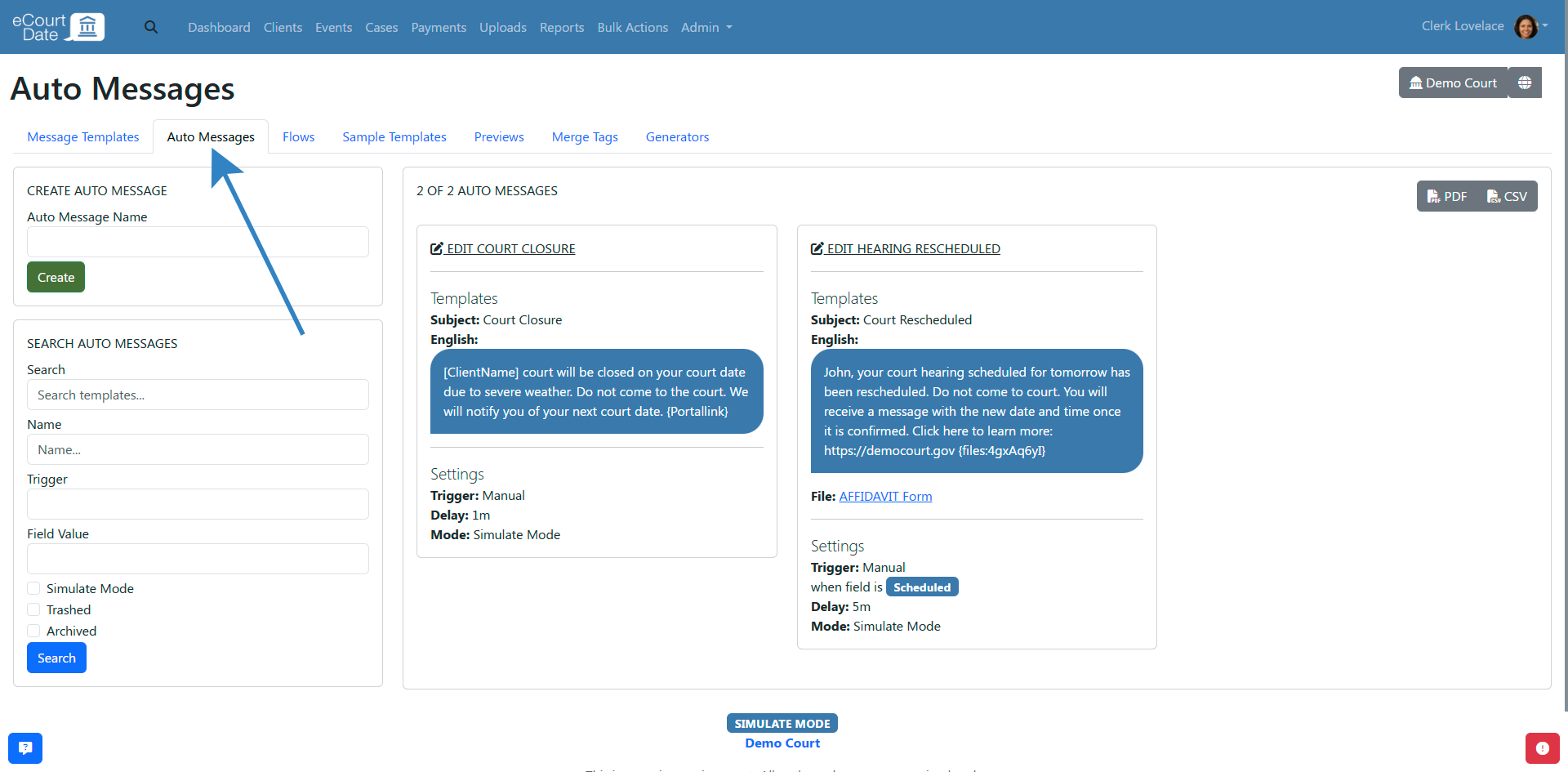
- Fill out the Create Auto Message form.
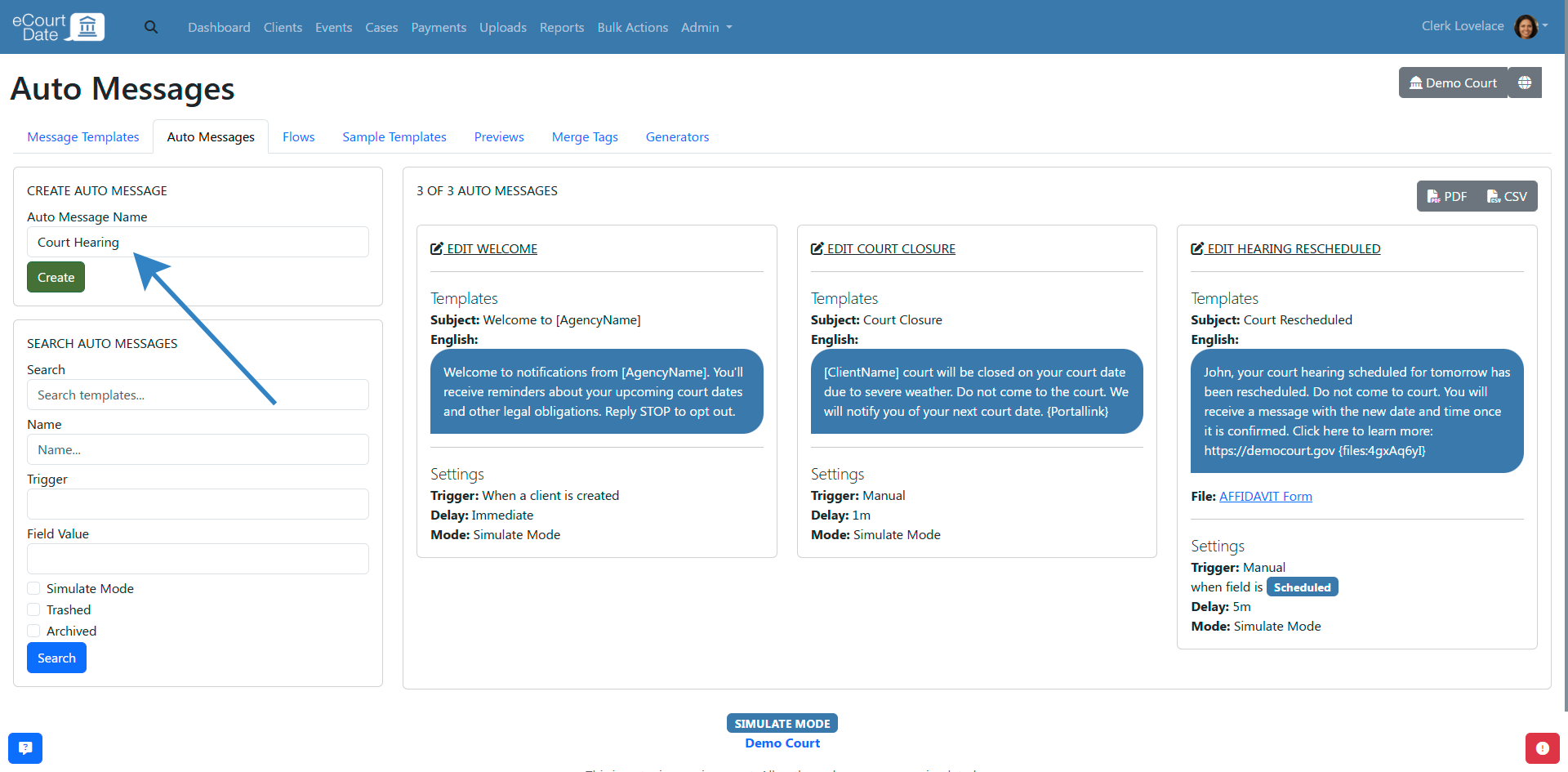
- Click on the Create button.
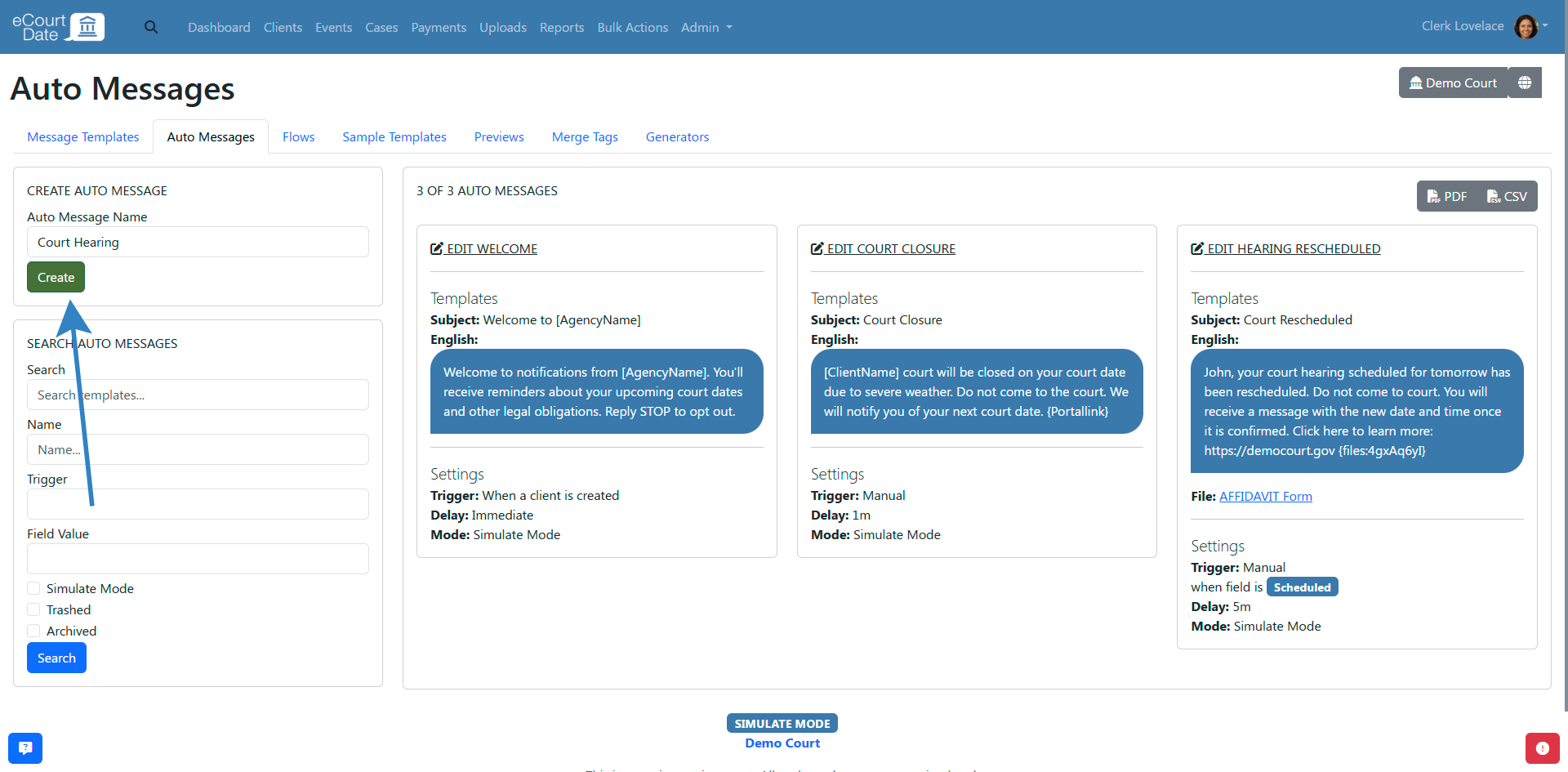
- You will be redirected to the newly created auto message.
- Follow the steps below to edit the auto message.
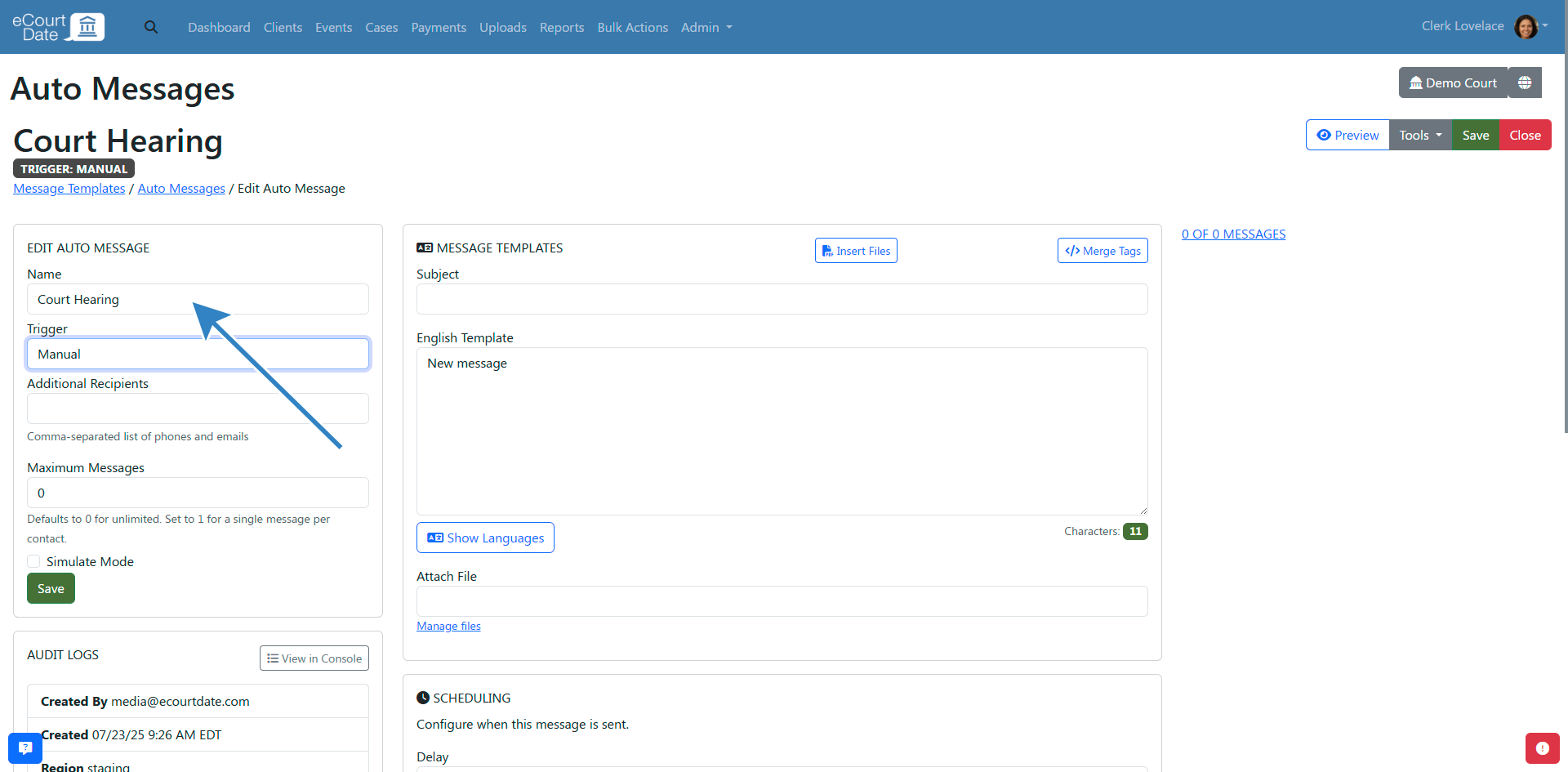
How to Edit an Auto Message
When editing an auto message, you will need to review the following minimum settings:
- Auto Message Name - the internal name of the auto message
- Trigger - when the auto message is triggered. Use Manual to only send the auto message manually.
- Message Templates - the message template to use for the auto message with English as the default language.
- Scheduling - when the auto message is sent
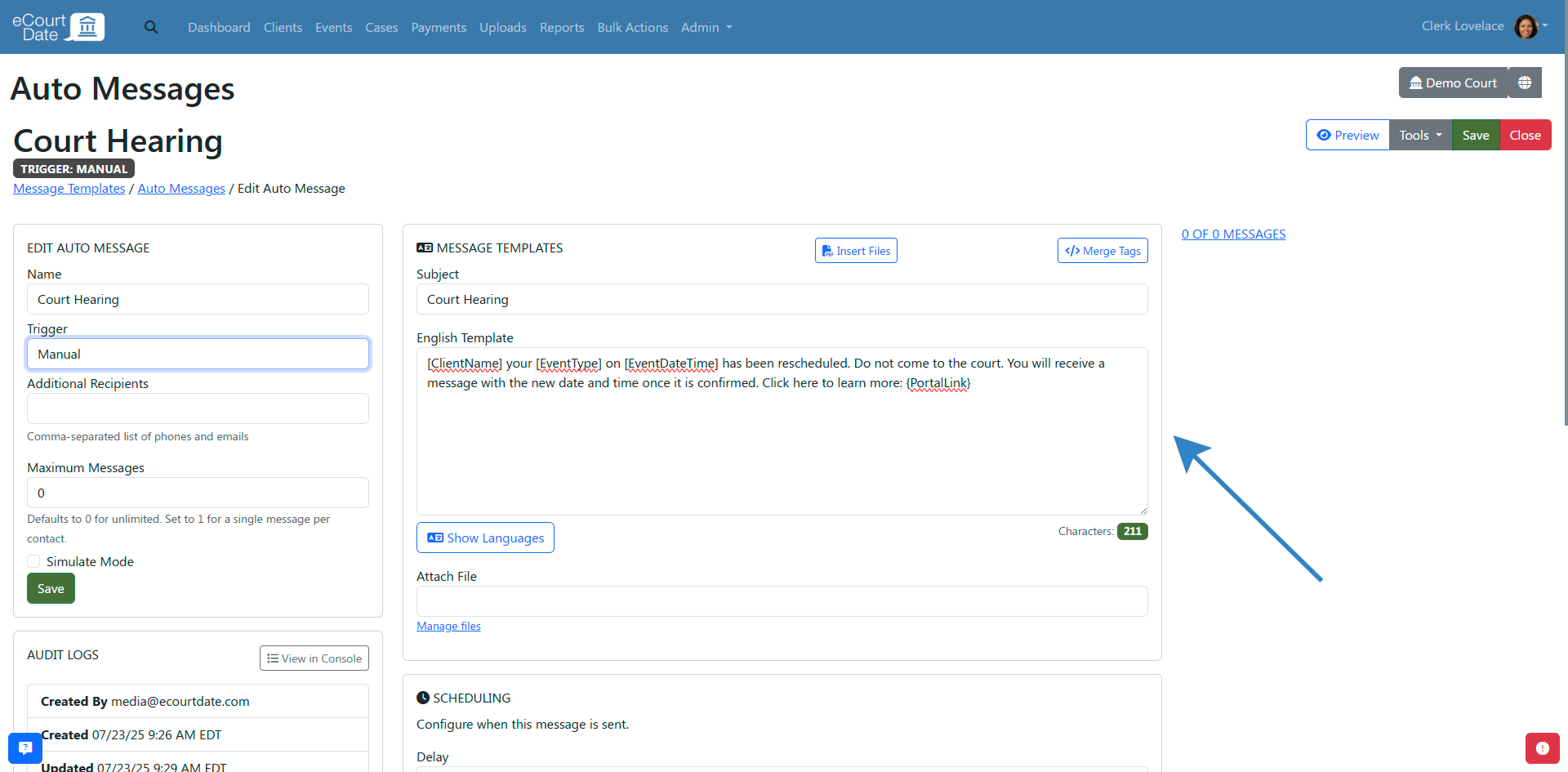
Click the Save button to apply your changes. We recommend testing the auto message with the Trigger set to Manual before assigning a specific trigger. 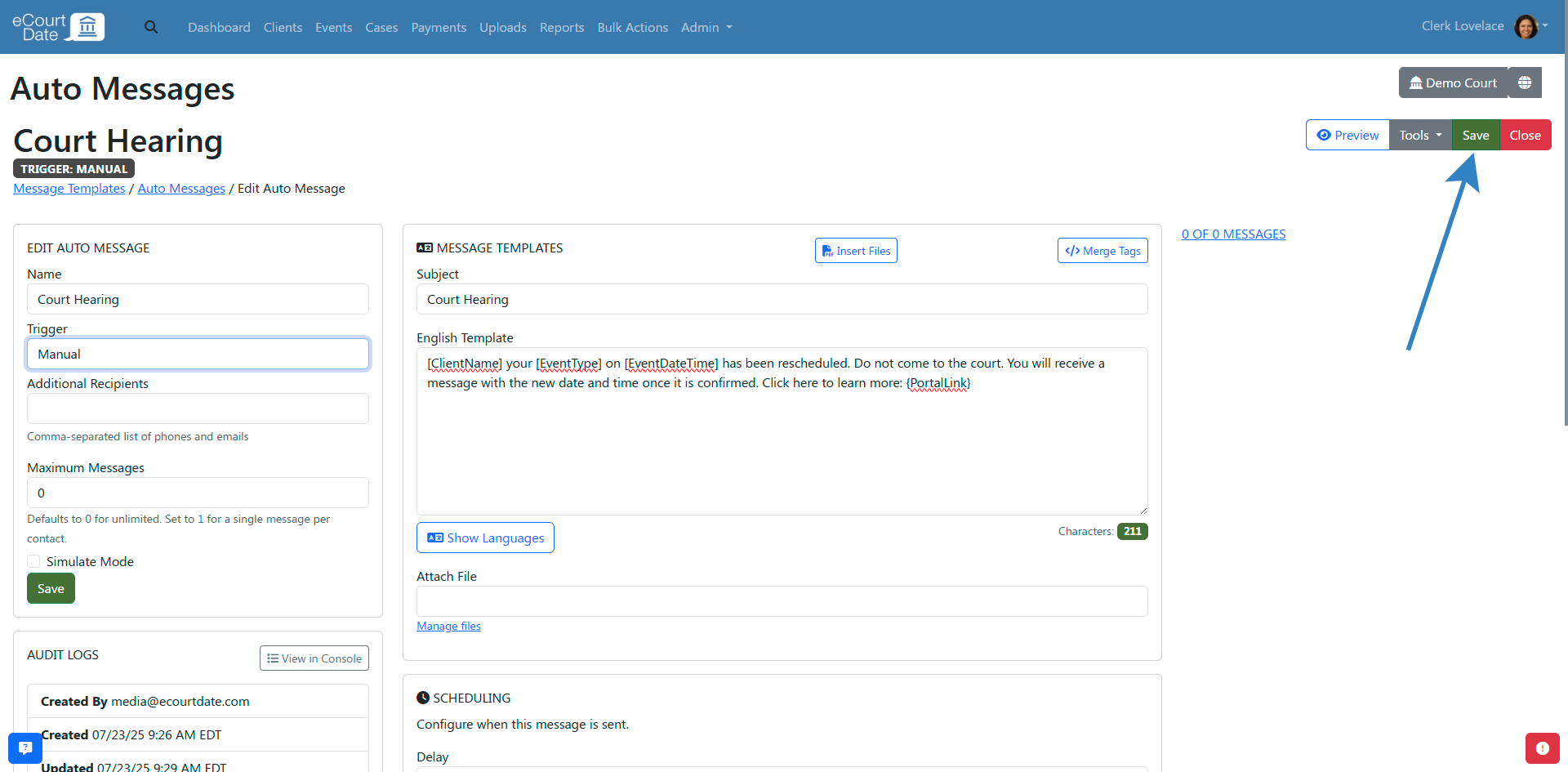
How to Configure the Trigger for an Auto Message
Auto messages are based on the Trigger field. If set to Manual, then the auto message is only available for manual usage.
Choose a specific trigger based on your needs:
- When a client is created
- When a client is updated
- When a payment is created or updated
- When an event is created or updated
- When a form submission is created
- When a warrant is created or updated
- Monthly, weekly, or daily recurring messages based on a client's status

Based on the trigger, you can also restrict the auto message to specific statuses and other filters using the Filters section.
How to Restrict the Message to Specific Statuses
If you want to restrict the message to specific statuses, you can do so by adding the statuses to the Filters section.
- Scroll down to the Filters section.
- Set the Enabled Statuses to the statuses you want to restrict the message to.
- Include additional statuses and filters based on your message trigger.
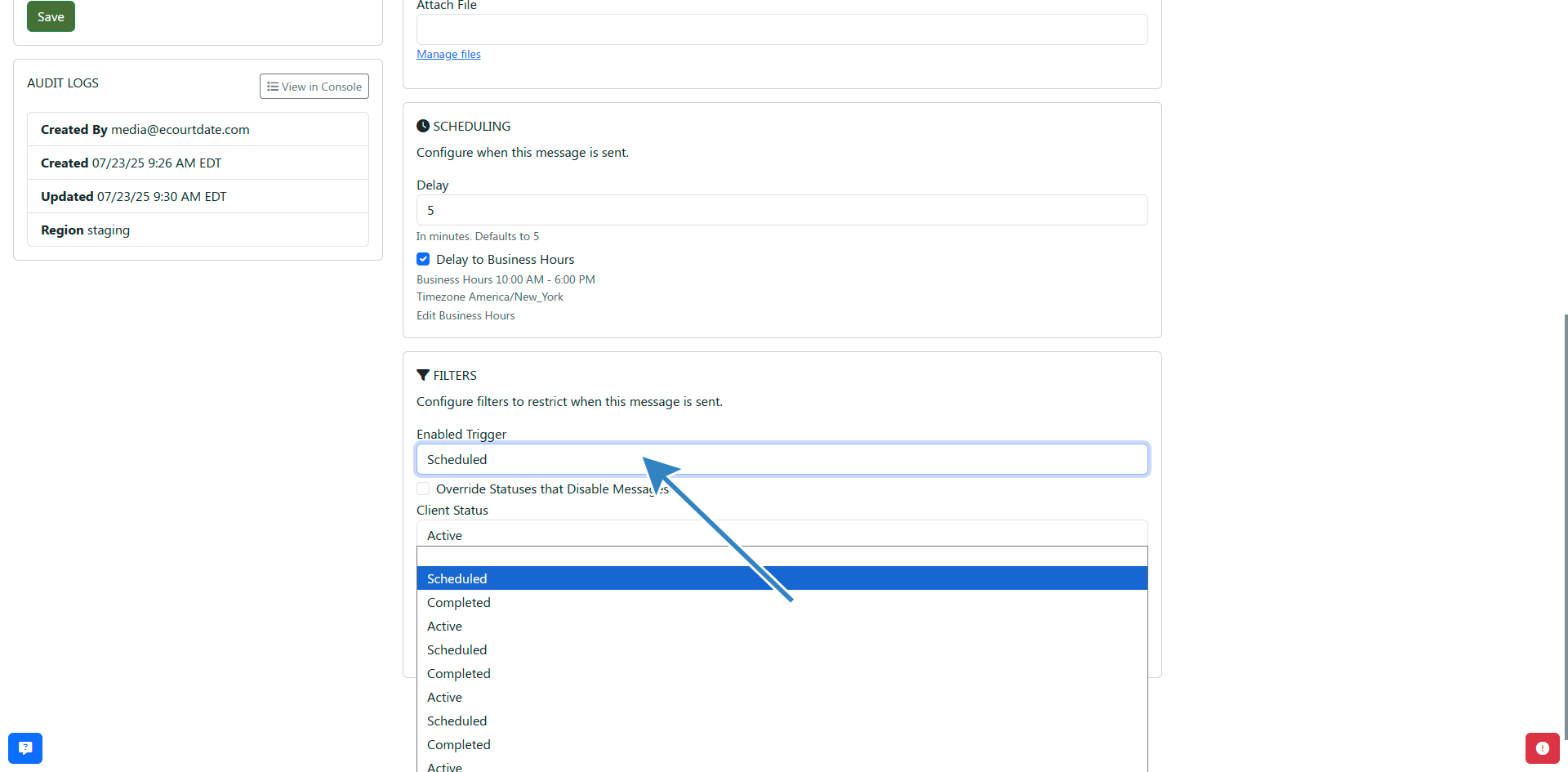
How to Notify Additional Recipients to an Auto Message
Beyond the client, you can also add additional recipients to an auto message. This functions similar to a BCC field in an email.
When editing an auto message, fill in the Additional Recipients field with a comma-separated list of phone numbers, email addresses, or both.
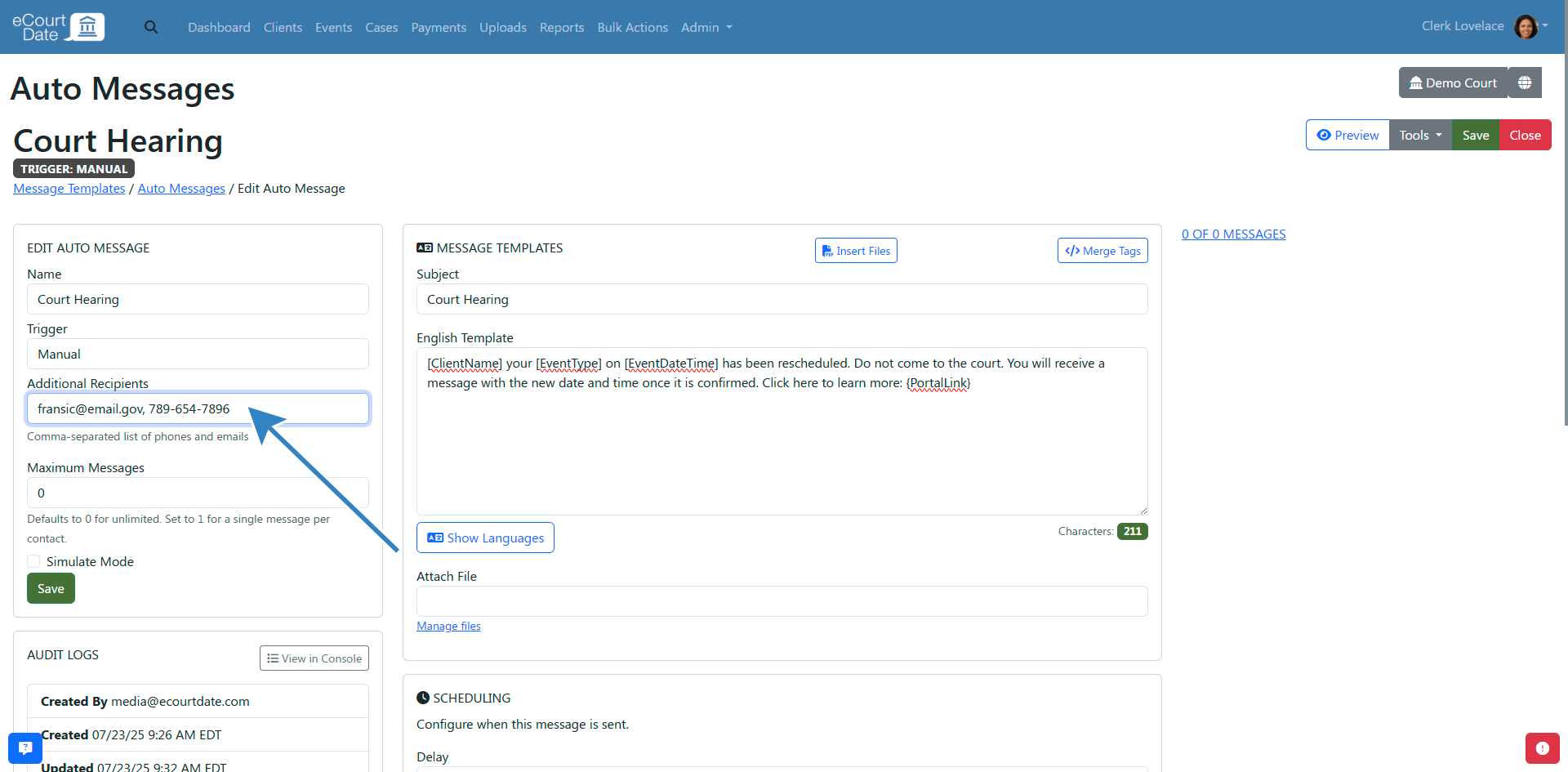
How to Configure When an Auto Message is Sent
If an auto message is triggered, you can delay when the message is sent by configuring the Scheduling section.
- Scroll down to the Scheduling section.
- Set the Delay field to the number of minutes to delay the message (from when the trigger is met).
- Set the Delay to Business Hours checkbox to delay the message to the earliest business hour (if the trigger is met outside of business hours).
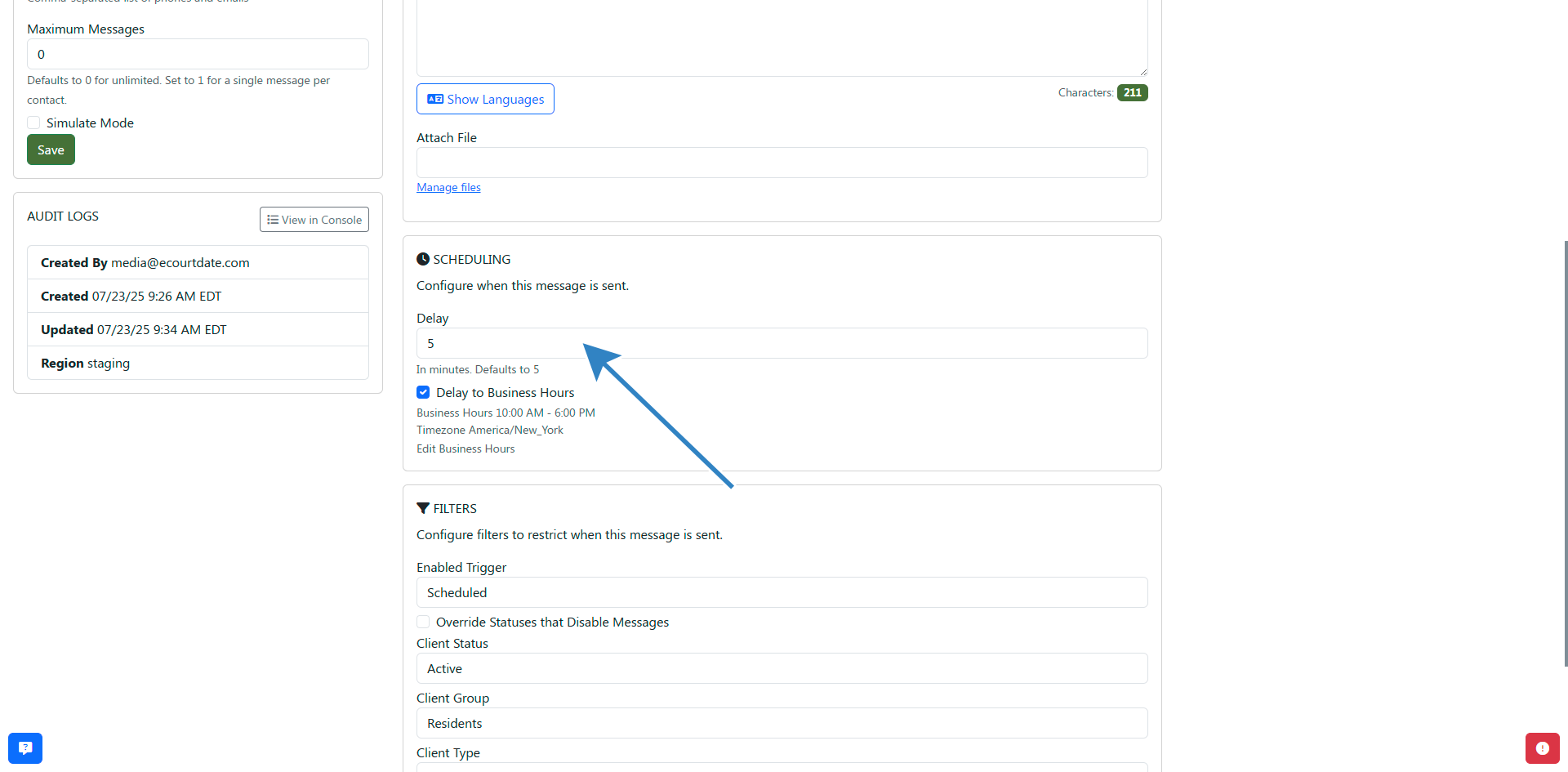
How to Attach a File in an Auto Message
You can attach an individual file to an auto message by selecting the file from the Attach File dropdown menu.
- Click on the Attach File dropdown.
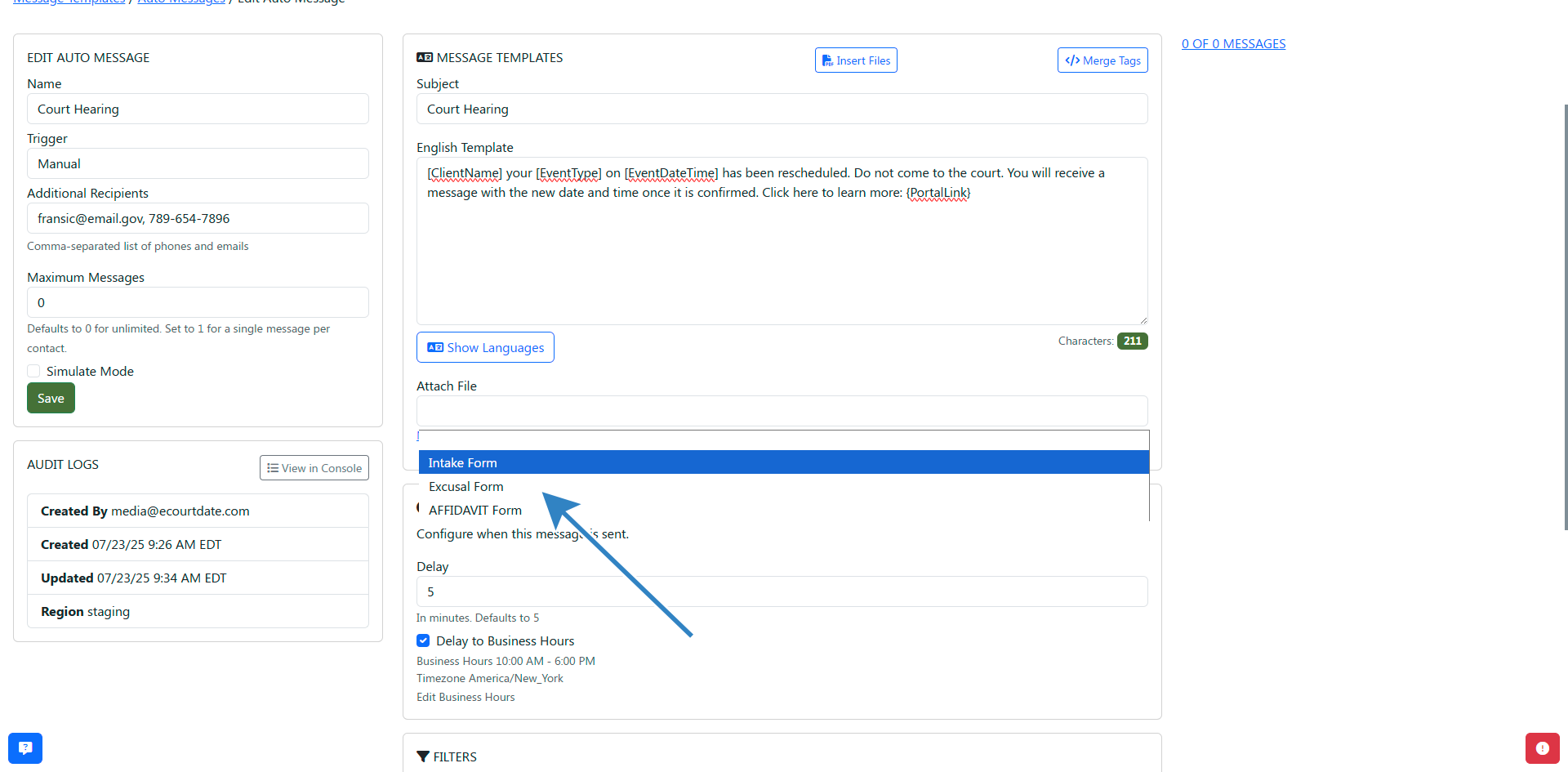
- Select the file you want to attach to the auto message.
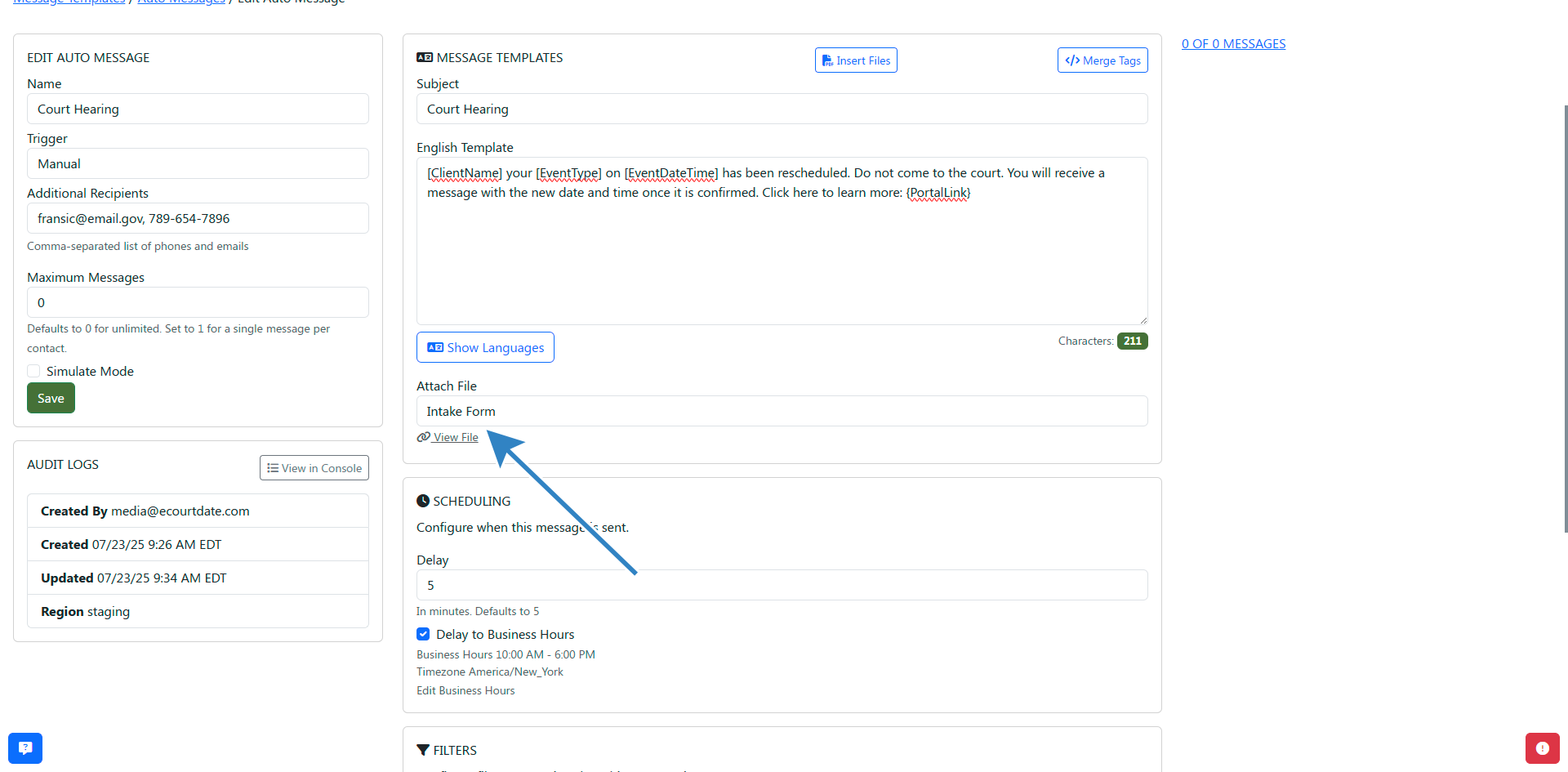
- Click the Save button to apply your changes.
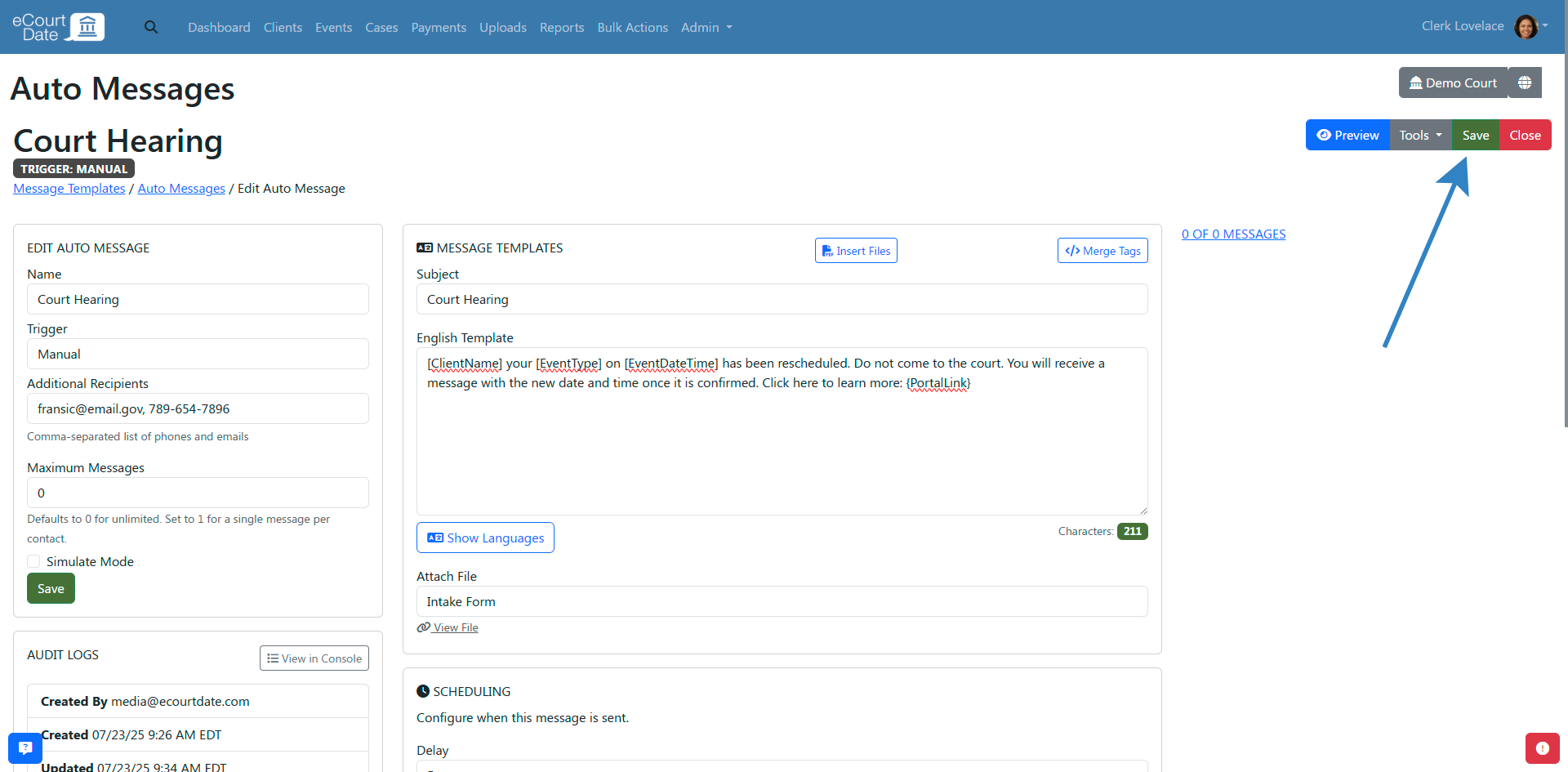
Note: please ensure that the file is not too large for your desired messaging.
Emails support attachments up to 40MB.
SMS and MMS support attachments up to 1MB.
How to Insert File Links in an Auto Message
You can also use the Insert Files button to insert links to files directly in the message. This allows you to include multiple files without file size limits on the recipient's end.
- Click on the Insert Files button.
- Click each file you want to include in the message.
- A merge tag for the file will be inserted into the message.
- You can add multiple files to the message.
- You can move the merge tag to where you want it in the message.
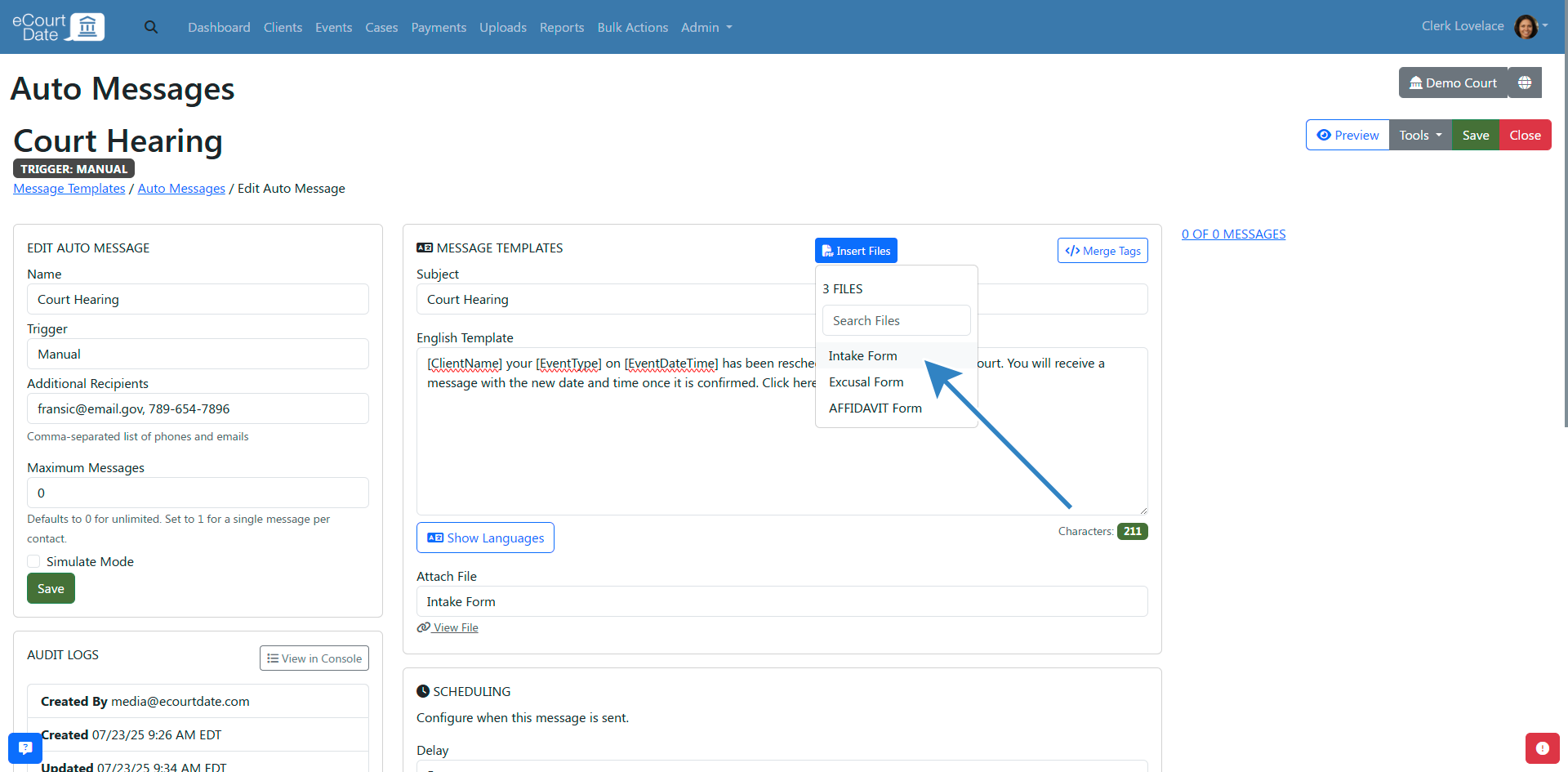
How to Preview an Auto Message
When editing an auto message, click the Preview button to see what the message will look like.
- Click on the Preview button.
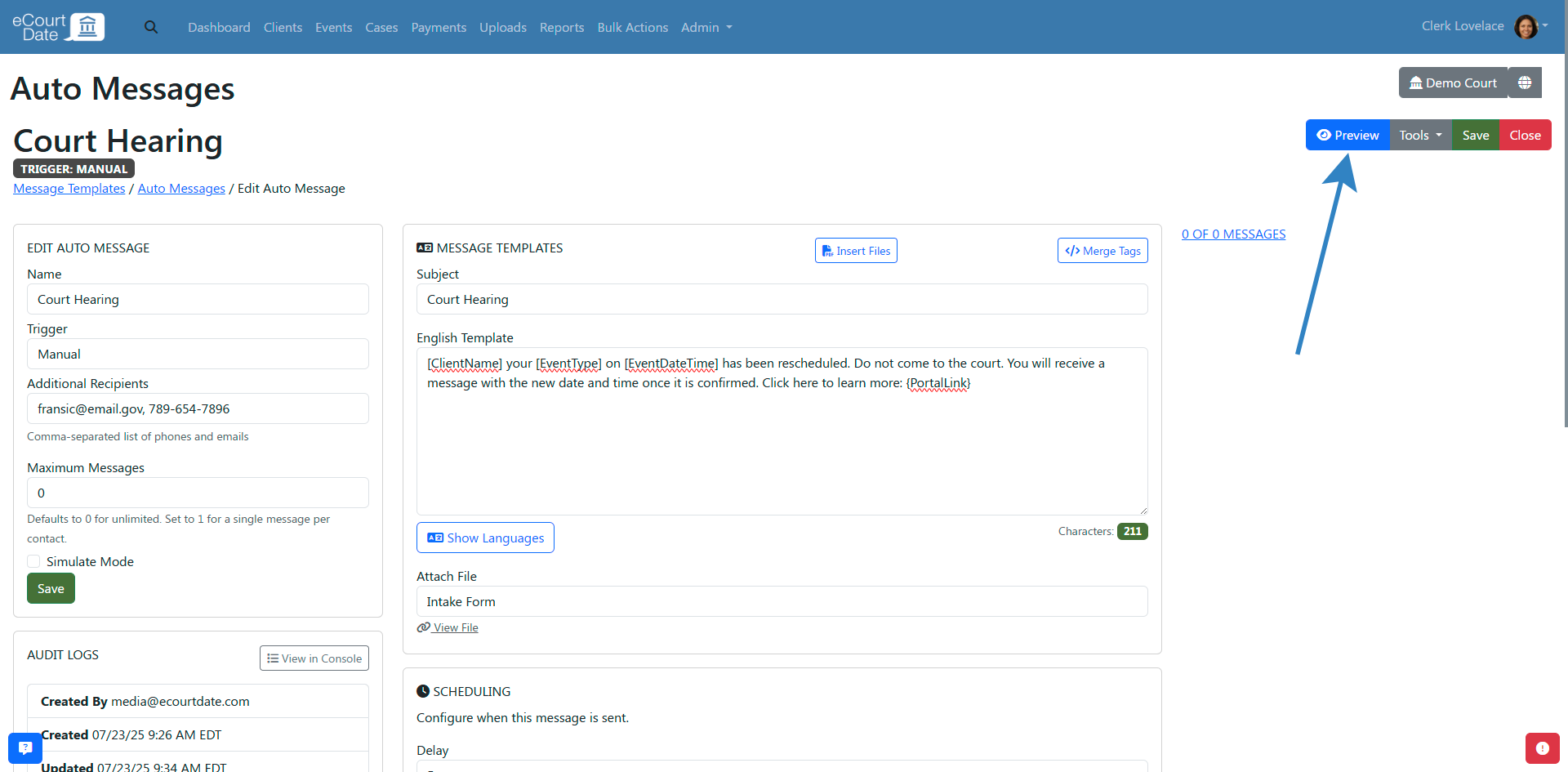
- Click the Simulate Client checkbox to see a preview with fake client information.
- Or use the Search Clients to filter for a specific client.
- If the client has any related records (events, payments), the preview will list them.
- Click on the Preview button to see any messages.
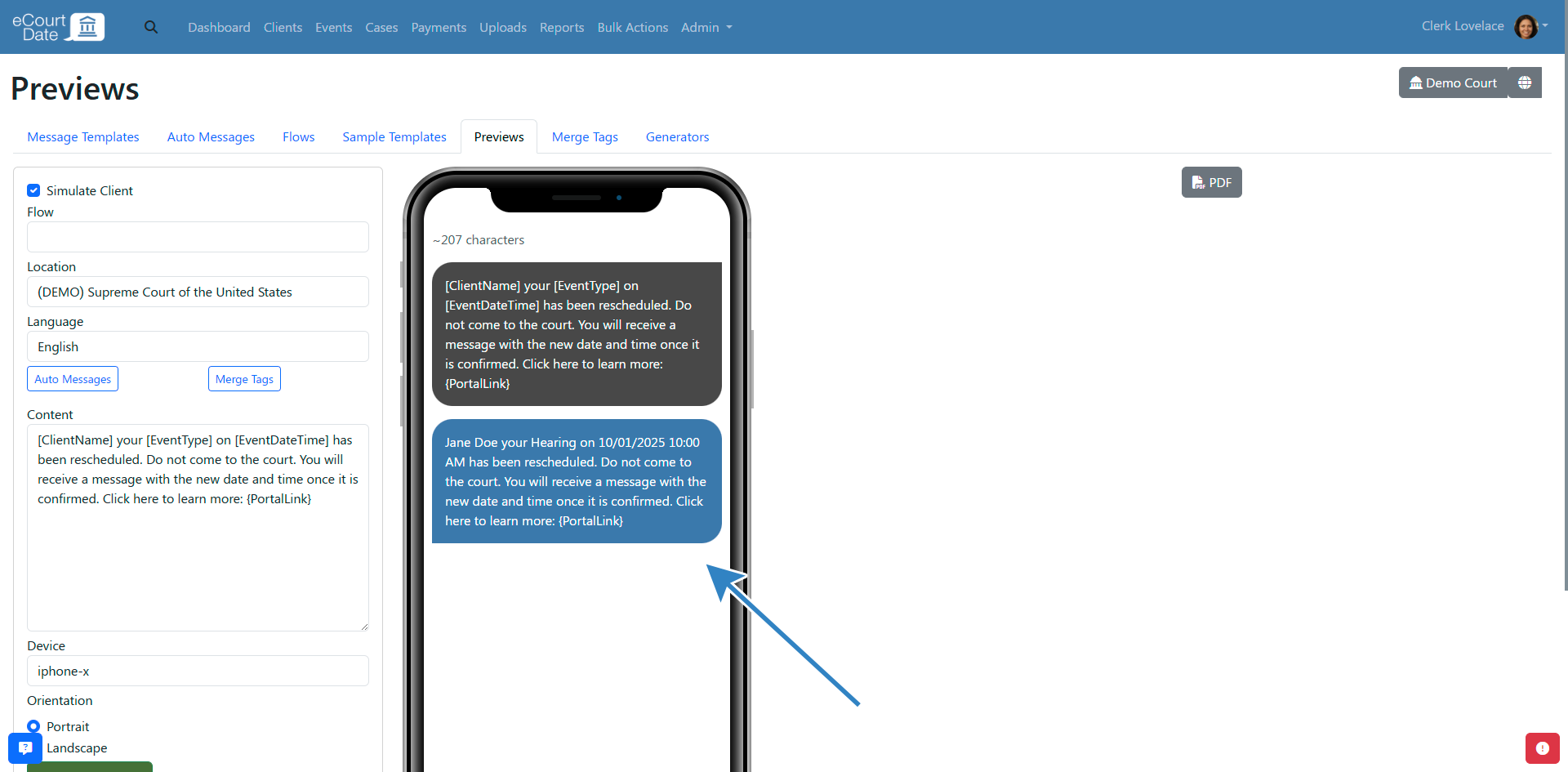
How to Enable Simulate Mode for an Auto Message
When editing an auto message, enable the Simulate Mode and click the Save button to apply your changes.
Any messages assigned to the auto message will be created in simulate mode and will not be sent.
This allows you to test the auto message and see what the message(s) will look like without actually sending them.
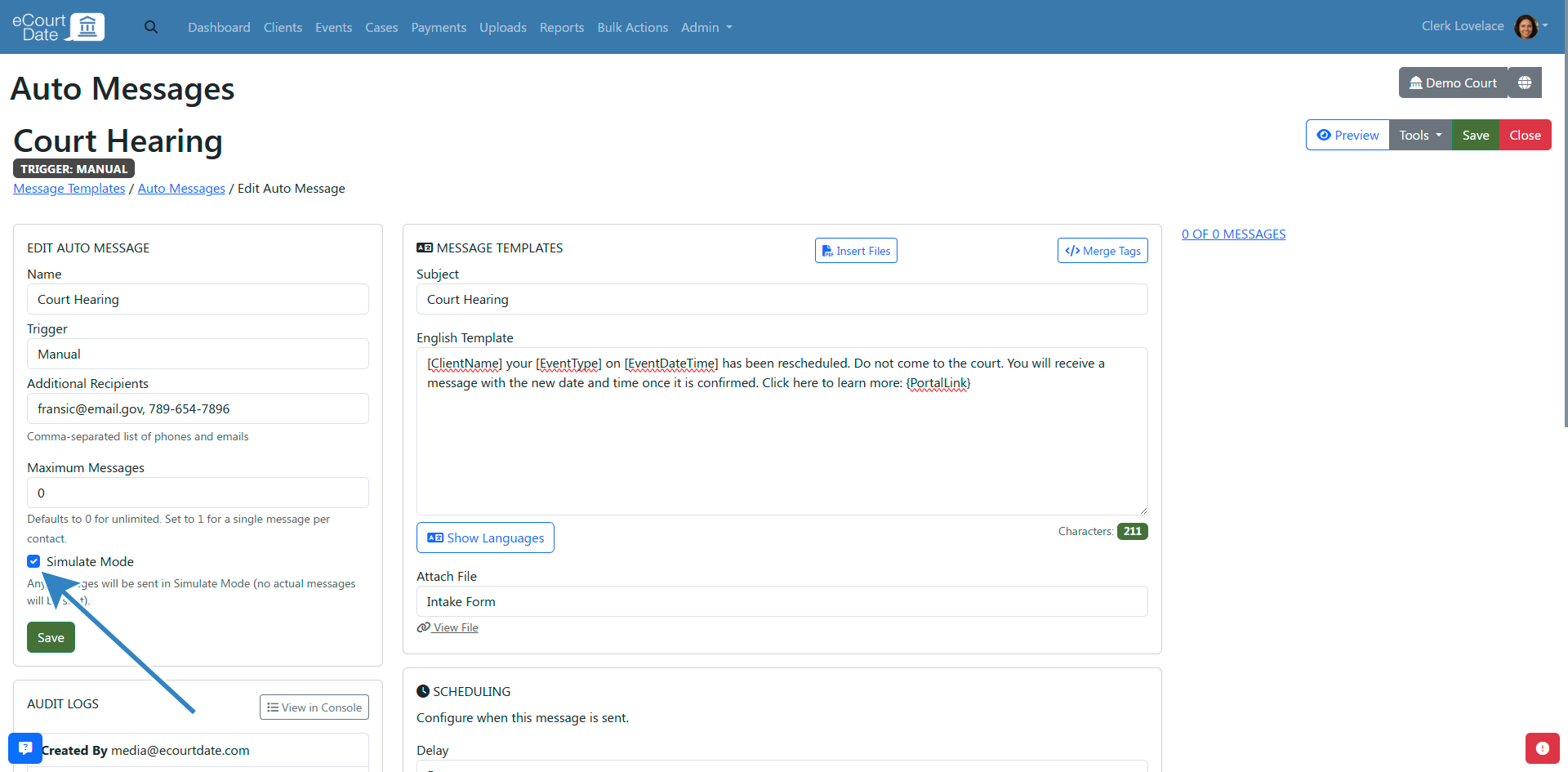
How to Send an Auto Message Manually
Once you have an auto message created, you can assign it to a record manually.
CLIENTS
- Click on the Clients tab in the top navigation bar.
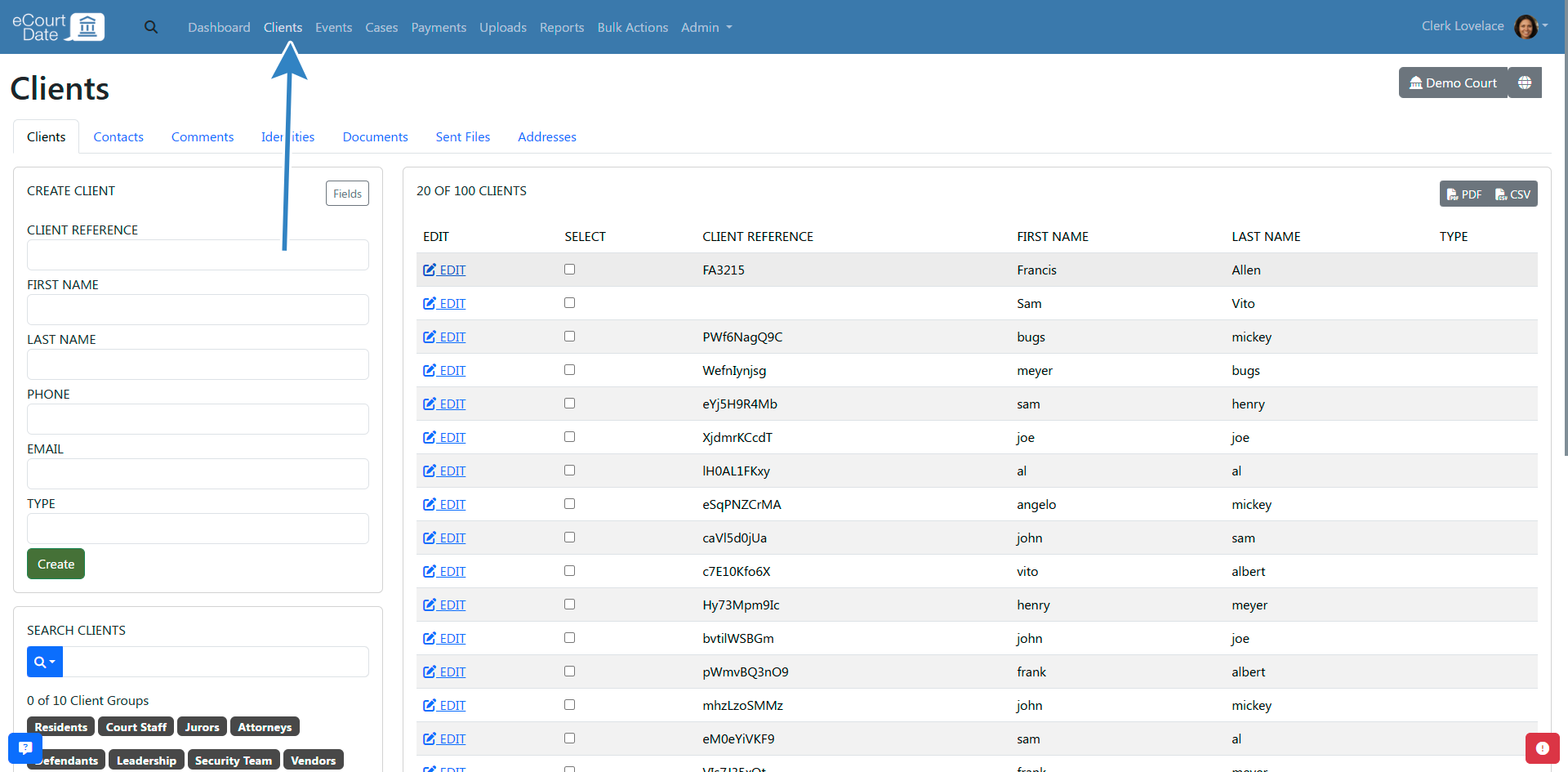
- Fill in the Create Client form or click on the Edit button for an existing client.
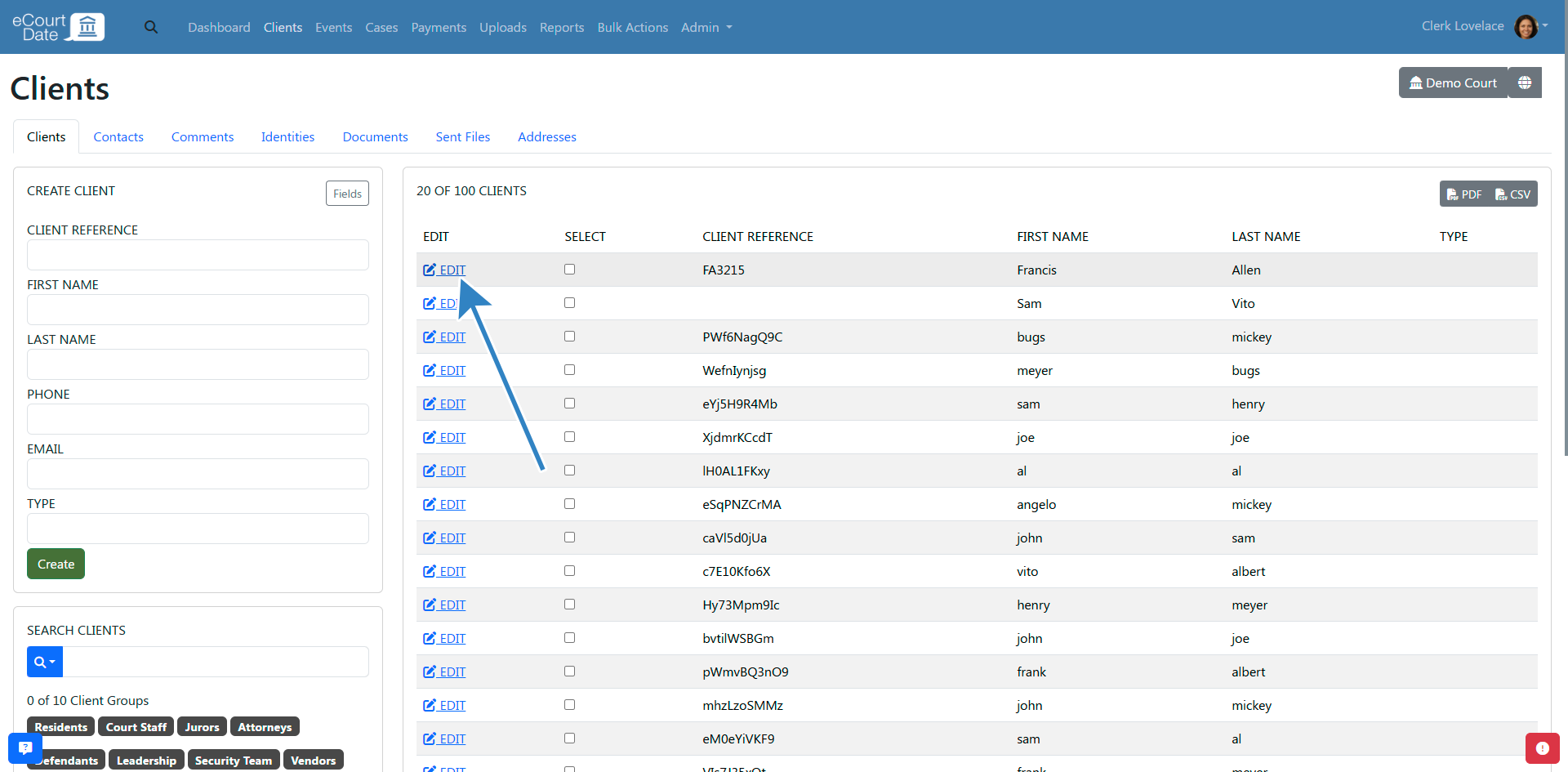
- You have two options for sending the auto message:
- Click on the Send Auto Message button and click on your auto message from the dropdown menu. This will automatically send the message.
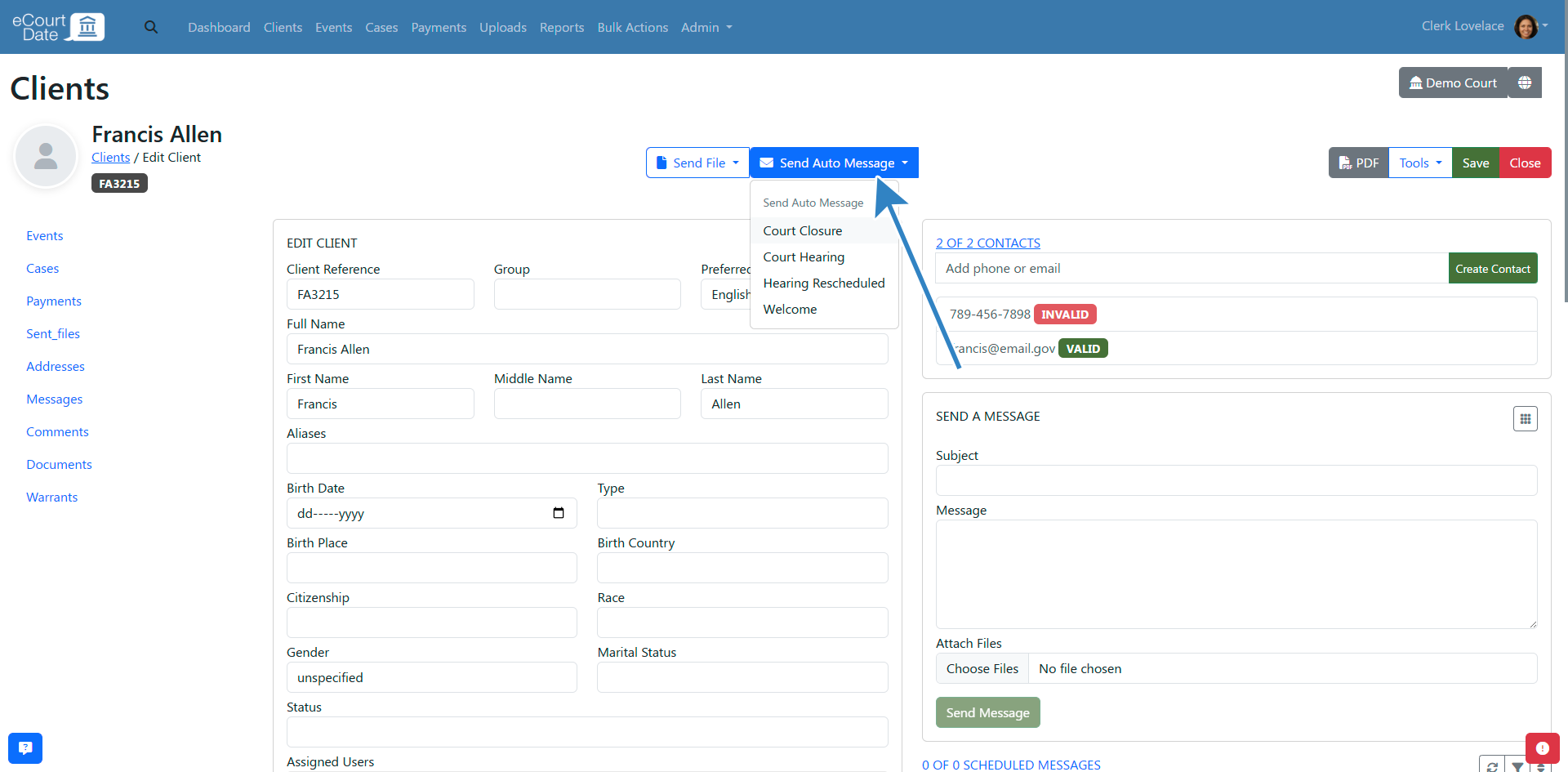
- In the Send a Message section, click on the Auto Message dropdown menu and select your auto message. This will pre-populate the message with the auto message information and allow you to customize it before sending.
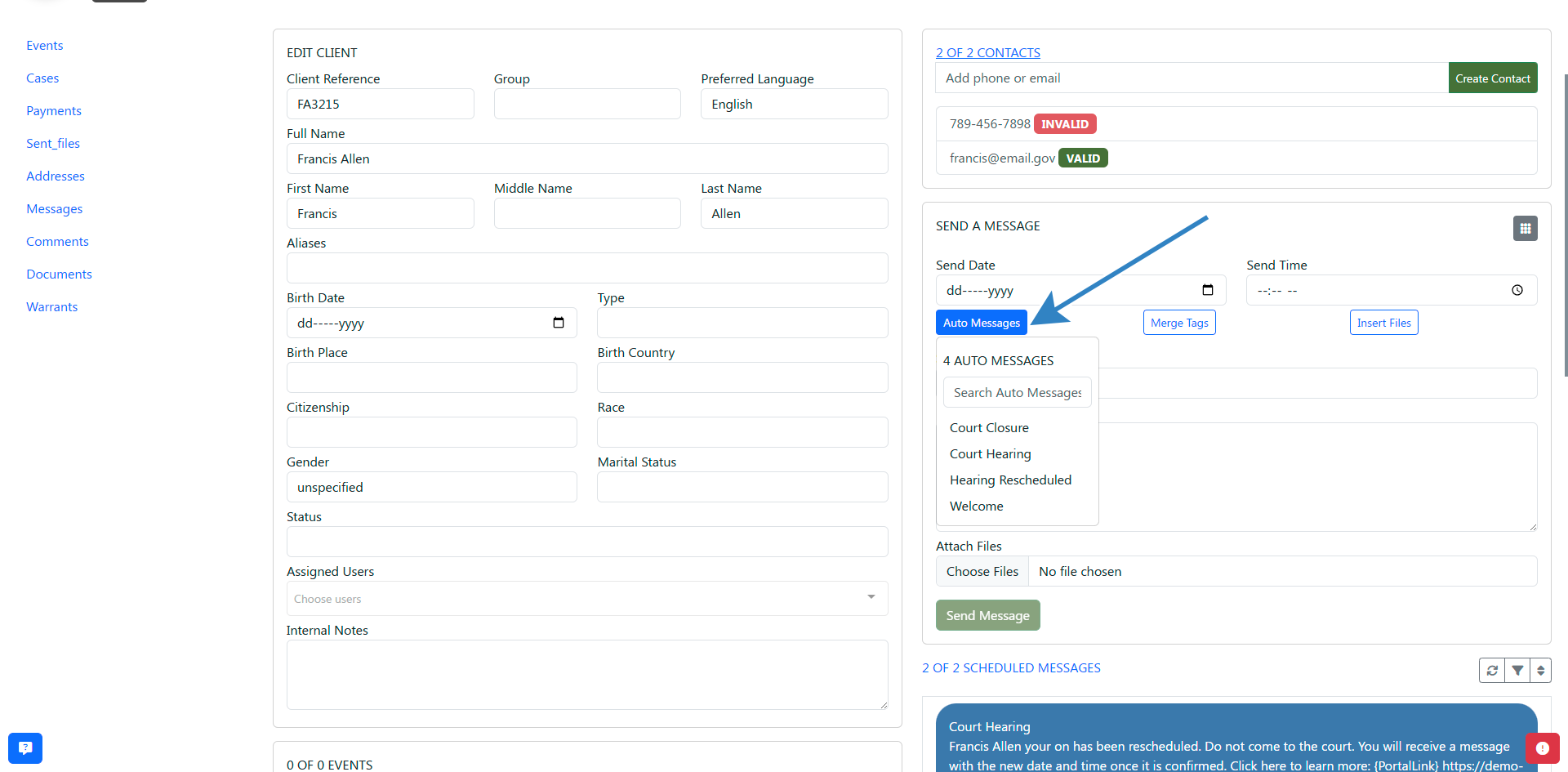
BULK ACTIONS
- Click on the Bulk Actions tab in the top navigation bar.
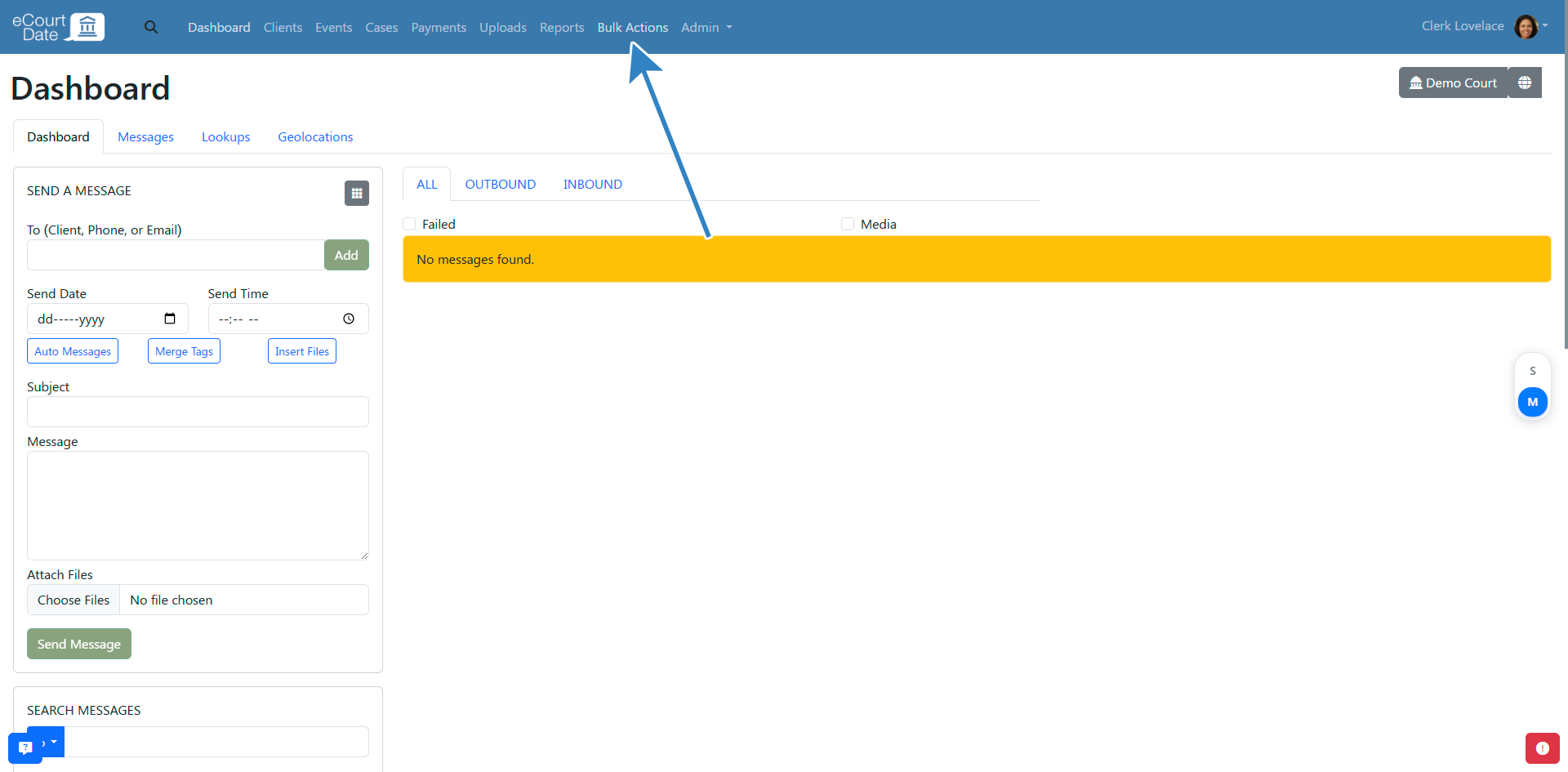
- Create a new bulk action or edit an existing one with the Action Type set to Send a Message.
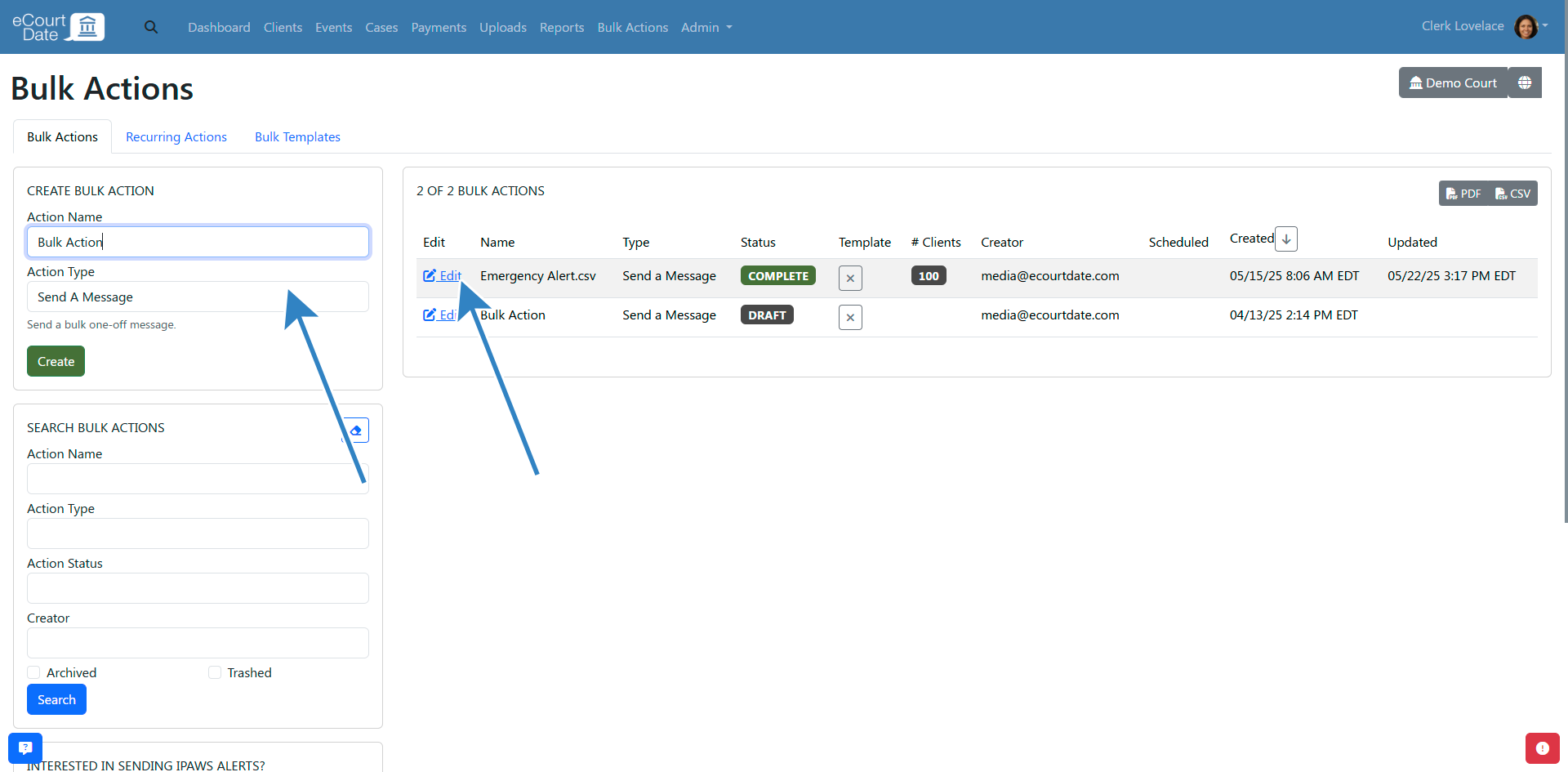
- Click on the Auto Message dropdown menu and select your auto message. This will pre-populate the message with the auto message information and allow you to customize it before sending.
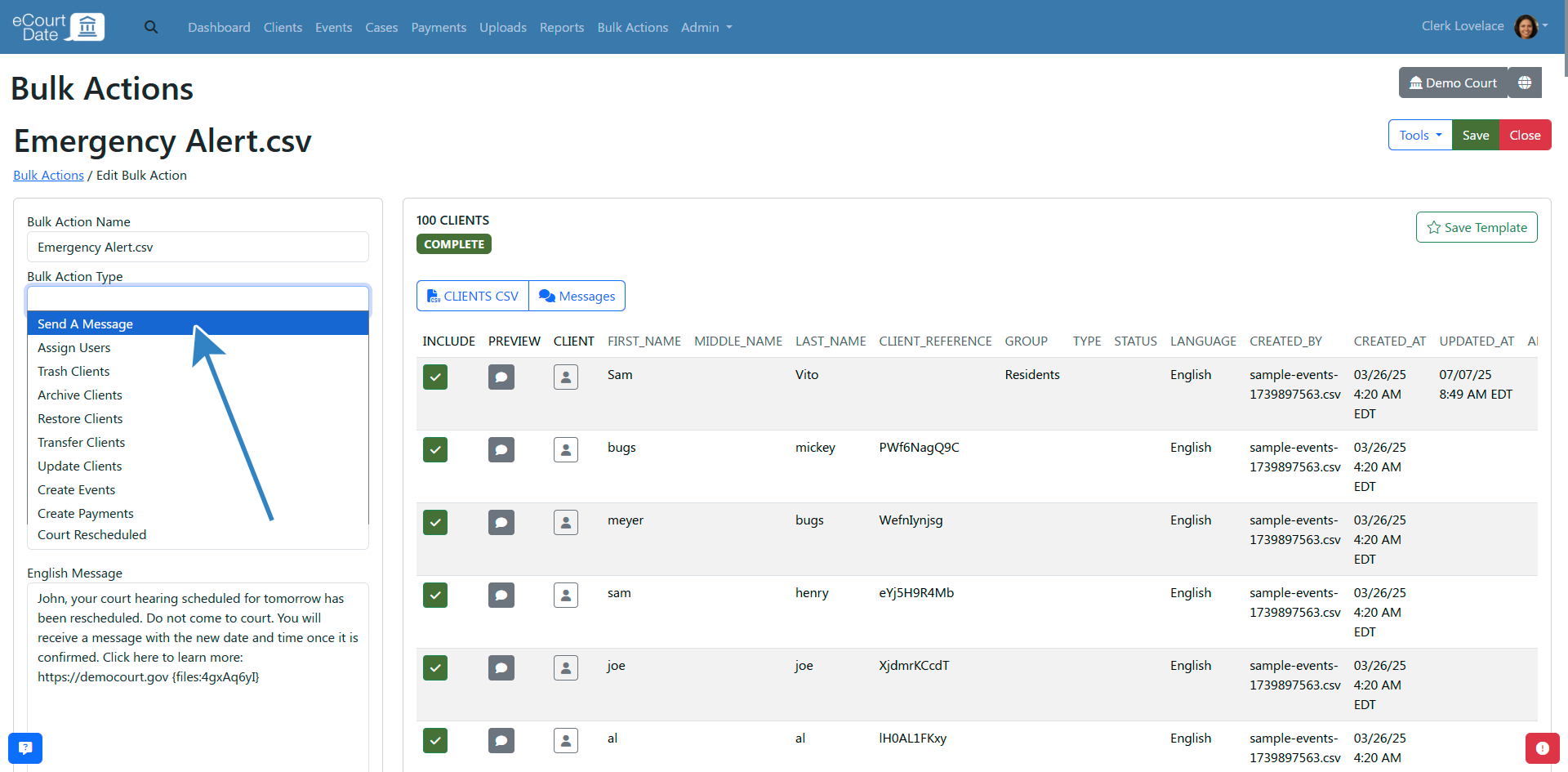
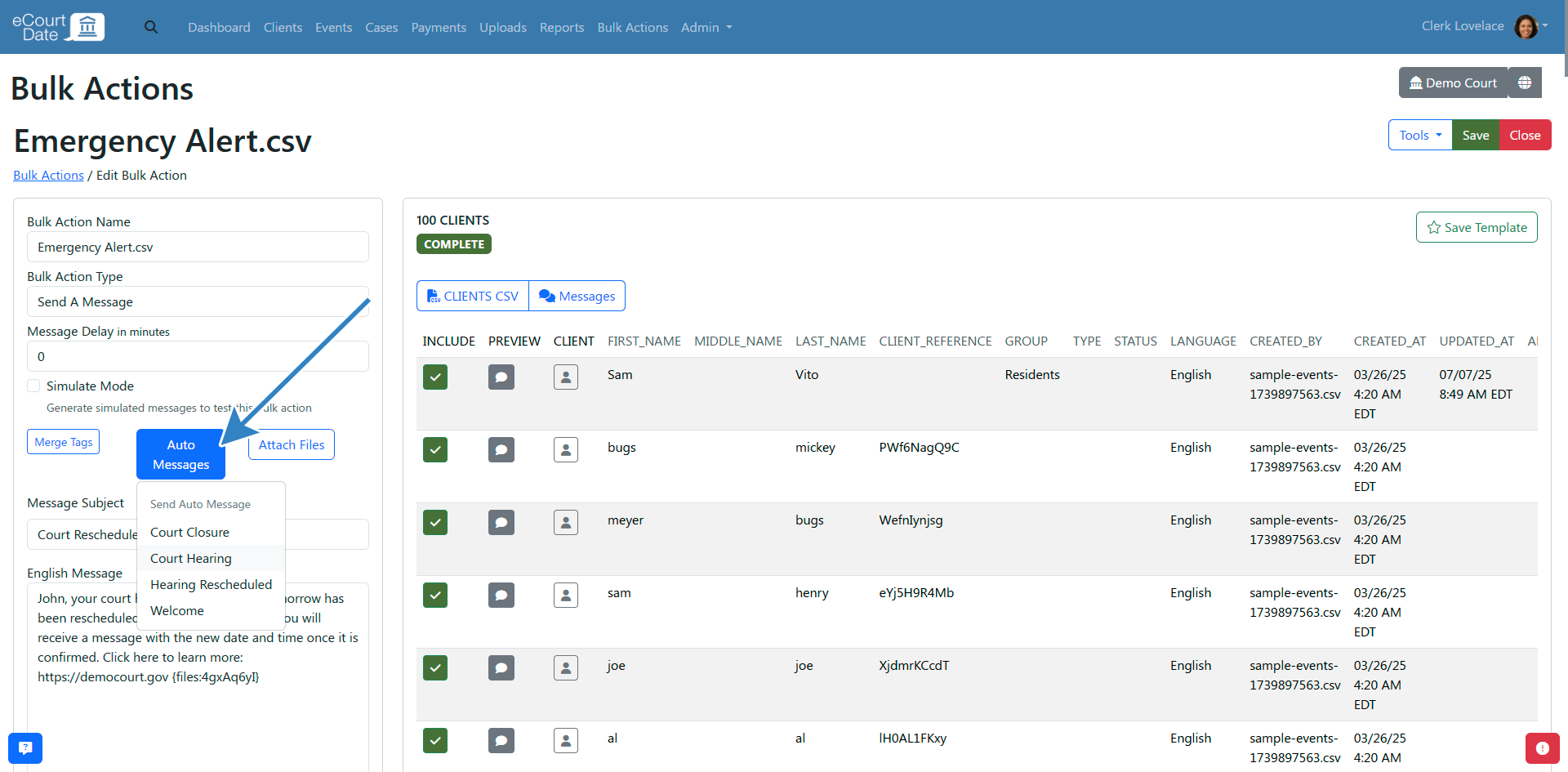
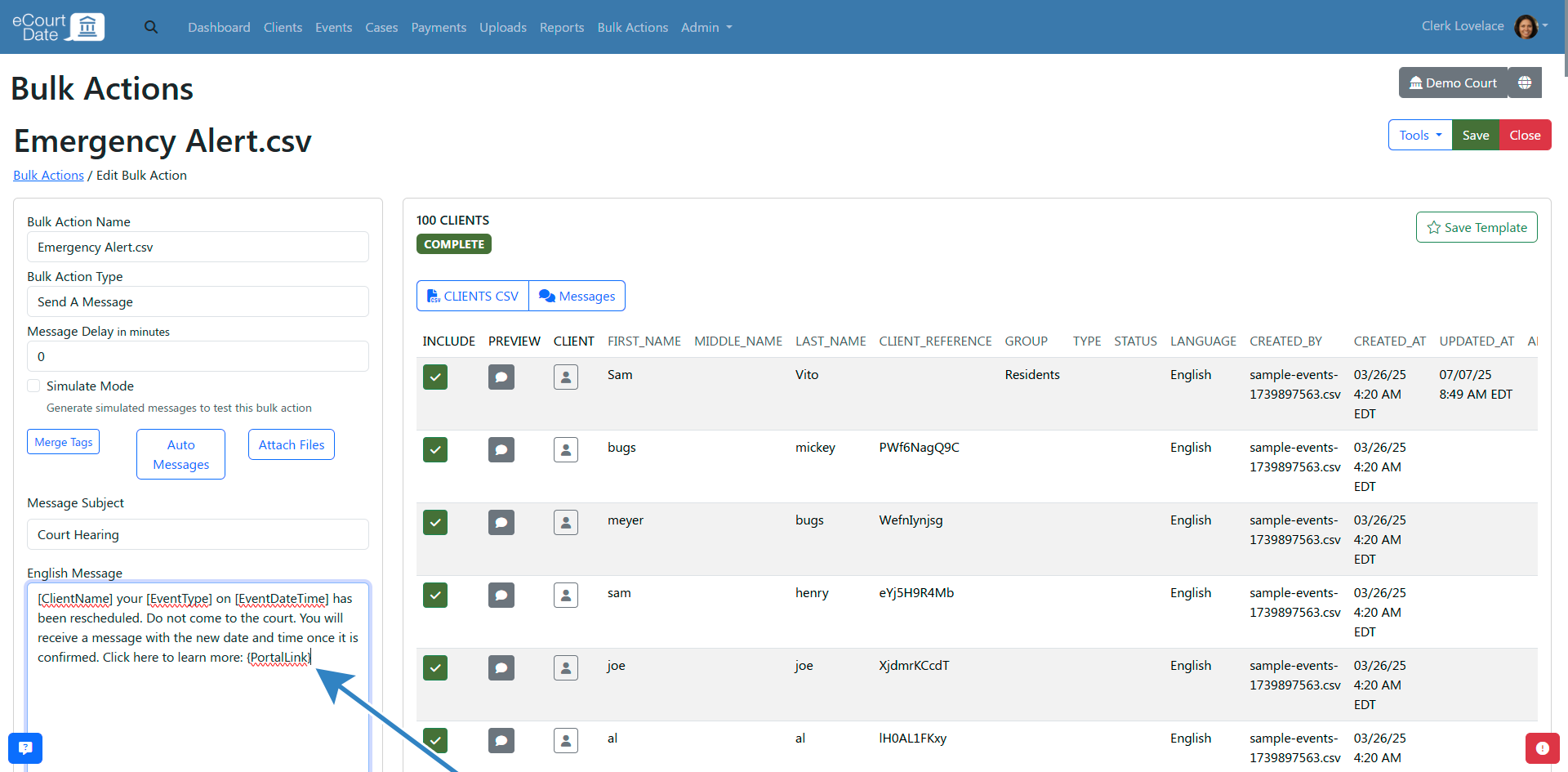
FORMS
- Click on the Admin > Forms tab in the top navigation bar.
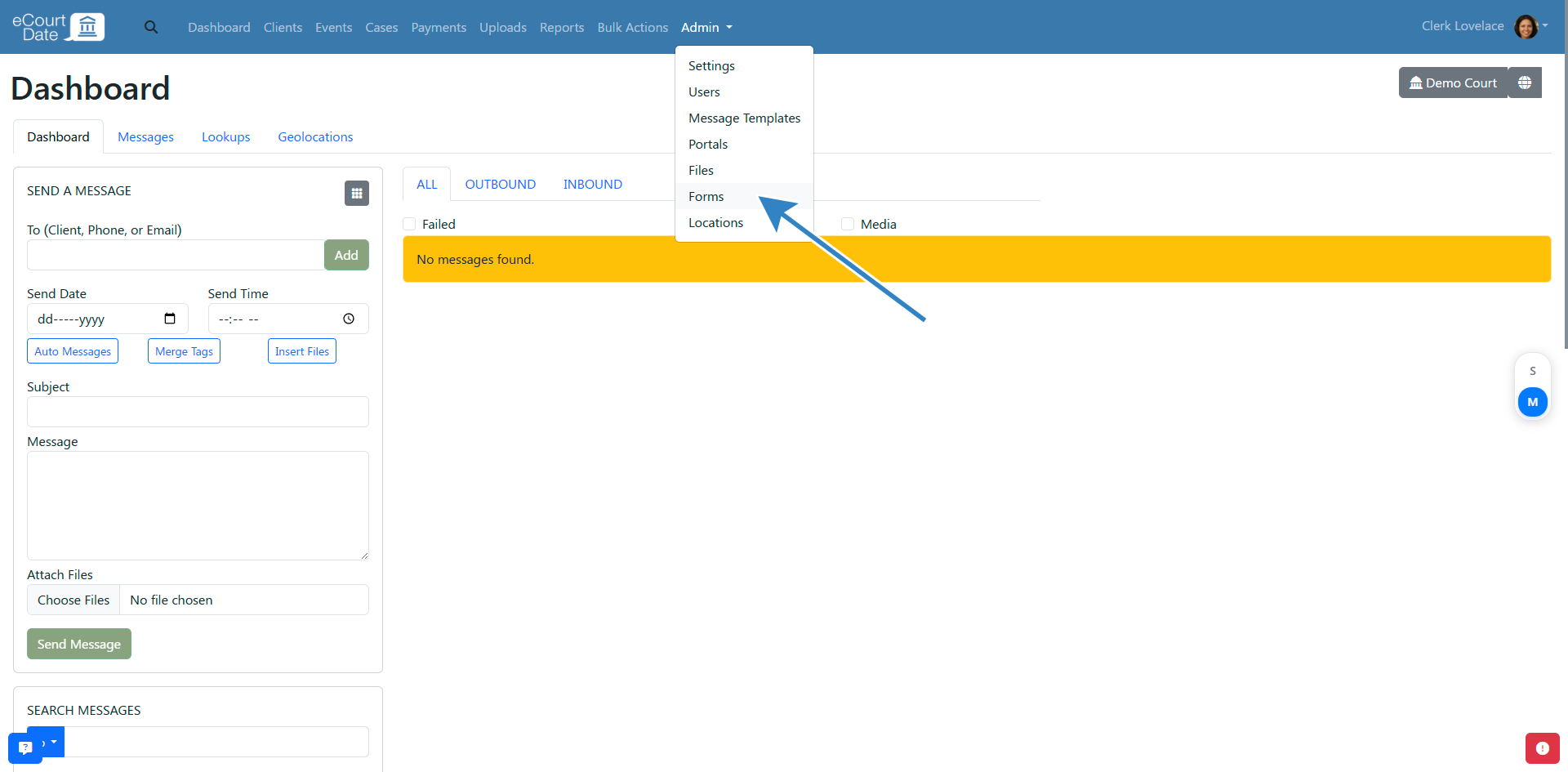
- Create a new form or edit an existing one.
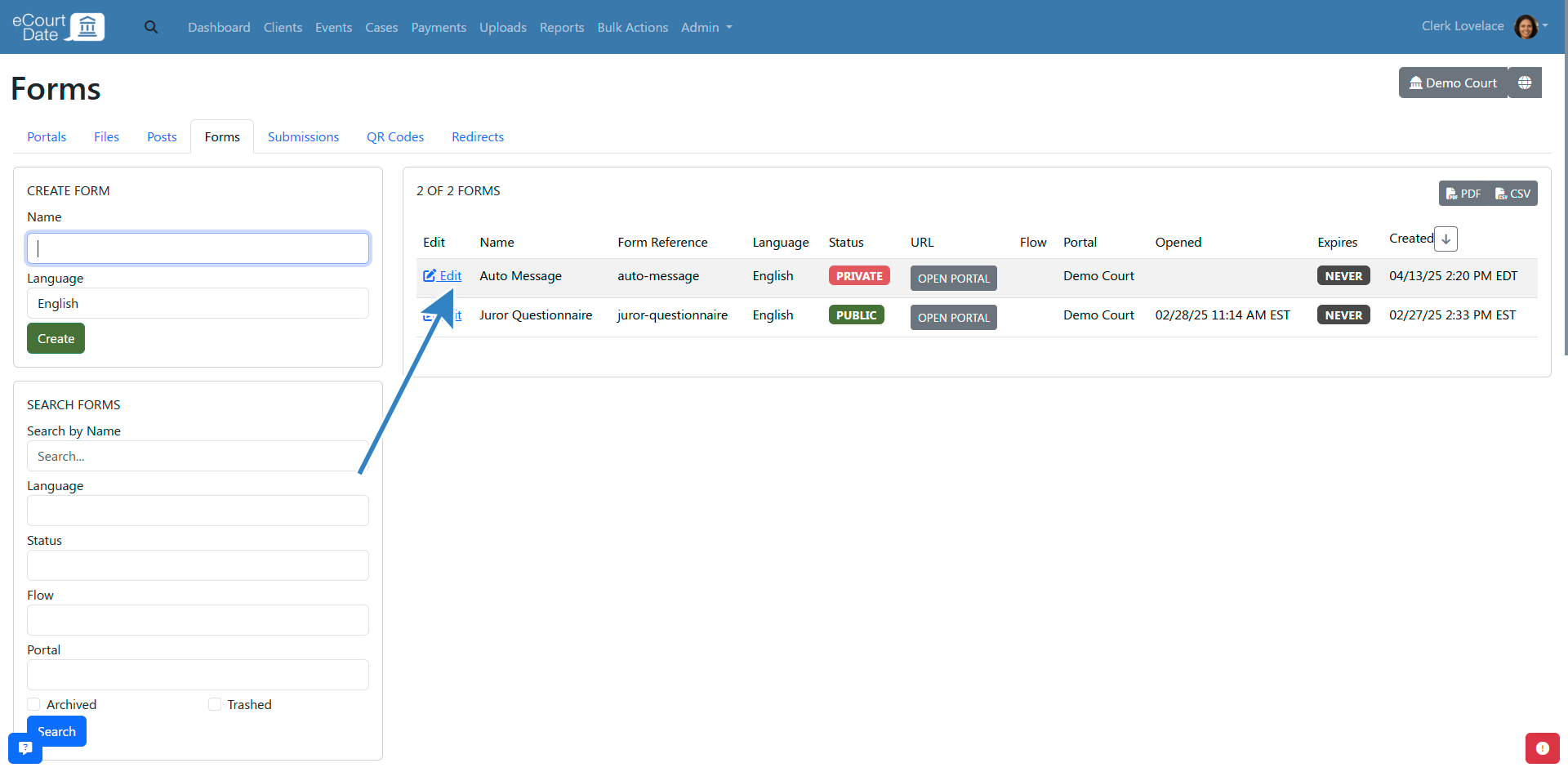
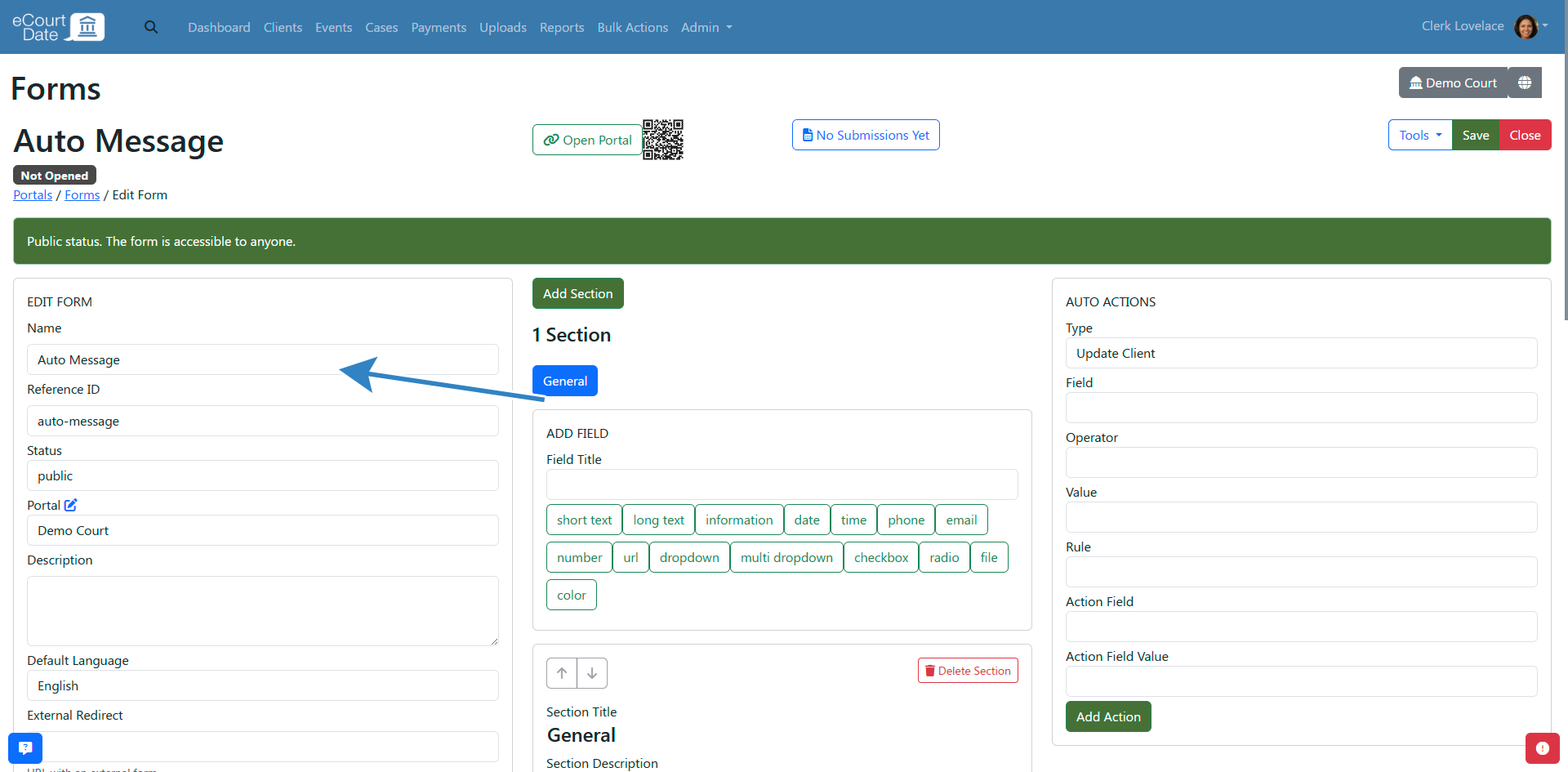
- In the Trigger Auto Message field, choose the auto message you want to trigger when the form is submitted.
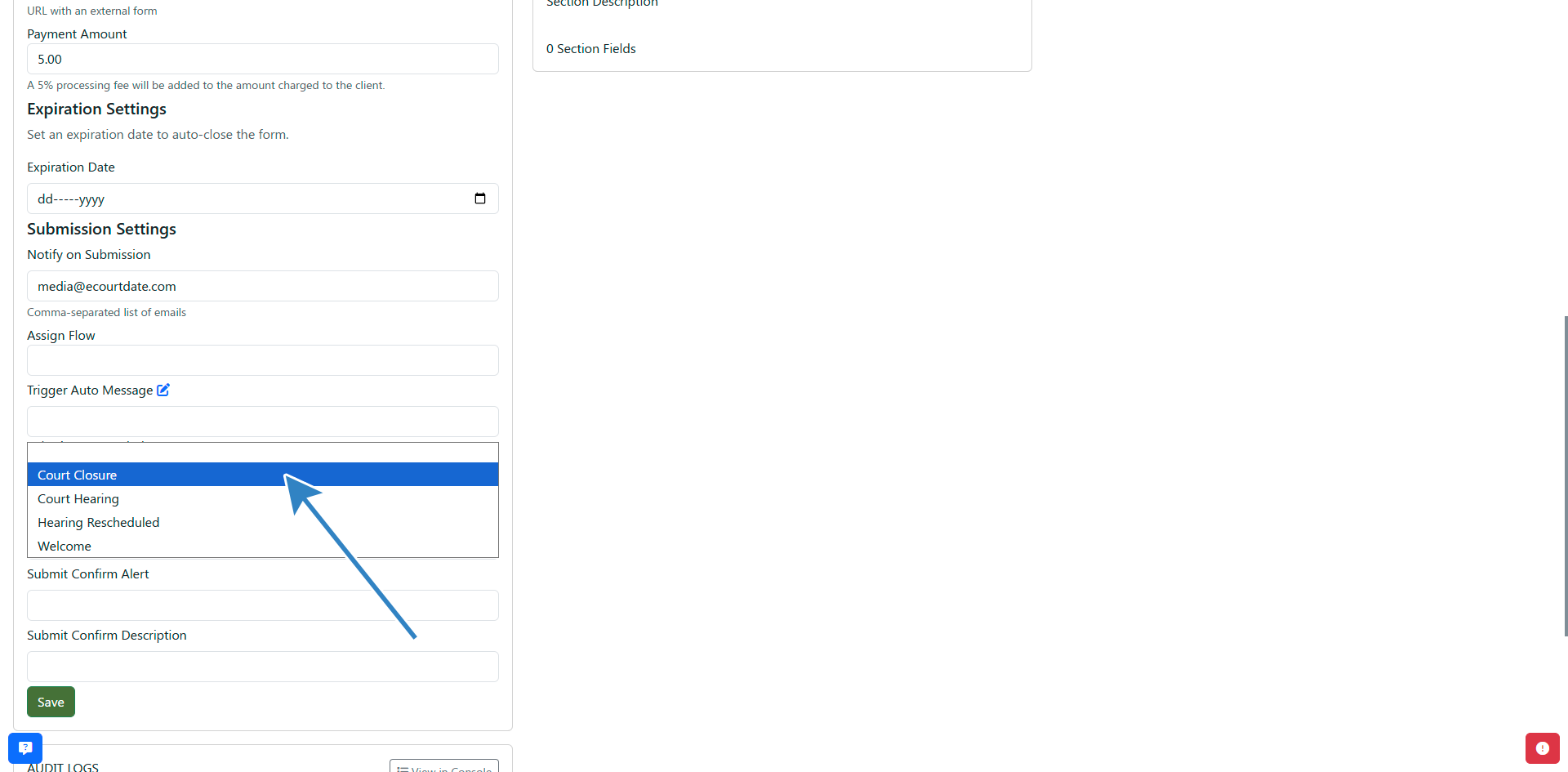
- Click on the Save button to apply your changes.
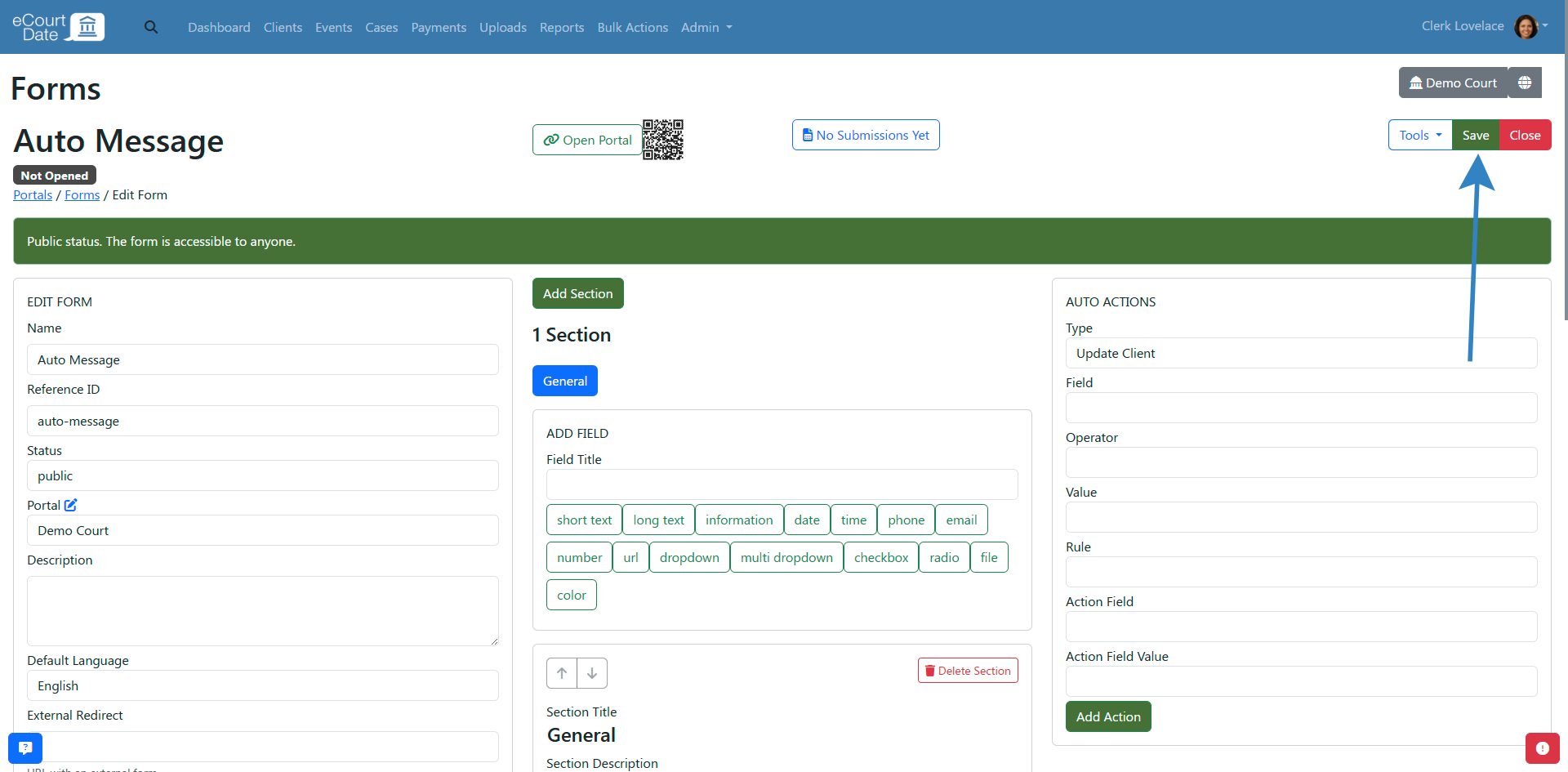
- Any form submissions will automatically trigger the auto message.