You must be a Super Admin user or have the following permissions: create clients update clients
Clients are the people or organizations who are your agency's primary recipients. They can be defendants, jurors, witnesses, staff, or any other recipient of messages.
This guide is for users who want to create and update clients manually through the agency's admin dashboard.
All of the following steps are performed in the agency's admin dashboard.
How to Create a Client
- Click on the Clients link in the top navigation bar.
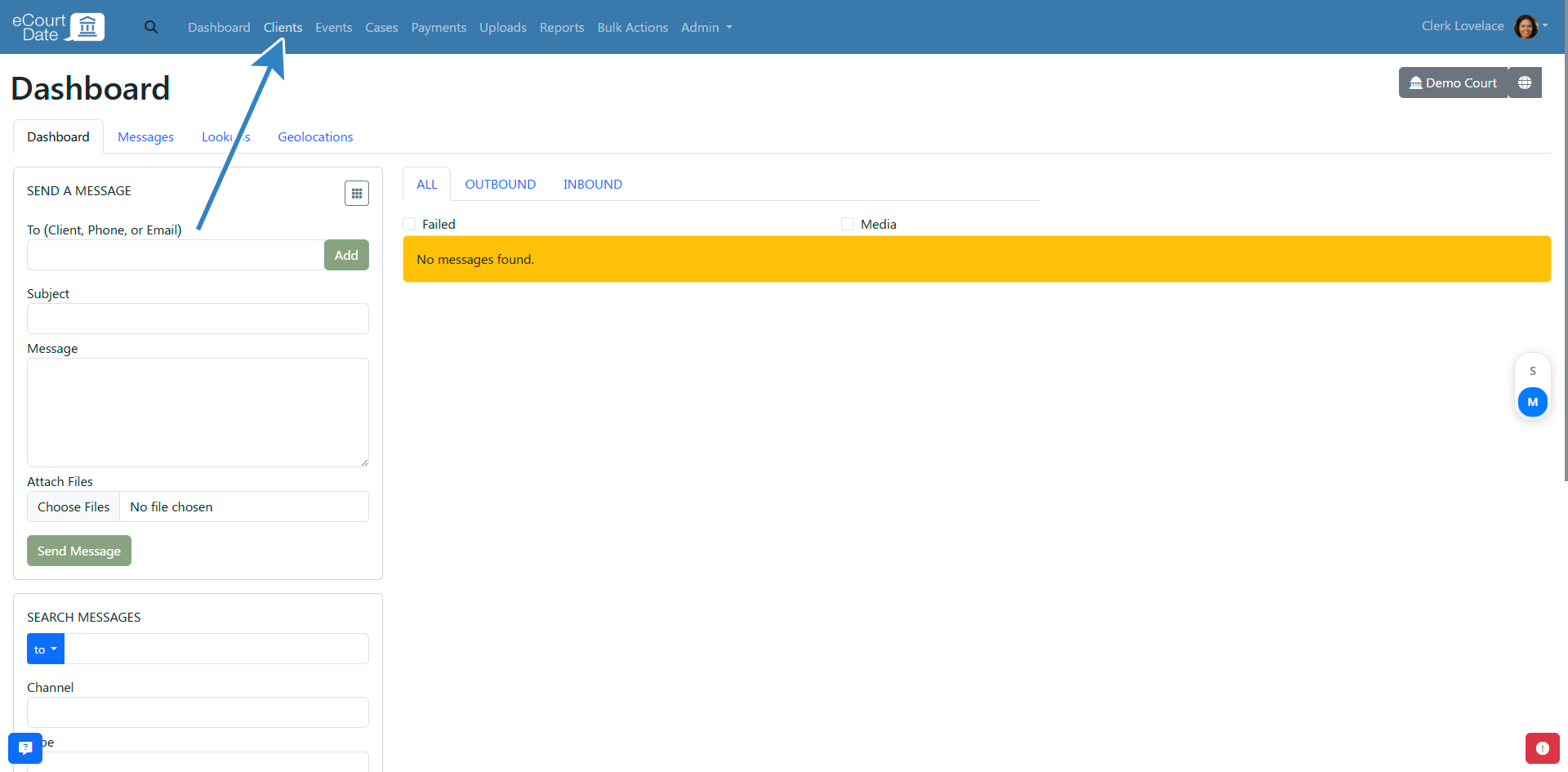
- Fill in the Create Client form.
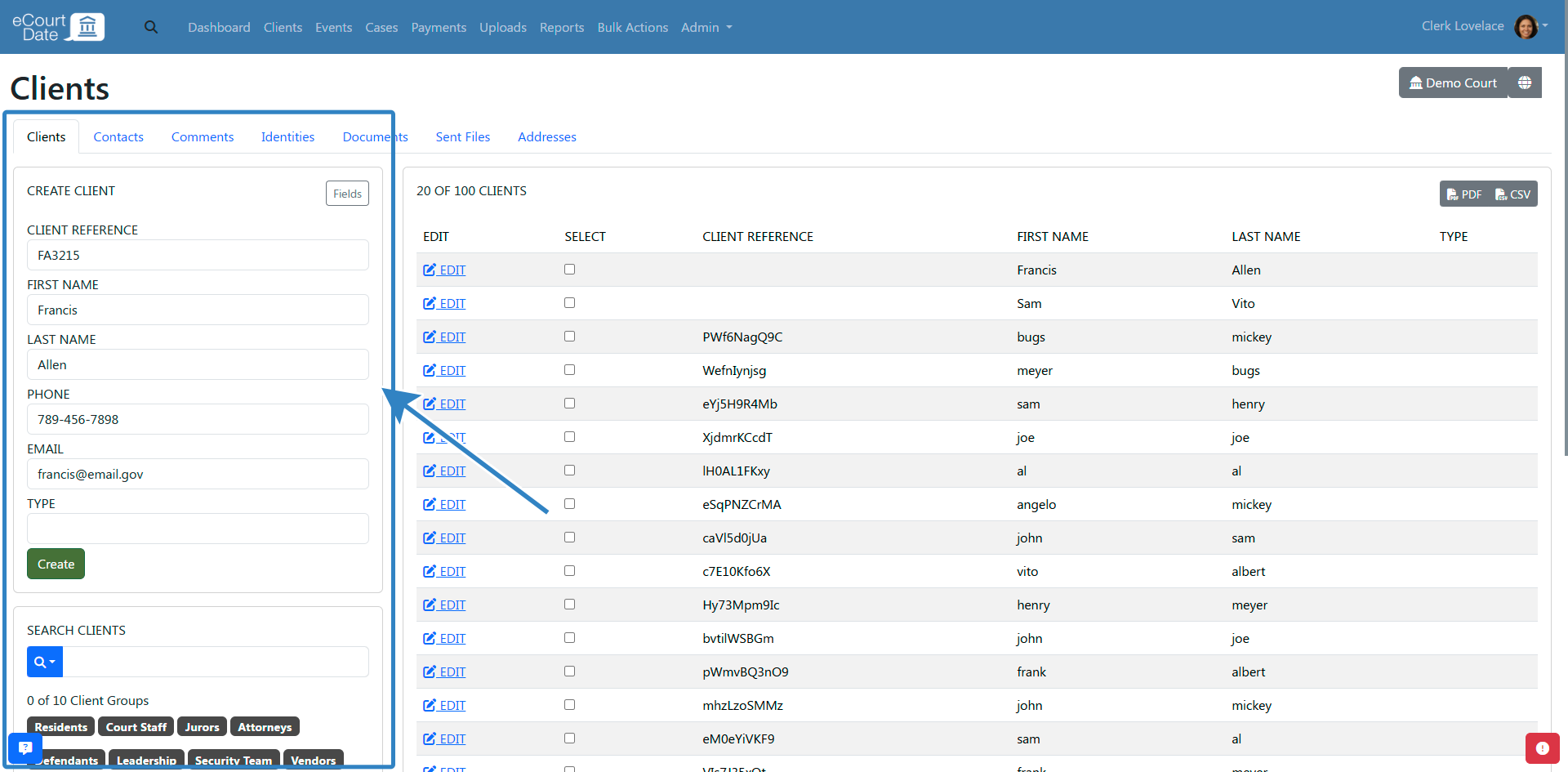
- Click the Create button.
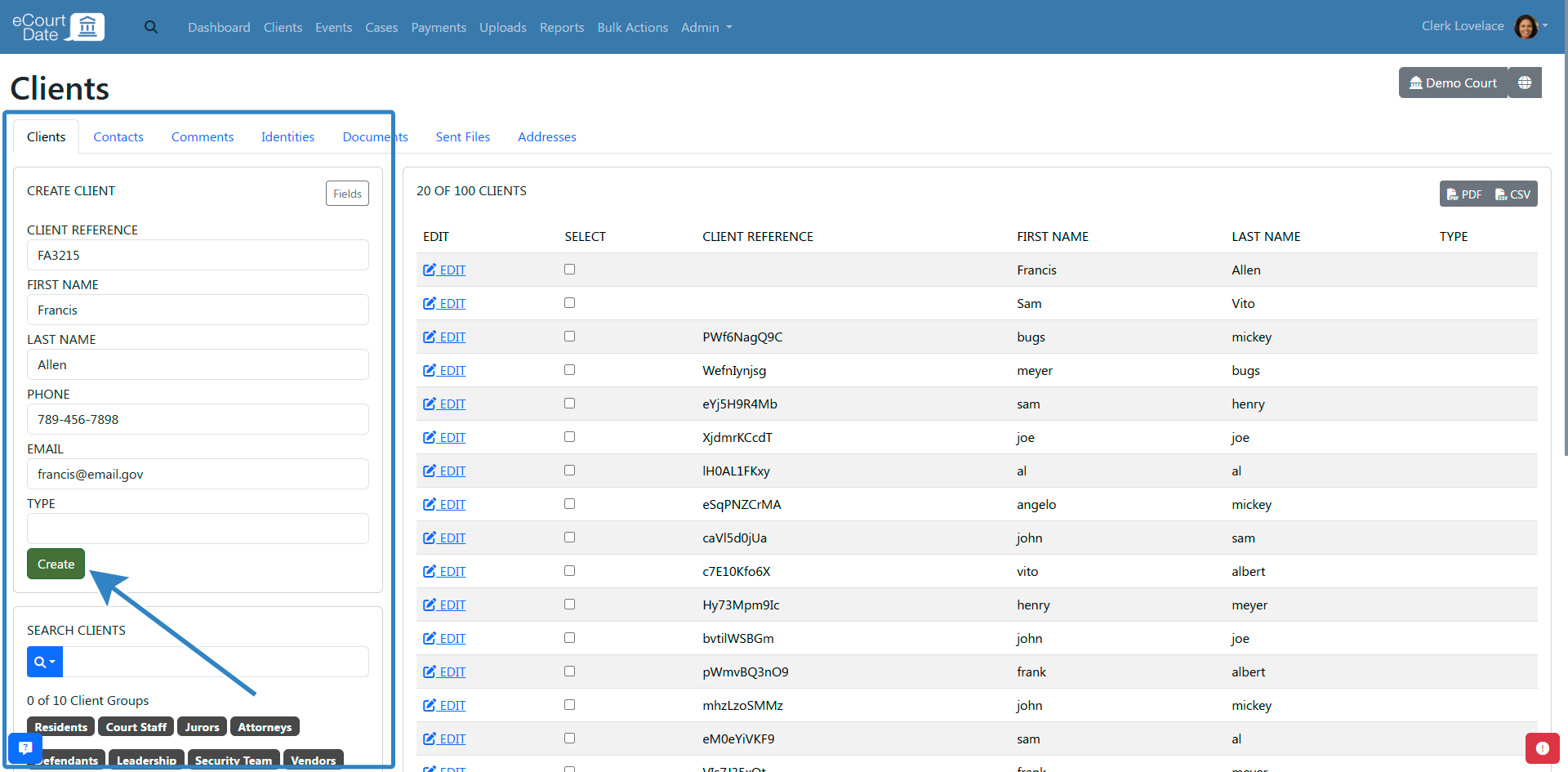
- Click the Edit button to view the client's profile or fill in the form again to create a new client.
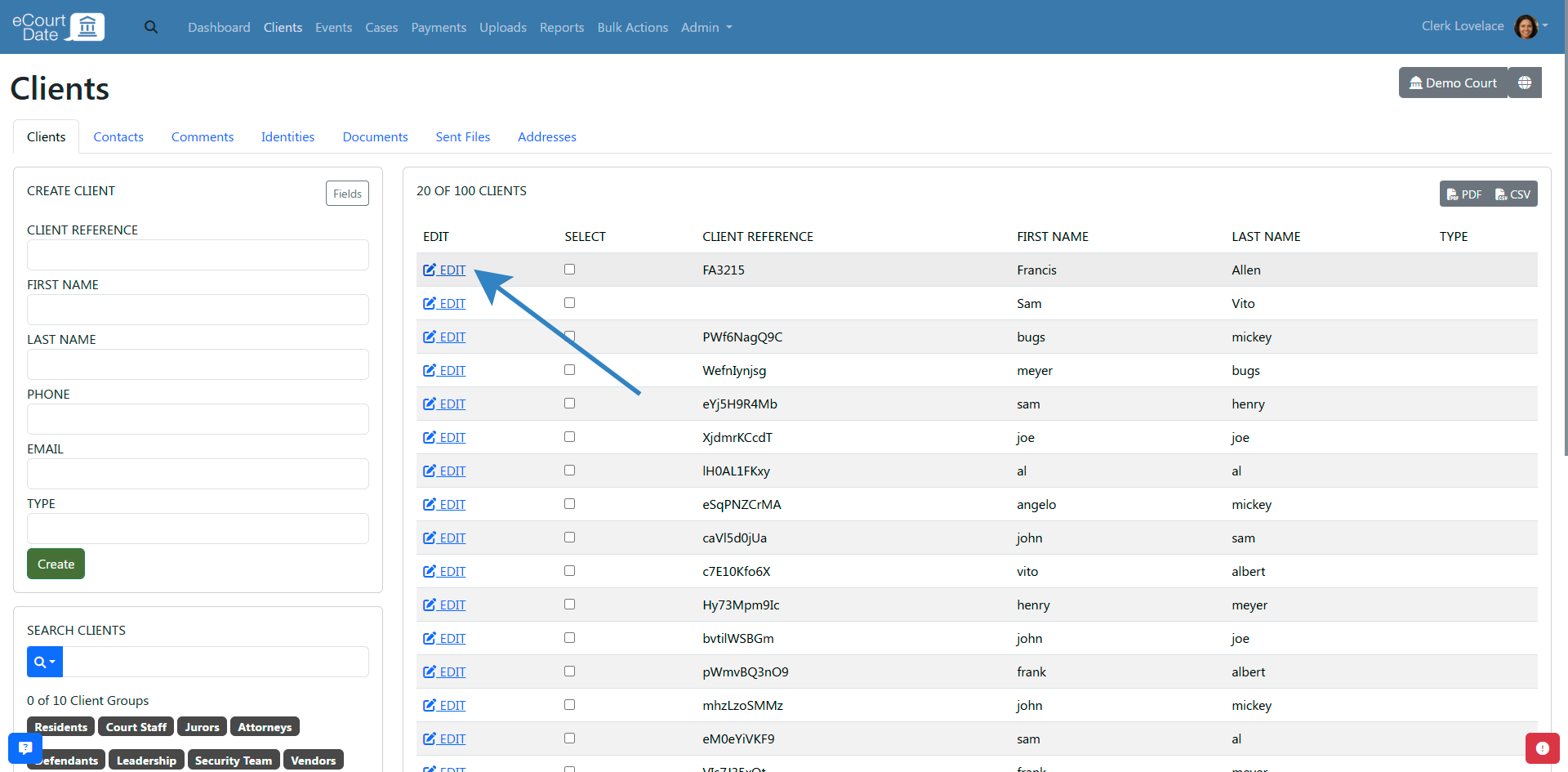
How to Update a Client
- Search for your client (see below)
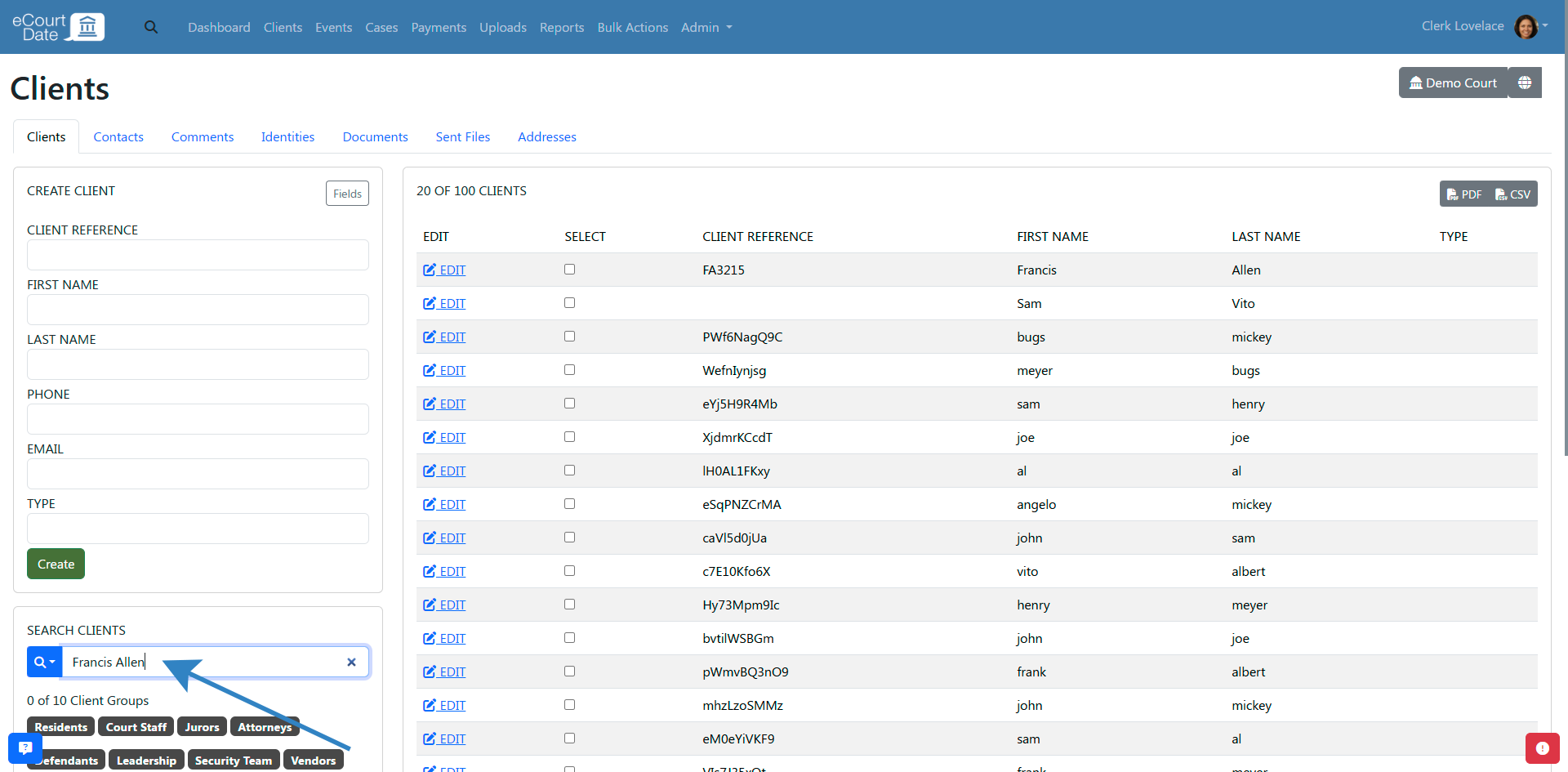
- From the client's profile, you can edit the client's information.
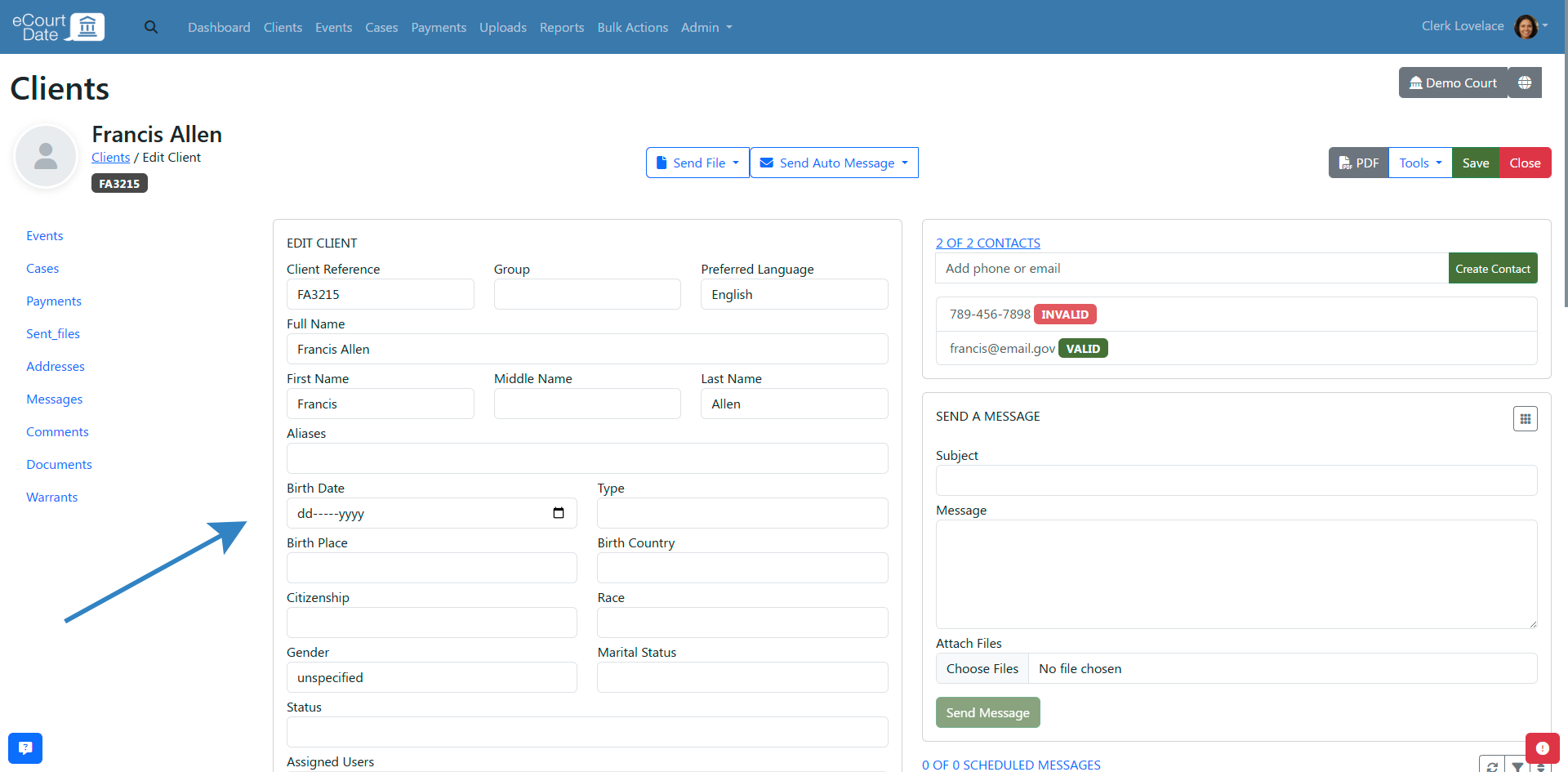
- Click the Save button to save any changes.
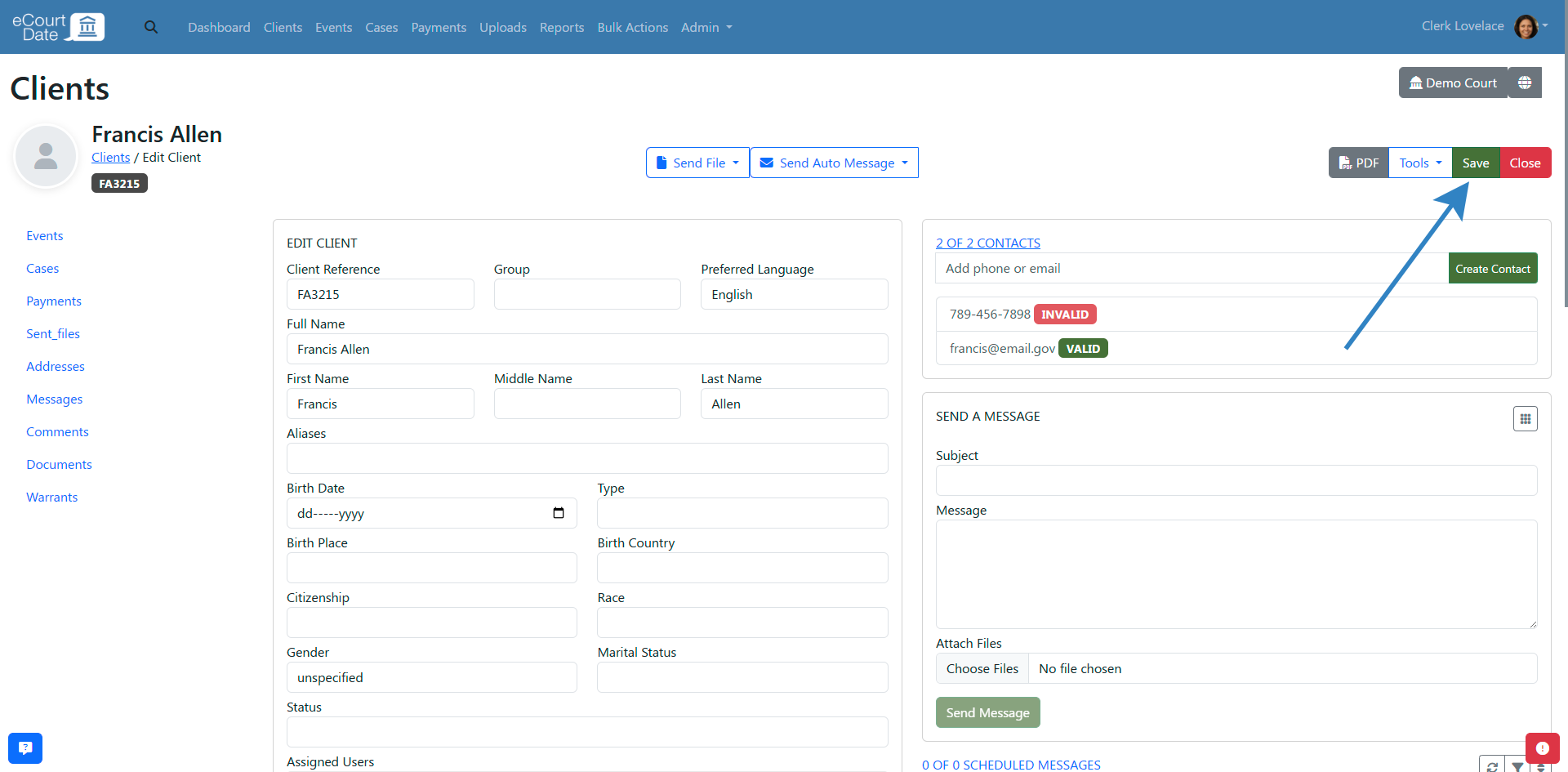
How to Search for a Client
There are two ways to search for a client.
Quick Search
In the top navigation bar, click on the search icon and enter a partial or full value for one of the following: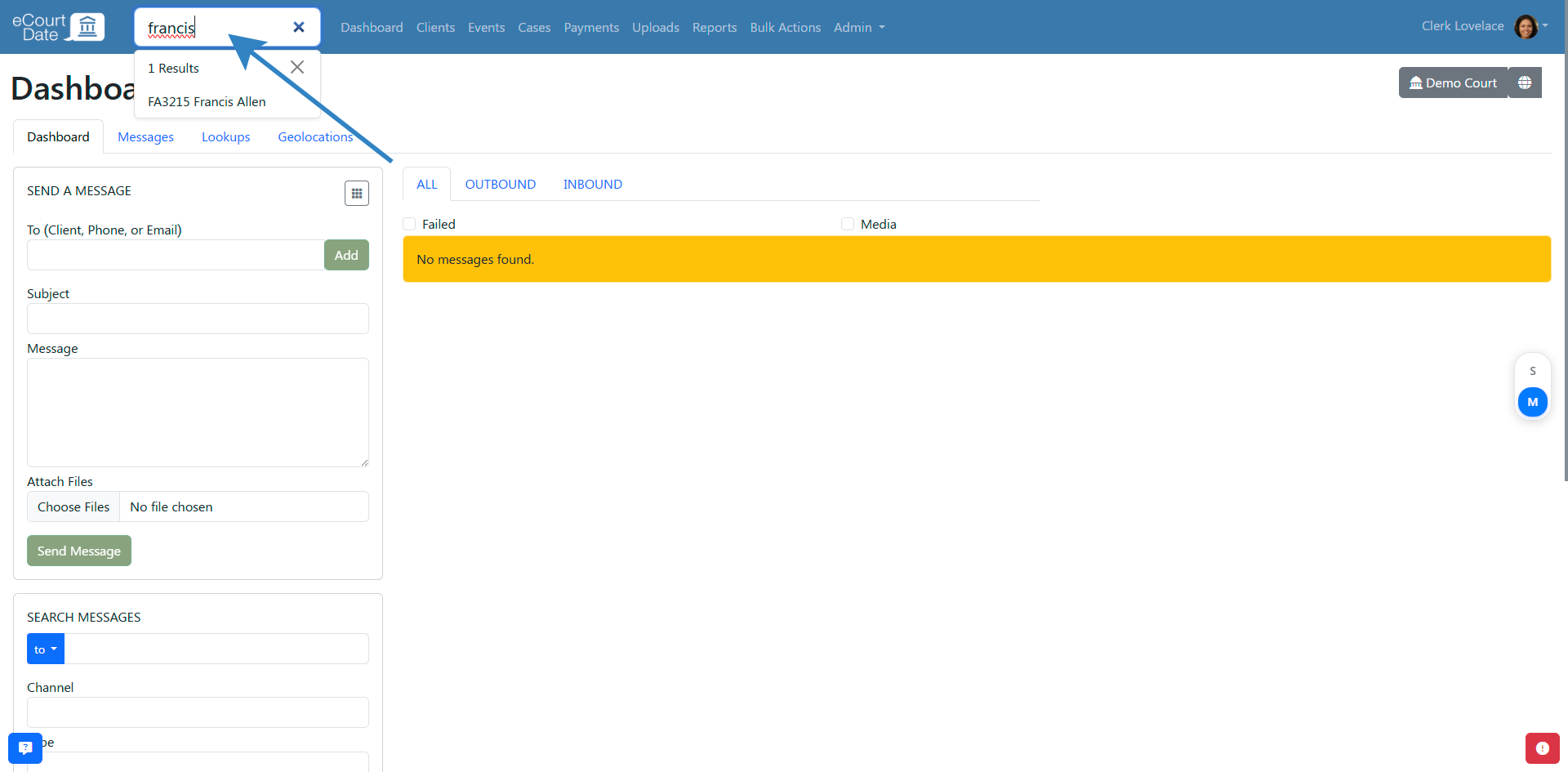
- Full Name
- First Name
- Last Name
- Client Reference/ID
- Phone Number
- Email Address
- Case Number
- Event Reference/ID
The search will return all clients that match the search criteria. Click on the client's name to view their profile.
Advanced Search
Click on the Clients link in the top navigation bar.
Scroll down to the Search Clients section on the left side of the page.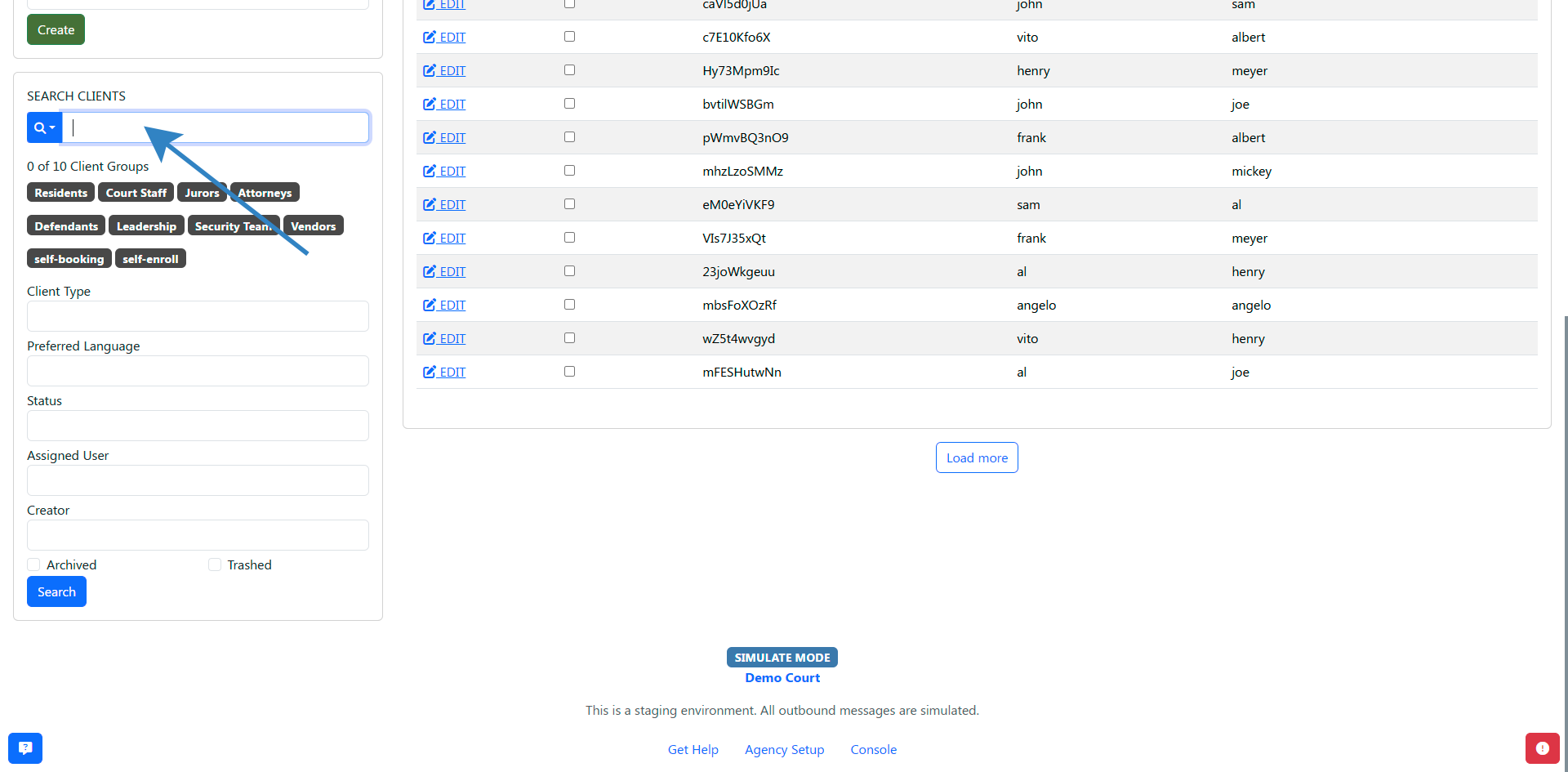
Choose any of the fields that you want to search by.
- General Search (partial or full value)
- First Name
- Last Name
- Client Reference/ID
- Phone Number
- Email Address
- Case Number
- Event Reference/ID
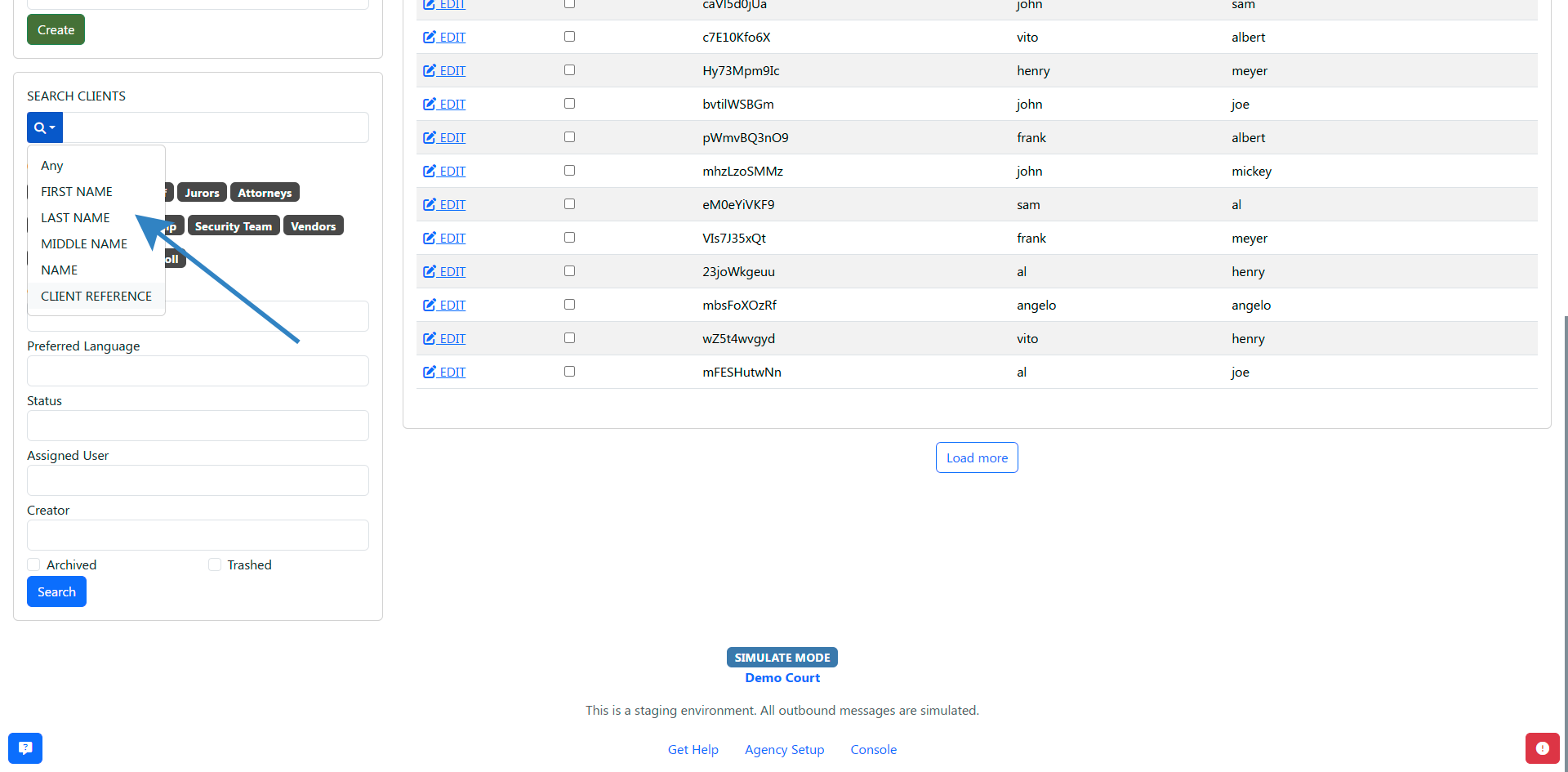
How to Trash a Client
- Click on the Clients link in the top navigation bar.
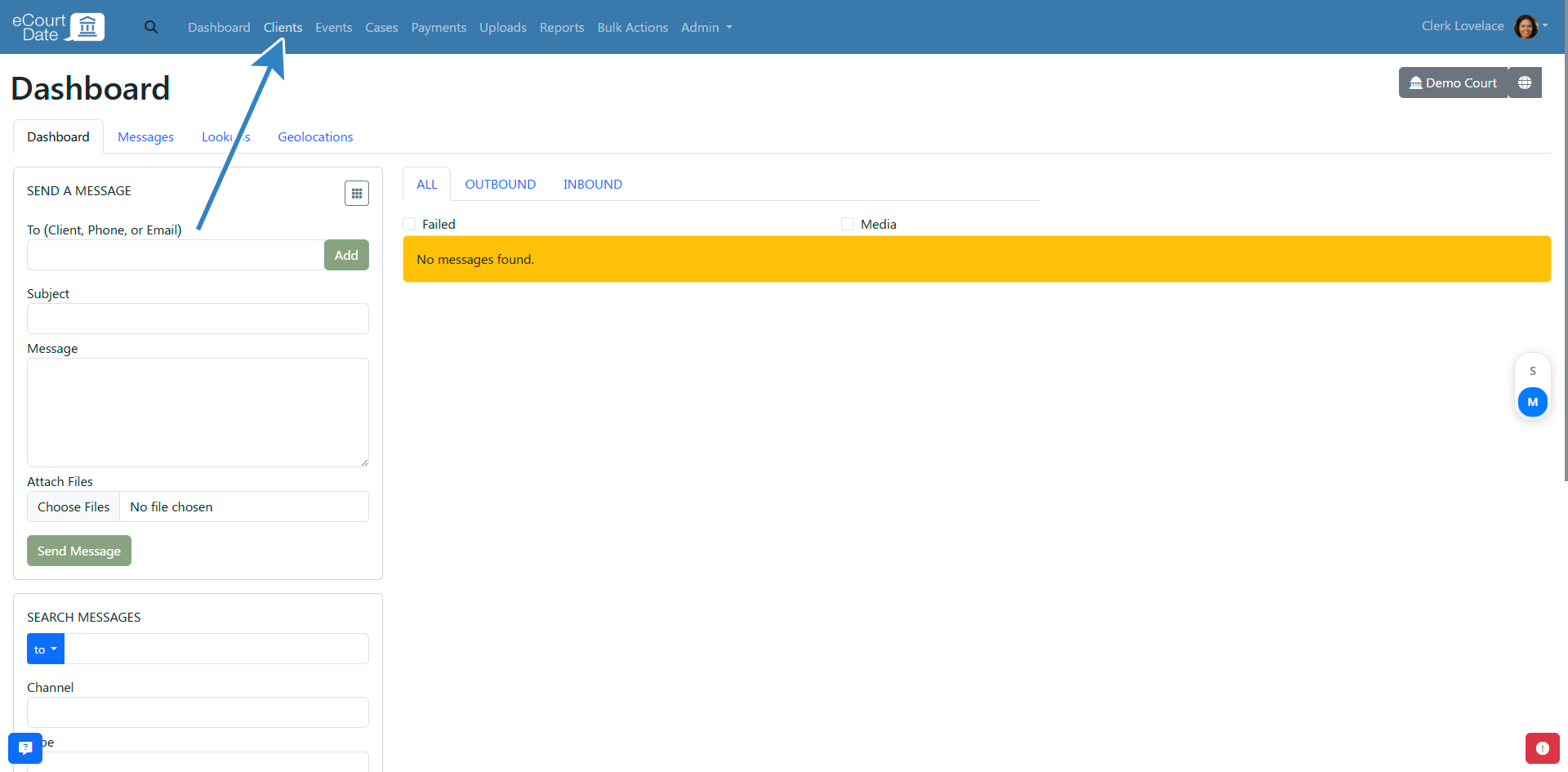
- Search for the client you want to trash.
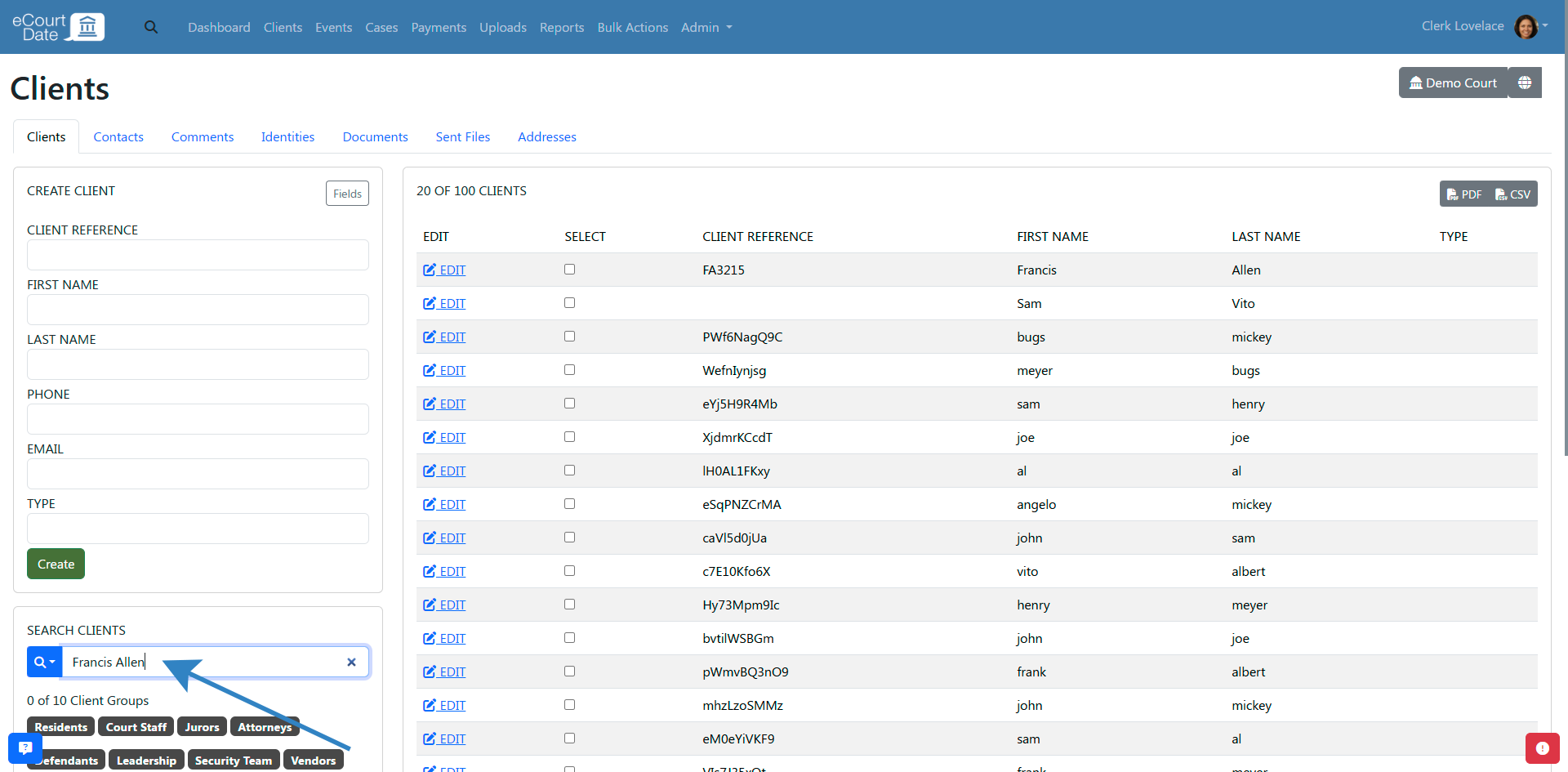
- Click on the Edit button to view the client's profile.
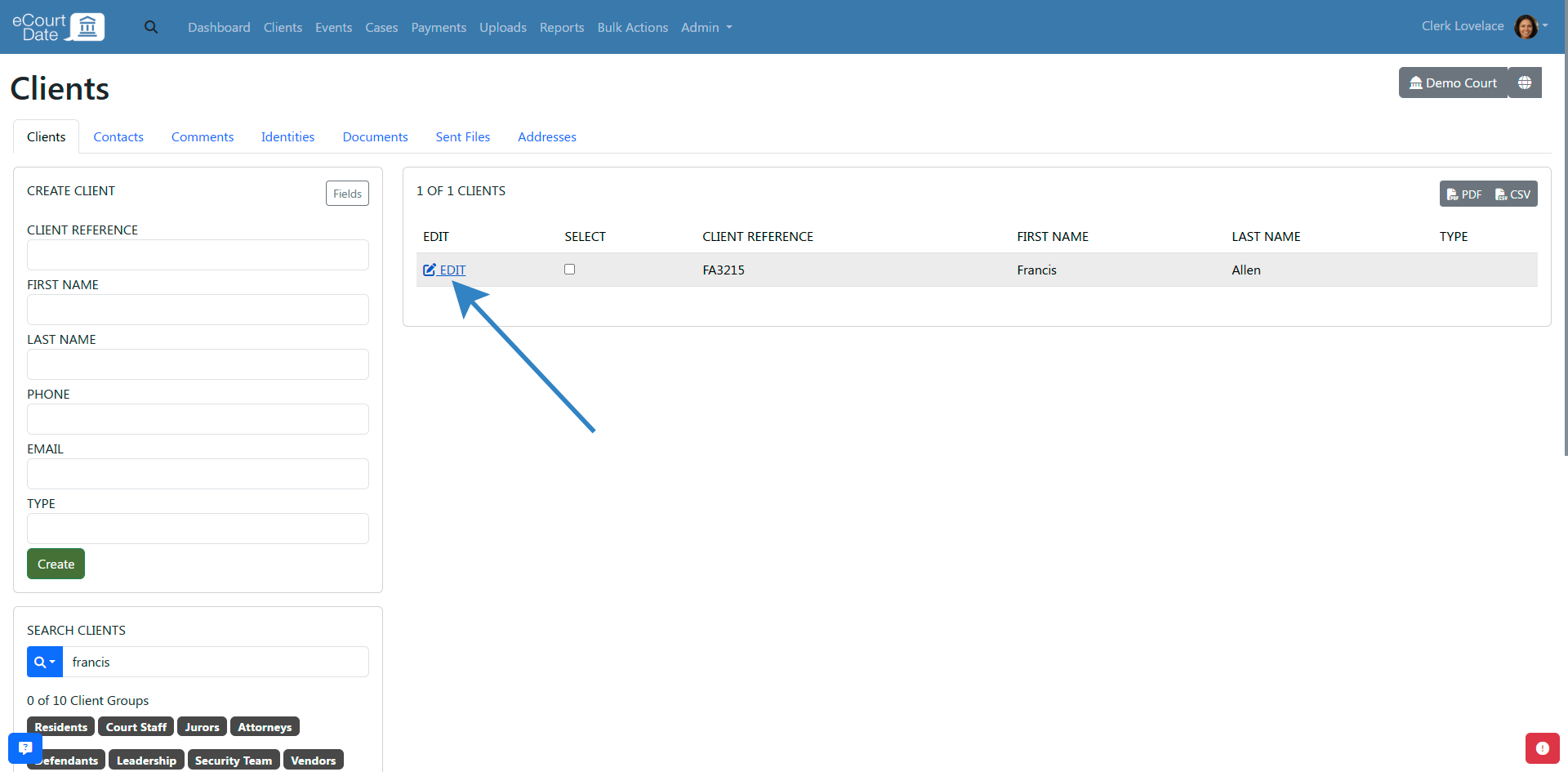
- Click on the Tools > Trash button to trash the client.
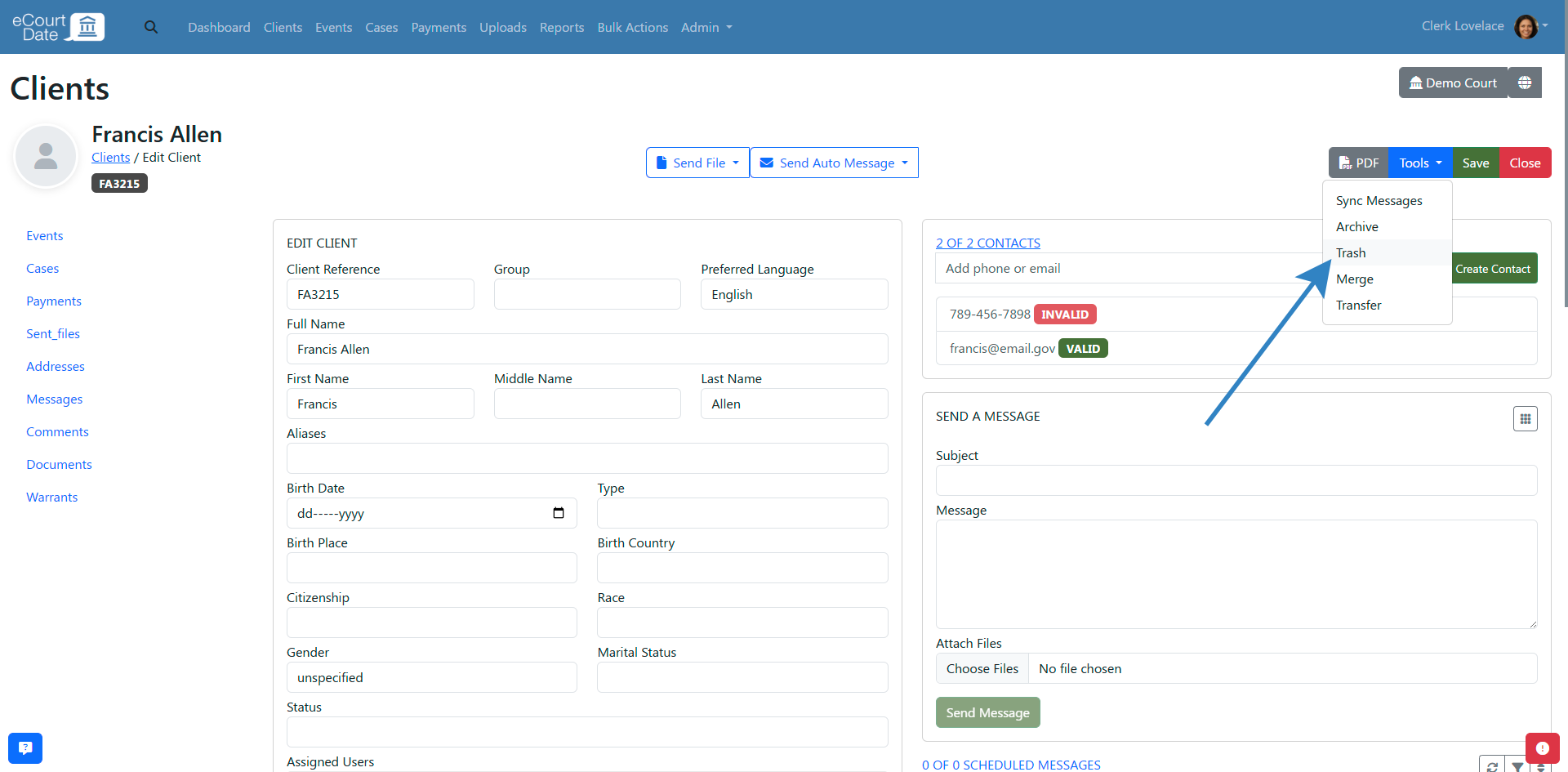
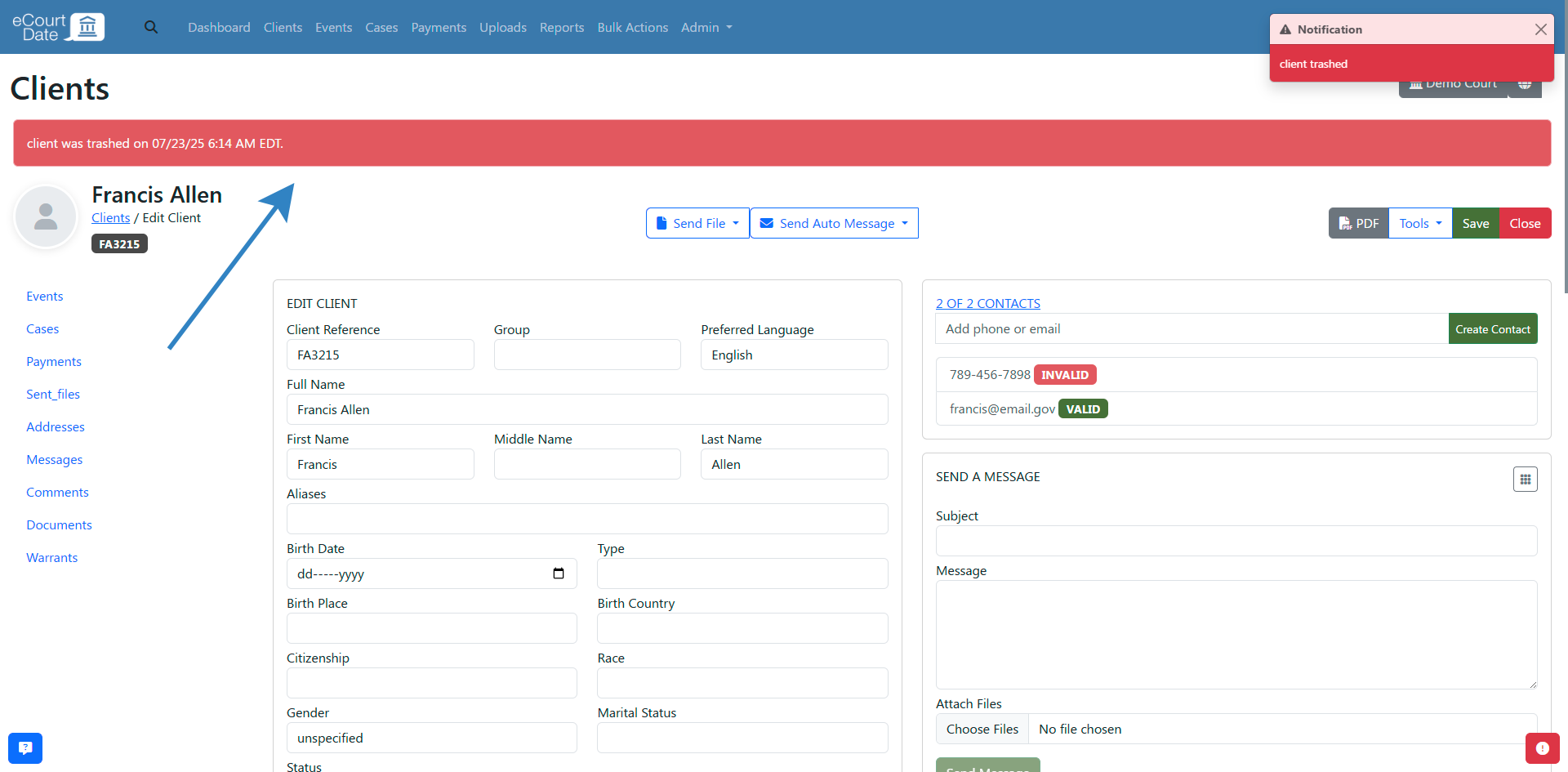
After trashing a client:
- You should see an alert that the client has been trashed.
- The client will be hidden from the quick search and can only be found by using the advanced search.
- Any of the client's related records (e.g. events, cases, contacts, etc.) will also be trashed.
- Any scheduled messages for the client will be deleted.
- Unless restored, the client and all related records will be permanently deleted after 30 days.
How to Archive a Client
- Click on the Clients link in the top navigation bar.
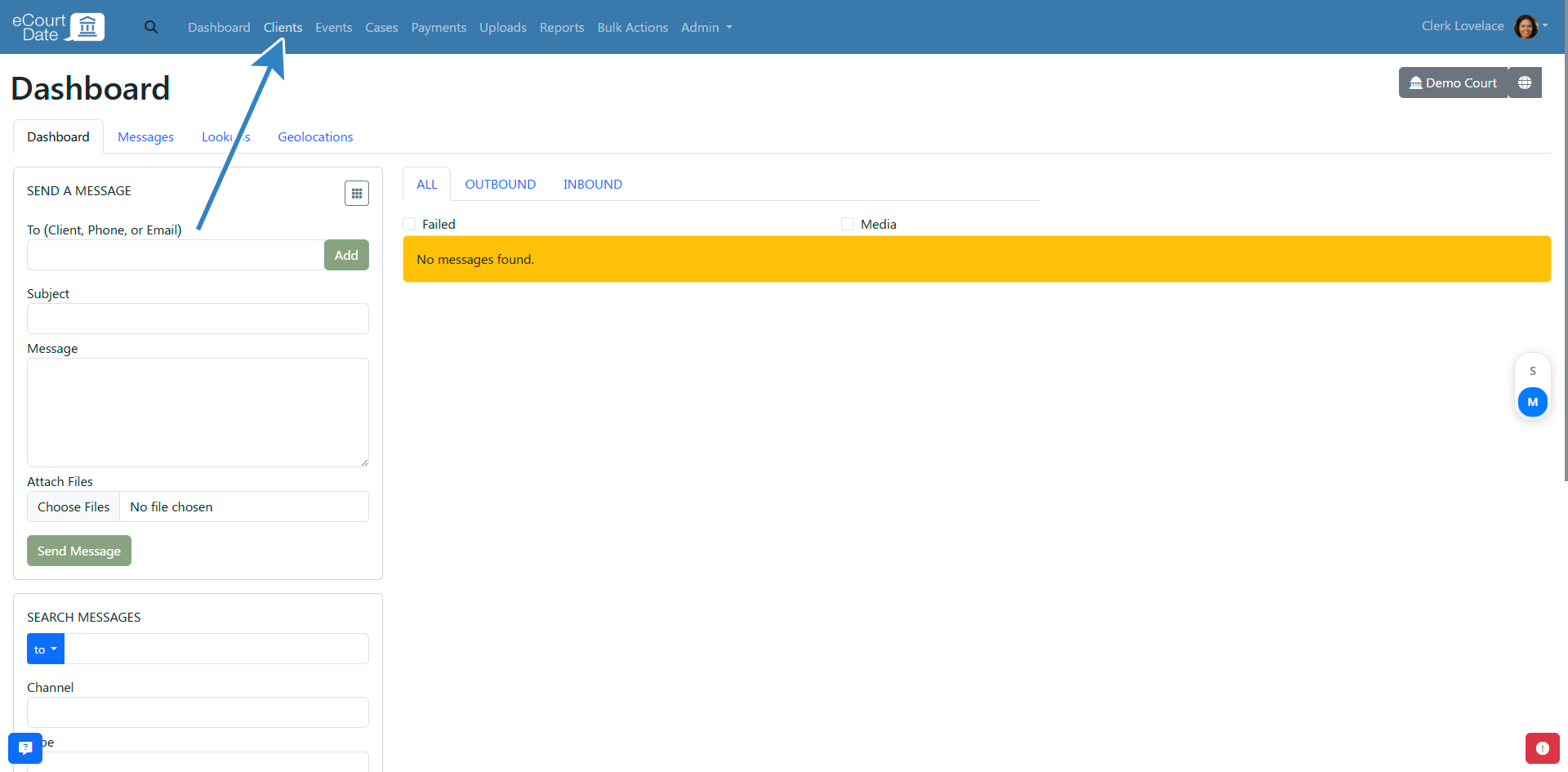
- Search for the client you want to archive.
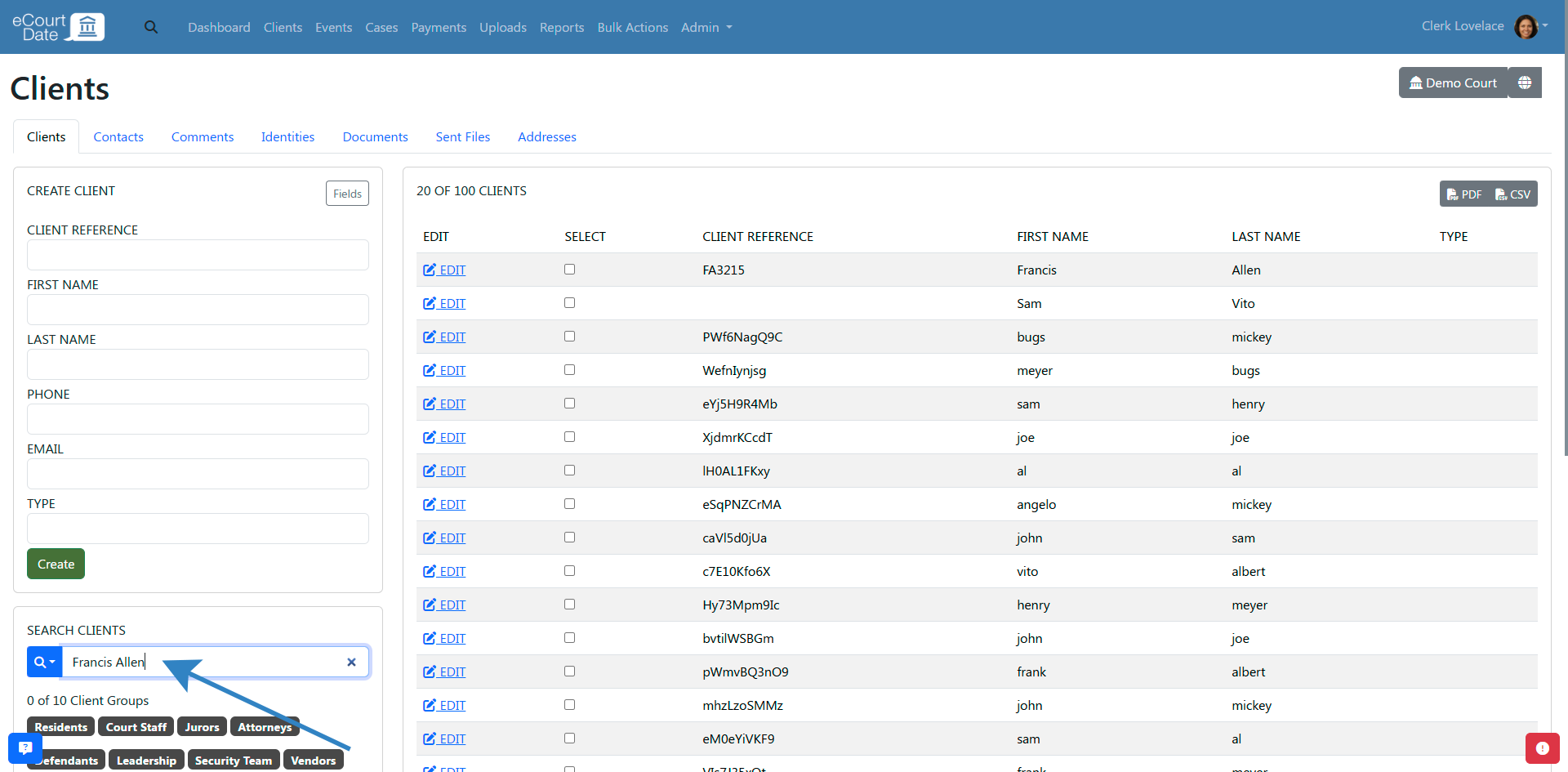
- Click on the Edit button to view the client's profile.
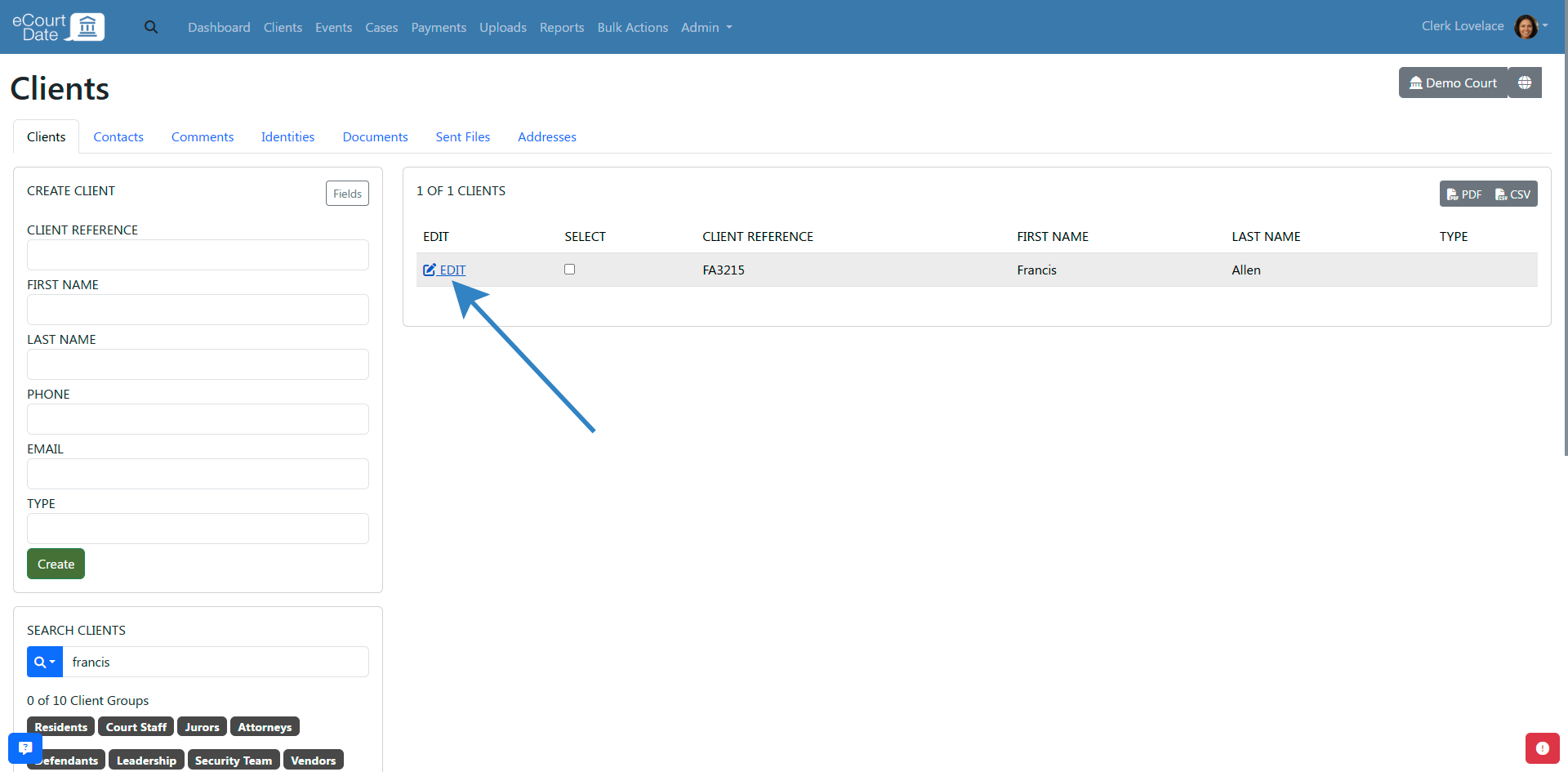
- Click on the Tools > Archive button to archive the client.
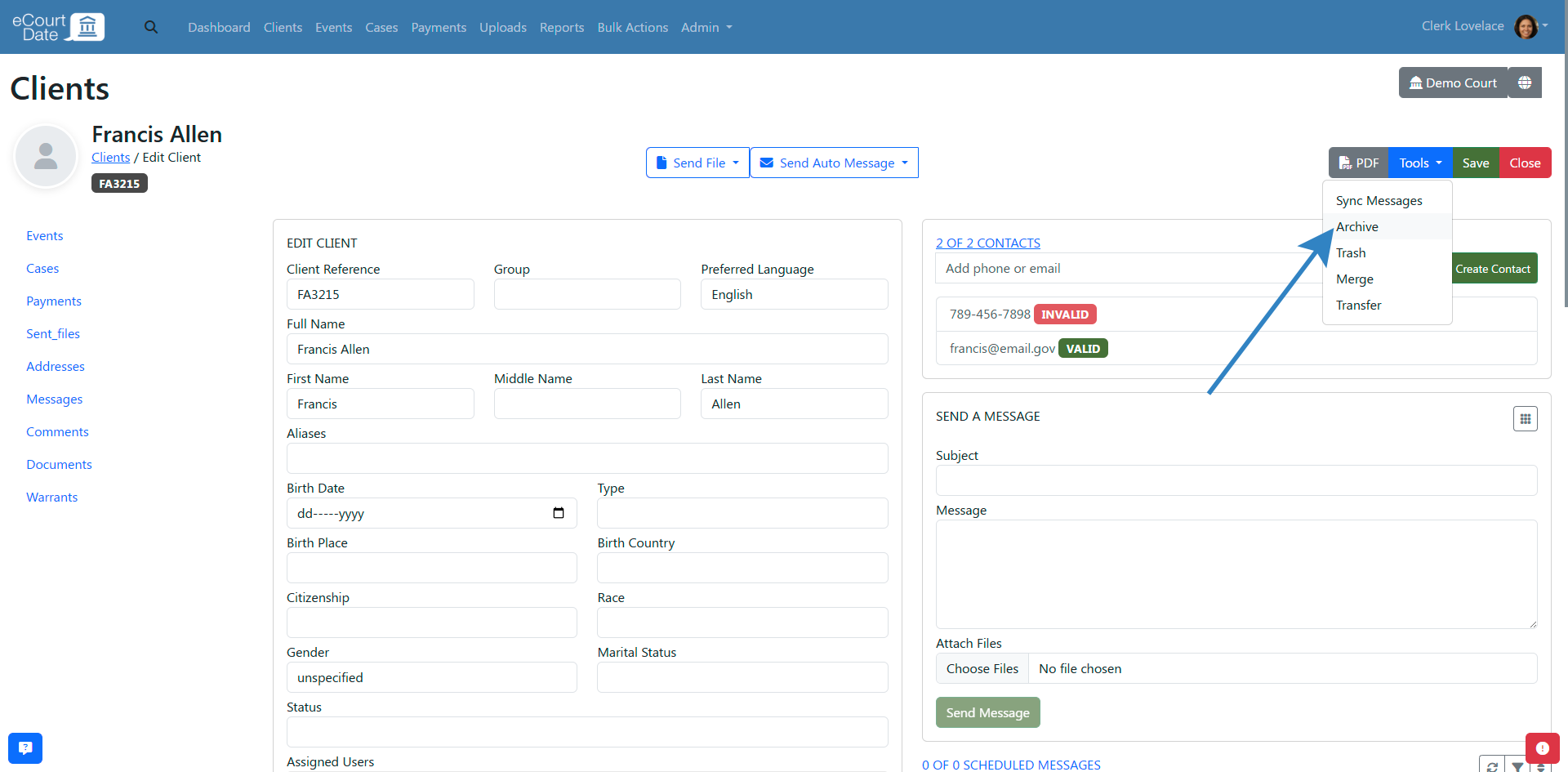
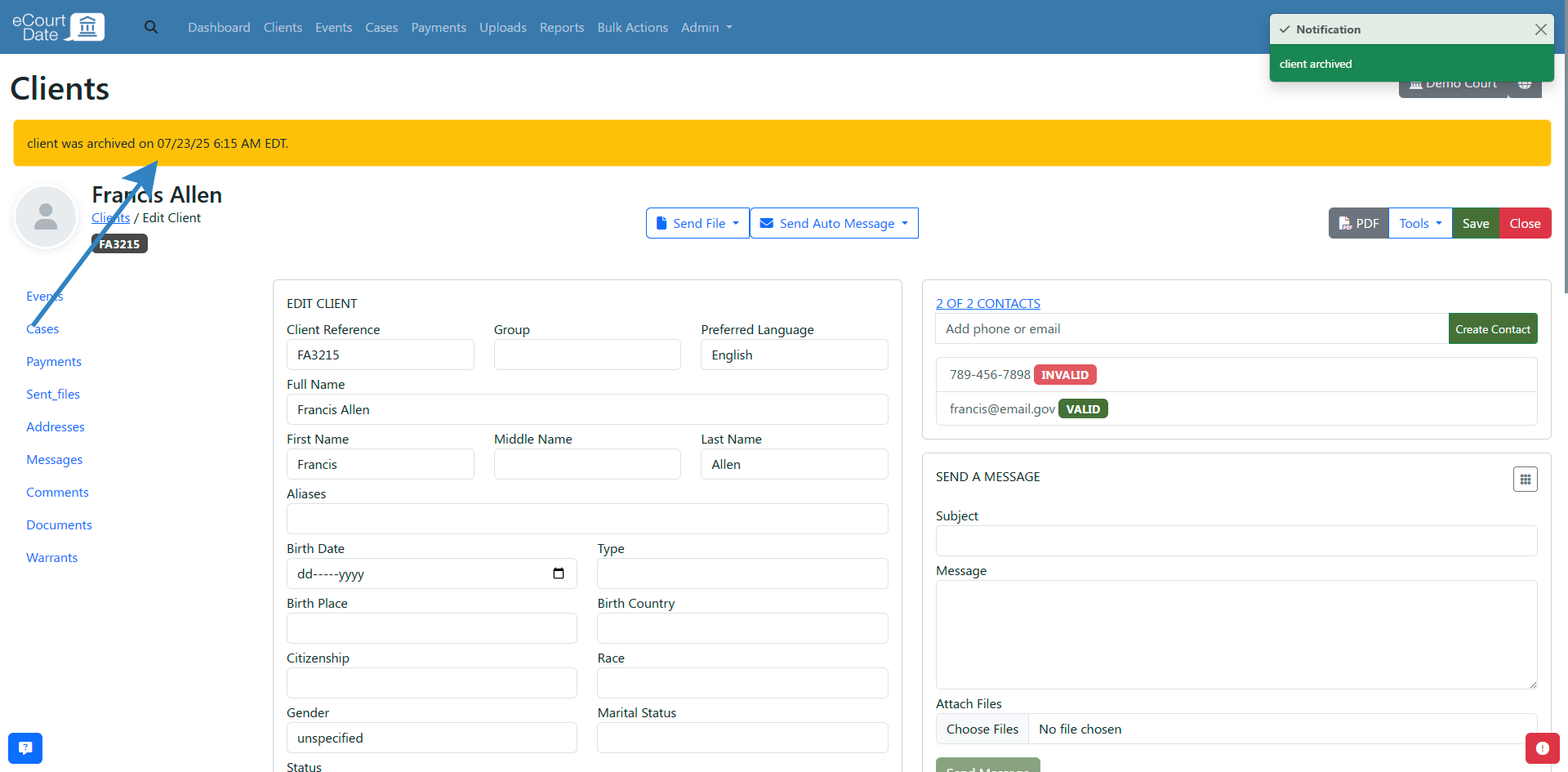
After archiving a client:
- You should see an alert that the client has been archived.
- The client will be hidden from the quick search and can only be found by using the advanced search.
- Any of the client's related records (e.g. events, cases, contacts, etc.) will also be archived.
- Any scheduled messages for the client will be deleted.
- By default, data will remain archived indefinitely. You can unarchive the client and related records at any time.
How to Restore a Client
- Click on the Clients link in the top navigation bar.
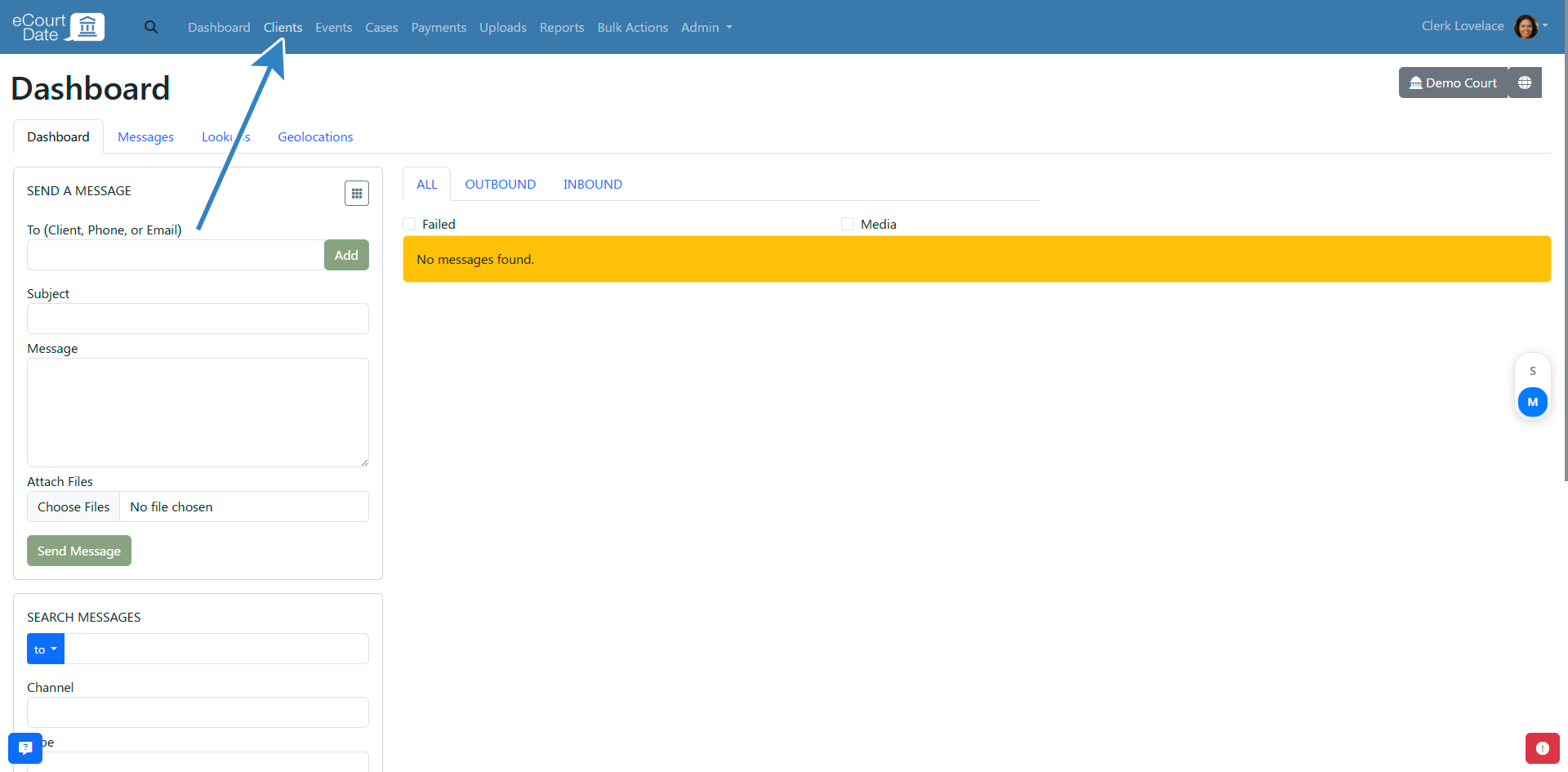
- In the Search Clients section, if the client is archived, click on the Archived checkbox or click on the Trashed checkbox if the client is trashed.
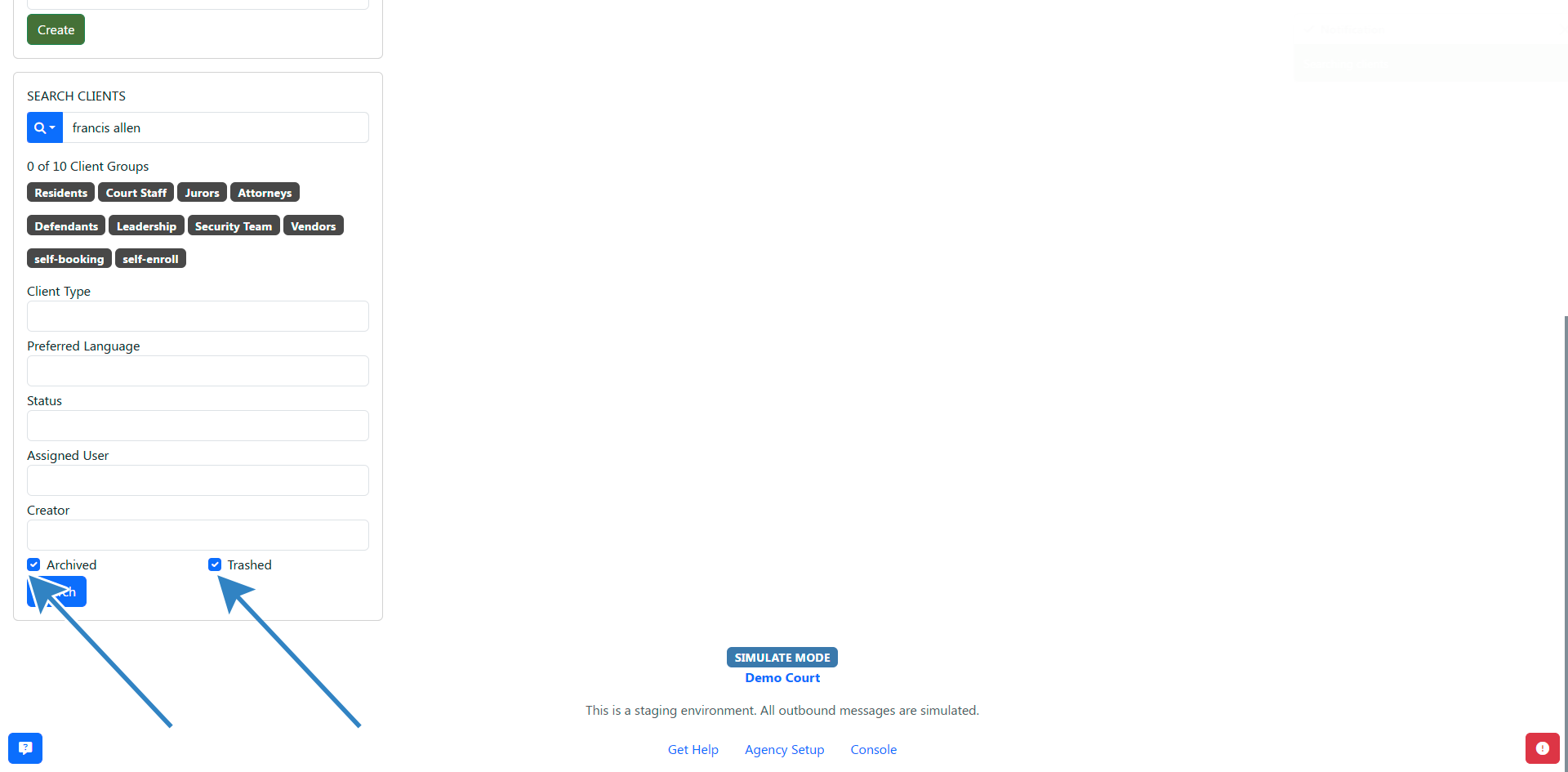
- Click on the Search button.
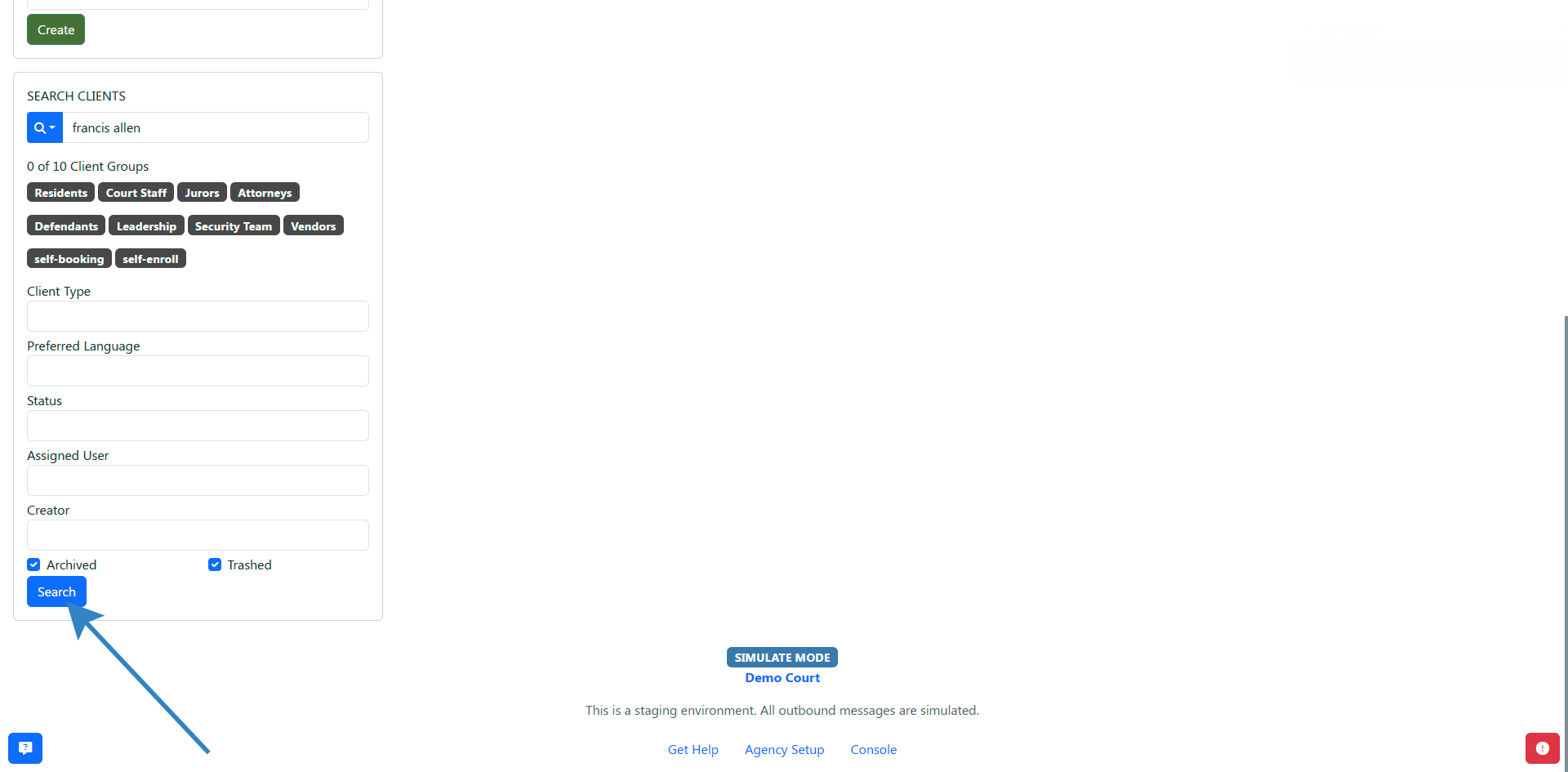
- Click on the Edit button to view the client's profile.
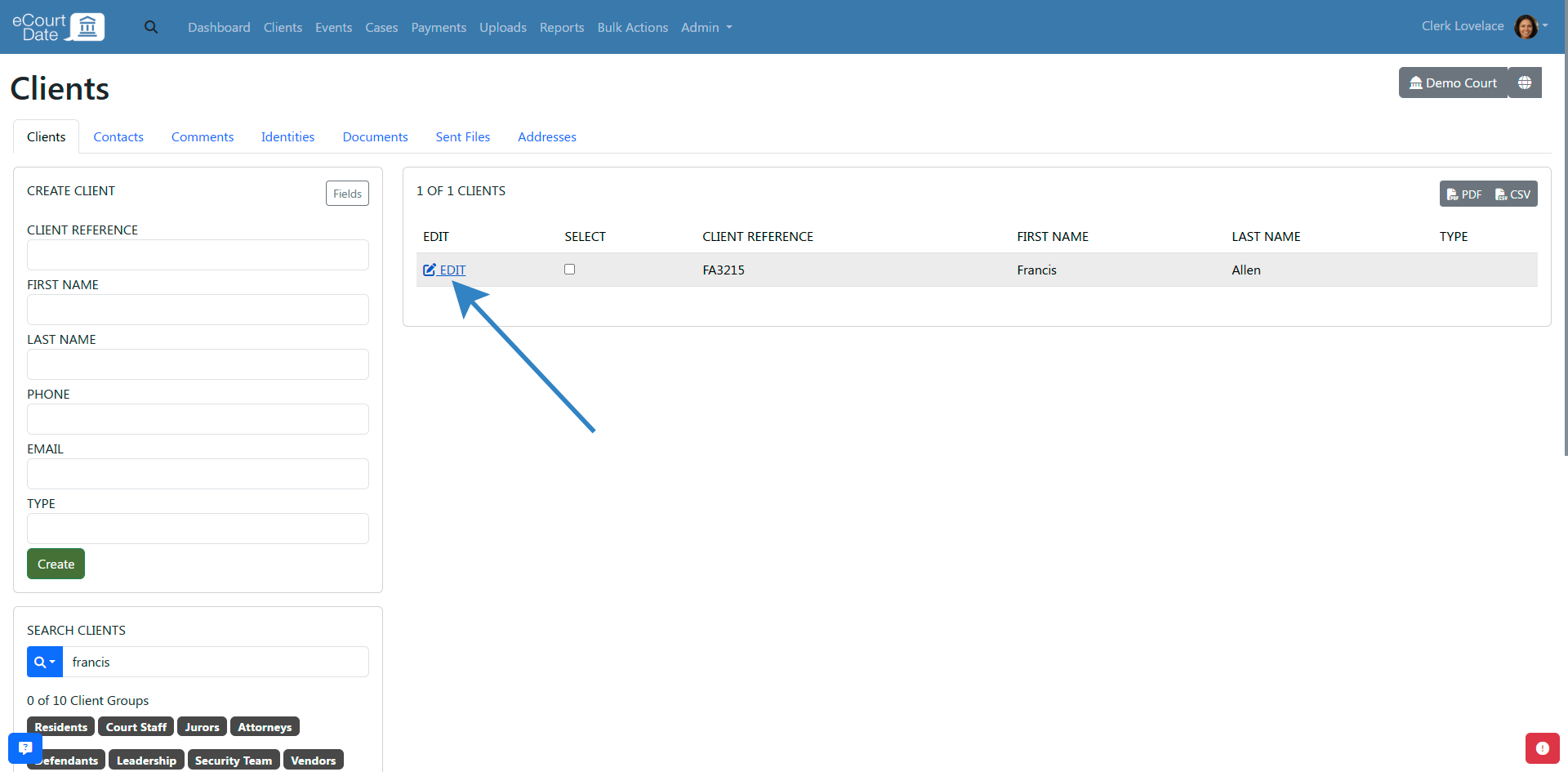
- Click on the Tools > Restore button to restore the client.
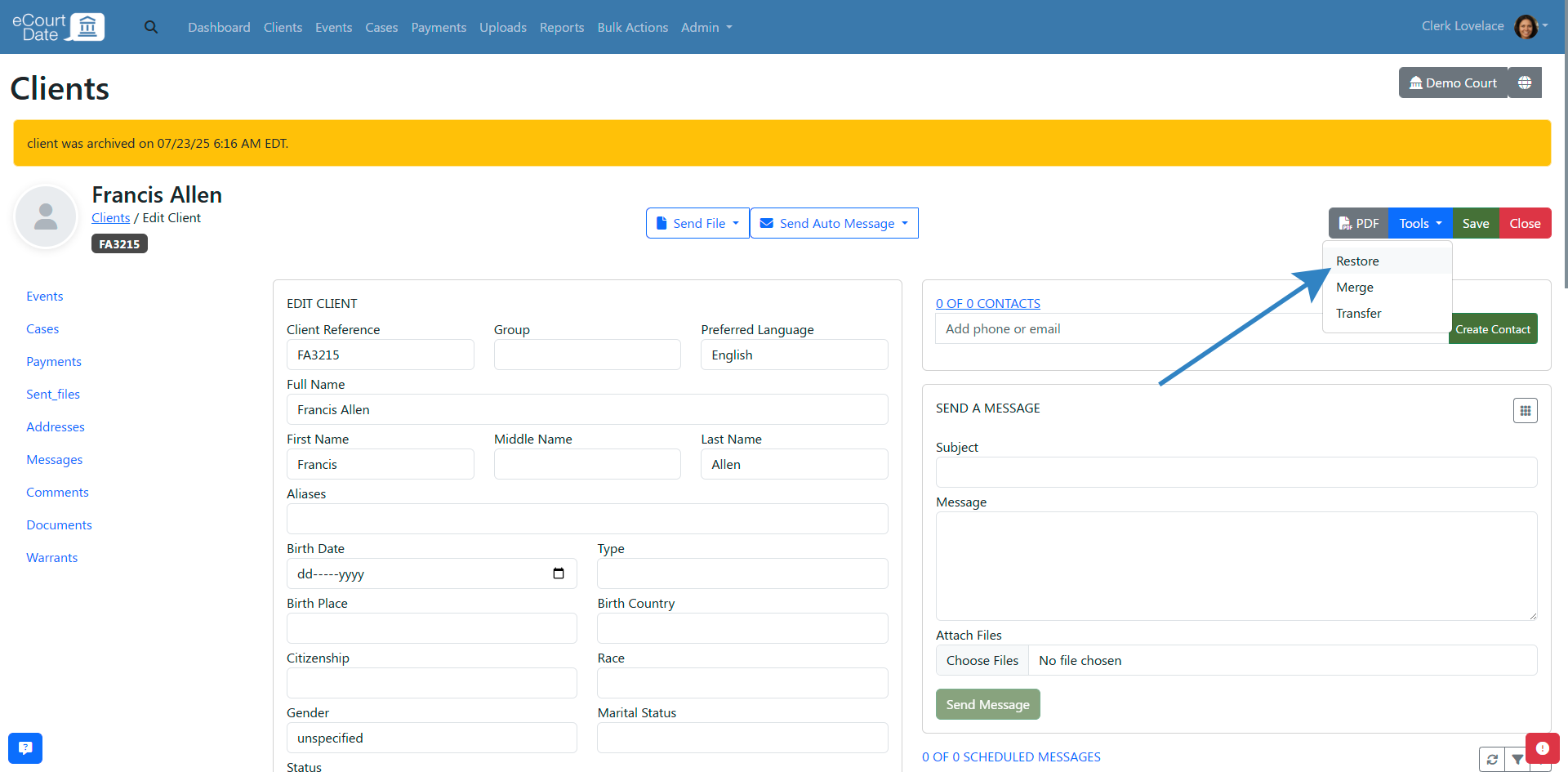
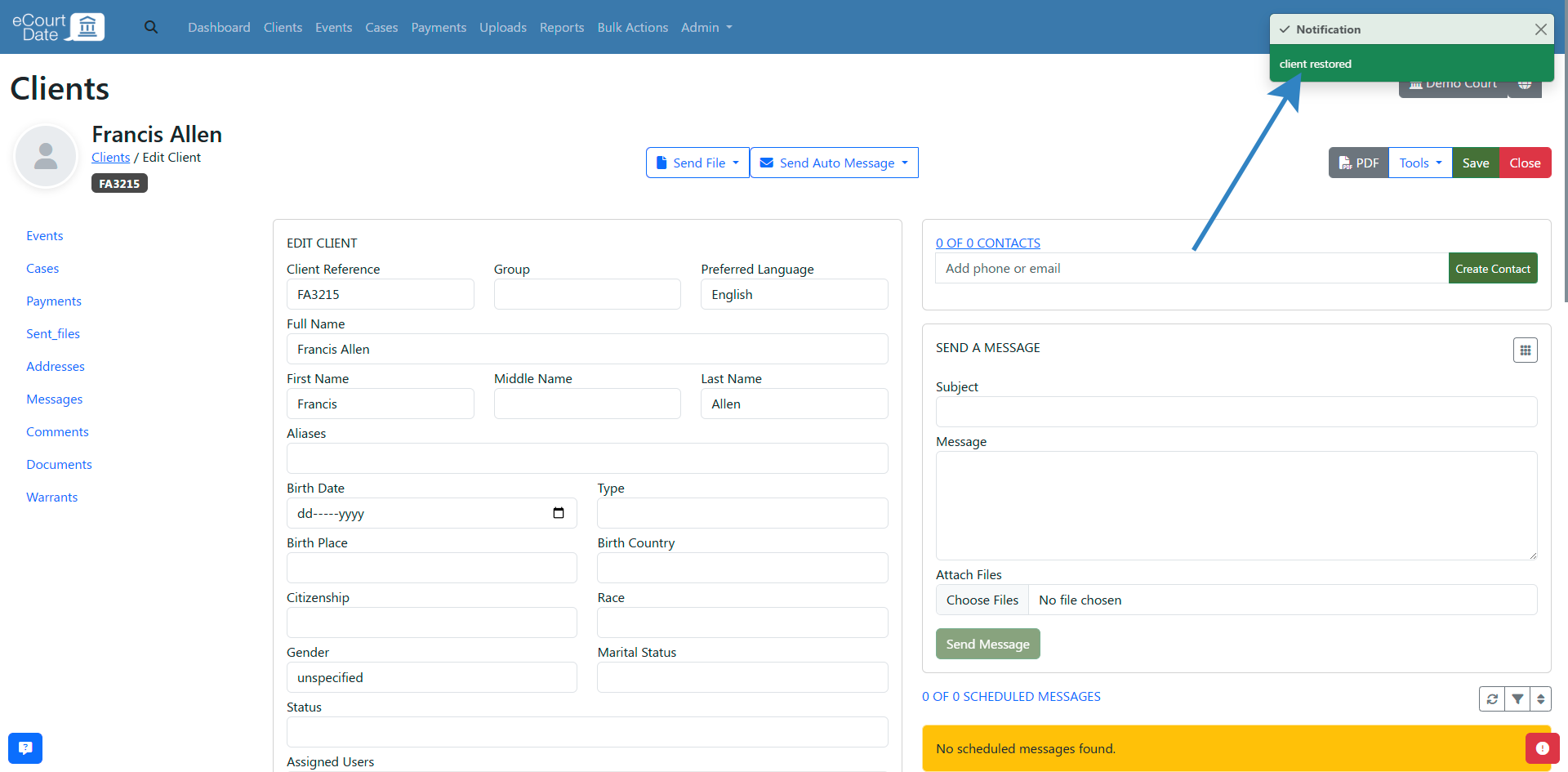
After restoring a client:
- The archived or trashed alert will be removed.
- The client will be visible in the quick search.
- Any of the client's related records (e.g. events, cases, contacts, etc.) will also be restored.
- Any related records will be resynced based on the current flows. Auto messages for new records will not be triggered.