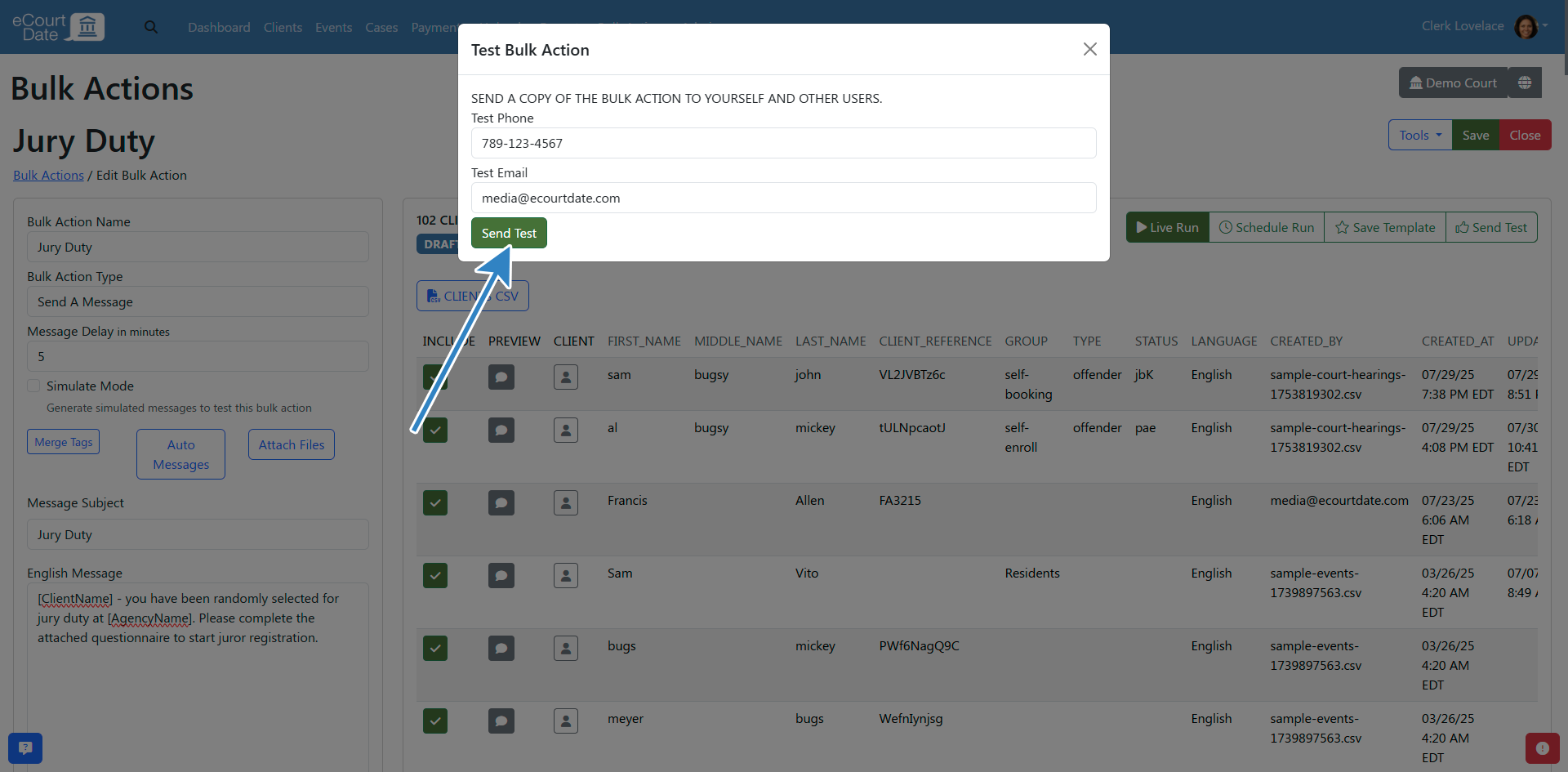You must be a Super Admin user or have the following permissions: create bulk actions update bulk actions
Bulk Actions allow you to send a message to multiple clients at once. This is useful for sending a message to all clients or a group of clients at once.
Overview
Bulk Actions allow you to send a message to multiple clients at once. This is useful for sending a message to all clients or a group of clients at once.
Prerequisites
You should have an eCourtDate staging or production agency.
You should be a super admin user or have the Create Bulk Actions and Update Bulk Actions permissions.
When Should You Use a Bulk Action?
Bulk Actions are ideal to send a one-time message to all or a subset of clients.
How to Sign into your Agency
Ensure that you are signed into the correct agency to follow the steps below.
- Sign into your staging or production agency.
- Verify that you see the correct agency name in the top right corner of the screen.
How to Import a Sample Bulk Action
Importing a sample bulk action is a quick way to get started.
- Click on the Bulk Actions tab in the top navigation bar.
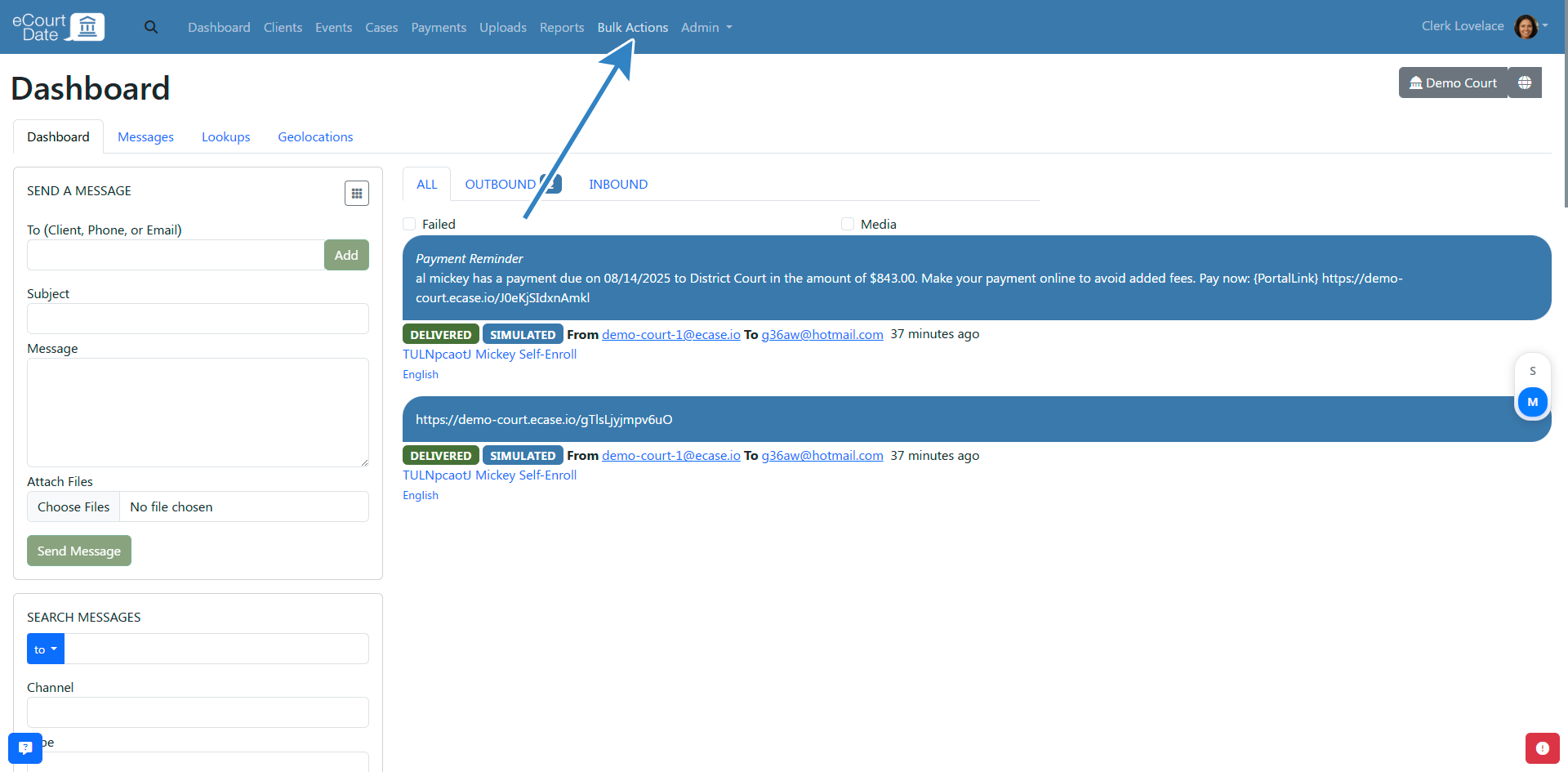
- Click on the Bulk Templates tab.
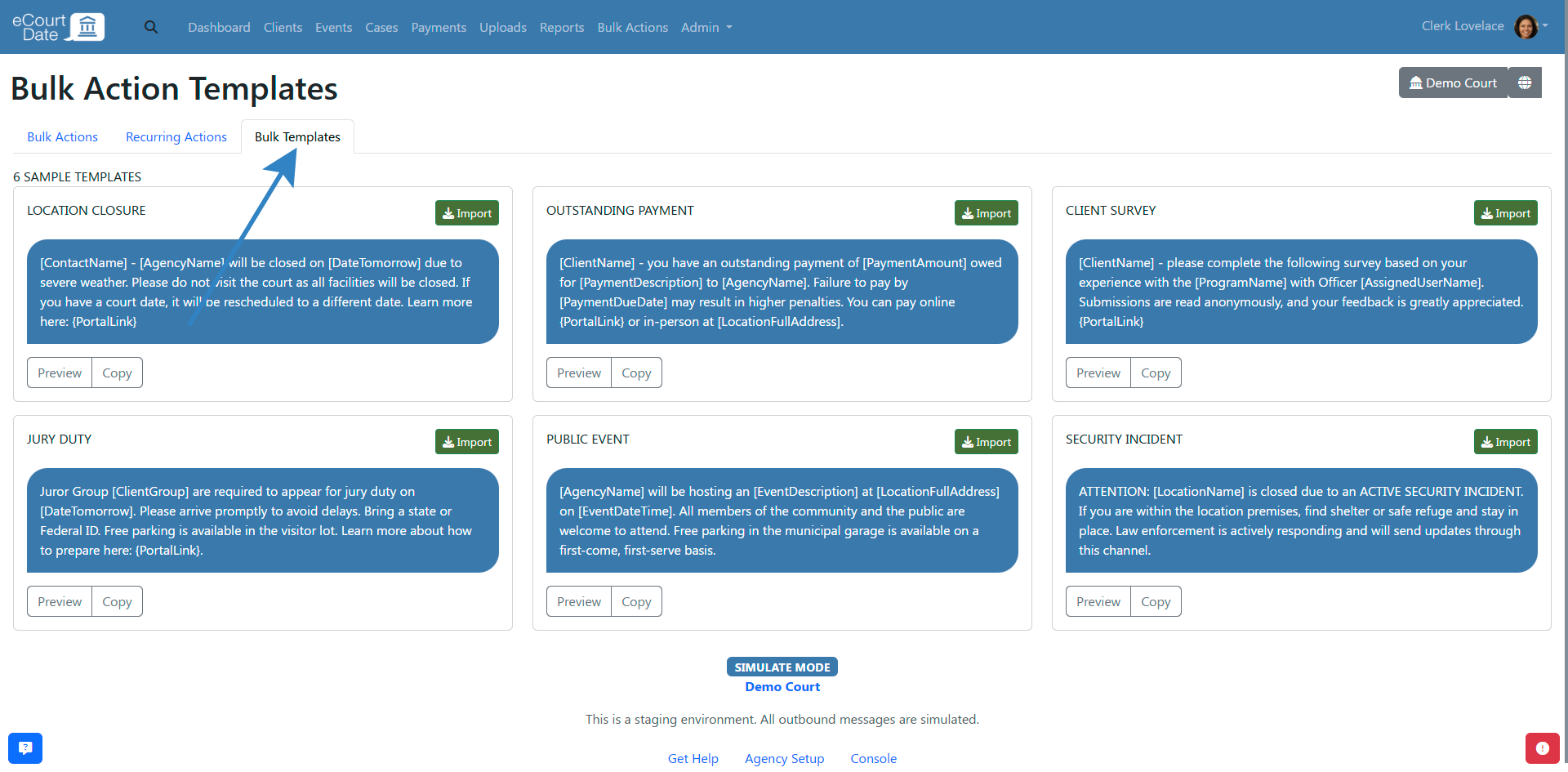
- Click on the Import button for the sample bulk action you want to import.
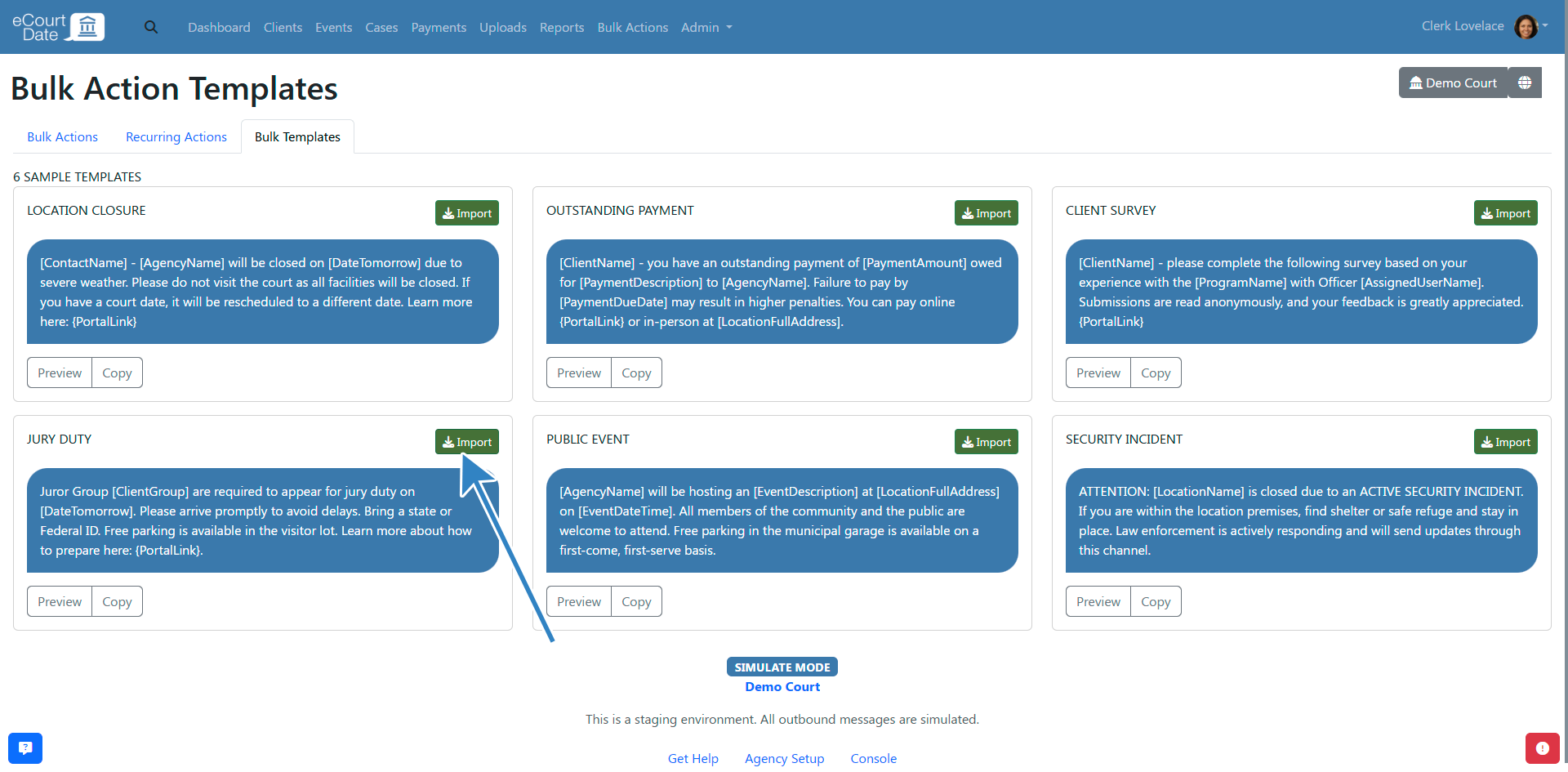
- You will be redirected to the newly created bulk action.
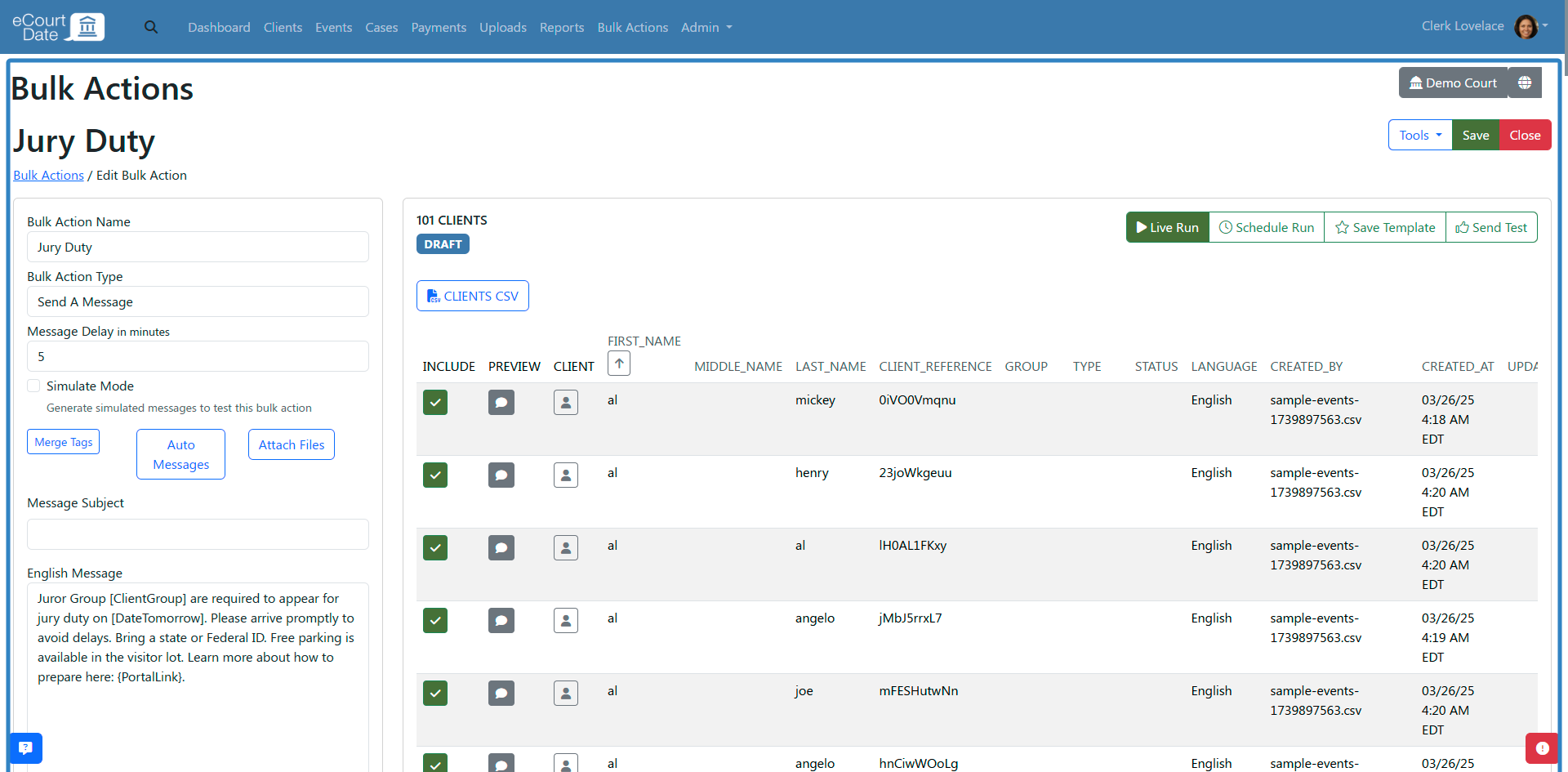
- You can edit the bulk action to customize it for your agency or click the Live Run button to send the message.
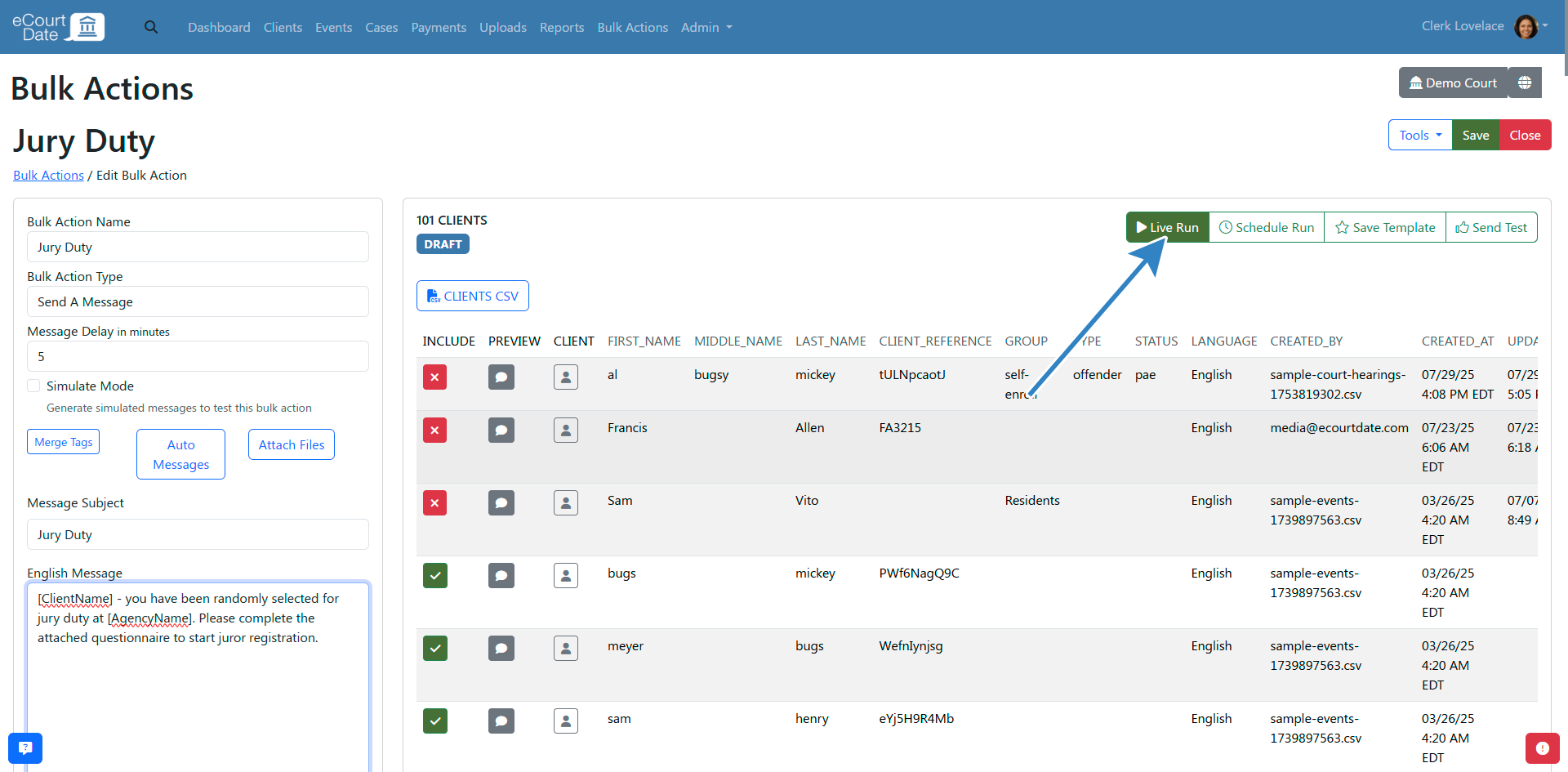
How to Create a Bulk Action from Scratch
- Click on Bulk Actions in the top navigation bar.
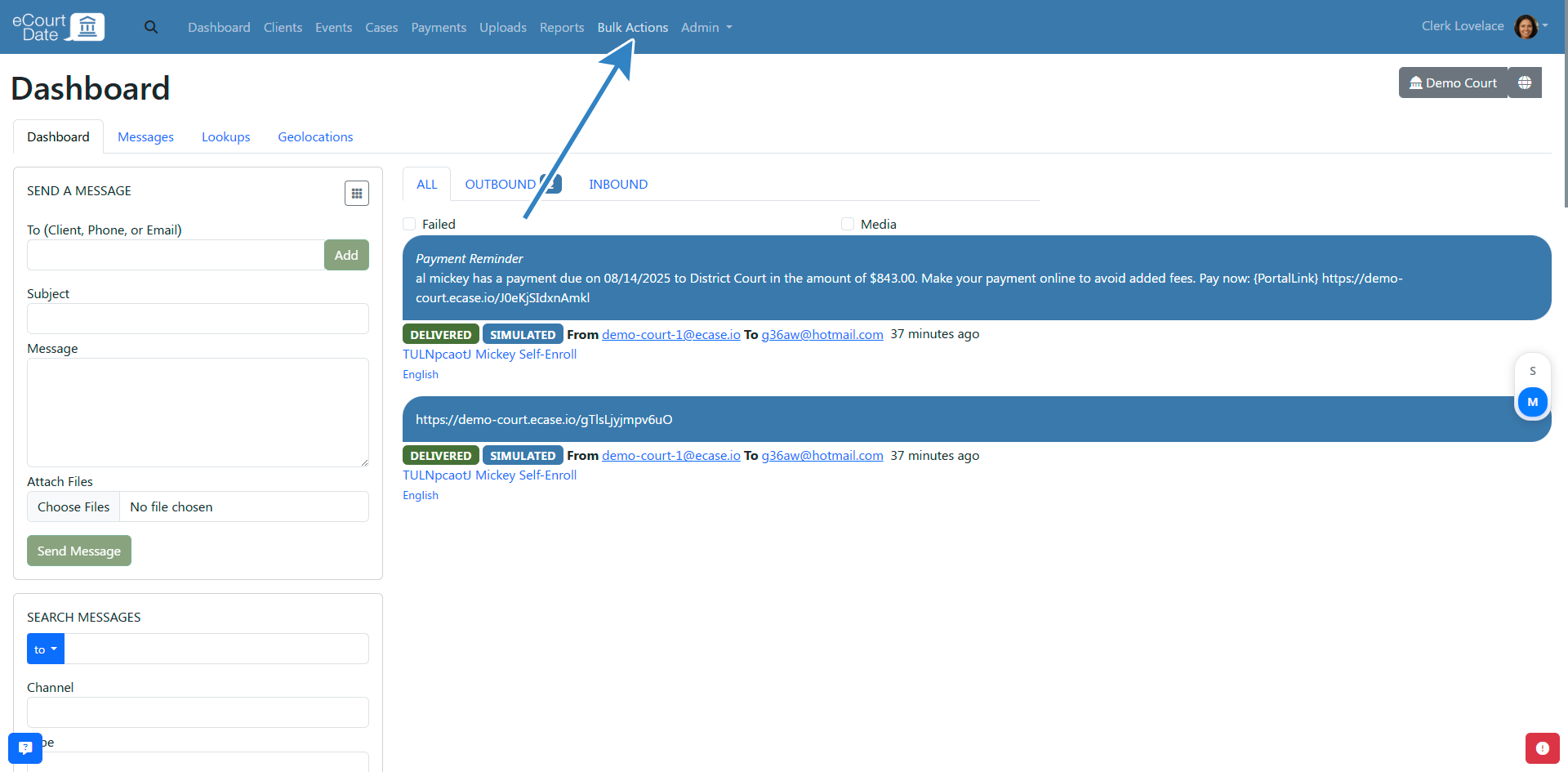
- Click on the Create button.
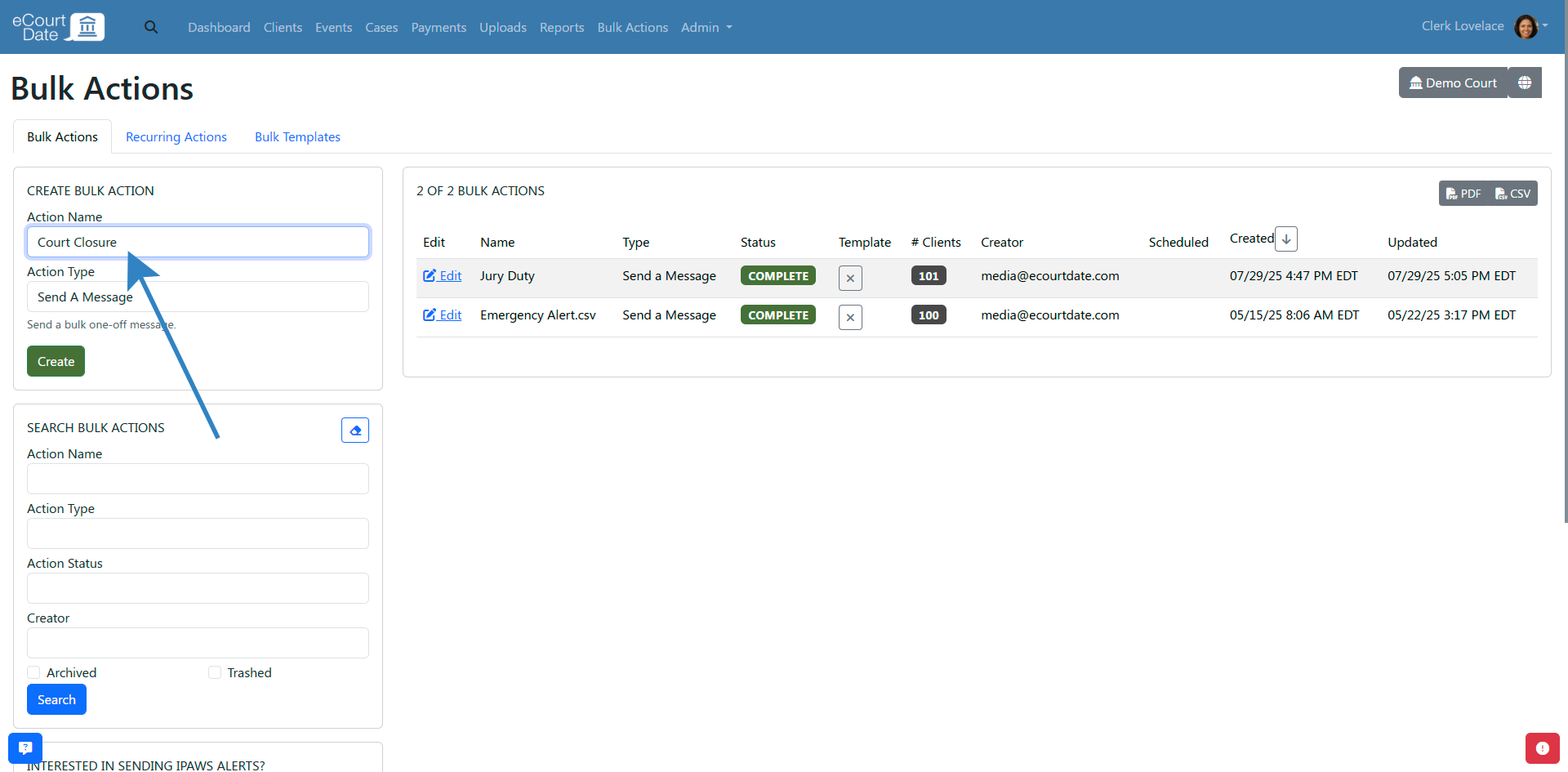
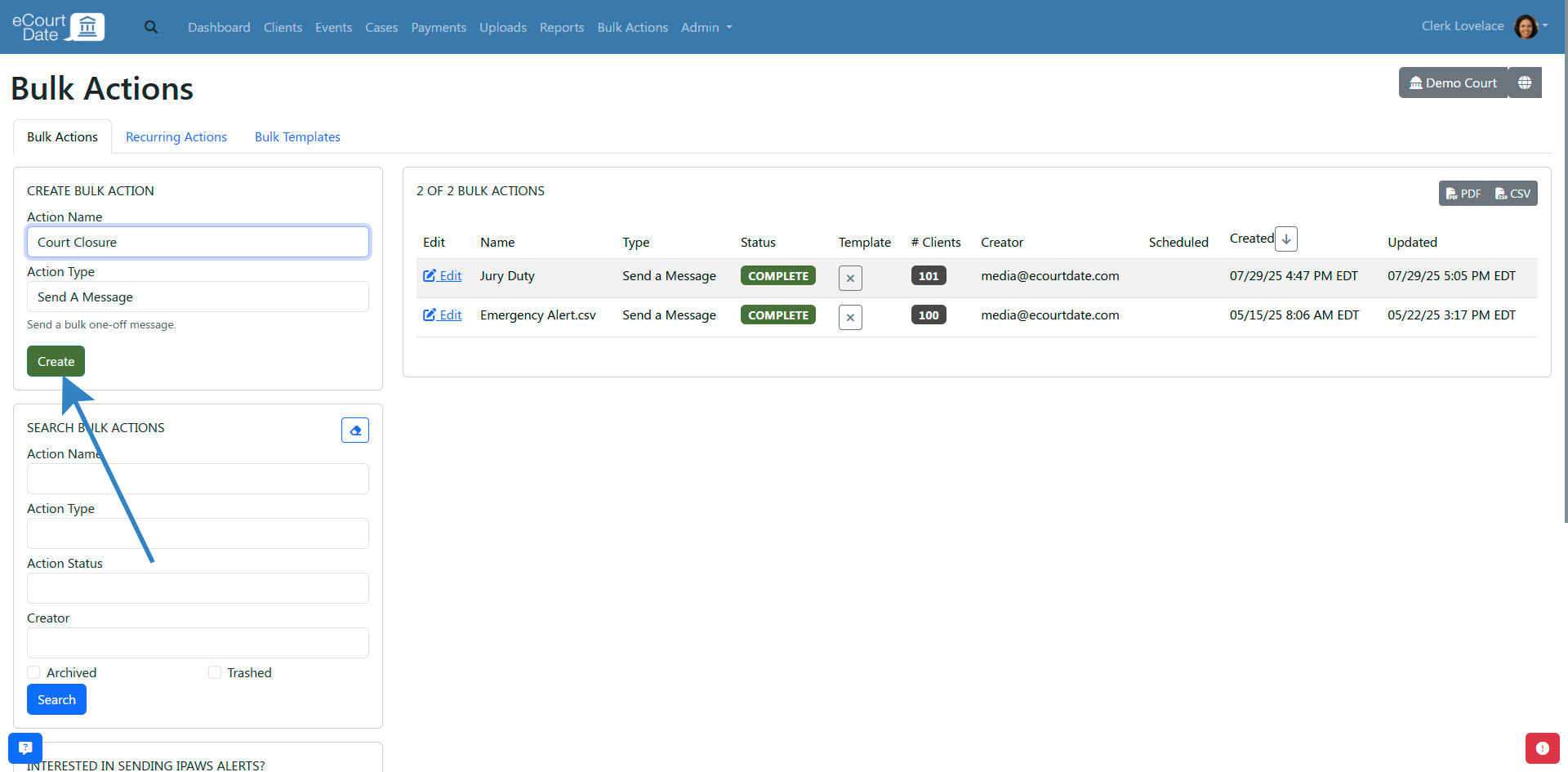
- You will be redirected to the newly created bulk action.
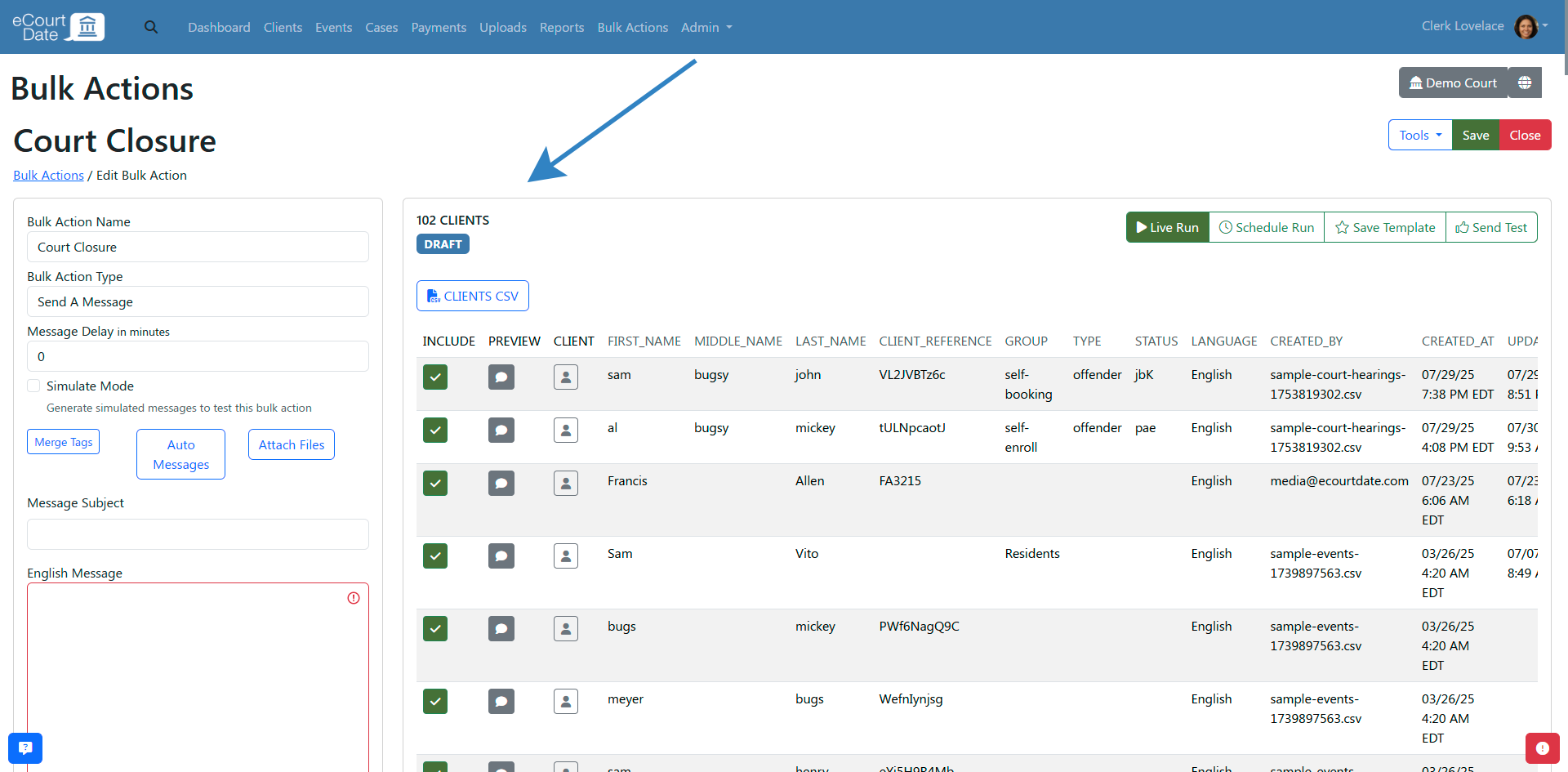
How to Create a Message for a Bulk Action
When editing a bulk action, configure the following fields:
- English Subject - the subject of the message in English. The subject will automatically be added to the message body for text messages.
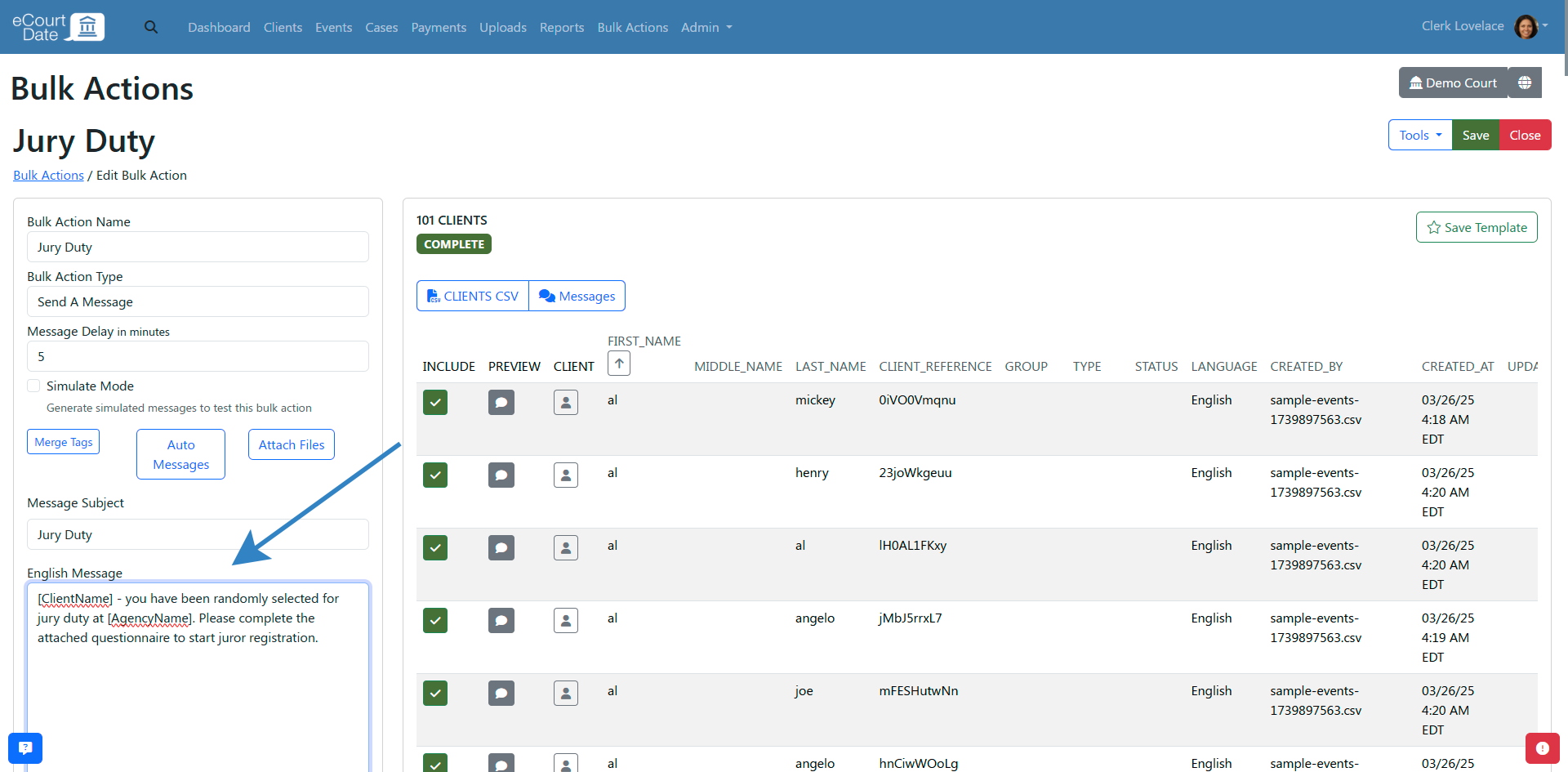
- English Message - the body of the message in English.
- (Optional) Message Delay - set the number of minutes to delay the message from the time you live run the bulk action.
- (Optional) Click the Show Languages button to show any additional languages you have enabled for your agency.
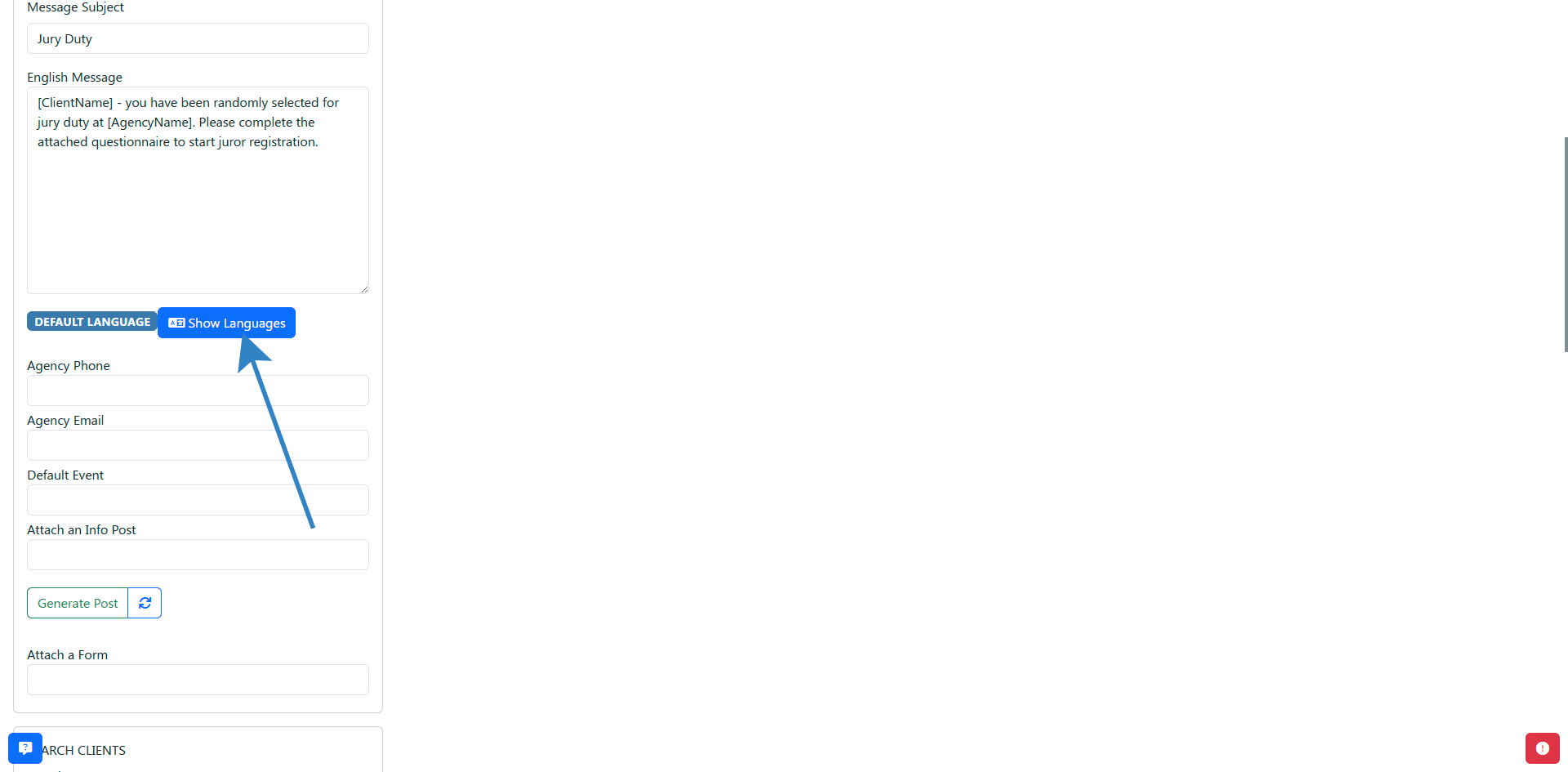
- (Optional) Click the Auto Translate button to automatically translate the message to other languages.
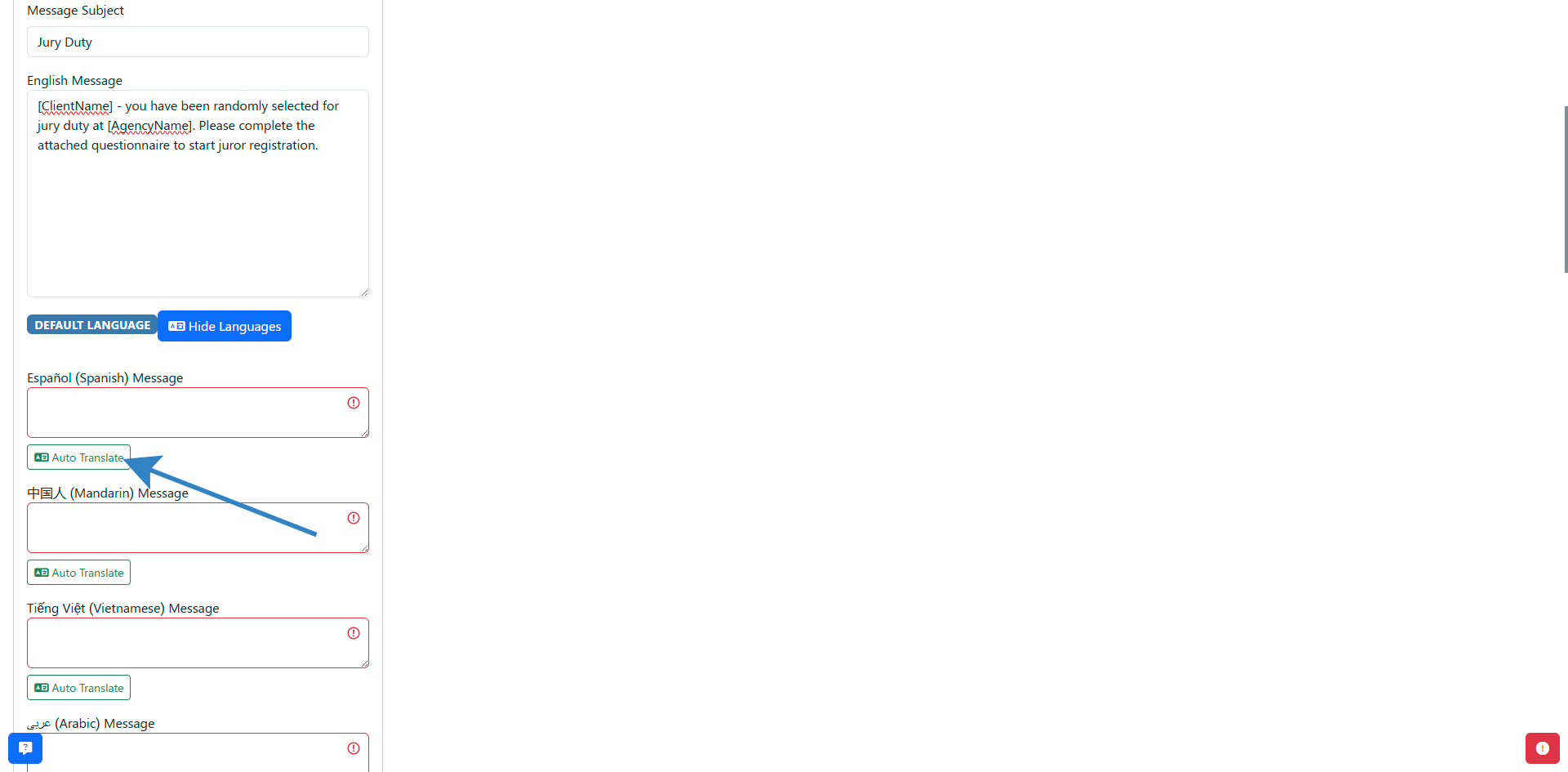
How to Filter Clients for a Bulk Action
When editing a bulk action, use the Search Clients section to filter for clients that you want to send the message to.
- Search Field - general search field to filter for clients.
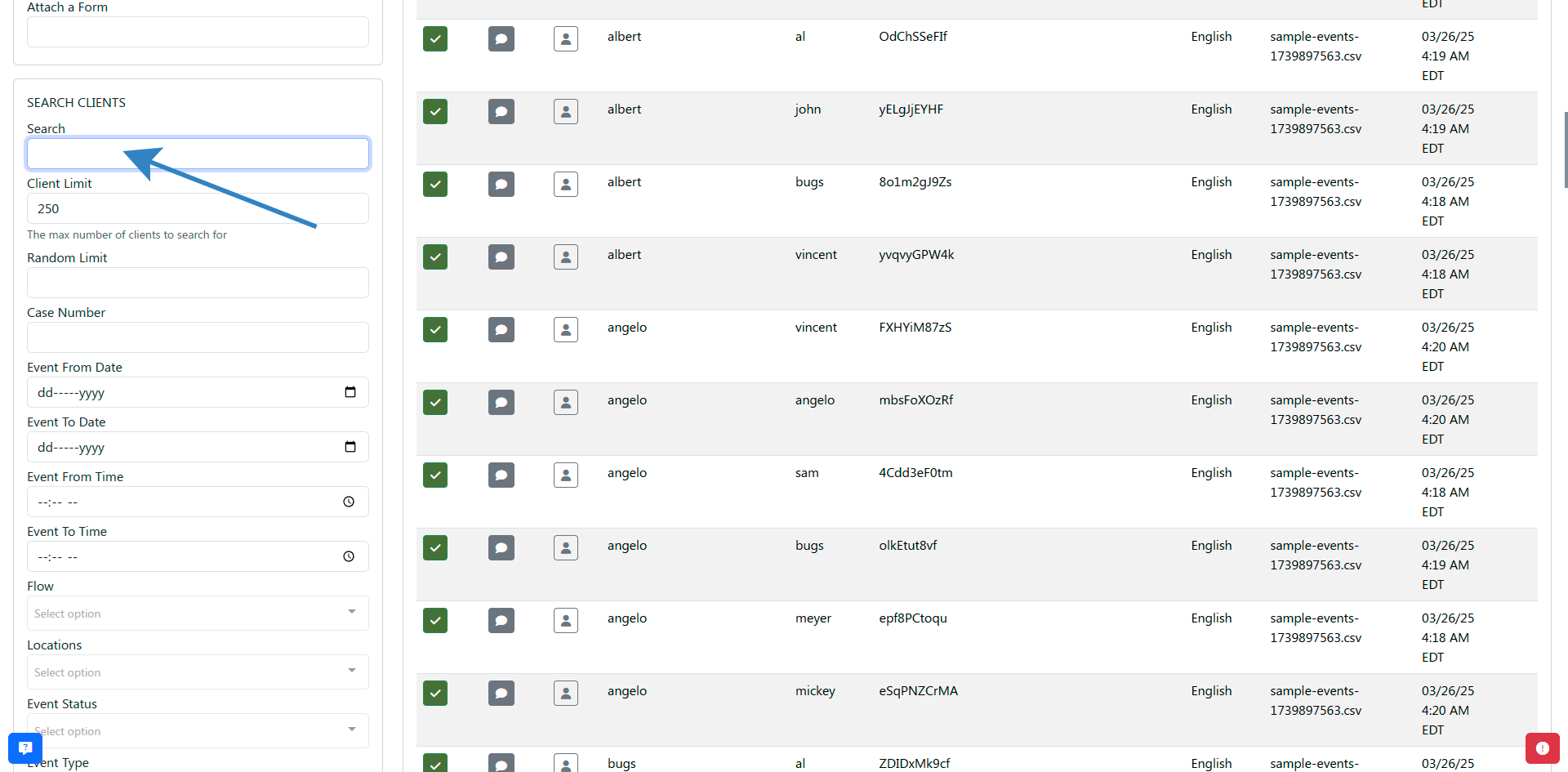
- Client Limit - set the maximum number of clients that you want to send the message to.
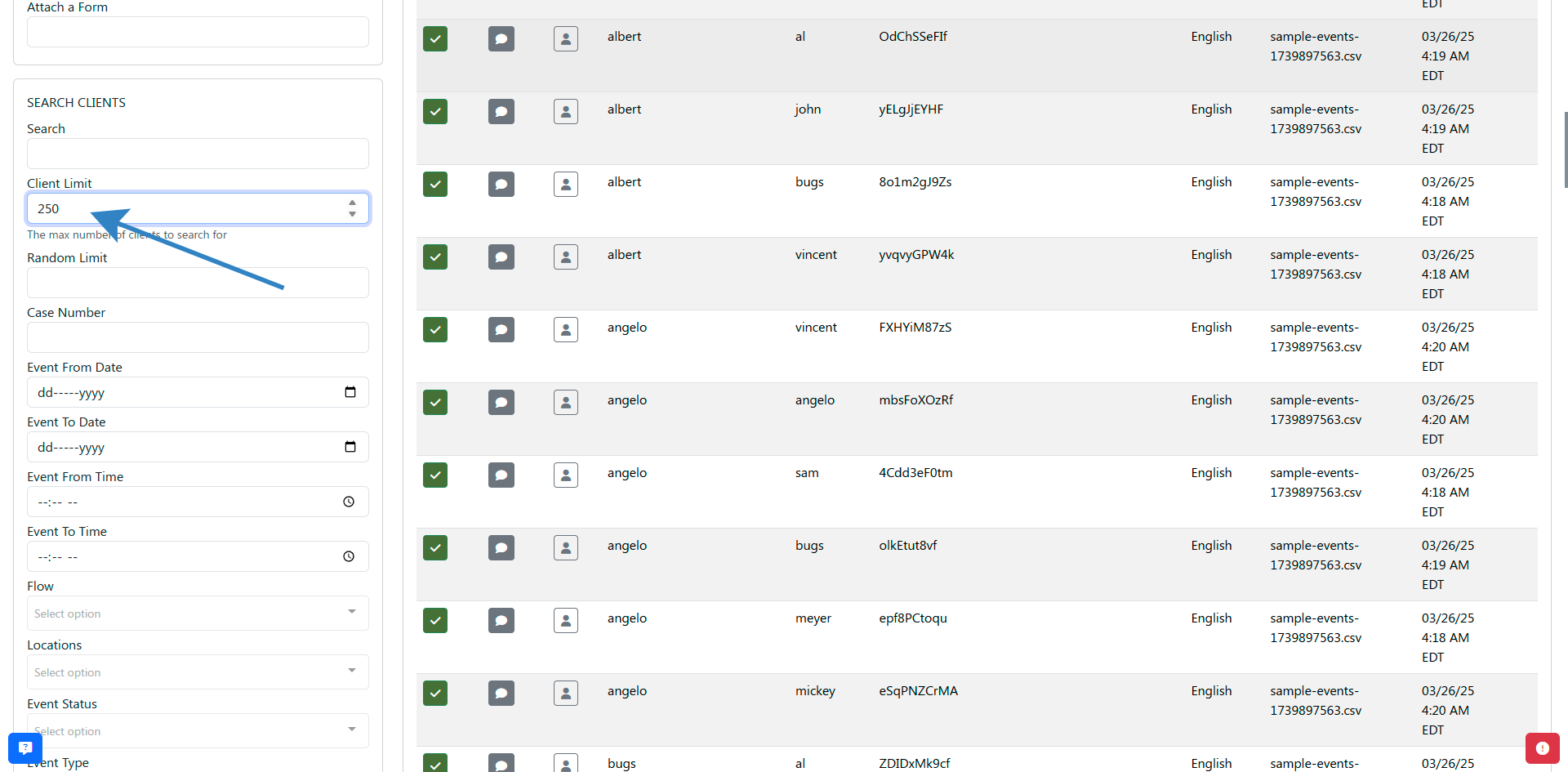
- Random Limit - set the maximum number of clients that you want to send the message to. The clients will be selected randomly from the search results.
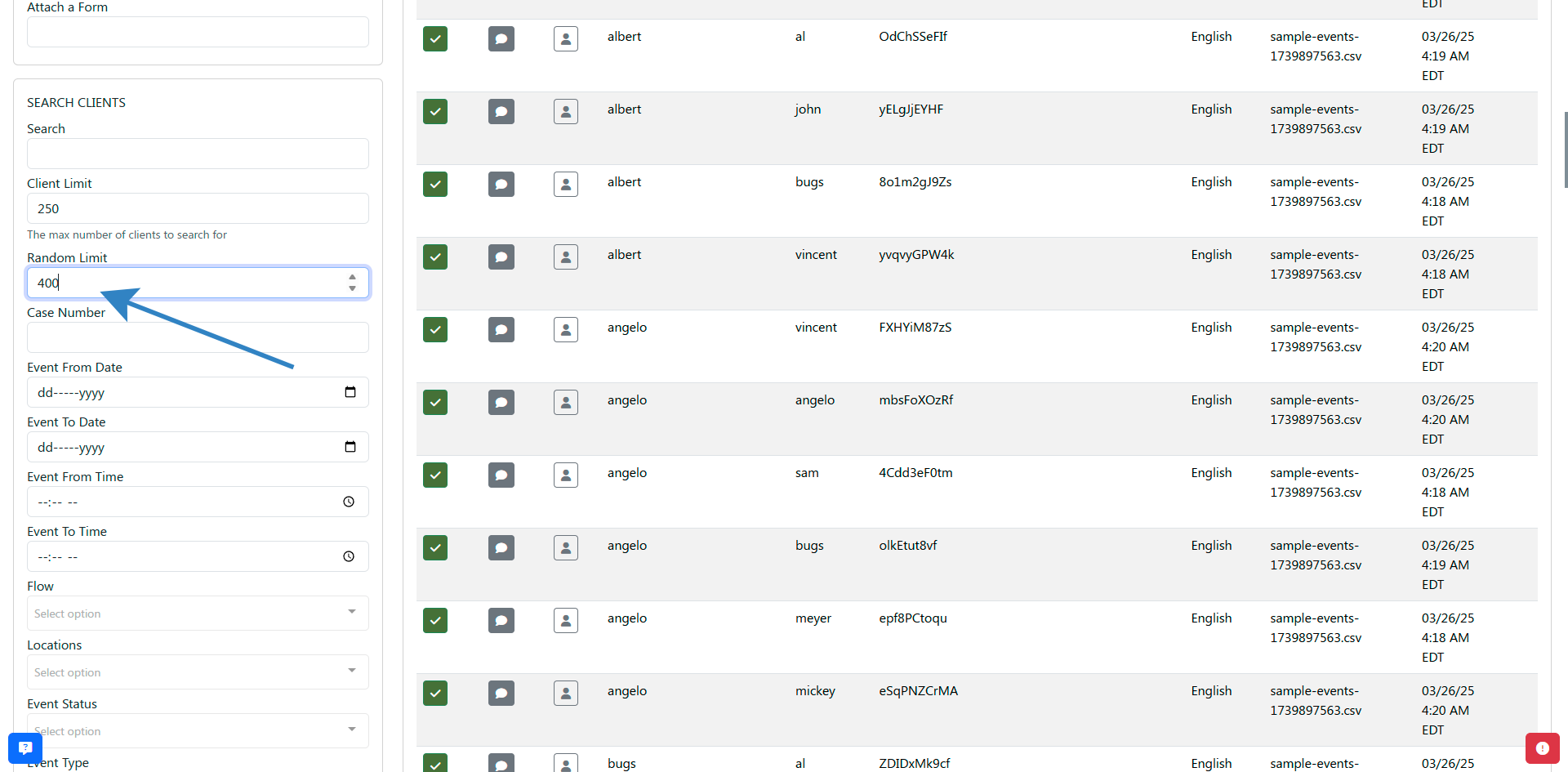
- Case Number - set the case number to filter for clients.
- Event From Date - set the date to filter for clients with a event scheduled from this date.
- Event To Date - set the date to filter for clients with a event scheduled to this date.
- Event From Time - set the time to filter for clients with a event scheduled from this time.
- Event To Time - set the time to filter for clients with a event scheduled to this time.
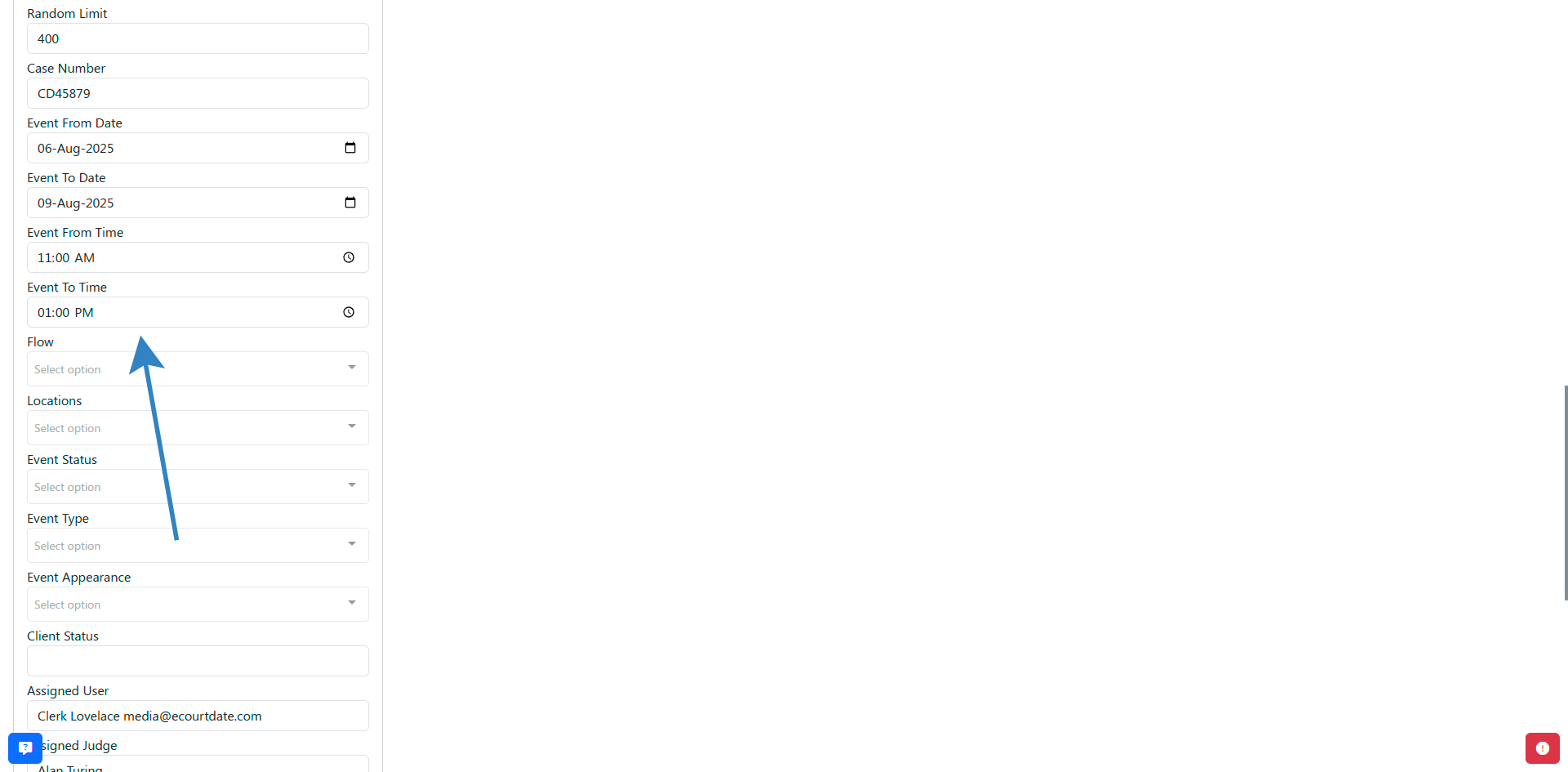
- Client Status - set the status to filter for clients.
- Assigned User - set the user to filter for clients.
- Assigned Group - set the group to filter for clients.
- Assigned Organization - set the organization to filter for clients.
- Creator - set the creator to filter for clients.
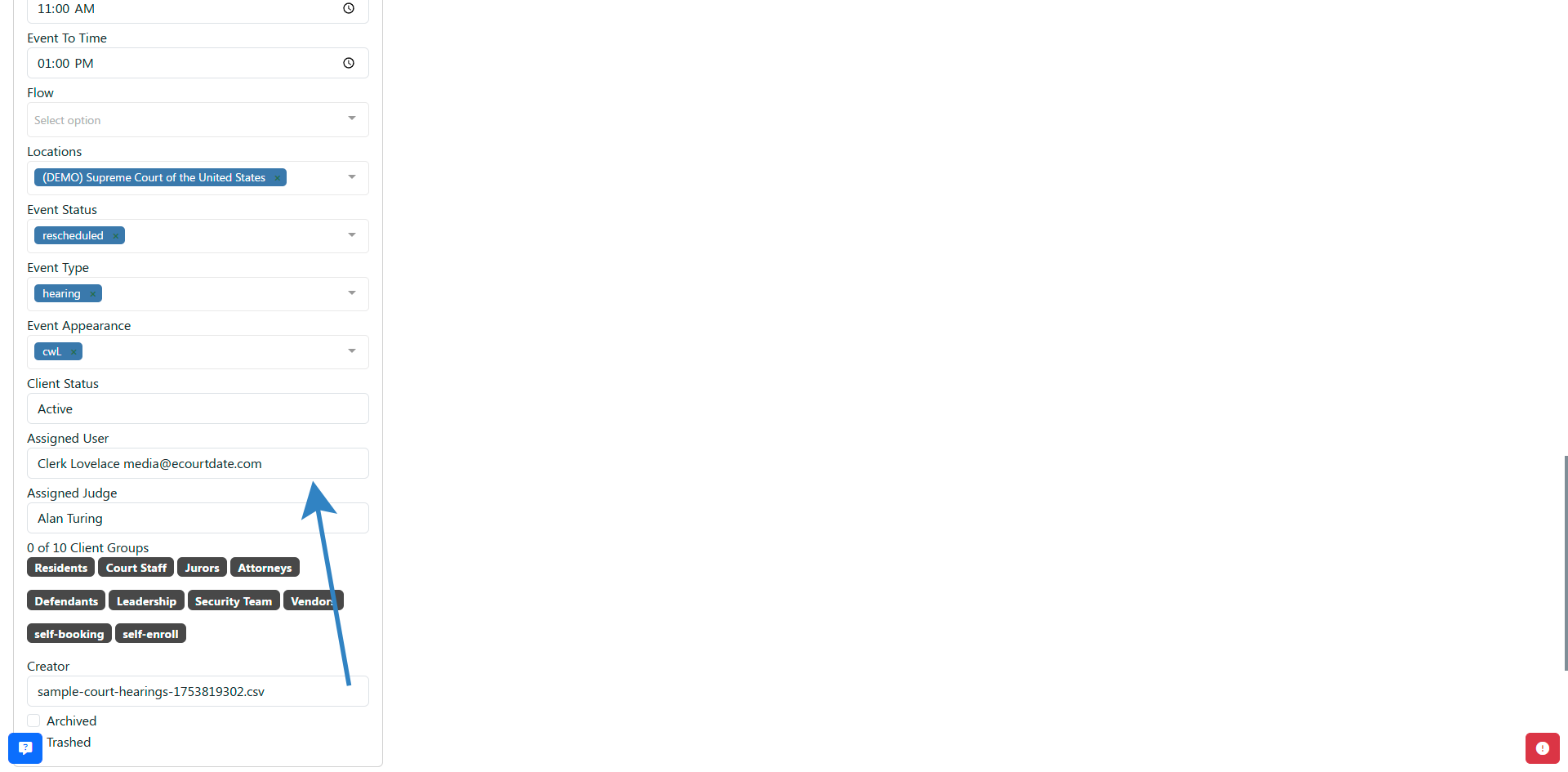
Note: search filters work with the AND operator. This means that a client must match all of the filters to be included in the bulk action.
How to Exclude Clients from a Bulk Action
When editing a bulk action, any of the list of clients that you have filtered for will receive the message.
If you want to exclude any of the clients from the list, you can do so by clicking the Include/Exclude button.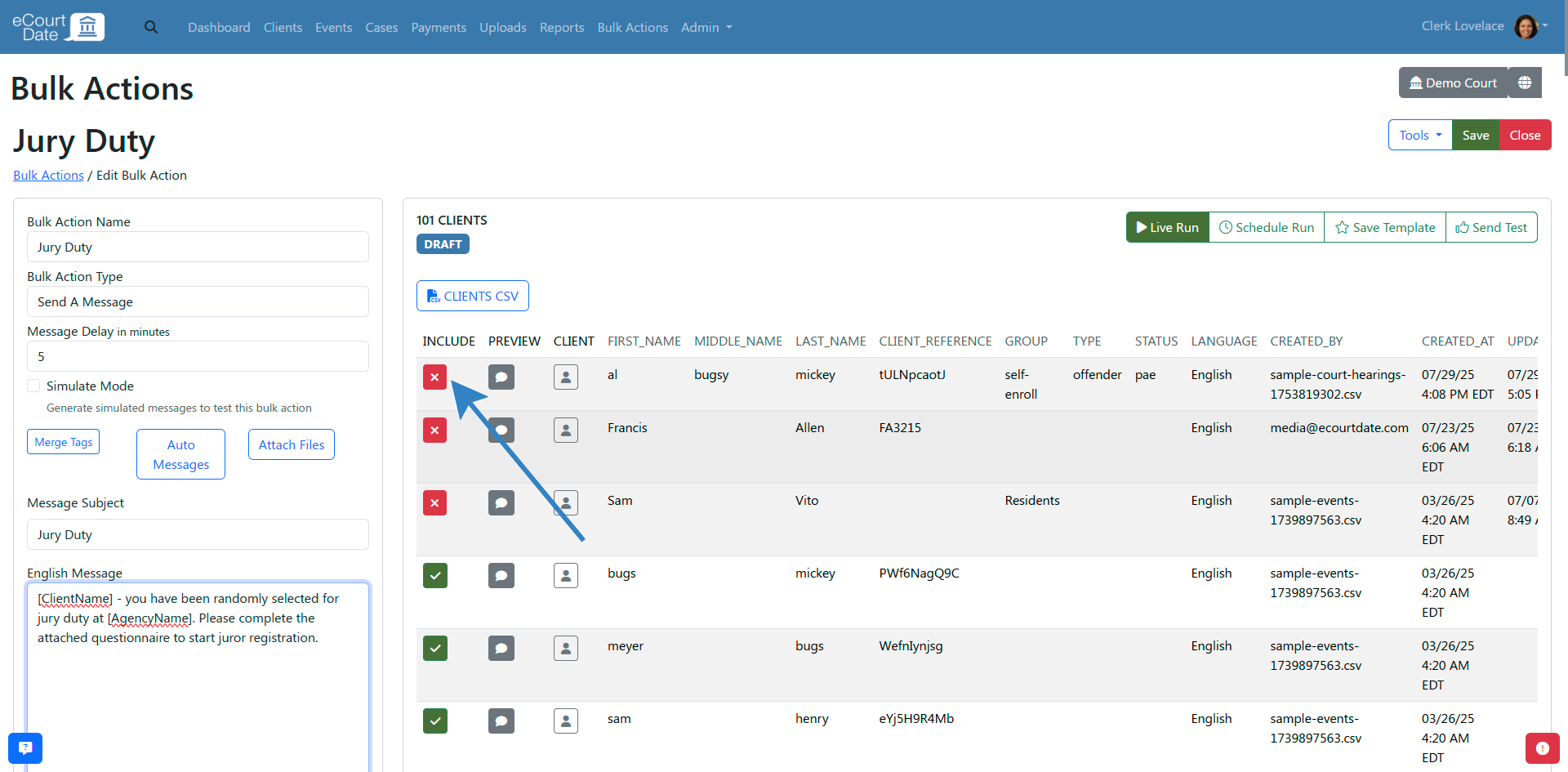
If the client is excluded, then the button will be red and the client will not receive the message.
How to Test a Bulk Action
When editing a bulk action, you can click the Send Test button to send a test message to yourself. After clicking the button, the form will be populated with your user's phone number and email address. You can then send the message by clicking the Send Test button.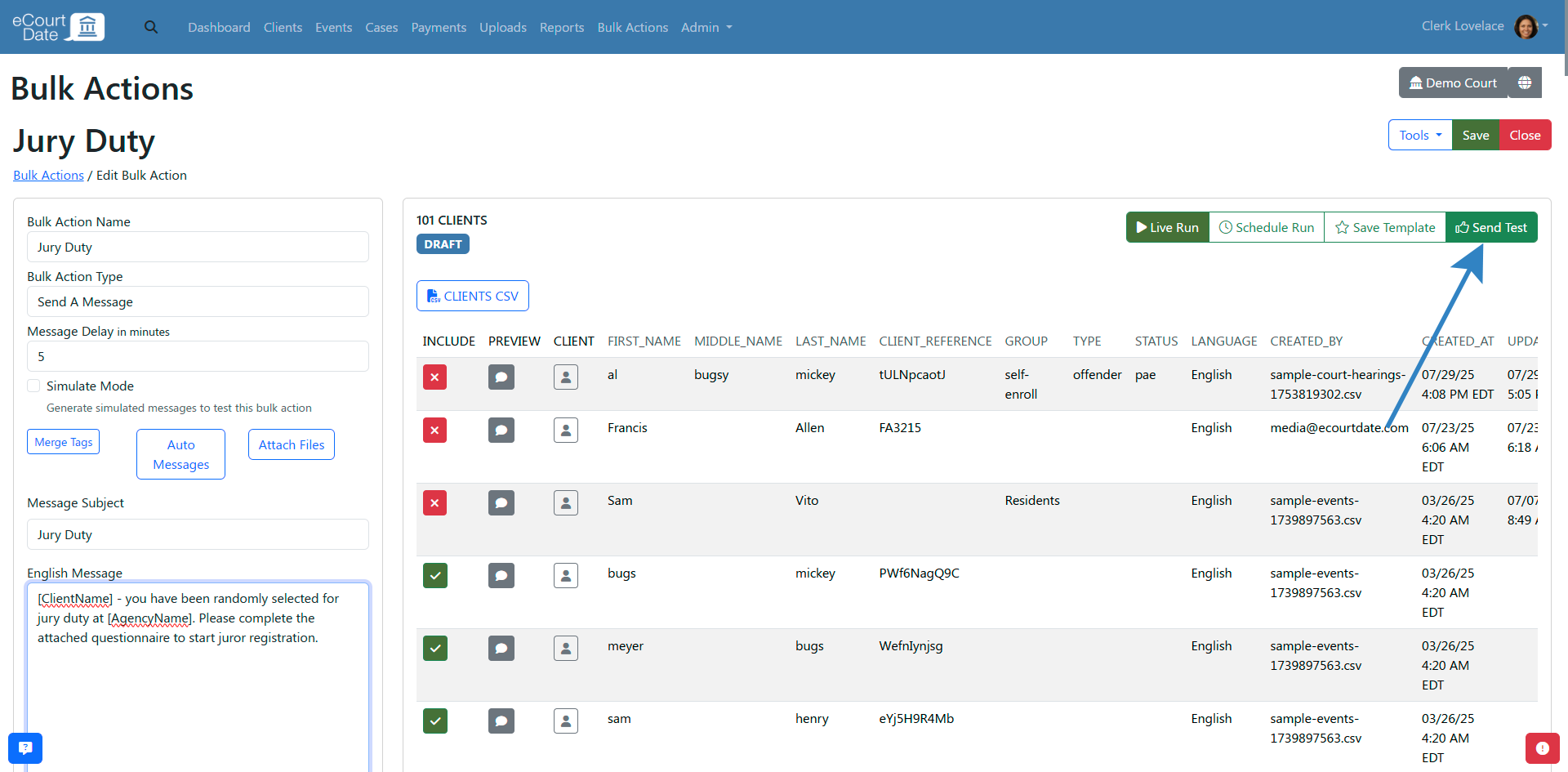
How to Preview a Bulk Action
When editing a bulk action, you can click the Preview button for each client to preview the message that will be sent to the clients.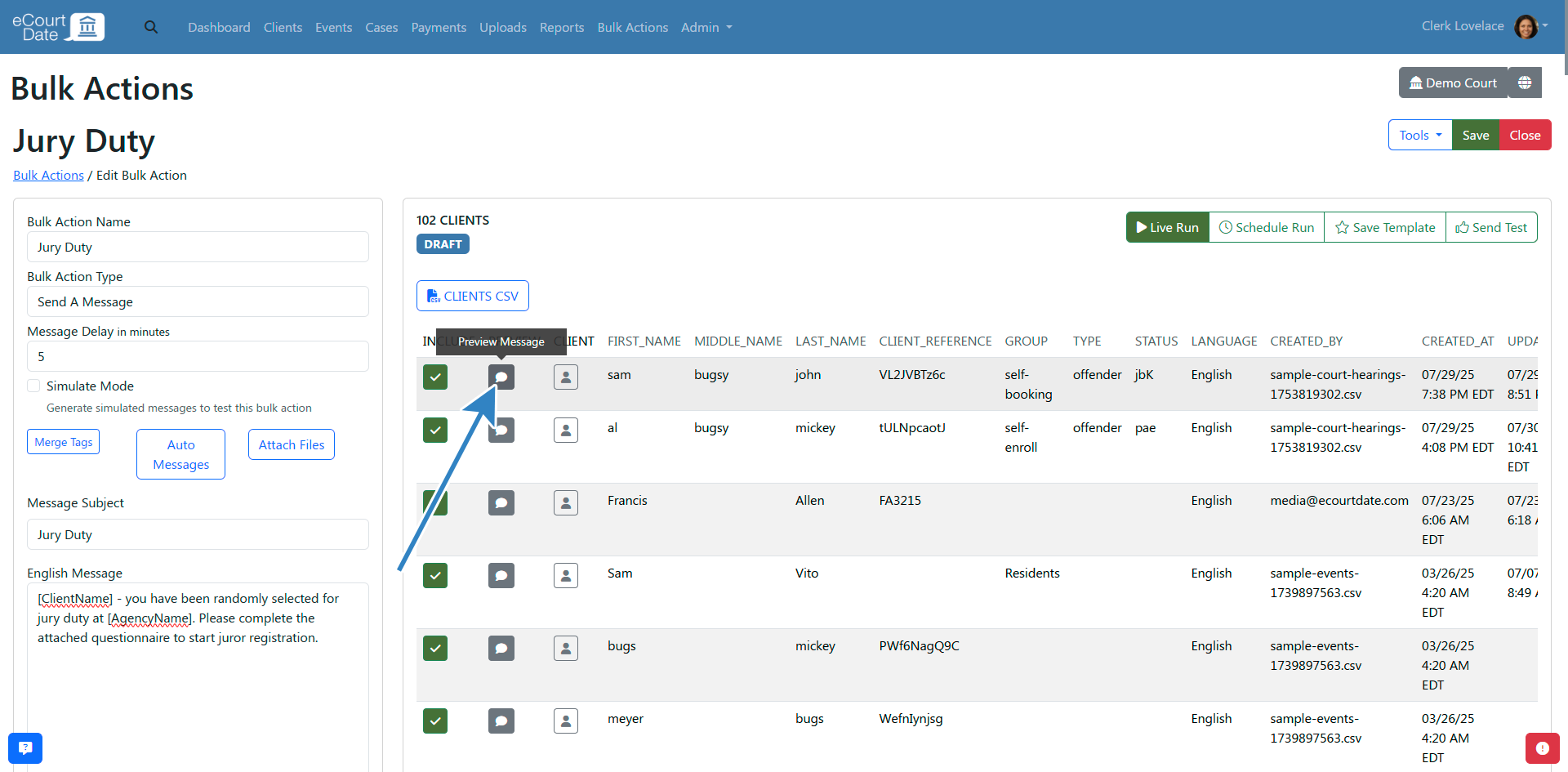
The preview will show the message that will be sent to the client, including the subject and message body.
Any merge tags in a message are replaced with the client's data.
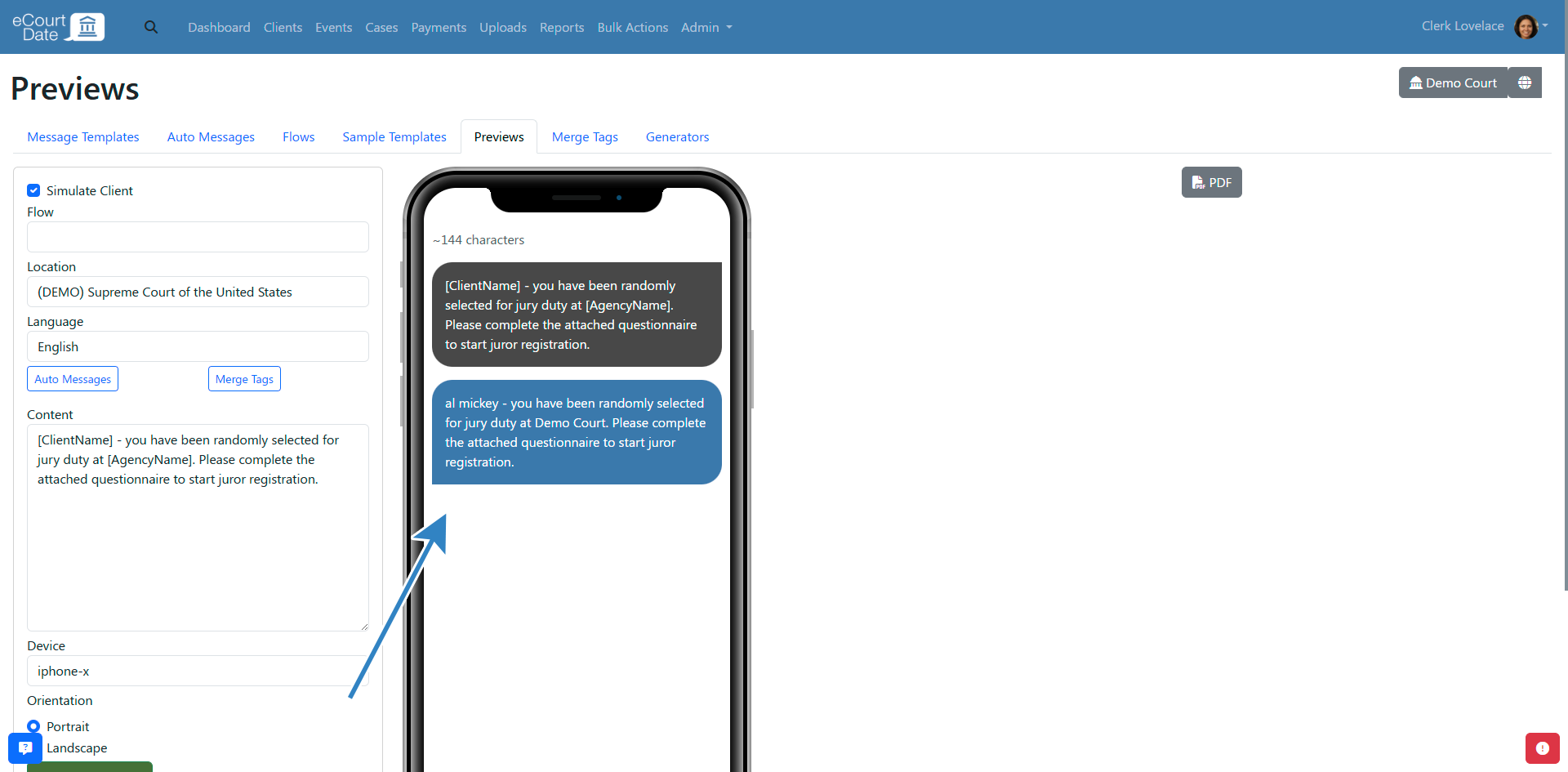
How to Schedule a Bulk Action
When editing a bulk action, you can click the Schedule Run button to schedule the message to be sent at a later time.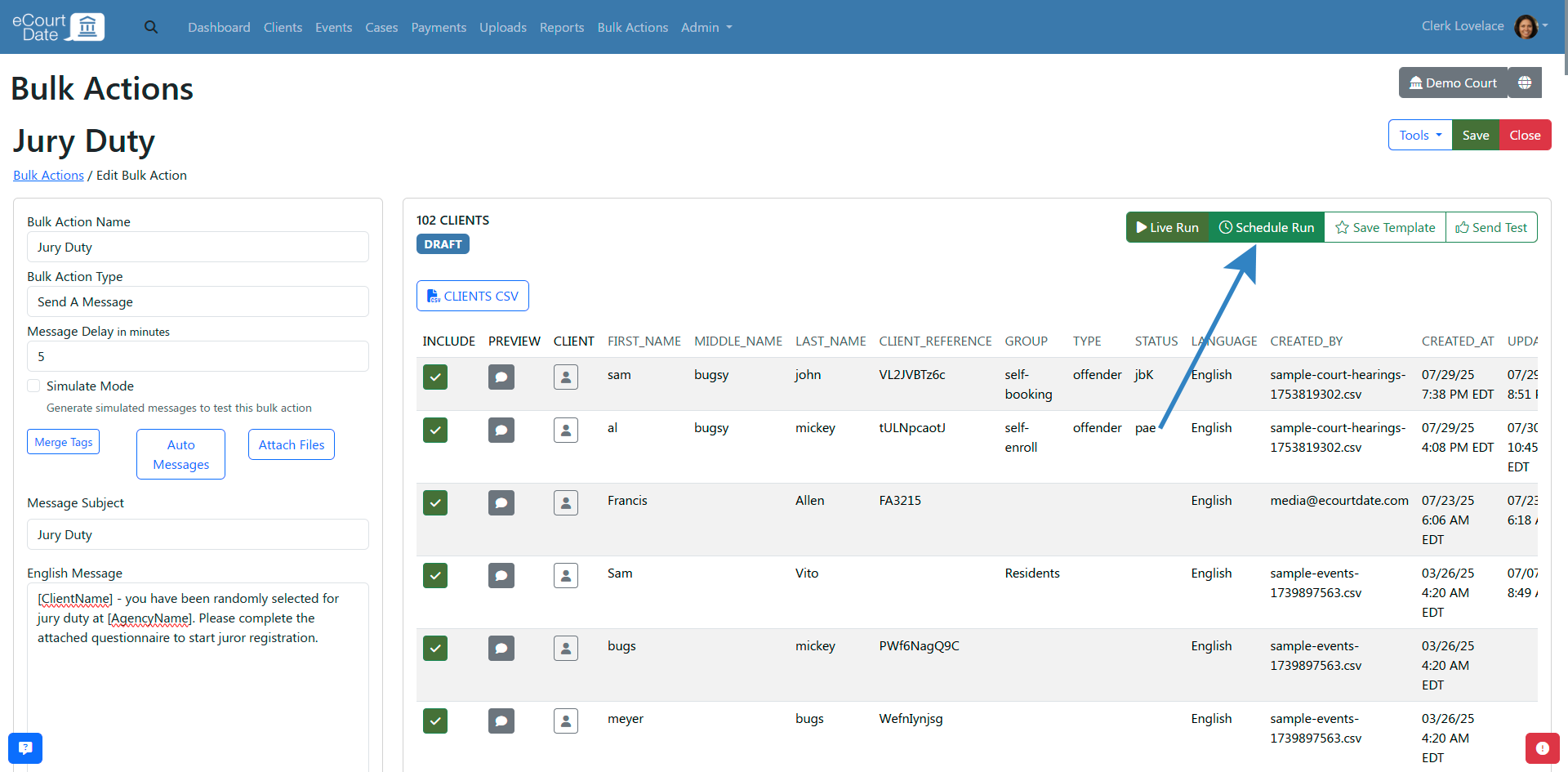
Set the Scheduled Date and Scheduled Time to the date and time that you want the message to be sent.
Click the Schedule Run button to schedule the message.
The bulk action will be automatically run in live mode at the scheduled date and time.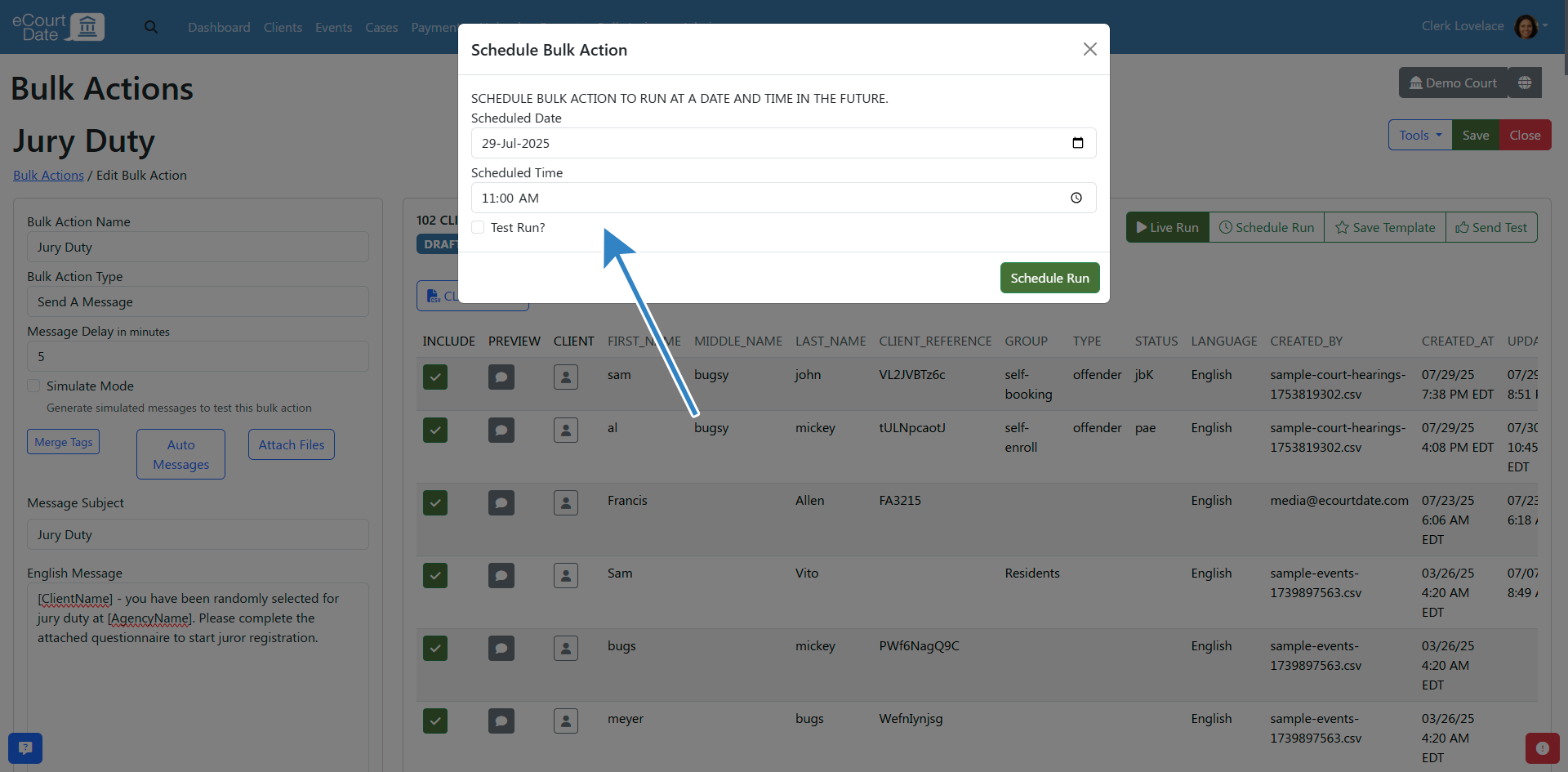
How to Save a Bulk Action as a Template
When editing a bulk action, you can click the Save Template button to save the bulk action as a template.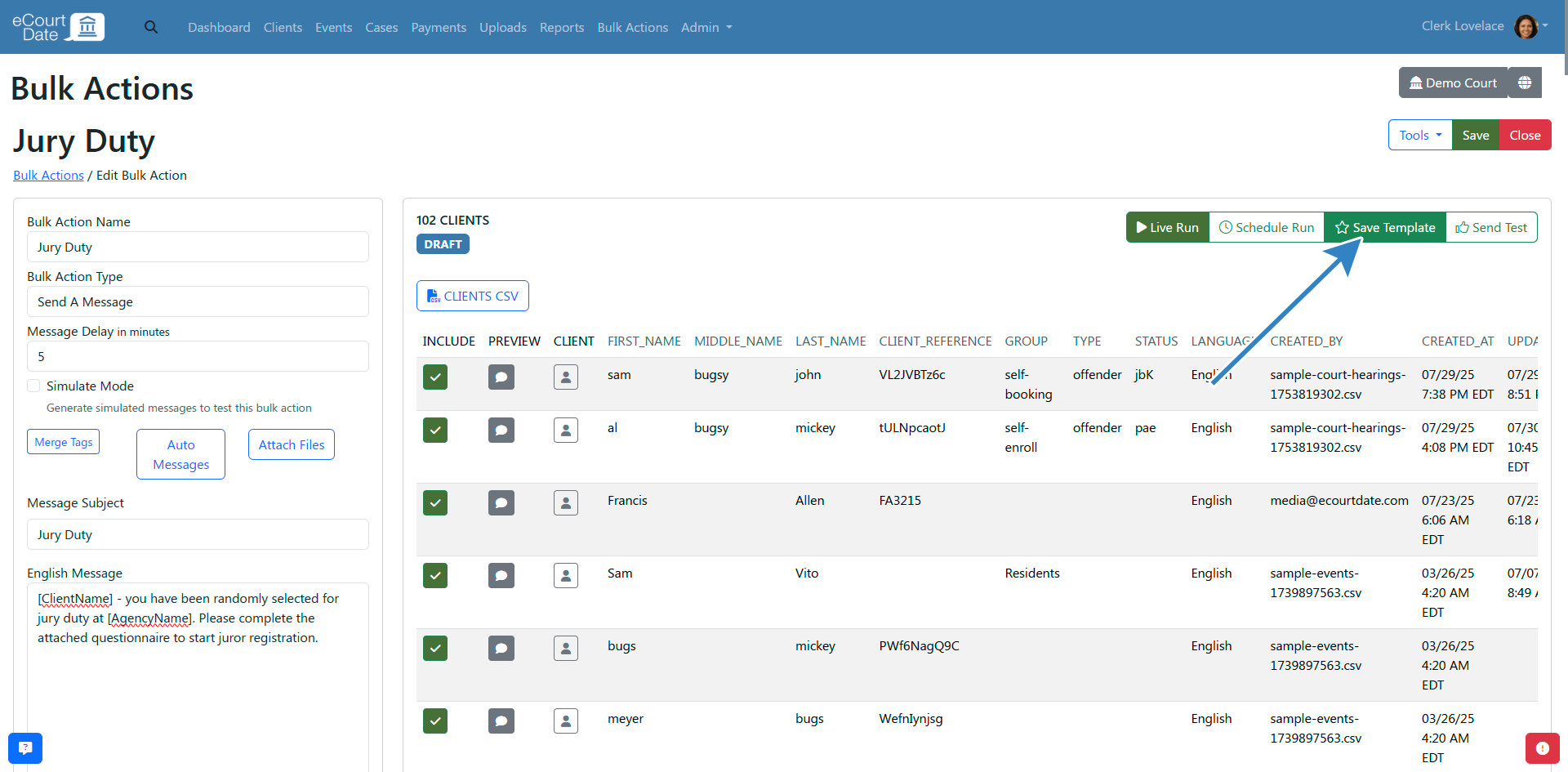
The template will be saved in the Bulk Templates tab.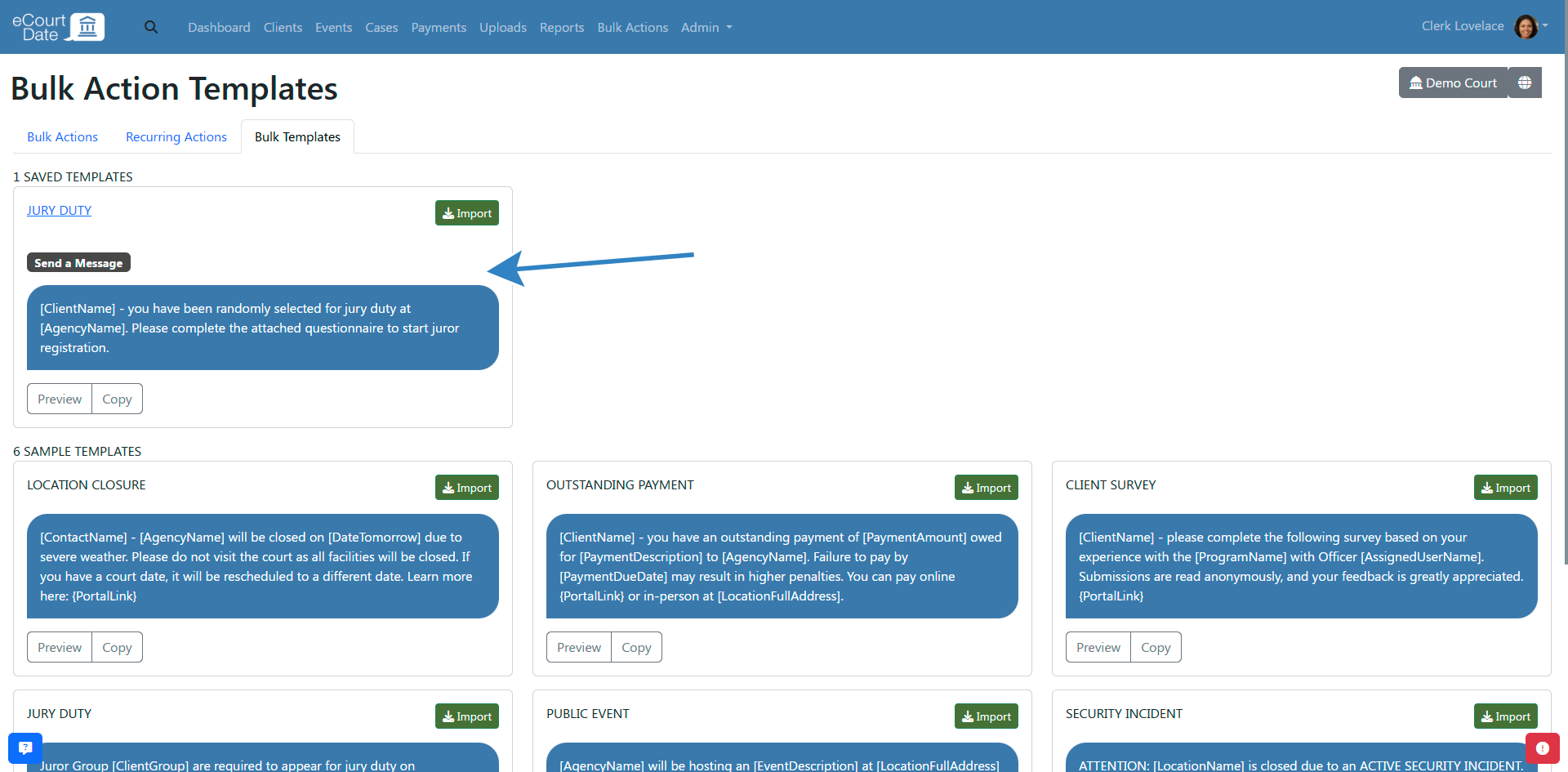
You can then import the template to create a new bulk action.