You must be a Super Admin user or have the following permissions: super admin
Use this guide to learn how to set up a new eCourtDate agency in staging or production. Each agency is an isolated tenant for data separation and security.
What is an eCourtDate agency?
Each eCourtDate agency is an isolated tenant with its own data, settings, and users. Create multiple agencies for different departments, use cases, and locations.
Prerequisites
You should have a new eCourtDate agency that you want to setup.
Learn how to create a new agency here.
You should be an administrator user in the agency.
Overview of staging and production
eCourtDate has two environments: staging and production.
Staging is an isolated sandbox environment that is used for testing and development. Staging is unable to send live messages.
Production is the environment where you can send live messages. In production, there are multiple regions available.
Login to staging.ecourtdate.com to test automations and integrations without sending live messages.
Login to app.ecourtdate.com to send live messages.
How to Setup a New Agency
From the dashboard, scroll down to the bottom and click Agency Setup.
Fill in or review the following information:
- Agency Name
- Agency Phone
- Agency Email
- Agency Website
- Agency Address
- Agency Timezone
Click the Start Setup button.
You will receive an email once the setup is complete. You can complete other setup steps in the meantime.
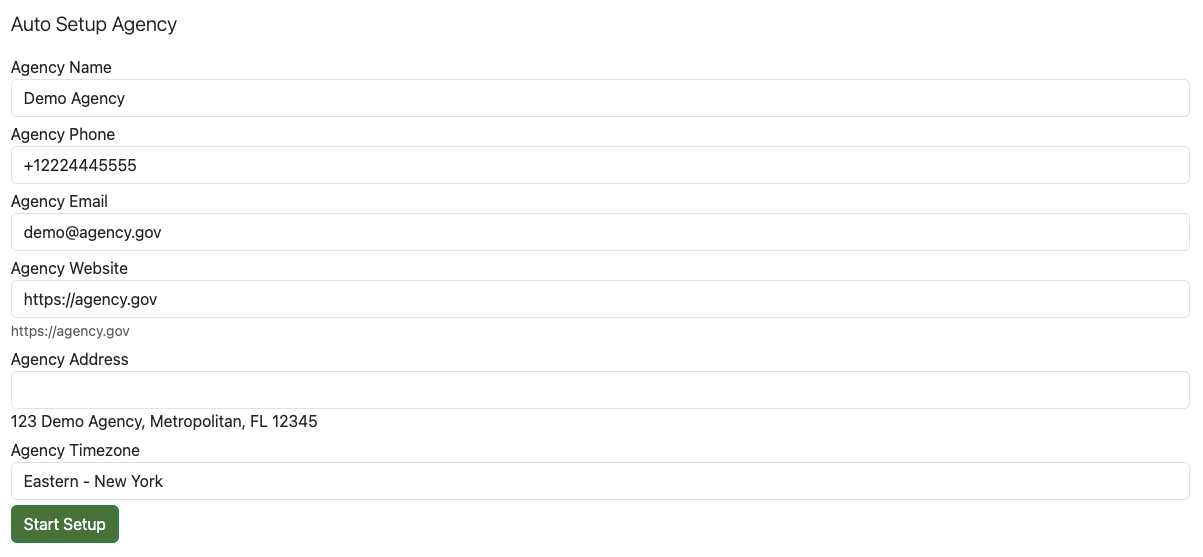
Customize Your Onboarding
Click the Onboarding tab.
Fill in or review the following information:
- Target Go Live Date
- Referral Source
- Case Management System
- Project Management Phase
- Onboarding Notes
Click the Save button to save any changes.
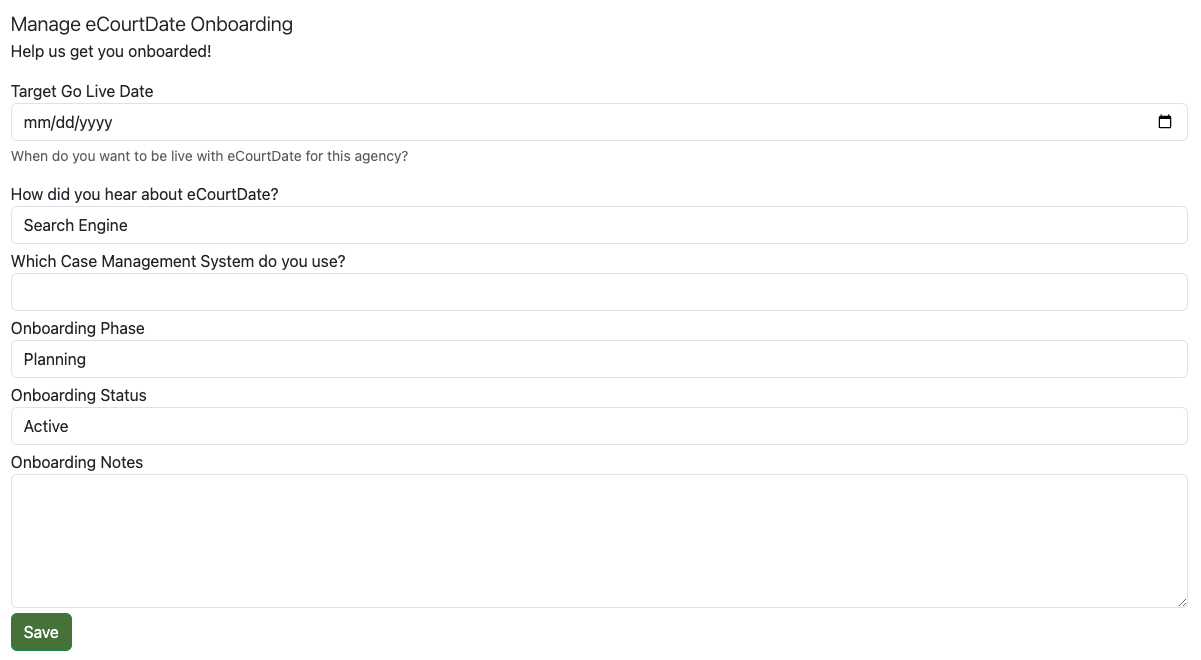
Review the Agency Checklist
Once you've received the setup complete email, click the Agency Checklist tab.
The following configurations are the minimum settings that most agencies will need to configure. The Auto Setup will set default settings for each. You can review the checklist and click through each option to make any necessary changes.
- General Settings
- Send Mode
- Agency Phones
- Agency Emails
- Domains
- Users
- Roles
- Portals
- Statuses
- Flows
- Auto Messages
- (Optional) Upload Templates
- Data Dashboards
- Reports
- Files
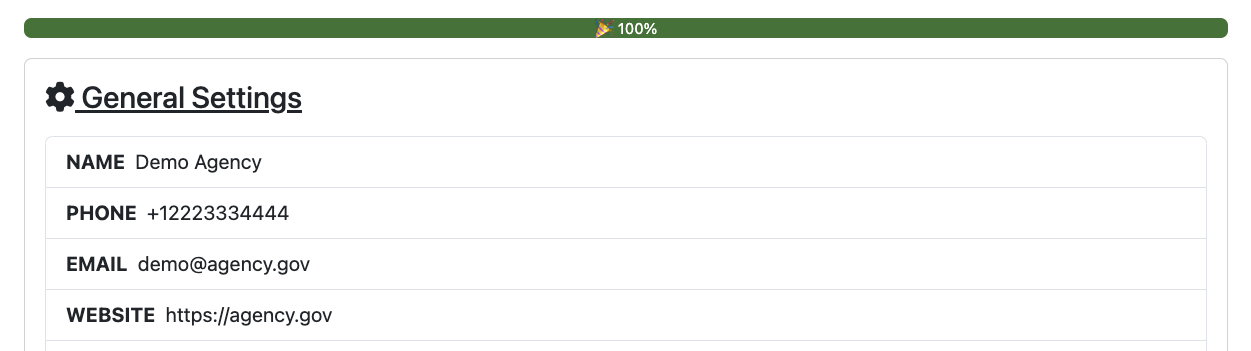
Next Steps
- Invite your team to the agency. Click Admin > Users and fill in the Create User form.
- Review the Billing tab and make any necessary changes.
- Click the Carrier tab and complete the carrier registration form.
- Once you've completed the checklist and carrier registration, you can start sending live messages.
- Schedule an onboarding meeting with the eCourtDate team.