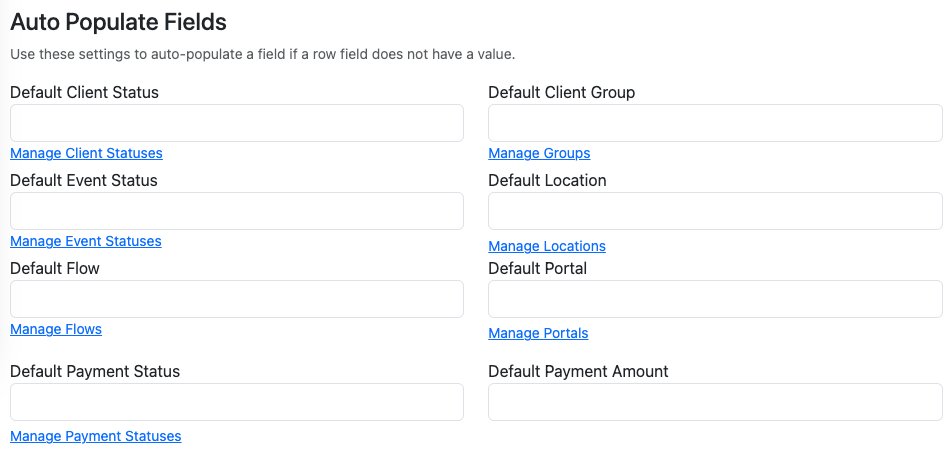You must be a Super Admin user or have the following permissions: create uploads update uploads create upload templates
How to bulk create and update data in your agency using a CSV, TXT, or XLSX file. Upload files manually or automate with SFTP transfers.
Prerequisites
- ✅ Administrator access to an eCourtDate agency.
- ✅ A sample file in CSV, TXT, or XLSX format.
- ✅ If your agency is live, it's recommended to test new uploads in a staging environment first.
Learn more about flat file uploads.
Step 1: Create an Upload Template
- Login to your eCourtDate production or staging agency.
- Click Uploads in the top navigation.
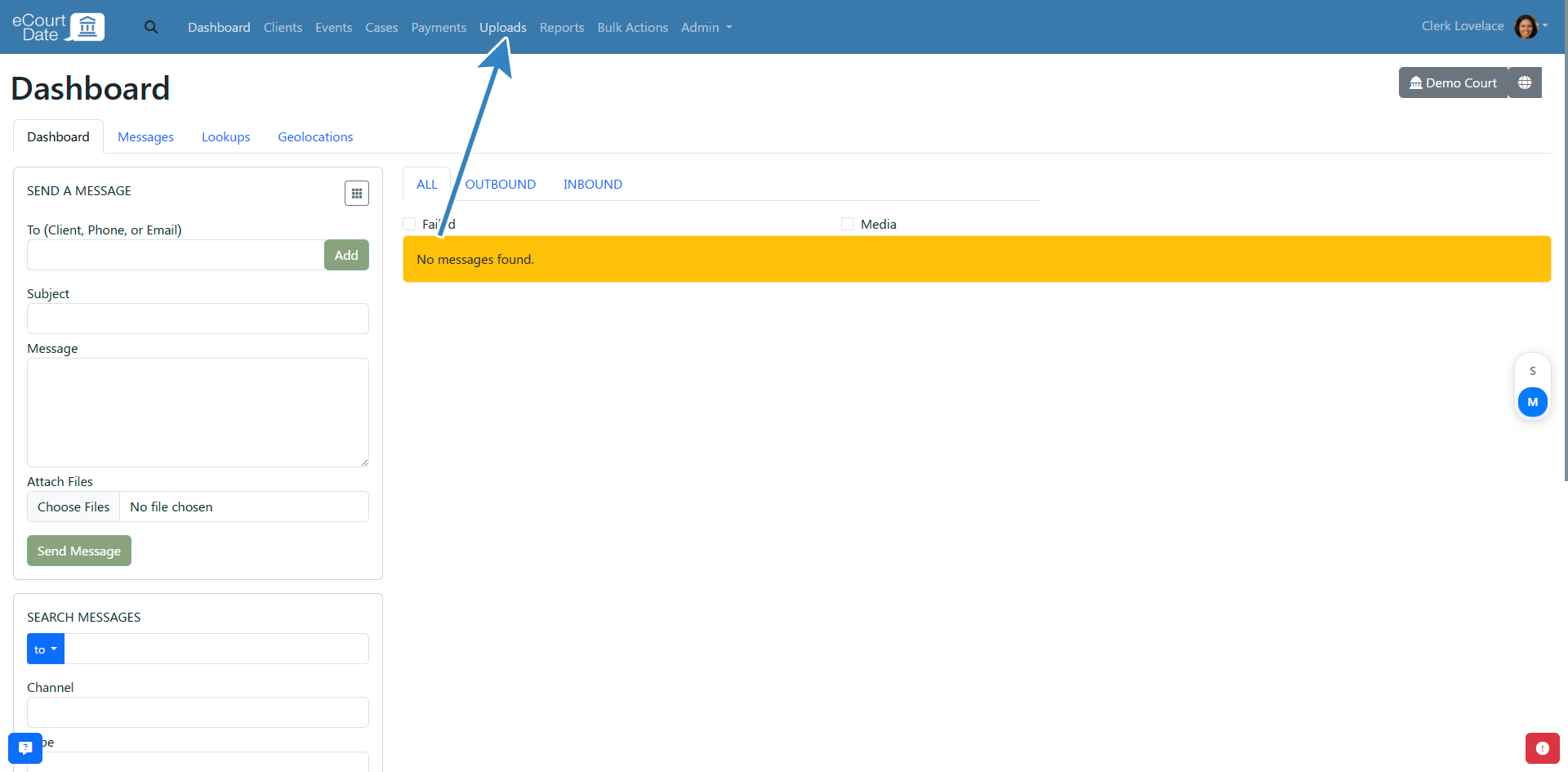
- Click the Upload Templates tab.
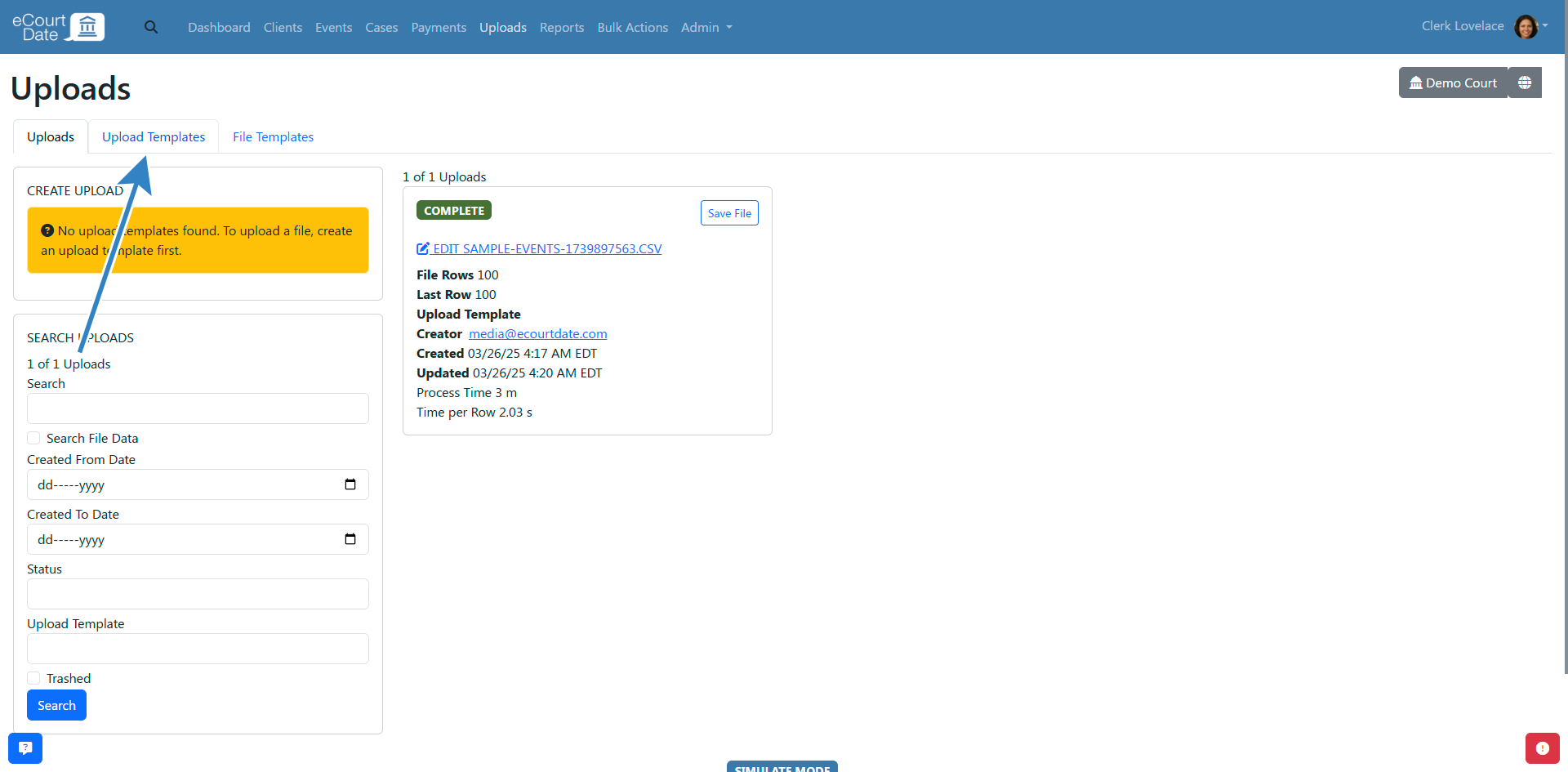
- Fill in the Create Upload Template form.
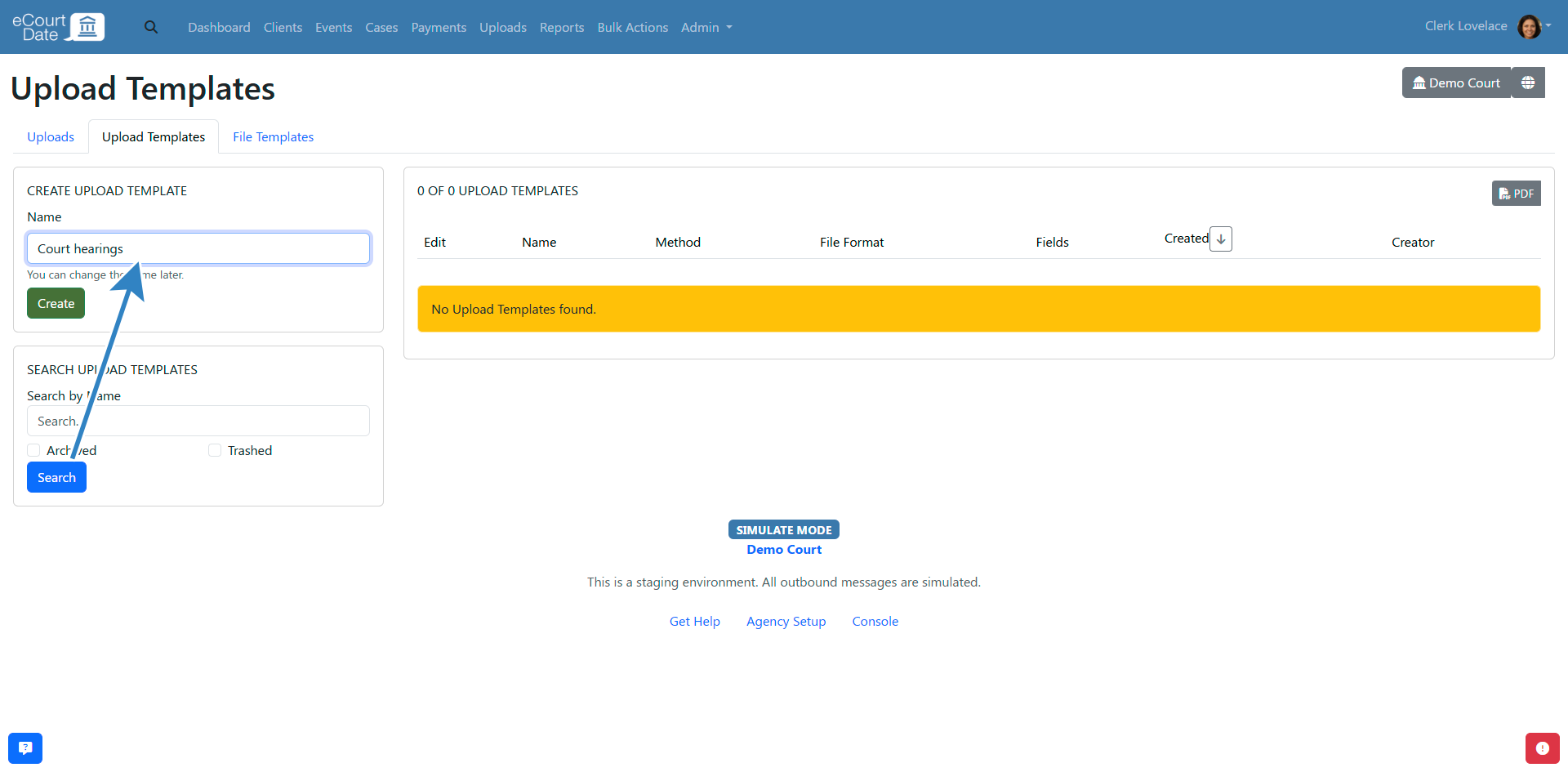
- Click the Create button.
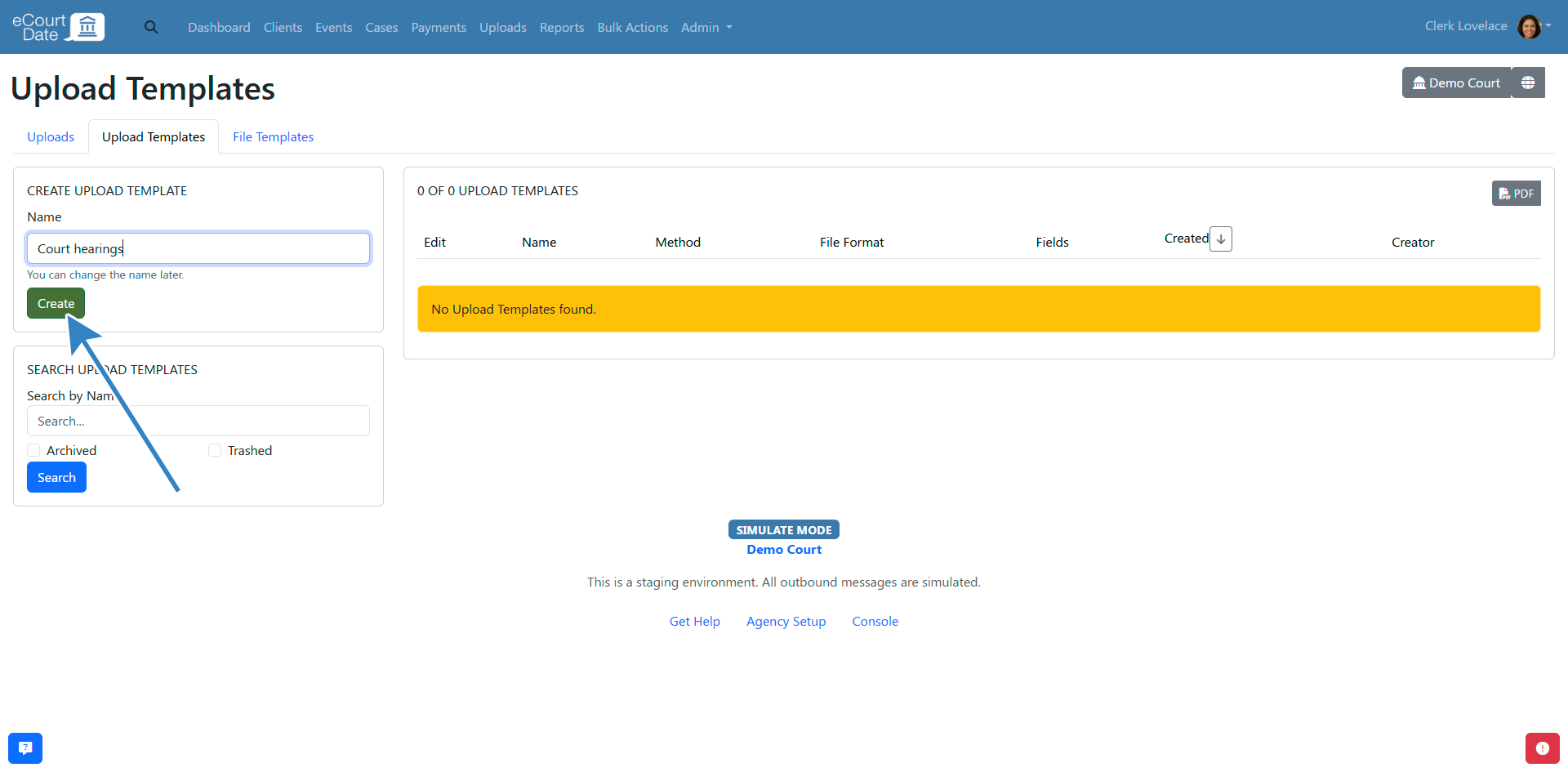
You will be redirected to the newly created upload template.
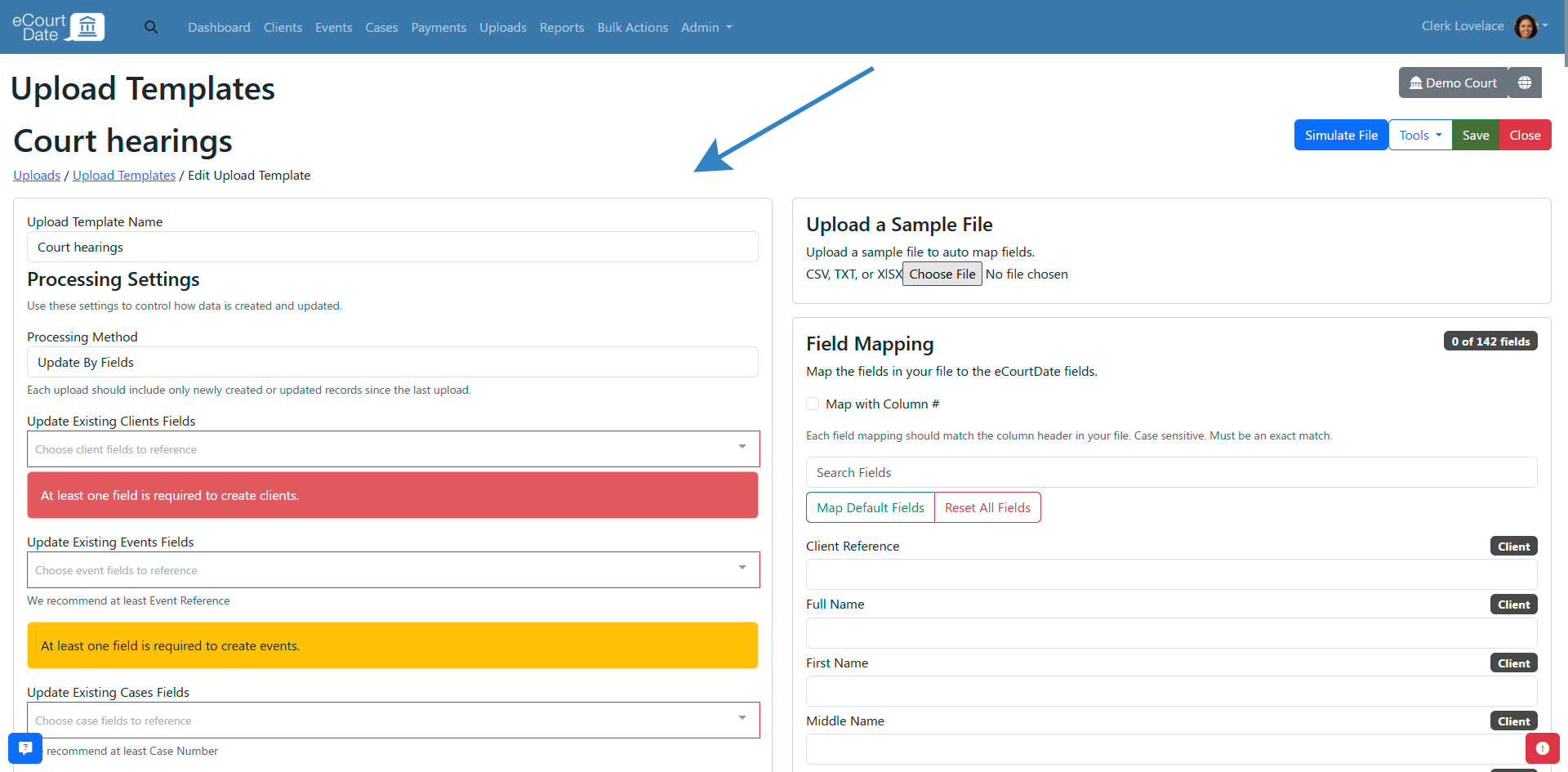
Step 2: Map the Upload Template
- In the Upload a Sample File choose your sample file.
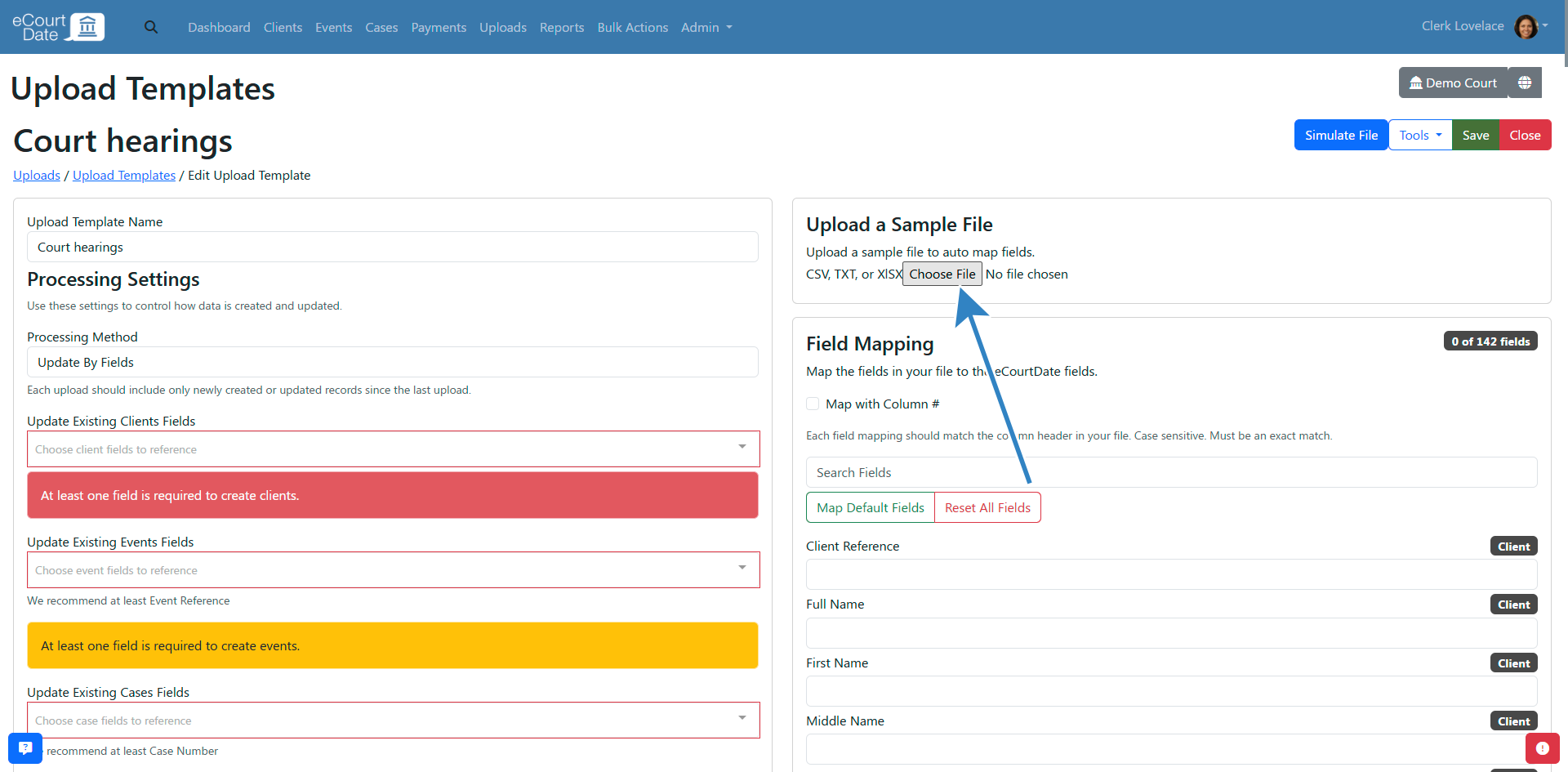
- If the file is readable, you will get a list of fields that need to be mapped.
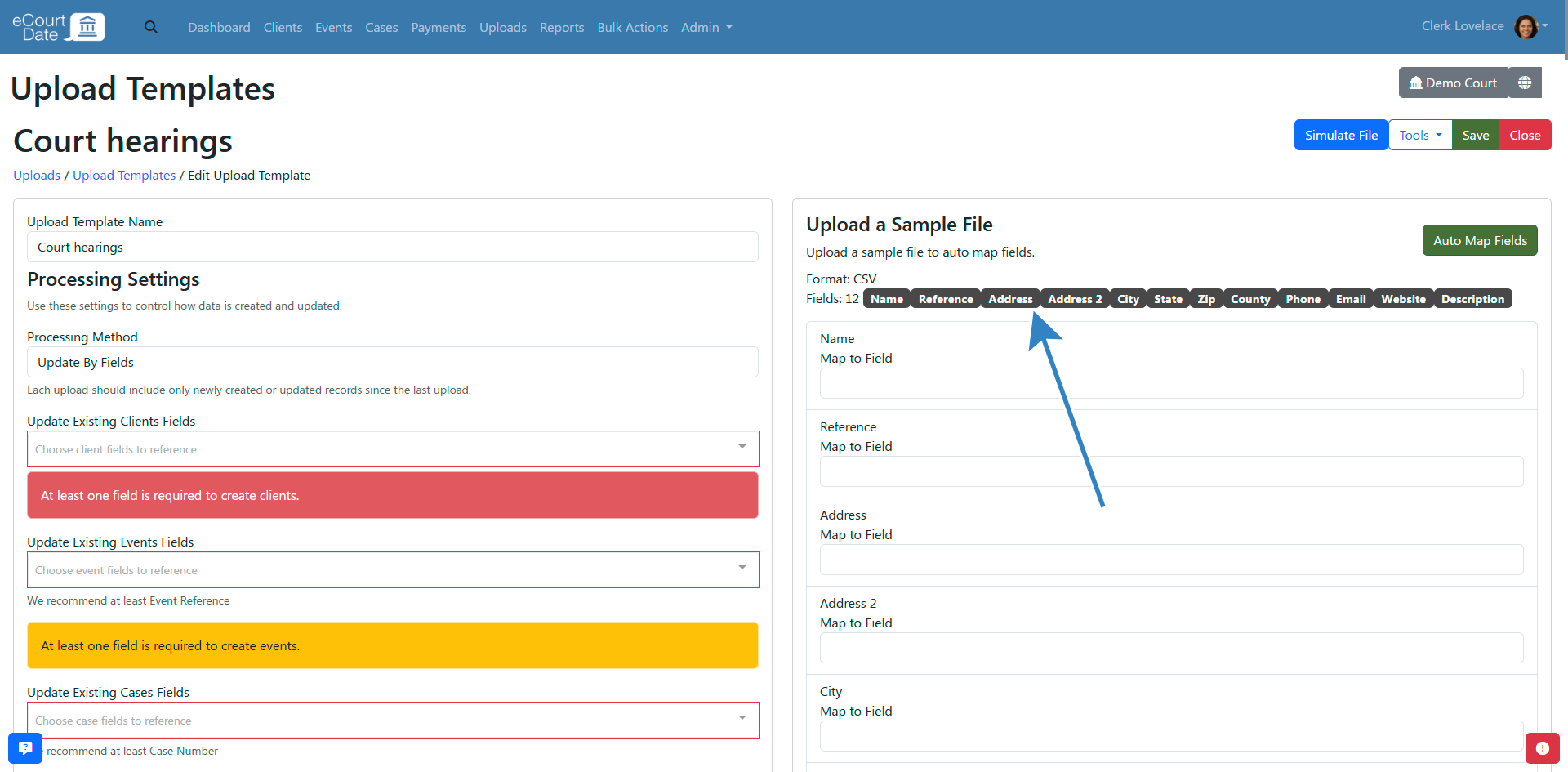
- Click the Auto Map Fields button to auto-map or use the Map To Field dropdown for each of your fields.
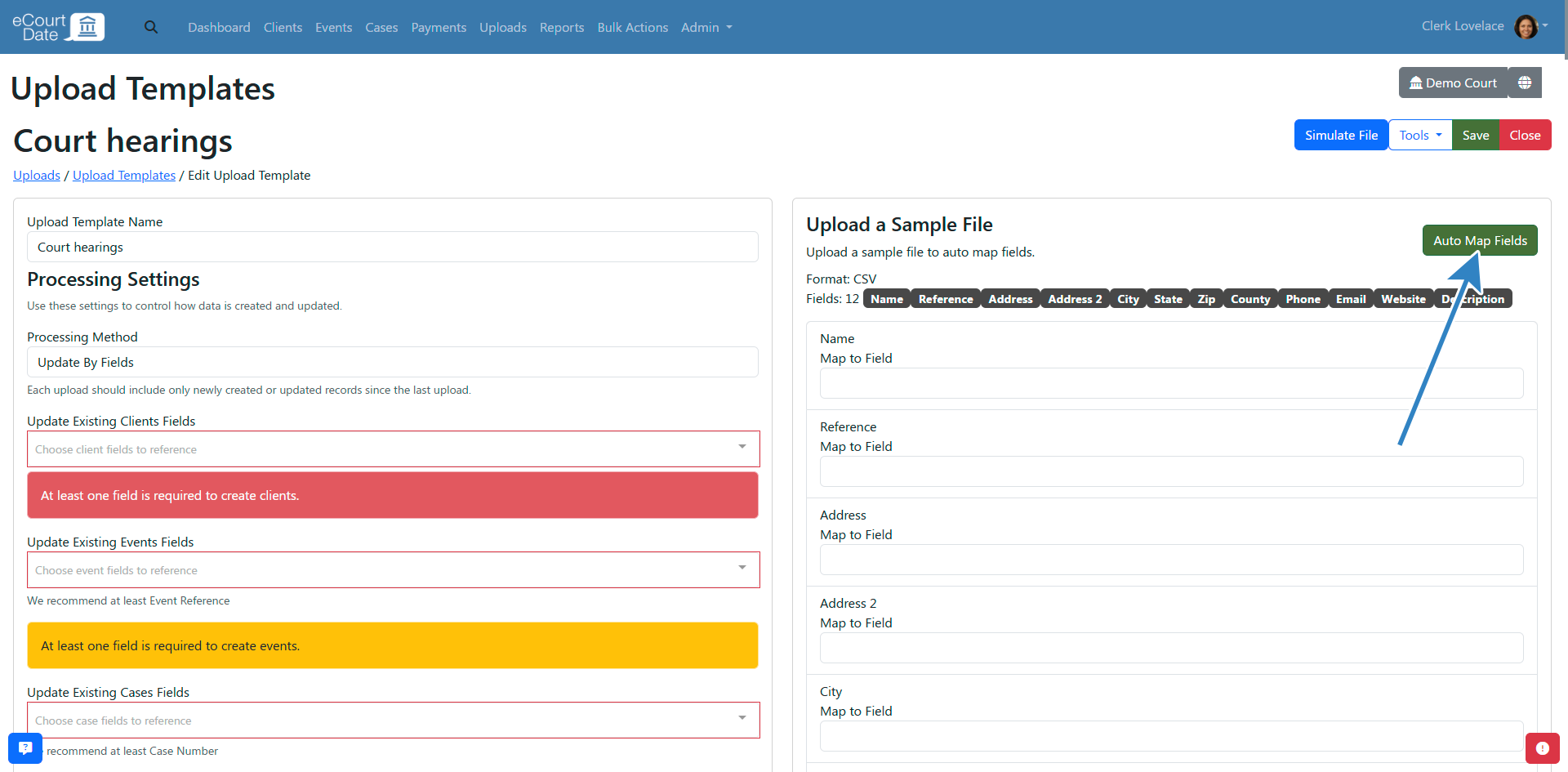
- Click the Save button to apply any changes.
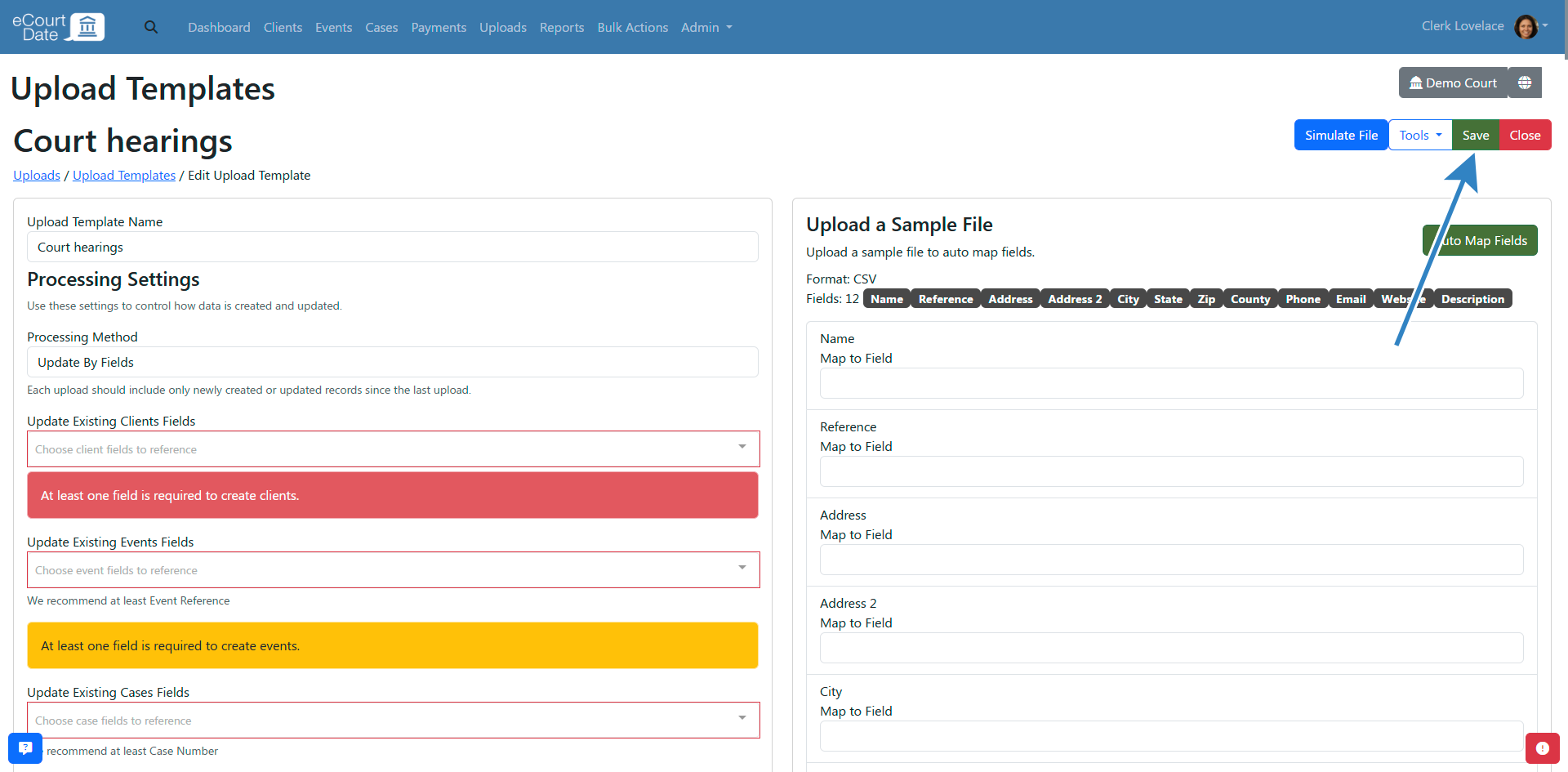
(Optional) Manually Map Fields
If you want to manually map fields or if there are issues with the auto-mapping, review the Field Mapping section.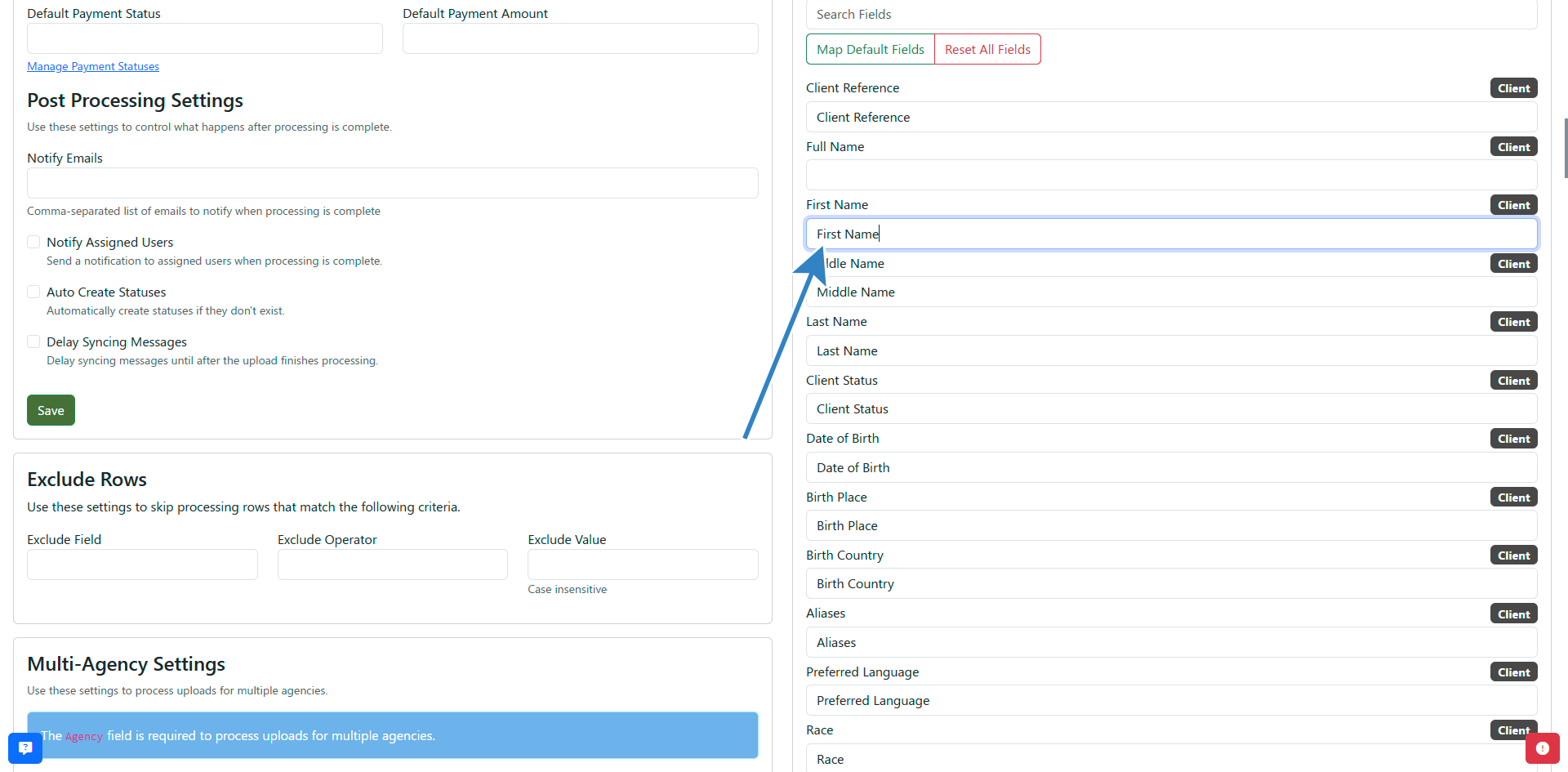
Each field is an available eCourtDate field. You input the field name from your file to the eCourtDate field.
Make sure to copy and paste the field name from your file exactly as it appears into the eCourtDate field.
Click the Save button to apply any changes.
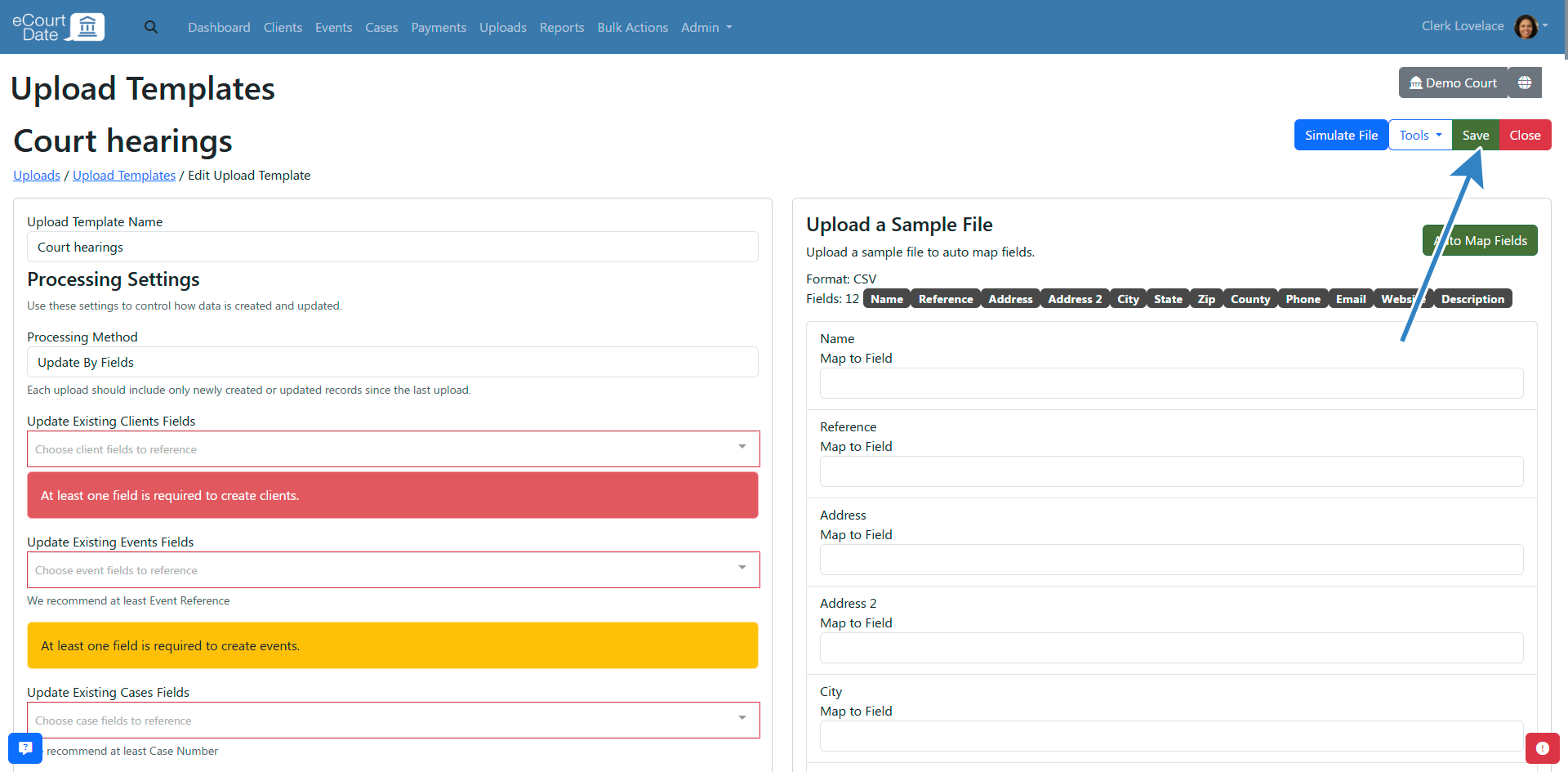
Step 3: Configure the Processing Settings
Processing Method
Choose one of the following processing methods:
- Update by Fields (Recommended) - each new upload only needs to include new records or updates to existing records.
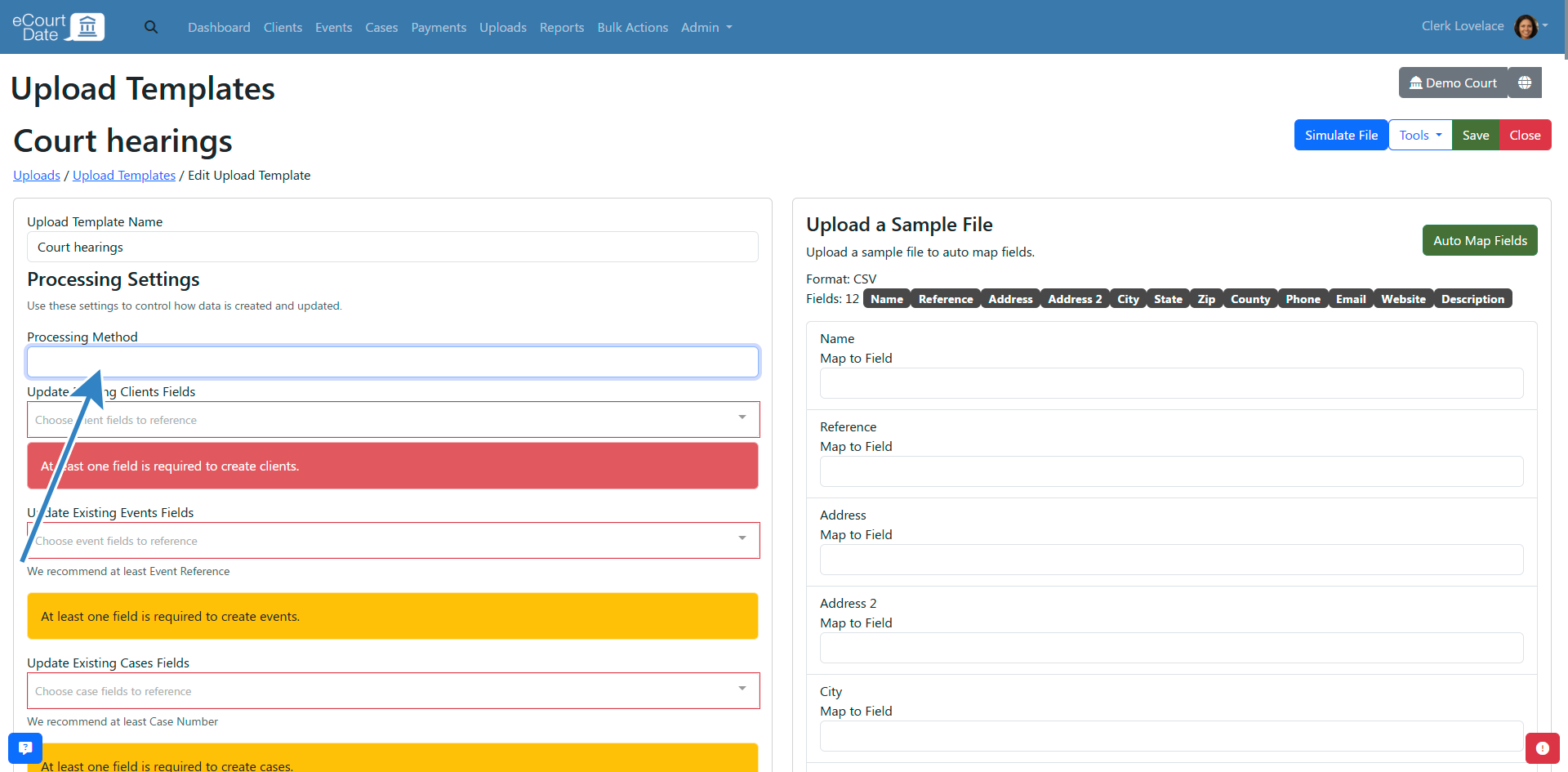
- Load and Replace All Uploads - any existing records will be archived and new records will be created.
- Load and Replace All Uploads Using This Template - any existing records created by this template will be archived and new records will be created.
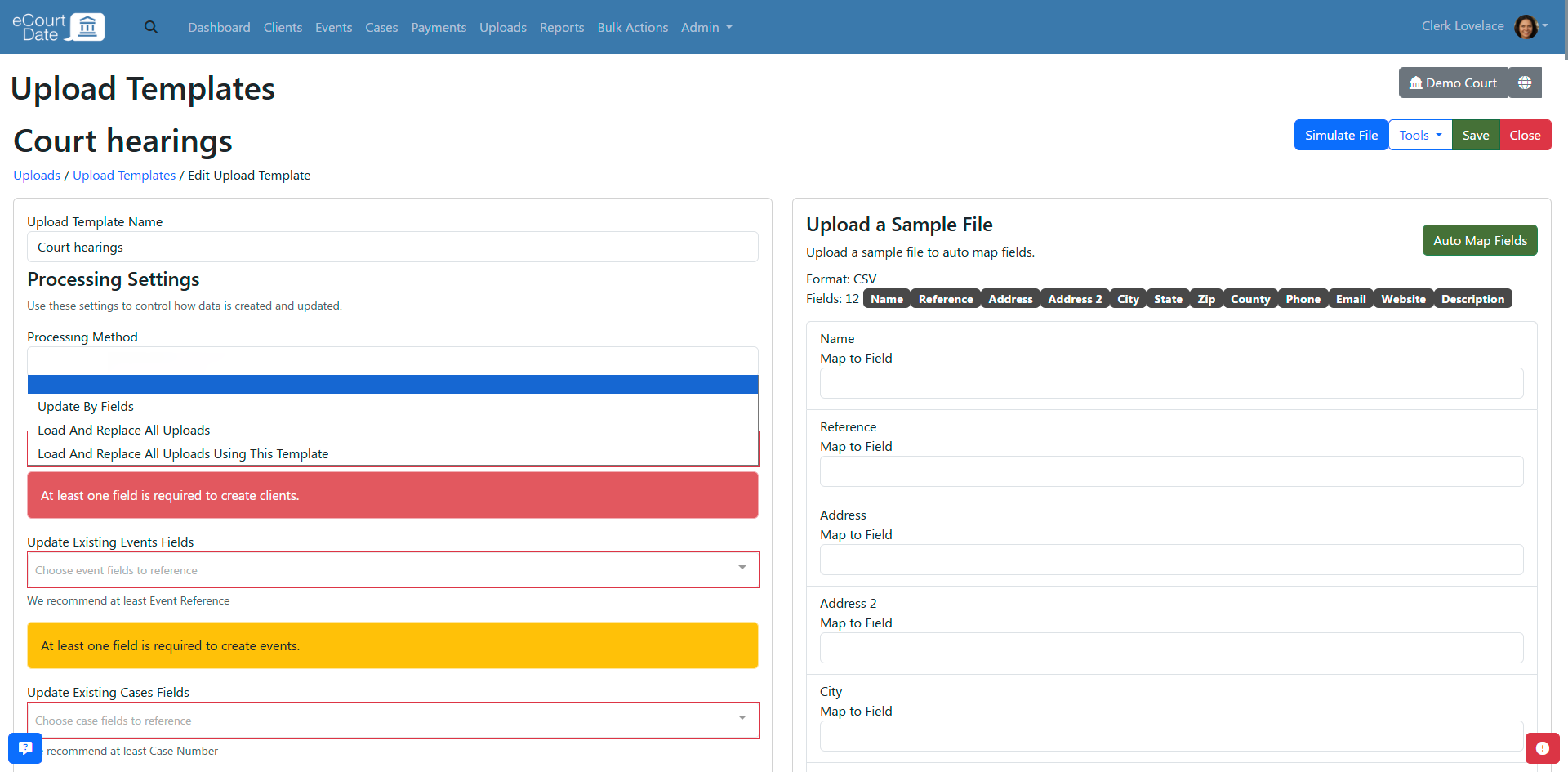
If you choose a Load and Replace method, you can choose whether to load and replace the following records:
- Load and Replace Clients - clients and associated records will be archived
- Load and Replace Contacts - only contacts will be archived
- Load and Replace Cases - only cases will be archived
To determine how the upload will handle existing records, configure the fields for each record type that you are processing:
- Update Existing Clients
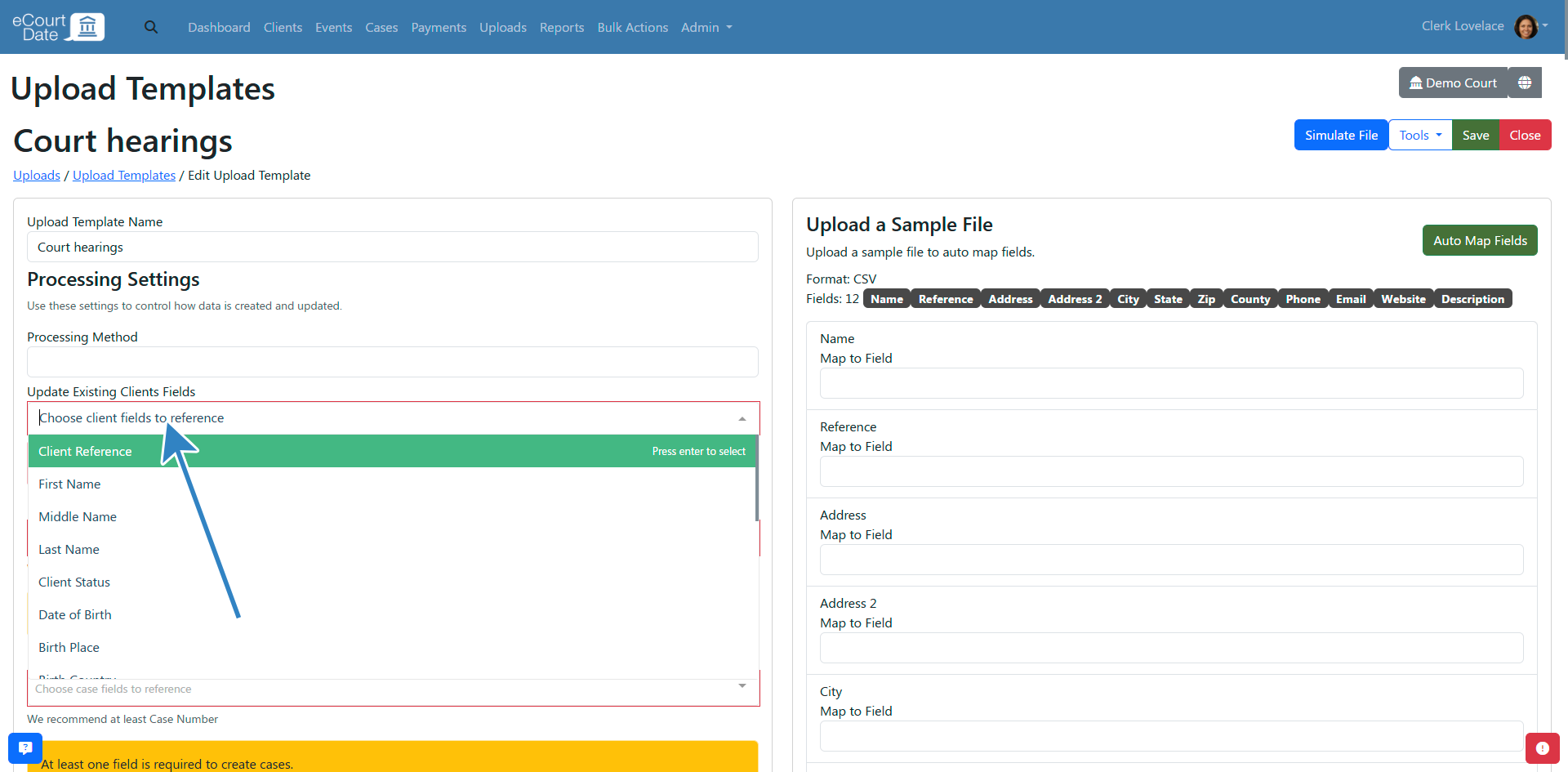
- Update Existing Events
- Update Existing Cases
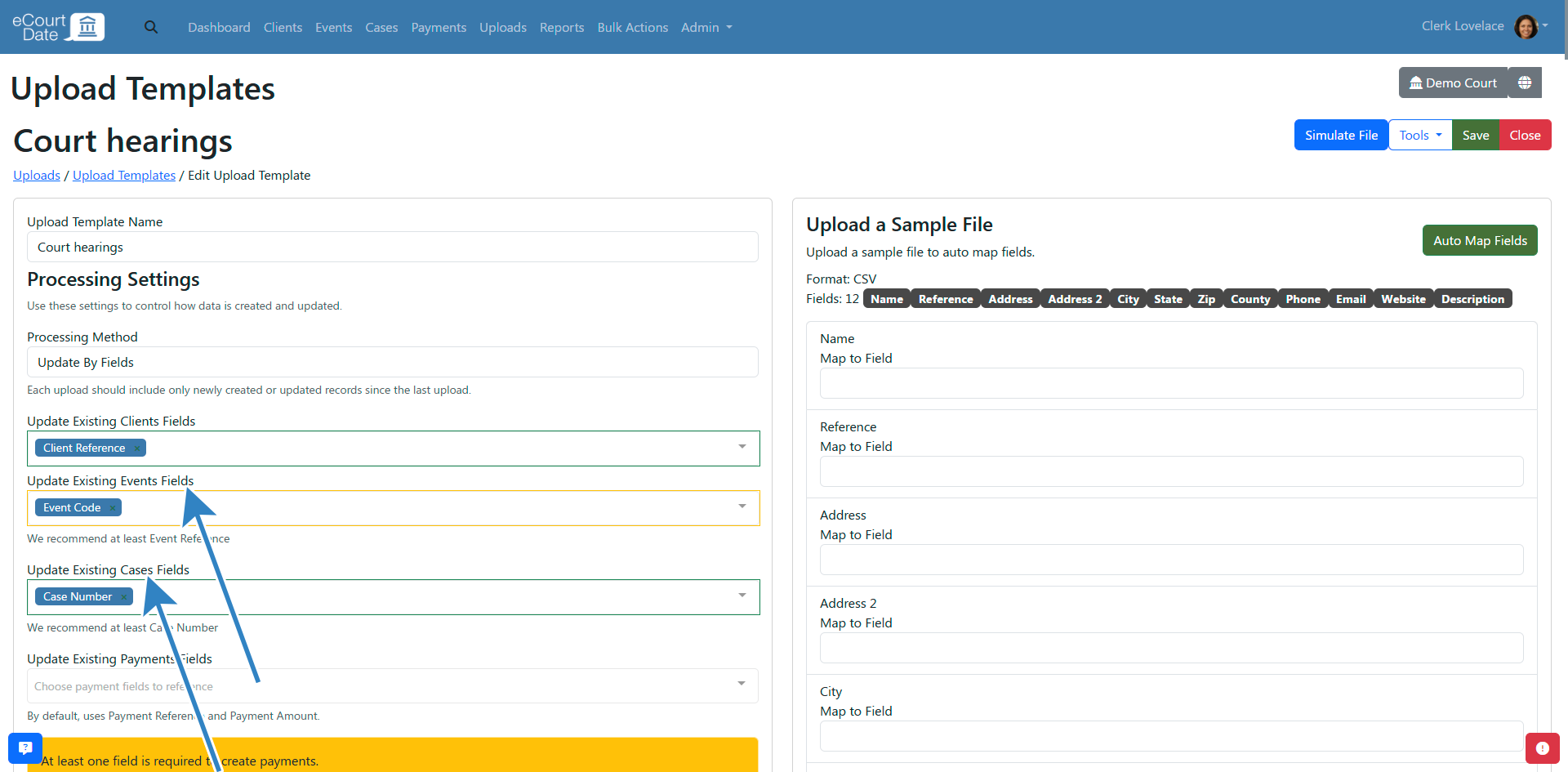
- Update Existing Payments
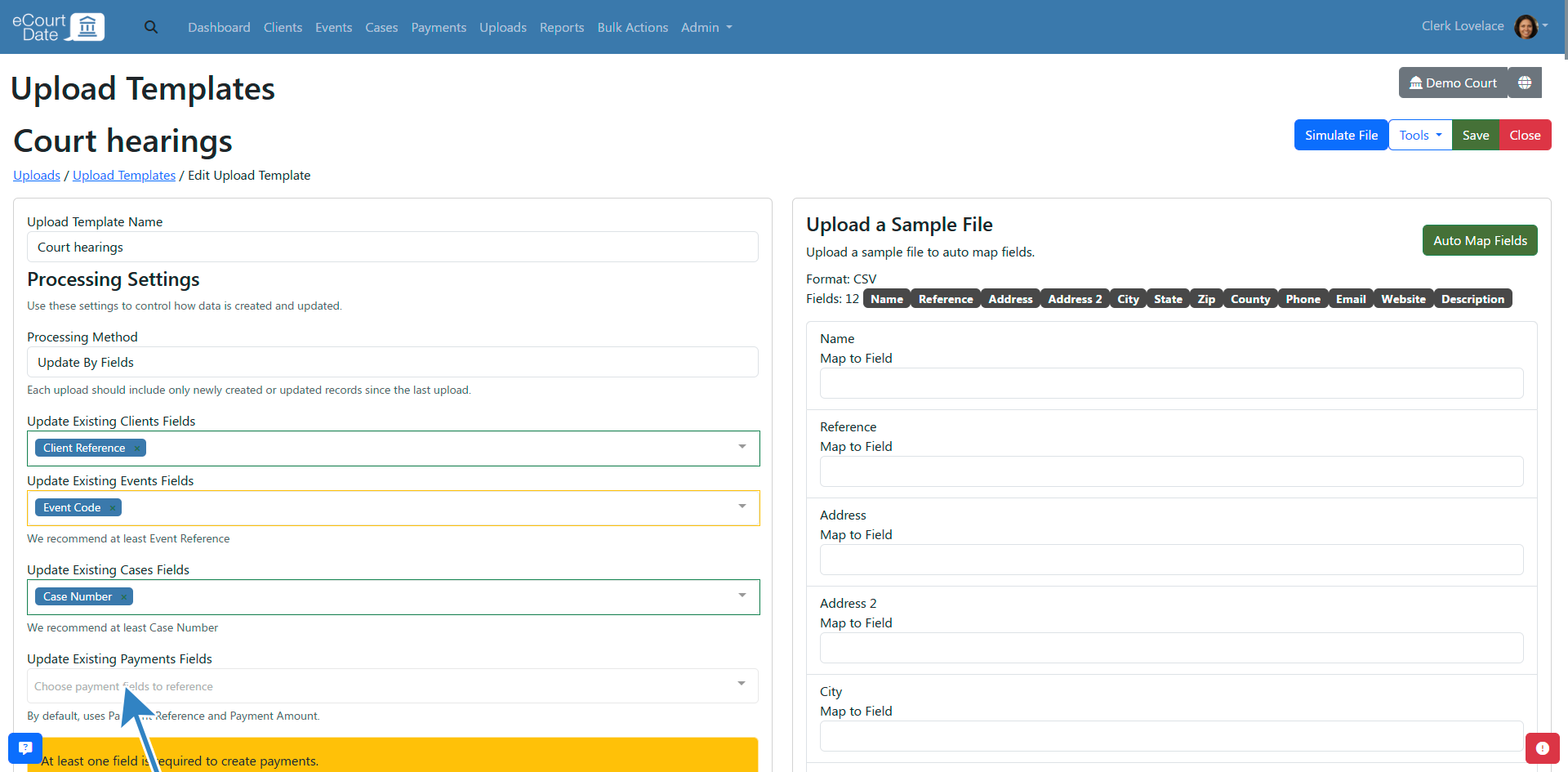
We recommend using your internal reference ID for each record type. For example, if you are including client data in your upload, you can use the Client Reference field to identify existing clients.
All record types support a unique ID. Cases are identified by the Case Number field.
If you don't have a unique ID, you can use a combination of fields to identify existing records. For example, use the Event Case Number and Event Type fields to identify existing events.
Any fields configured in the Update Existing section should always be included in your upload.
If you are not including a record type in your upload, you can leave the field blank.
Step 4: Preview and Test the File
- Click the Uploads link in the top navigation menu.
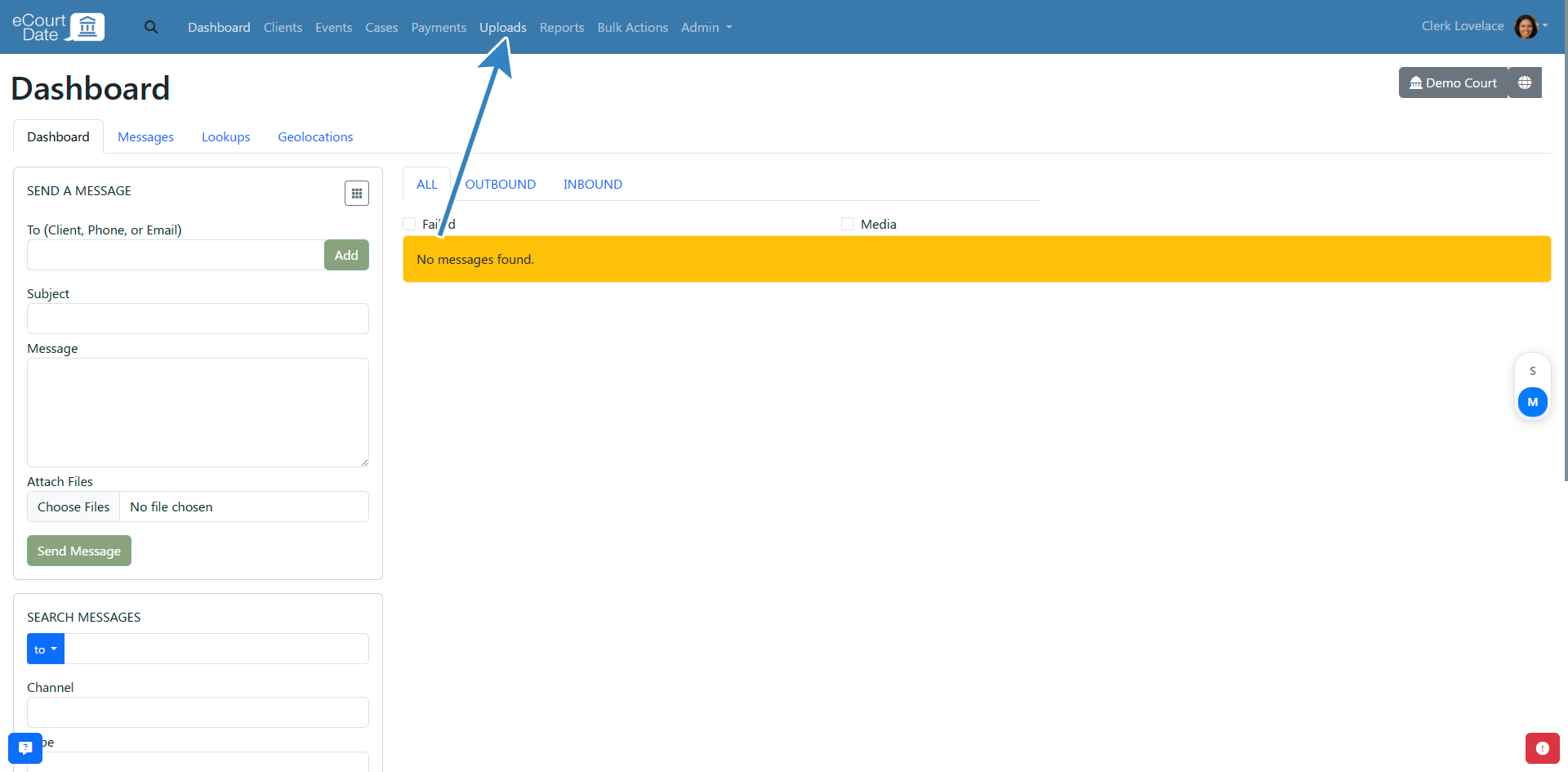
- Select your file and choose the upload template that you created.
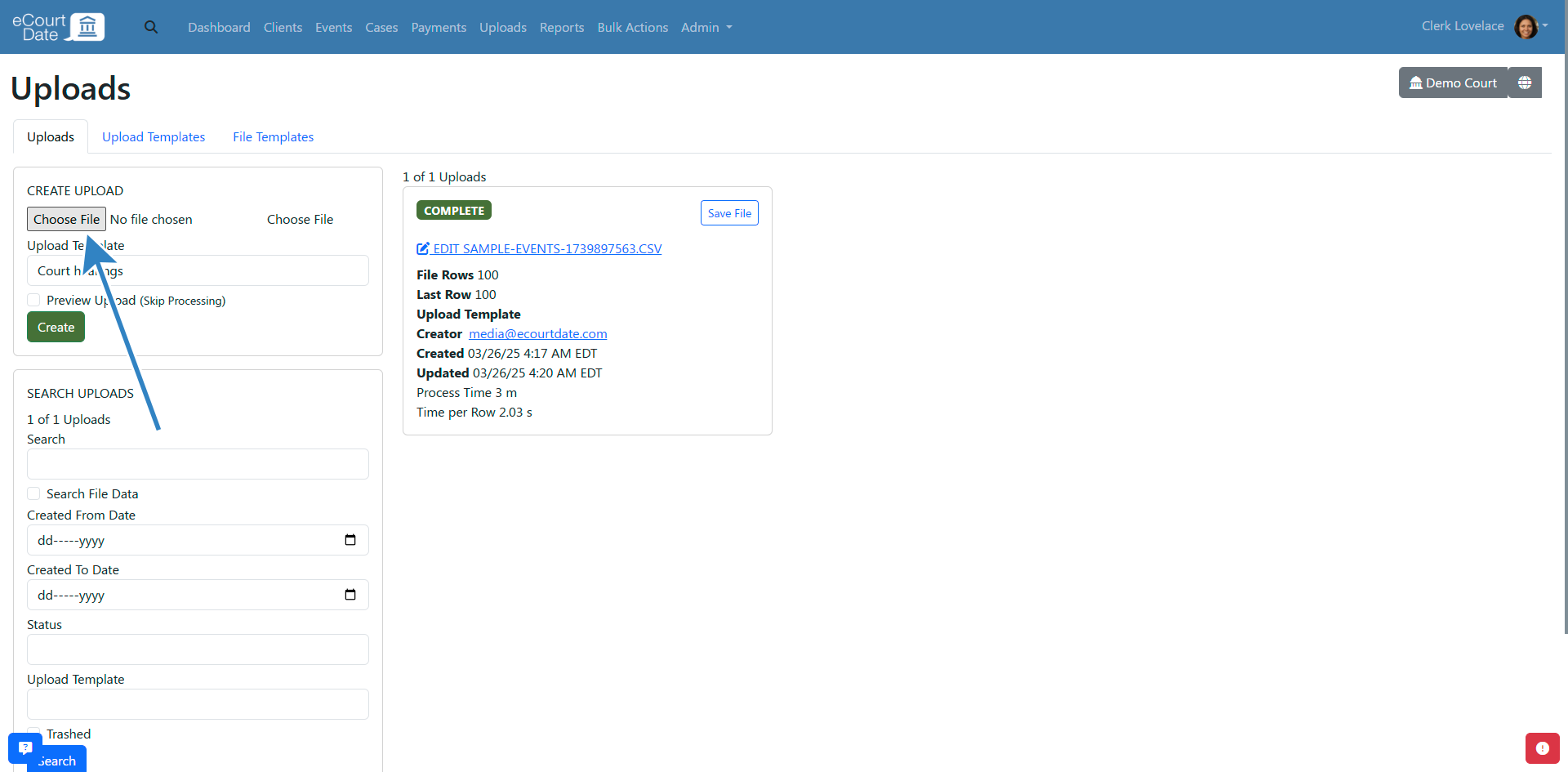
- Click the Preview Upload checkbox.
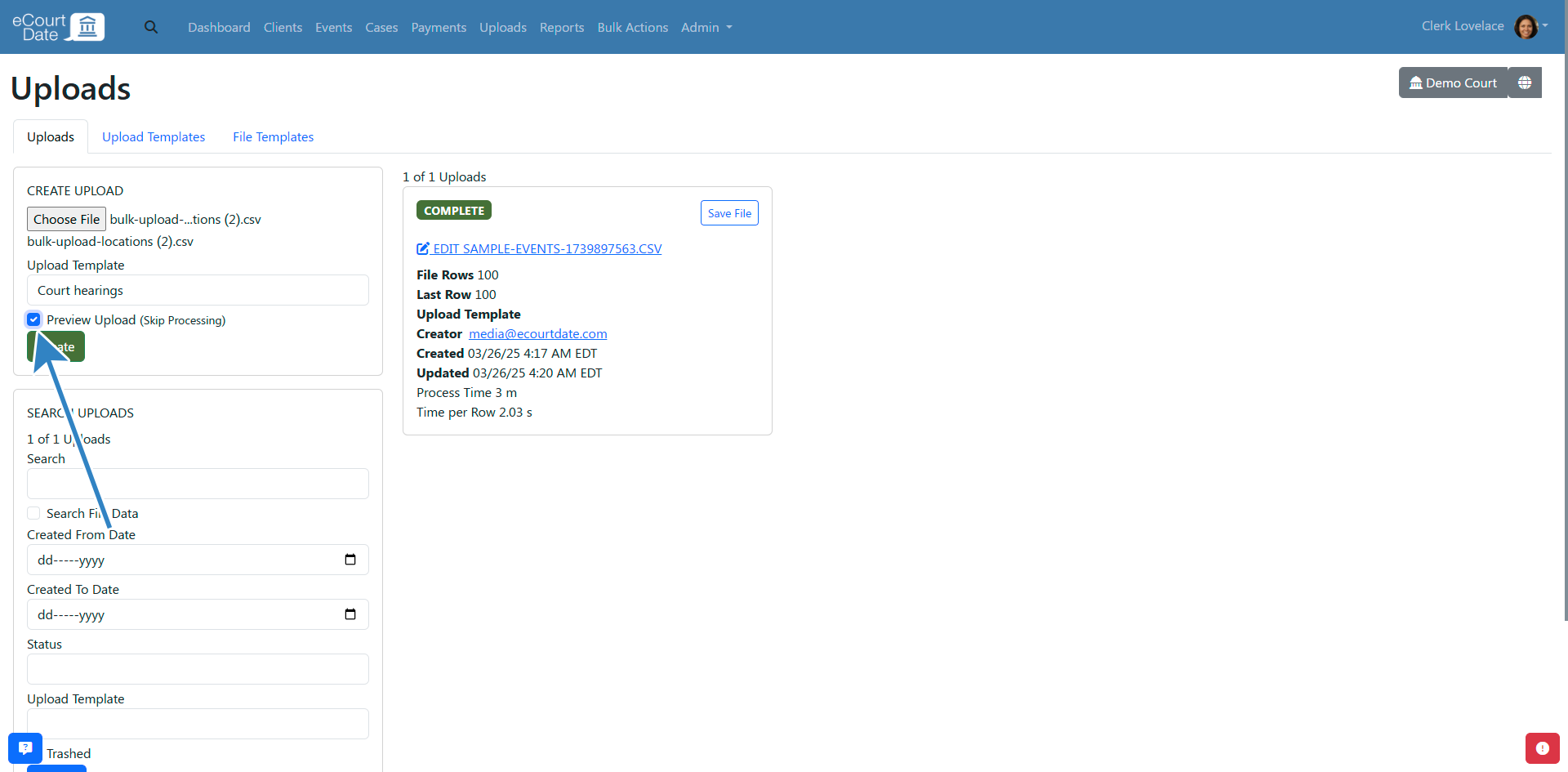
- Click the Create button.
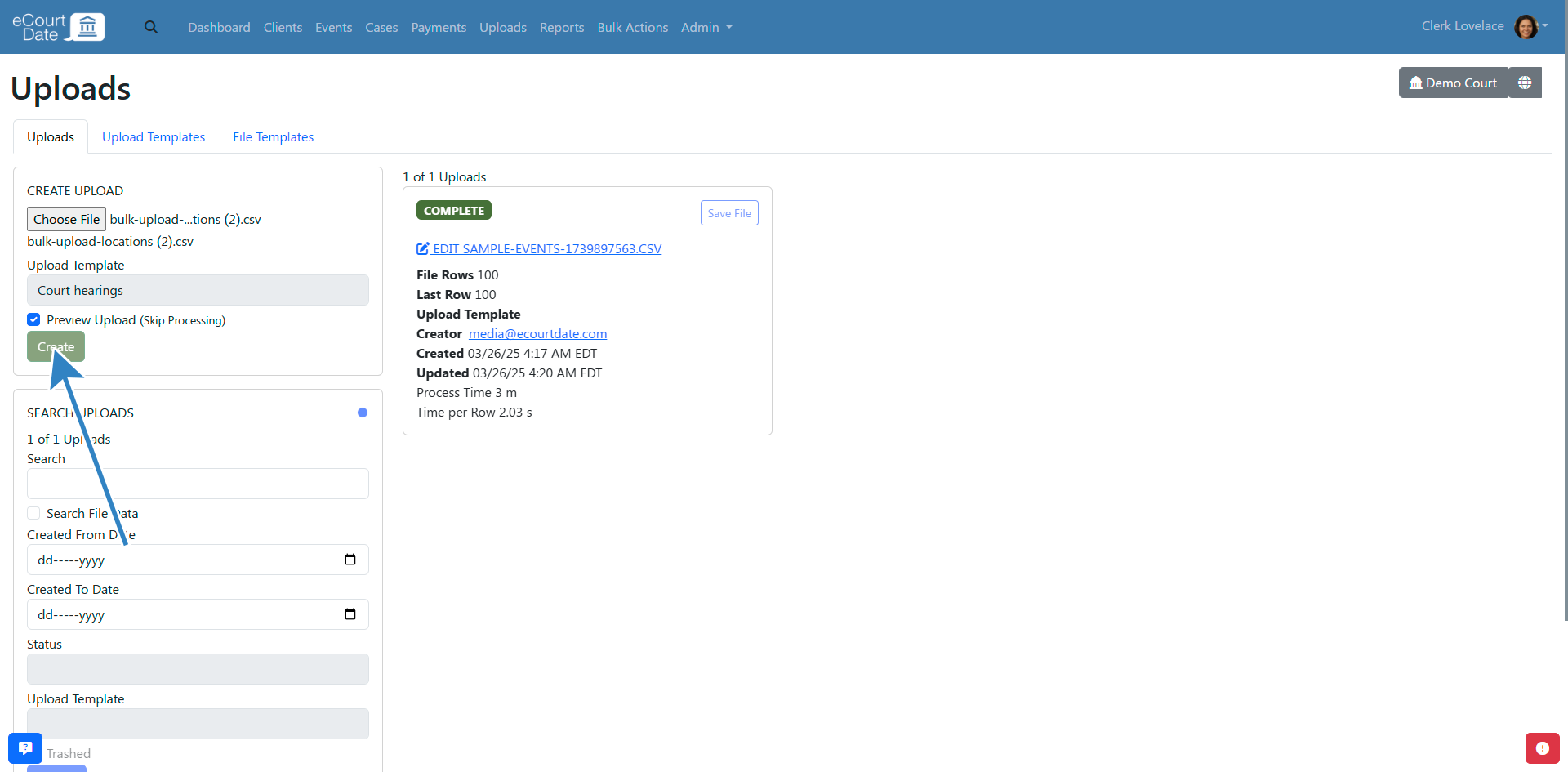
You’ll be redirected to the new Upload. Review the field mapping and ensure that there aren’t any errors.
If you make any changes in the upload template, refresh the Upload to see the latest changes take effect.
Step 4: Process the File
Click the Process Upload button to process the file.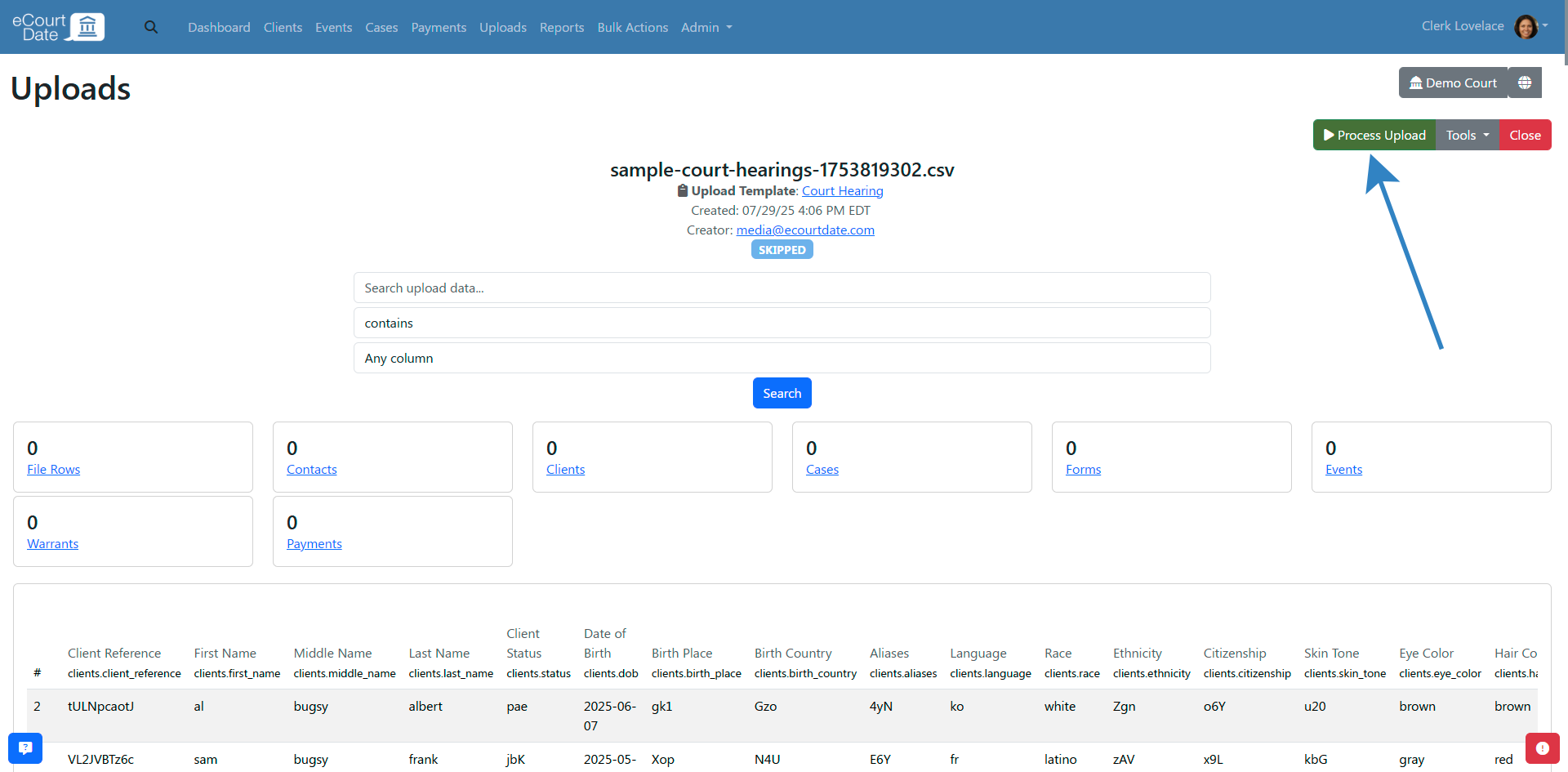
You will see the status change to Queued until it starts processing.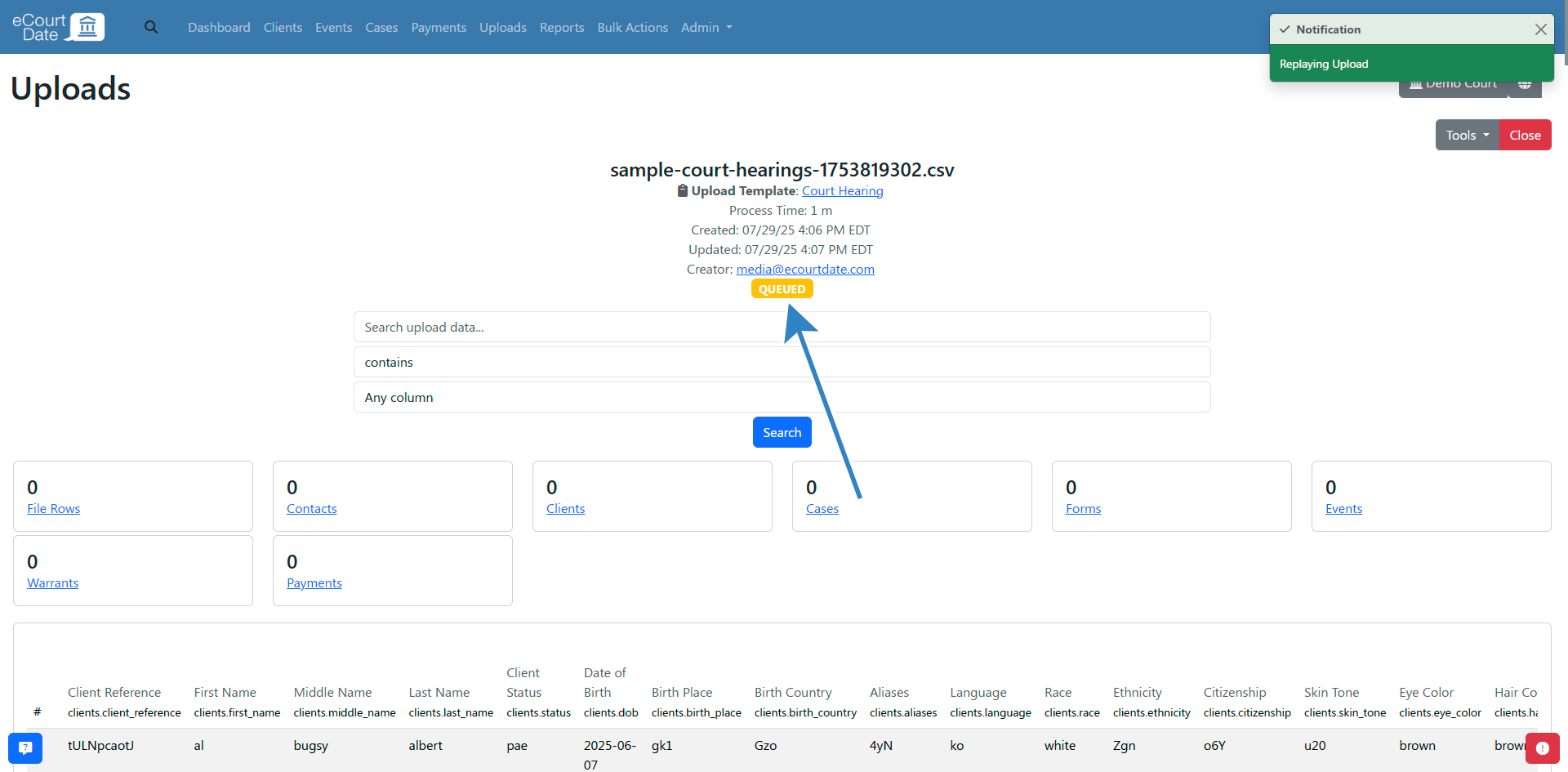
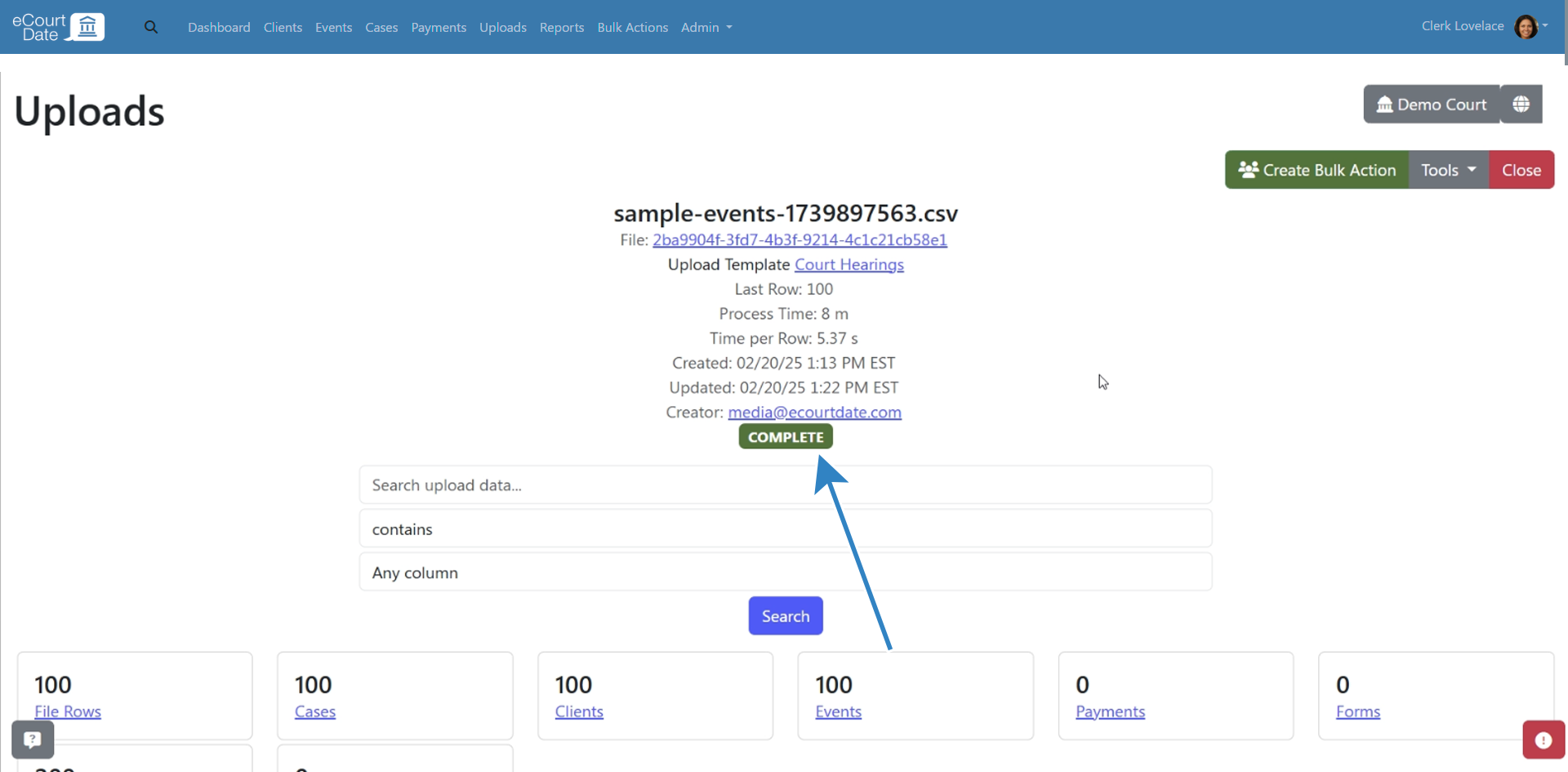
Once the file is processed, you will receive an email notification. Review the following:
- The Upload has created the expected number of records
- The notification does not include any error messages
- Records are created or updated as expected
- Check the clients, events, cases, and payments to ensure they were created or updated as expected
- Verify messages are scheduled as expected
Frequently Asked Questions
Do I have to use the Preview when creating a new Upload?
No, once you’re confident that your upload template is correct, you can skip the “Preview Upload” option when creating new uploads.
How do I add a new field?
In the Upload Template's Field Mapping section, find the field you want to add.
Copy the field name from your file and paste it into the appropriate field.
Click the Save button to apply any changes.
Date and times aren't being processed correctly
If your date and time fields aren't being processed correctly, you can review the Parsing Formats section of the Upload Template.
- Date Format
- Time Format
You can use the Auto option or configure the formats manually.
I don't see any data when I preview the upload.
Ensure that the file is a CSV, TXT, or XLSX file. Review the Upload Template's File Format setting. If set to Auto, the file format will be determined by the file extension. If set to CSV, TXT, or XLSX, only those file types will be processed.
How do I configure status options from my upload?
In the Upload Template's Post Processing Settings section, you can enable the Auto Create Statuses option. This will create statuses based on the values in your upload.
Once an upload is created, click Admin > Settings in the top navigation menu.
Click the Statuses tab.
Review any new statuses that were created and configure them as needed.
How do I specify a default value?
If a particular record doesn't have a value, and you want to specify a default value, you can do so in the Upload Template's Auto Populate Fields section.
The following fields can be configured to have a default value:
- Client Status
- Client Group
- Event Status
- Location
- Flow
- Portal
- Payment Status
- Payment Amount