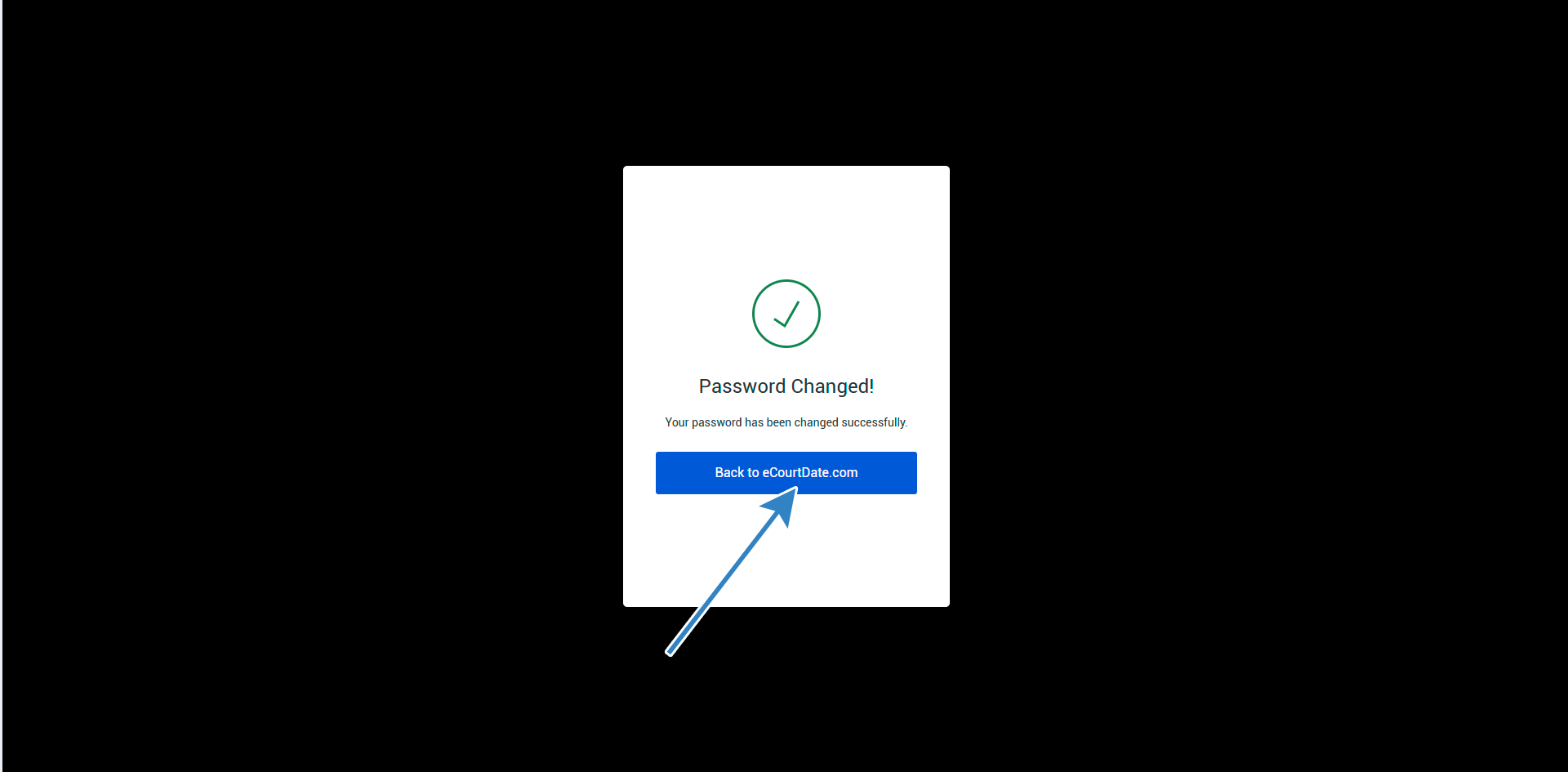You must be a Super Admin user or have the following permissions: create users update users
Users are internal staff members who should have access to an eCourtDate agency. A user may have access to multiple agencies and varying roles and permissions.
How to Create a User
- Click Admin > Users from the main navigation bar.
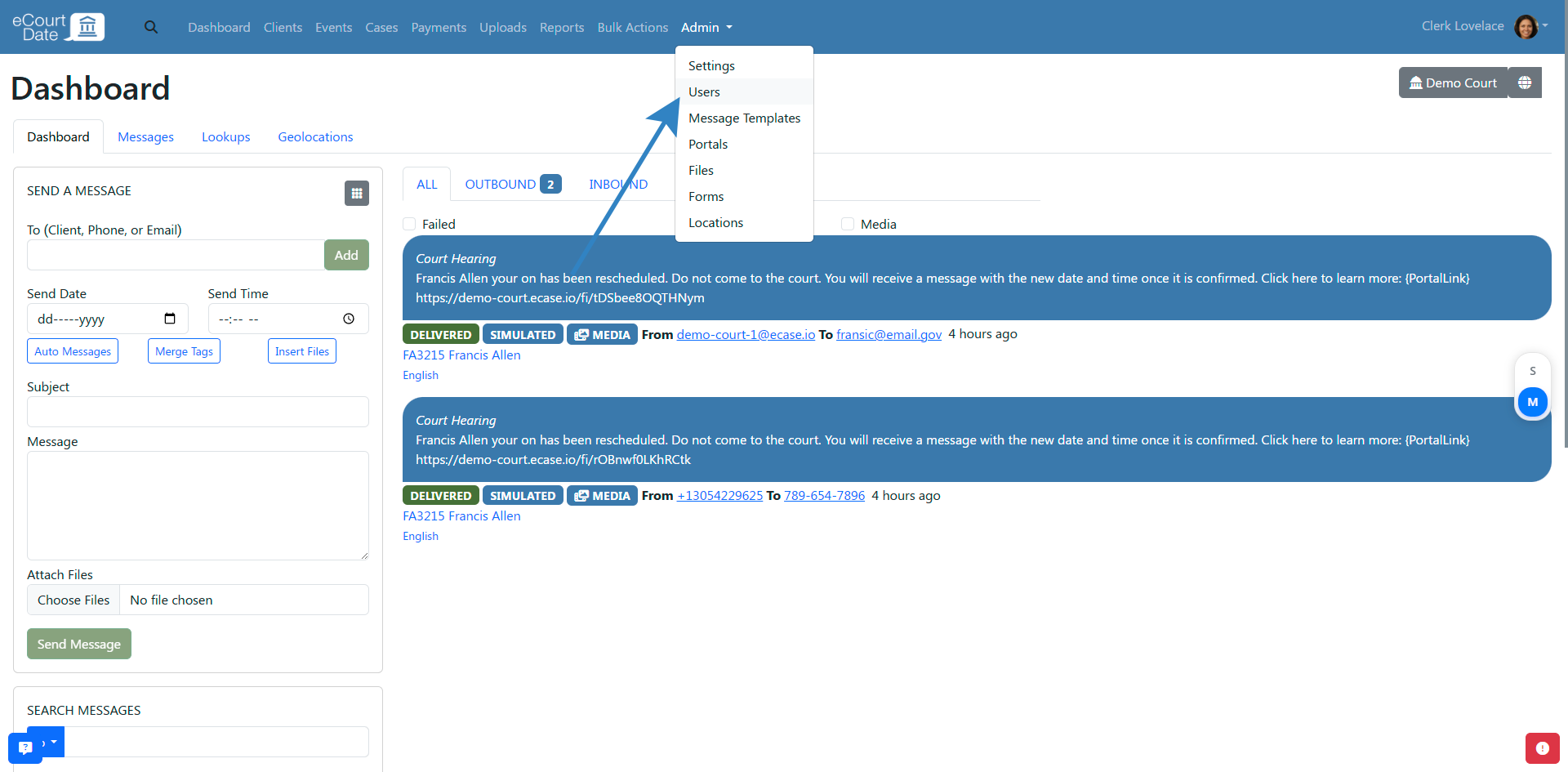
- Complete the Create User form.
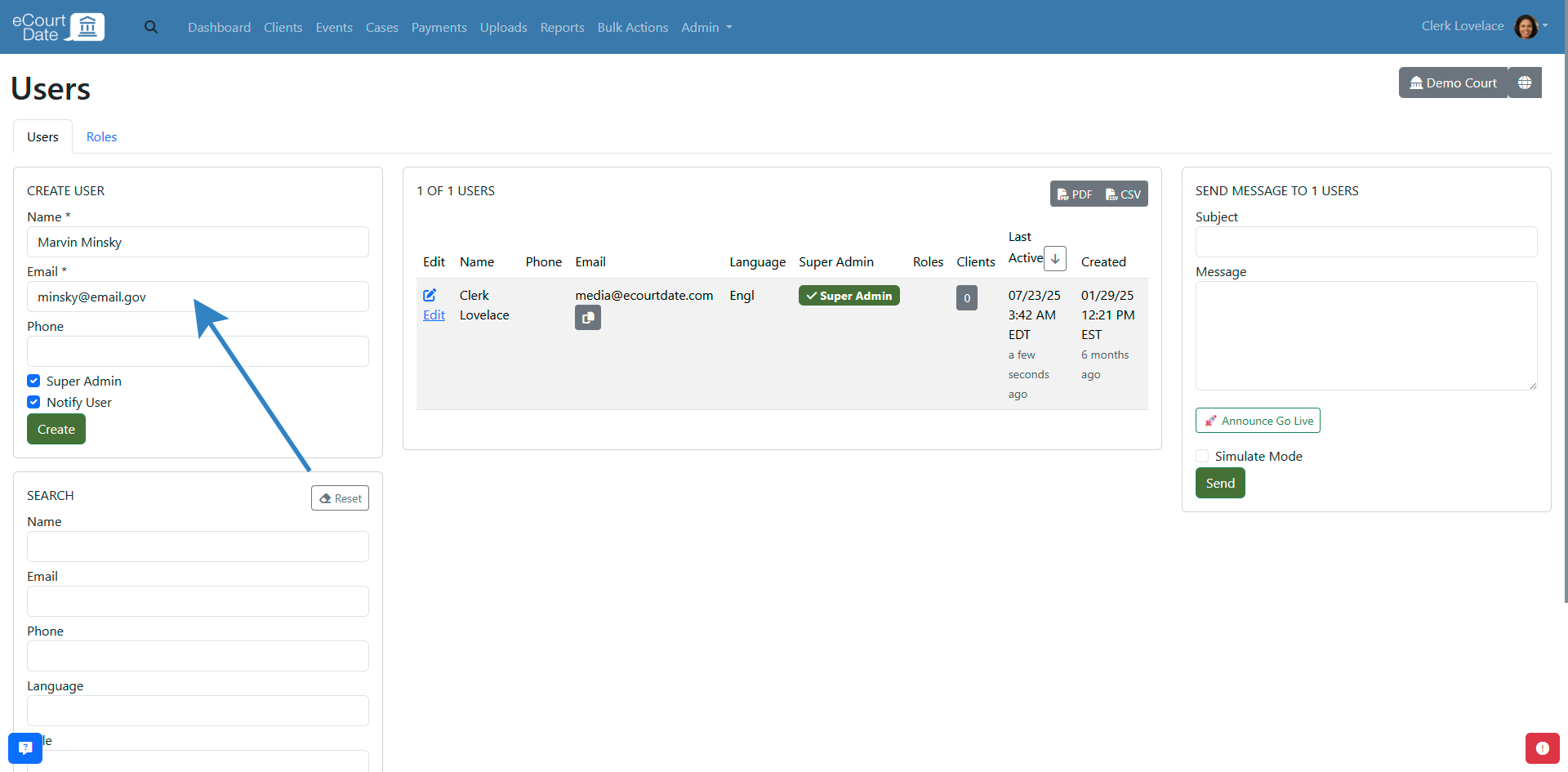
- Name and Email are required fields.
- Super Admin: to make the user a super admin, keep the Super Admin checkbox checked.

- Non Super Admin: click to turn off Super Admin. You will then be able to select the role for the user.
- Notify: to send a welcome email to the user, keep the Notify checkbox checked.
- Click the Create button.
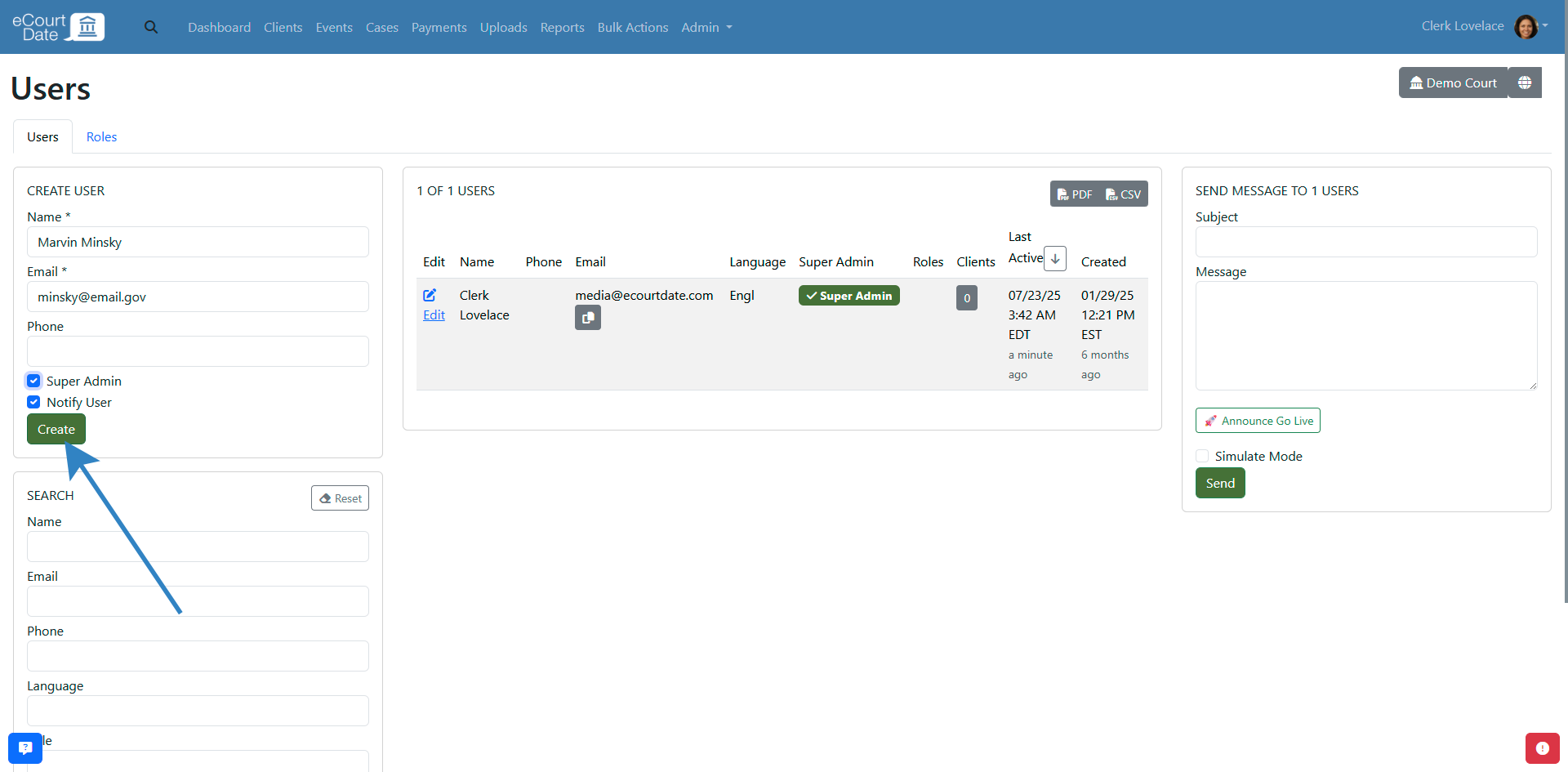
What to Expect
After creating, you should expect to see the user added to the users list. If Notify is checked, the user will receive a welcome email for the agency they are added to. 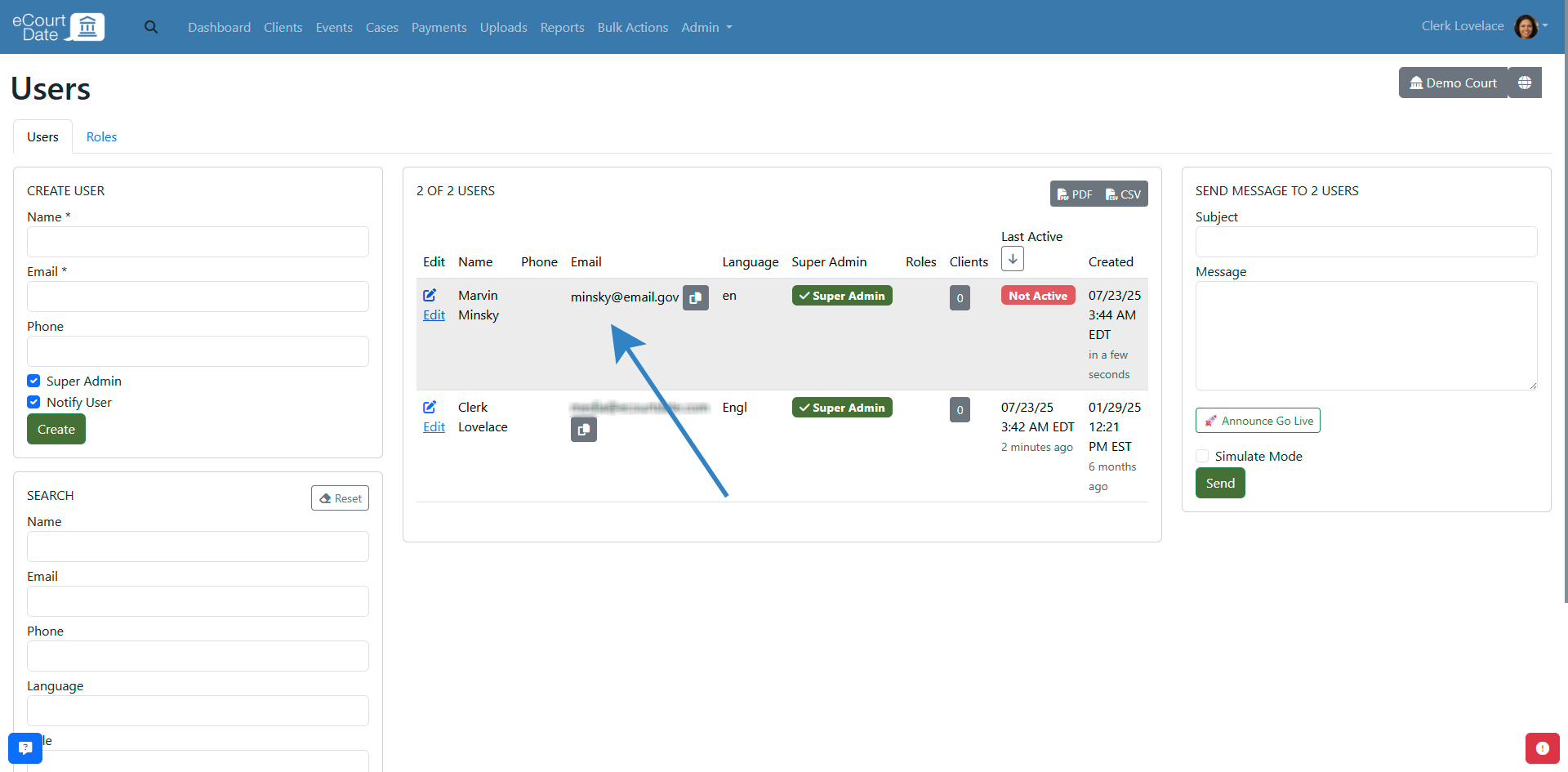
If the user does not have an existing eCourtDate account, they will be sent a link to choose a password and a link to verify their email. A temporary password is not sent for security reasons.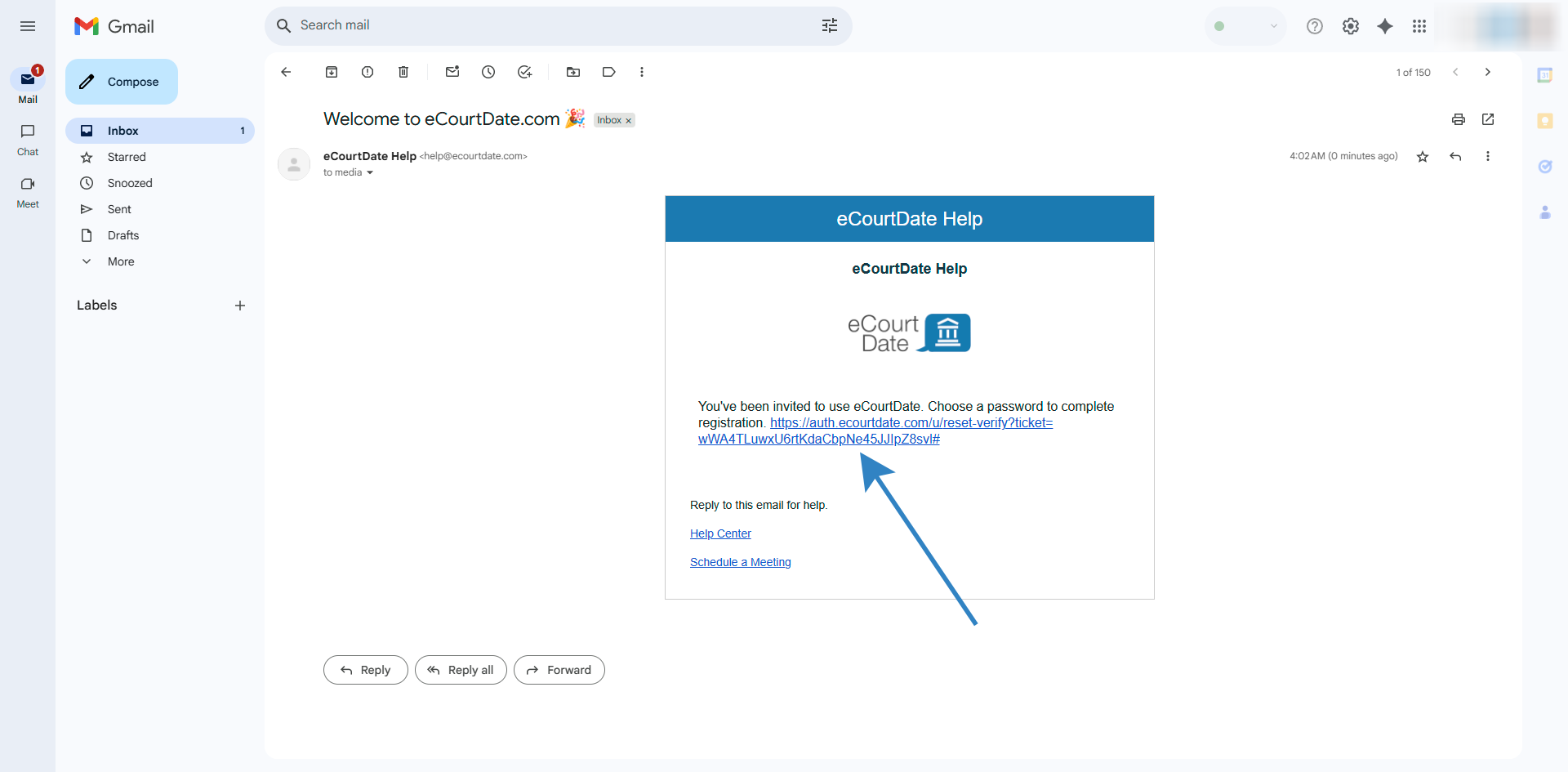
How to Edit a User
To edit an existing user:
- Click Admin > Users from the main navigation bar.
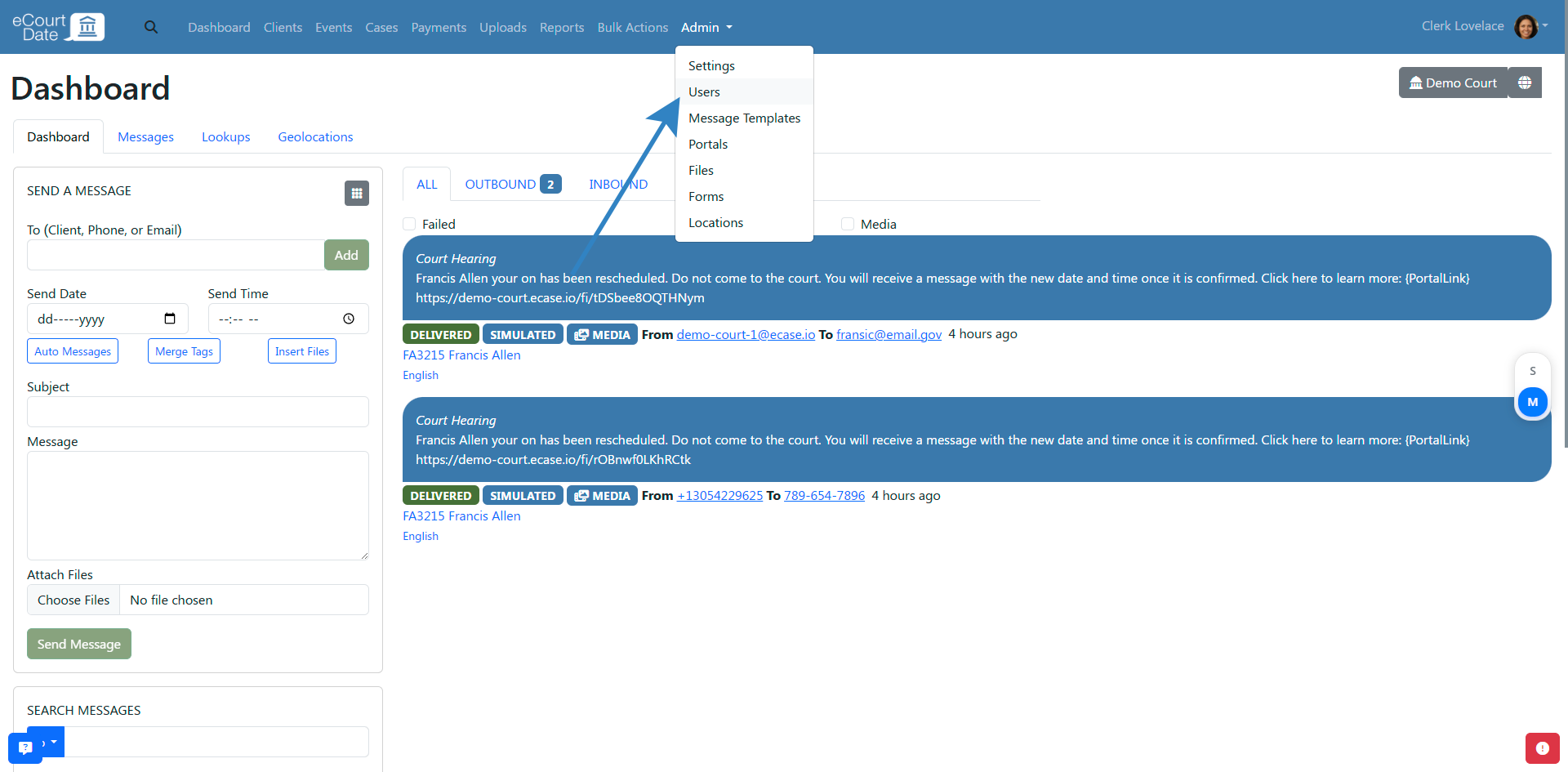
- Click the Edit button next to the user you want to edit.
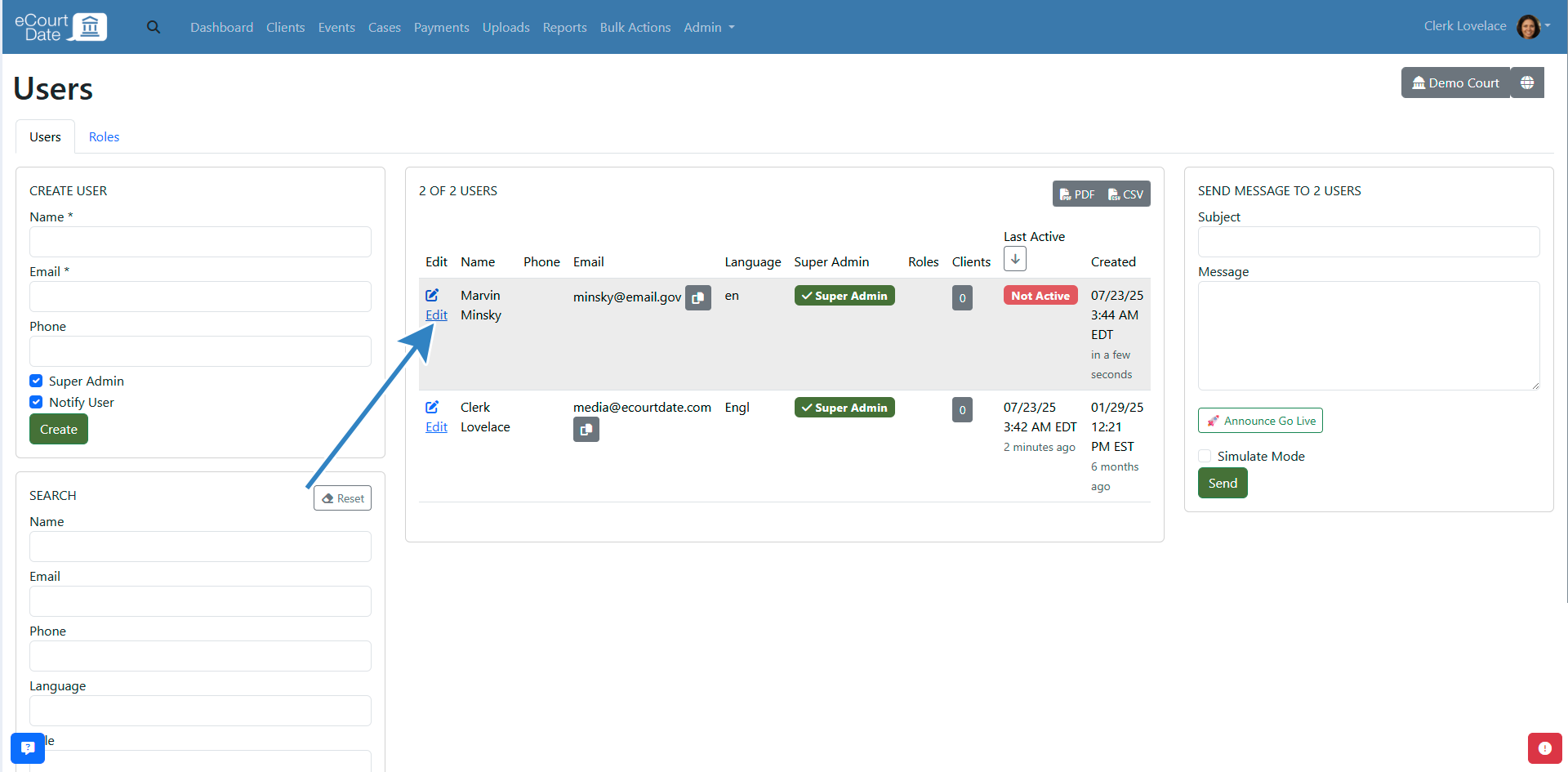
- Update the user's name, email, phone, and role.
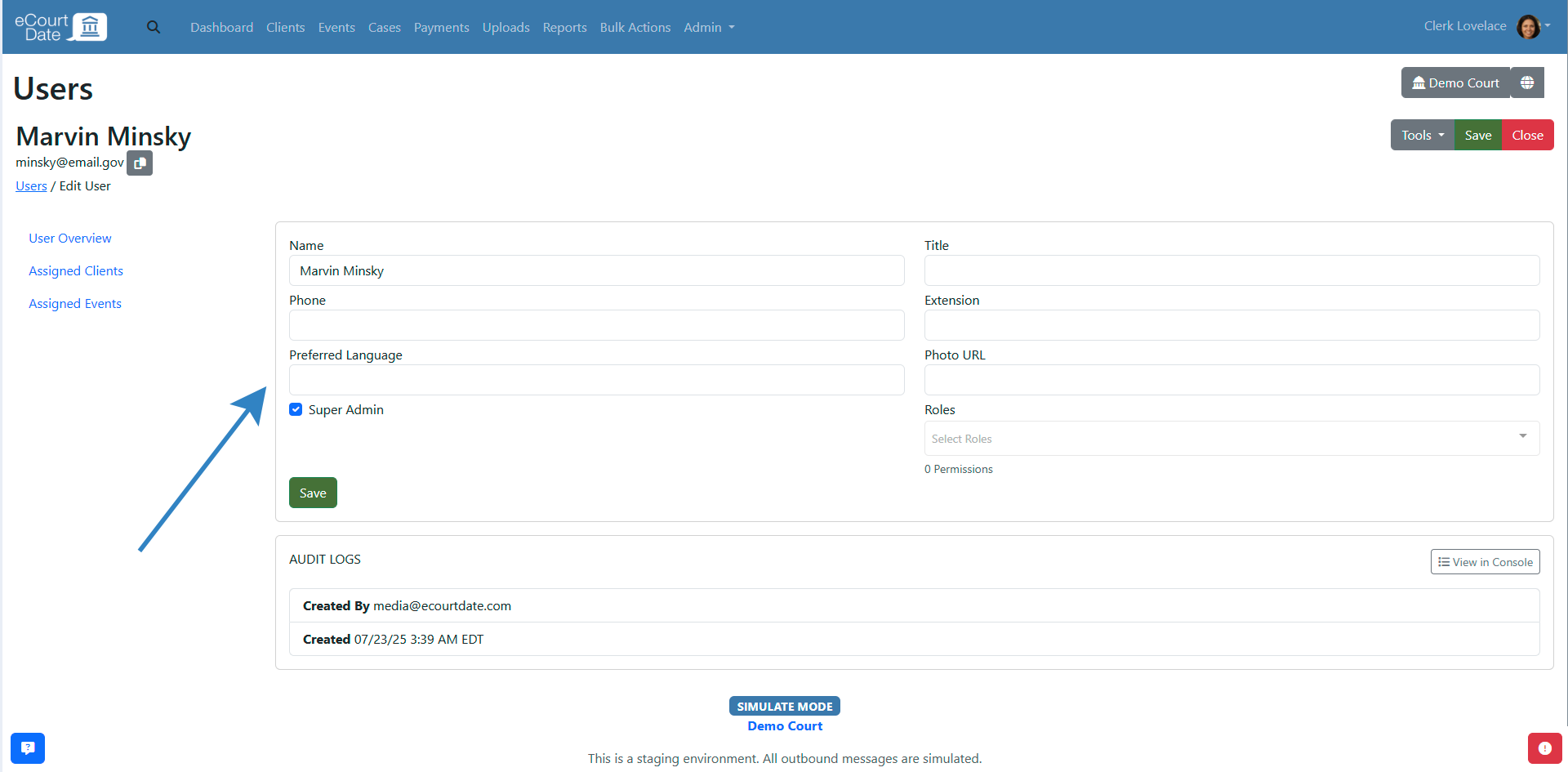
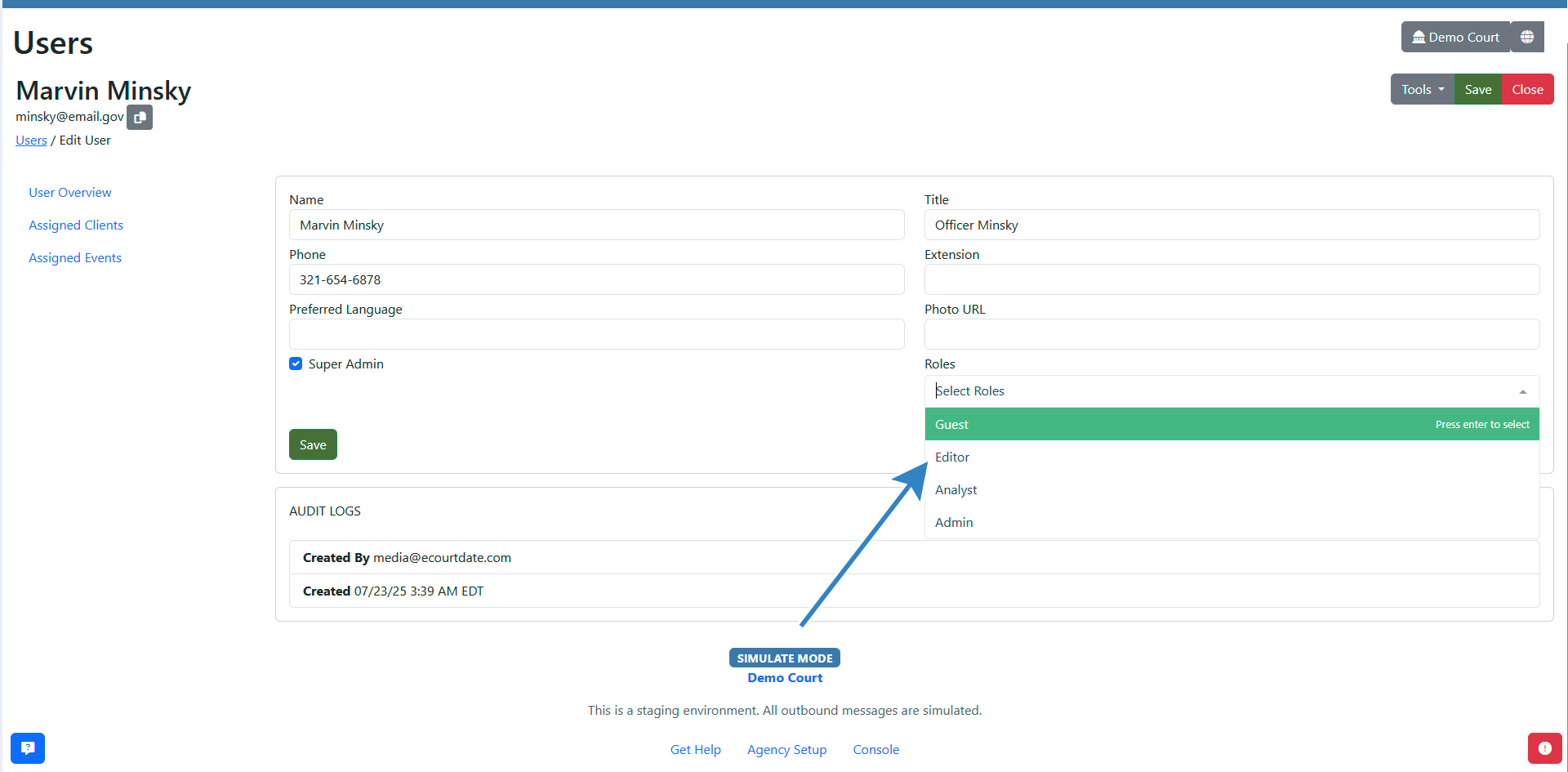
- Click the Save button to apply any changes.
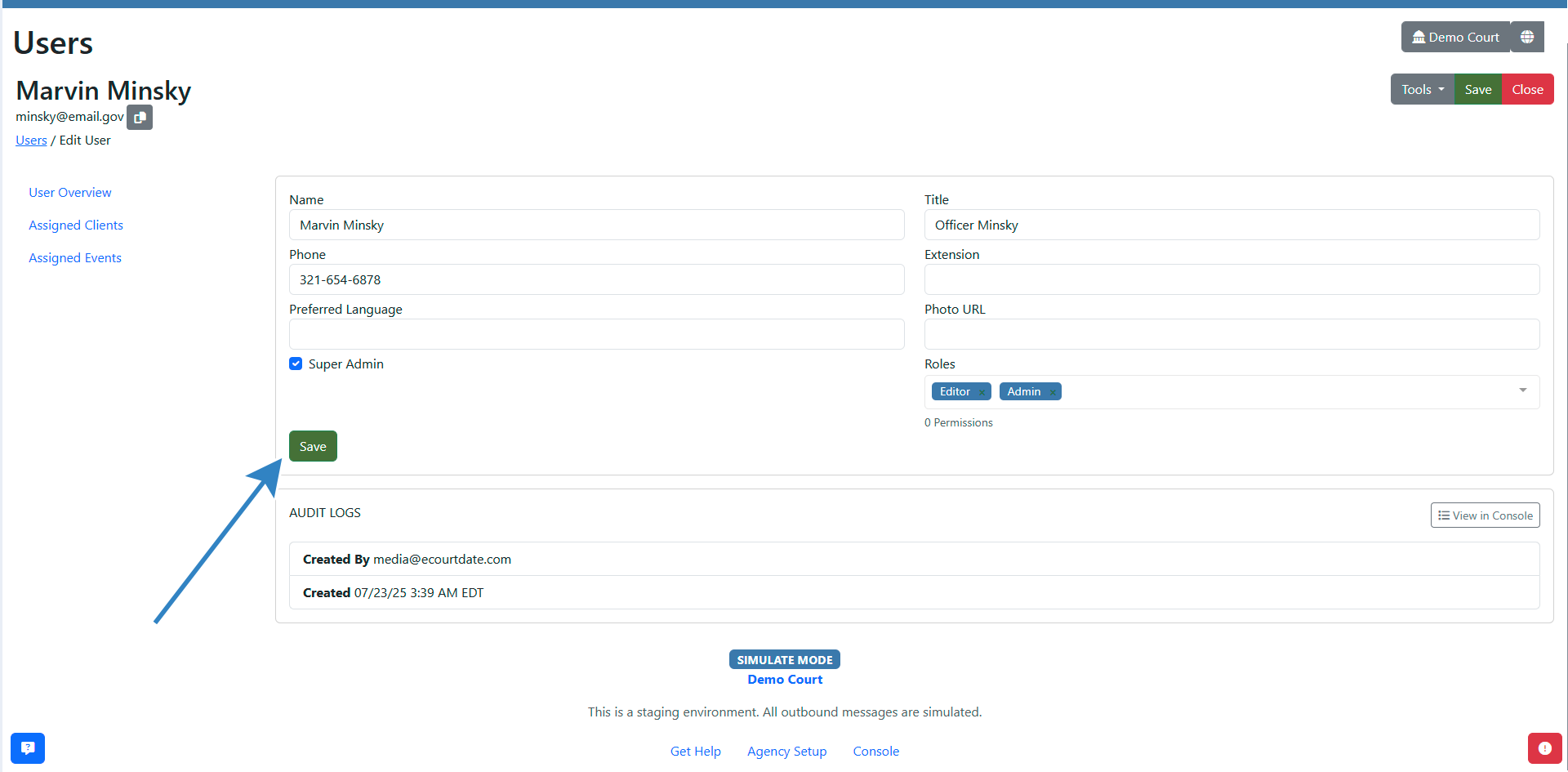
How to Remove a User From an Agency
To remove a user, click the Edit button next to the user you want to remove. Then click the Tools > Trash button. The user access to the agency is removed immediately.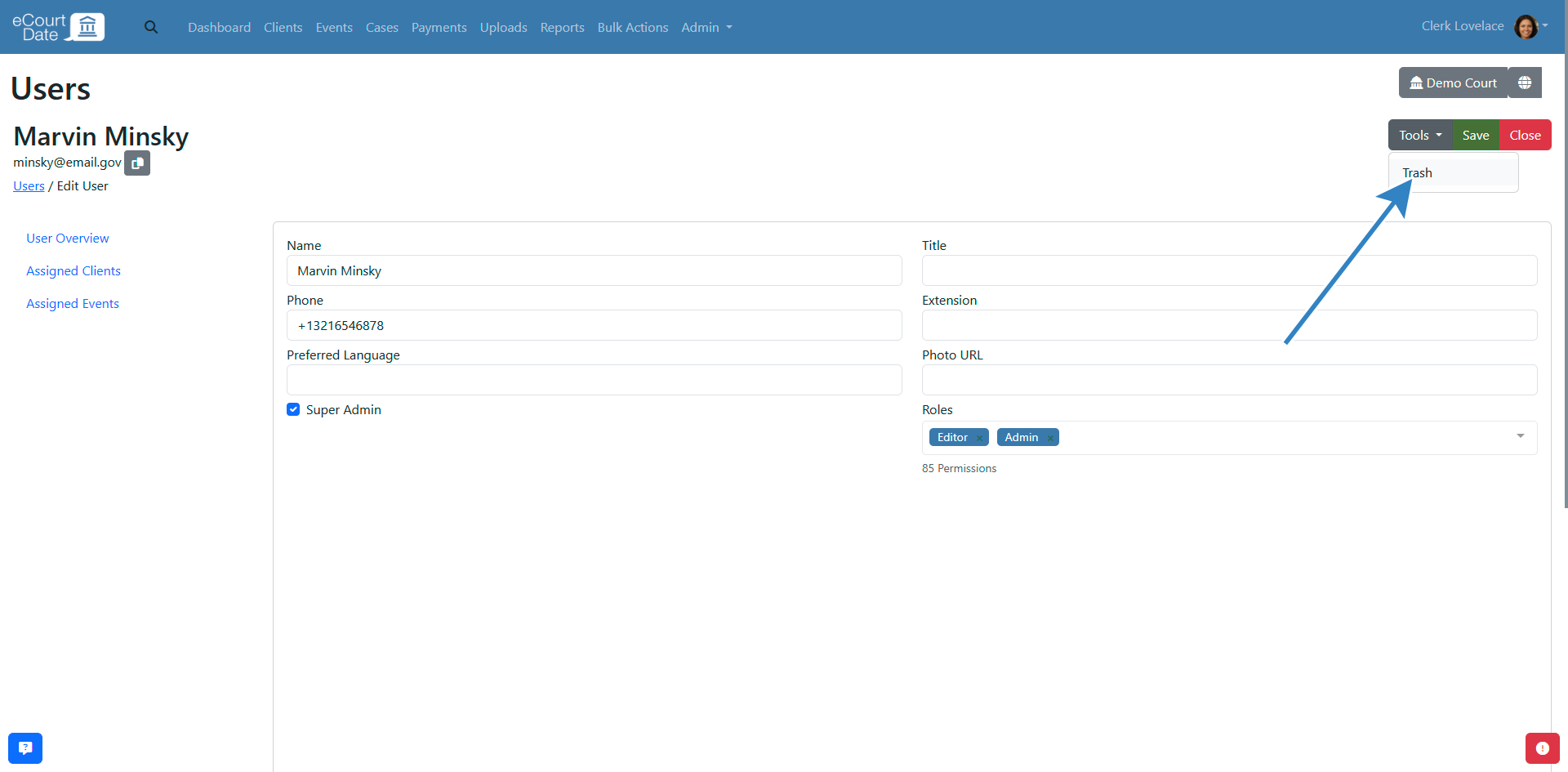
How to Deactivate a User
To deactivate a user profile from eCourtDate or to view all agencies that they have access to, follow these steps:
- Login to the eCourtDate Console.
- Click Users from the main navigation bar.
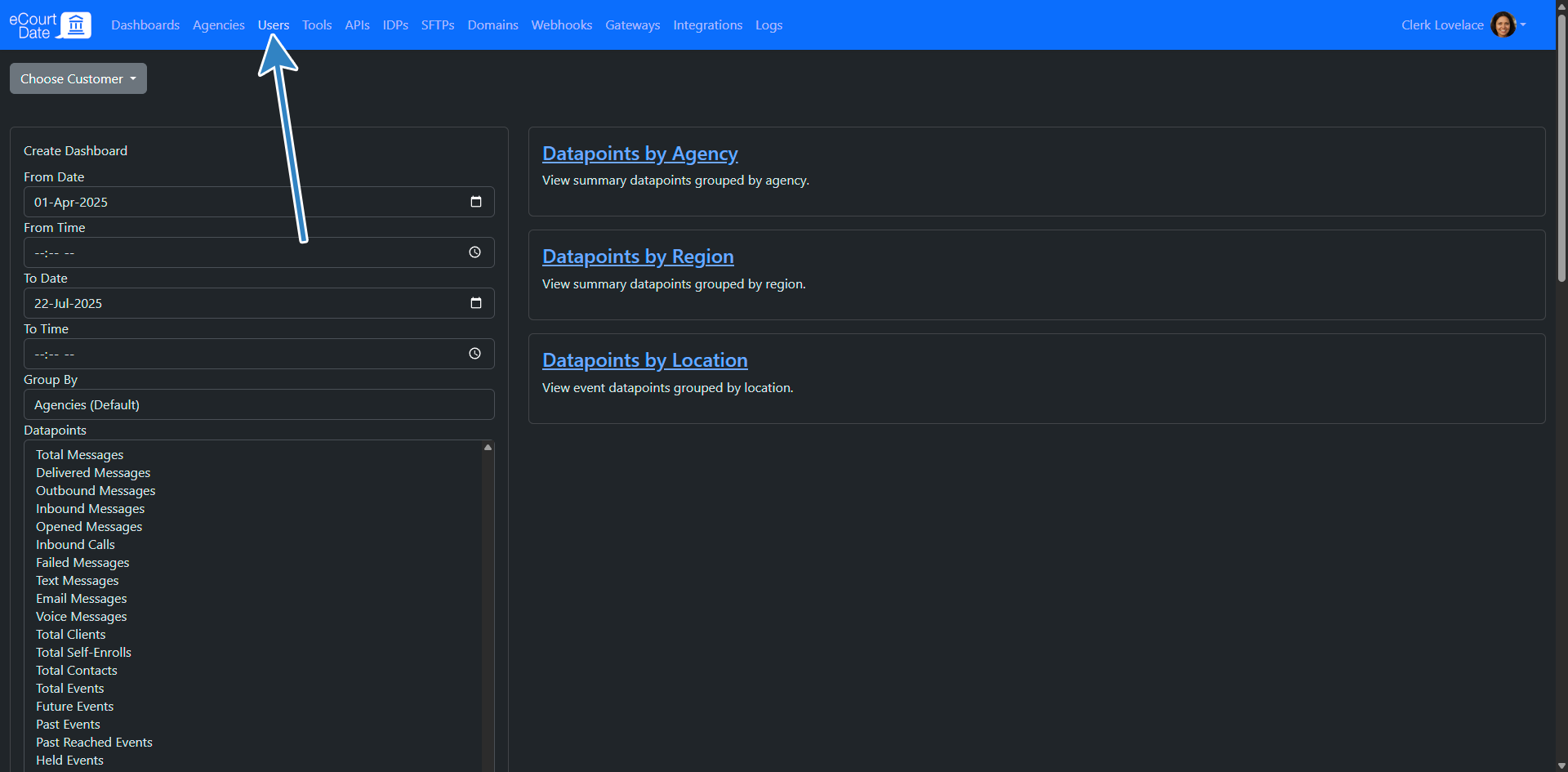
- Click the Edit button next to the user you want to remove.
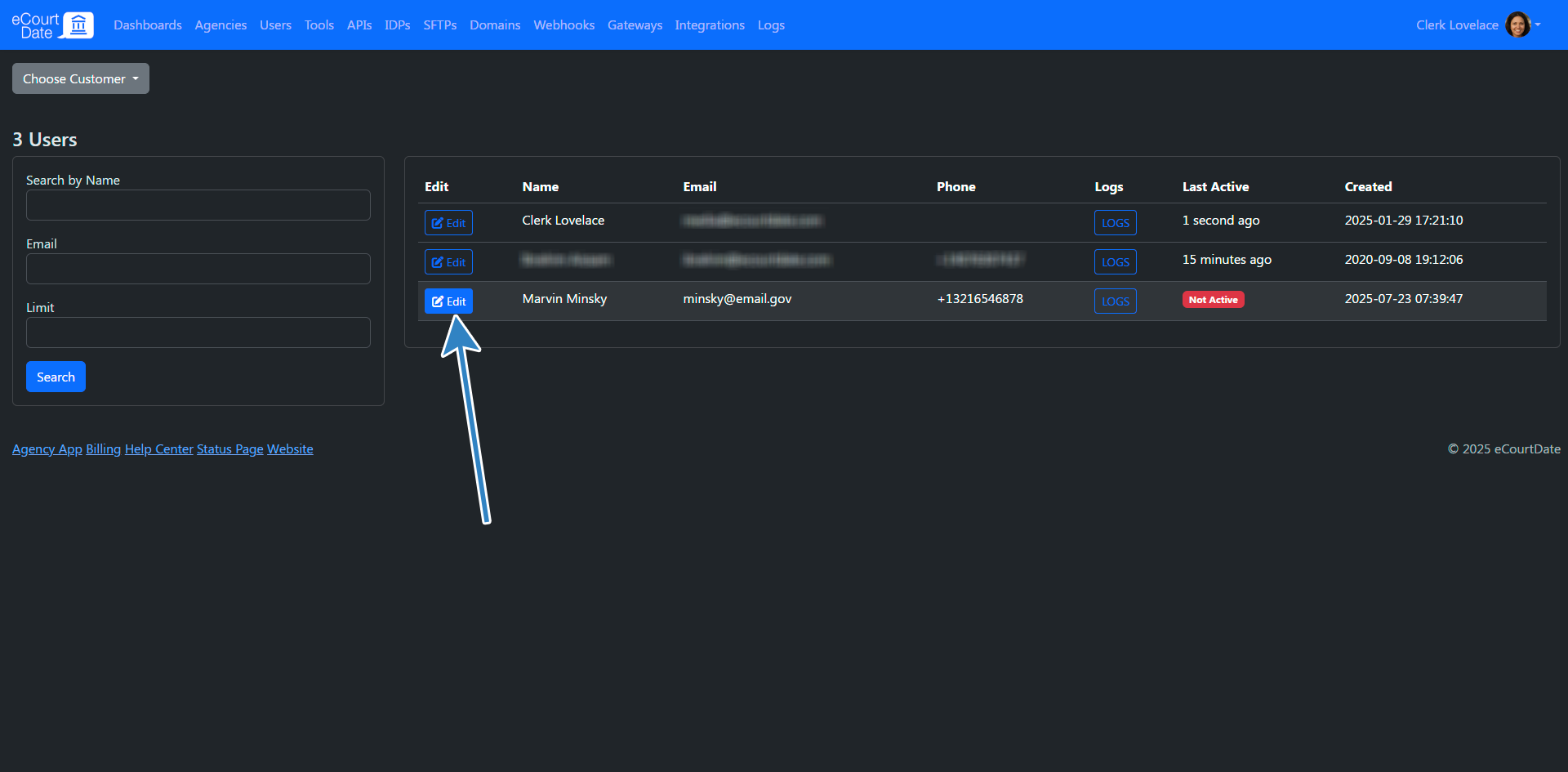
- Click the Detach Agency button from each agency.
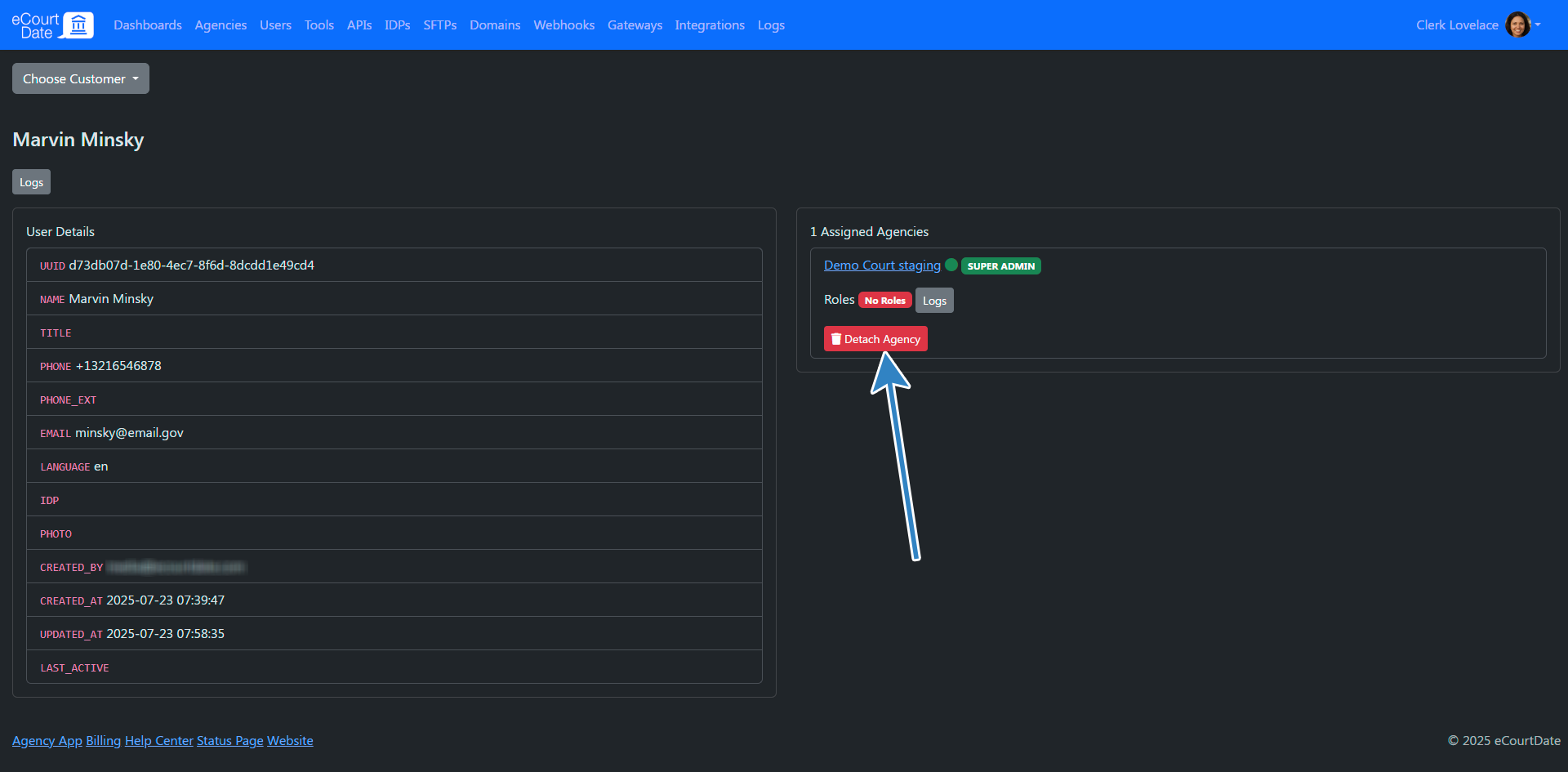
- You must be a super admin in each agency that you are detaching the user from.
- Once all agencies are detached, the user profile will be deactivated.
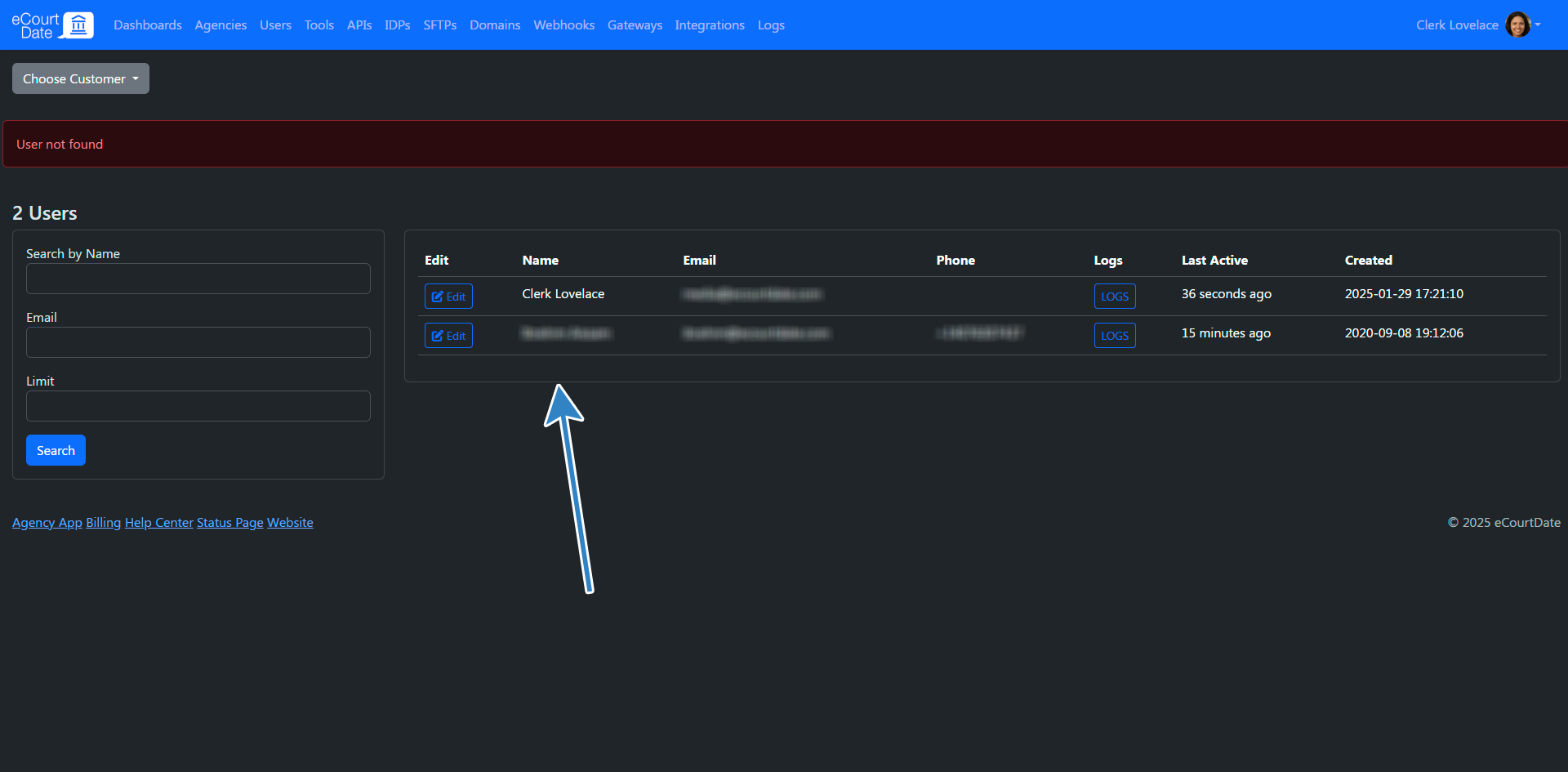
Note: if you are using a custom IDP, you should ensure that the user profile is removed in the IDP directory.
How to Reset a User's Password
Users can reset their own password by clicking the Can't login to your account? link on the login page.