eCourtDate now supports passkeys - a faster, more secure way to log in that replaces both passwords and traditional multi-factor authentication (MFA).
✅ No setup is required ahead of time. You don’t need to install anything or purchase hardware - passkeys are supported by the devices and browsers you already use.
Prerequisites
-
A modern browser on Windows, Mac, iOS, or Android:
-
Chrome (recommended on Windows)
-
Edge (also supported on Windows)
-
Safari (for Apple devices)
-
-
A device with:
-
Windows Hello (face unlock, fingerprint, or device PIN)
- Apple FaceID or Touch ID
-
Or your browser/device password
-
How to Create a Passkey
1. Go to the Login Page
Navigate to https://app.ecourtdate.com and click “Log In.”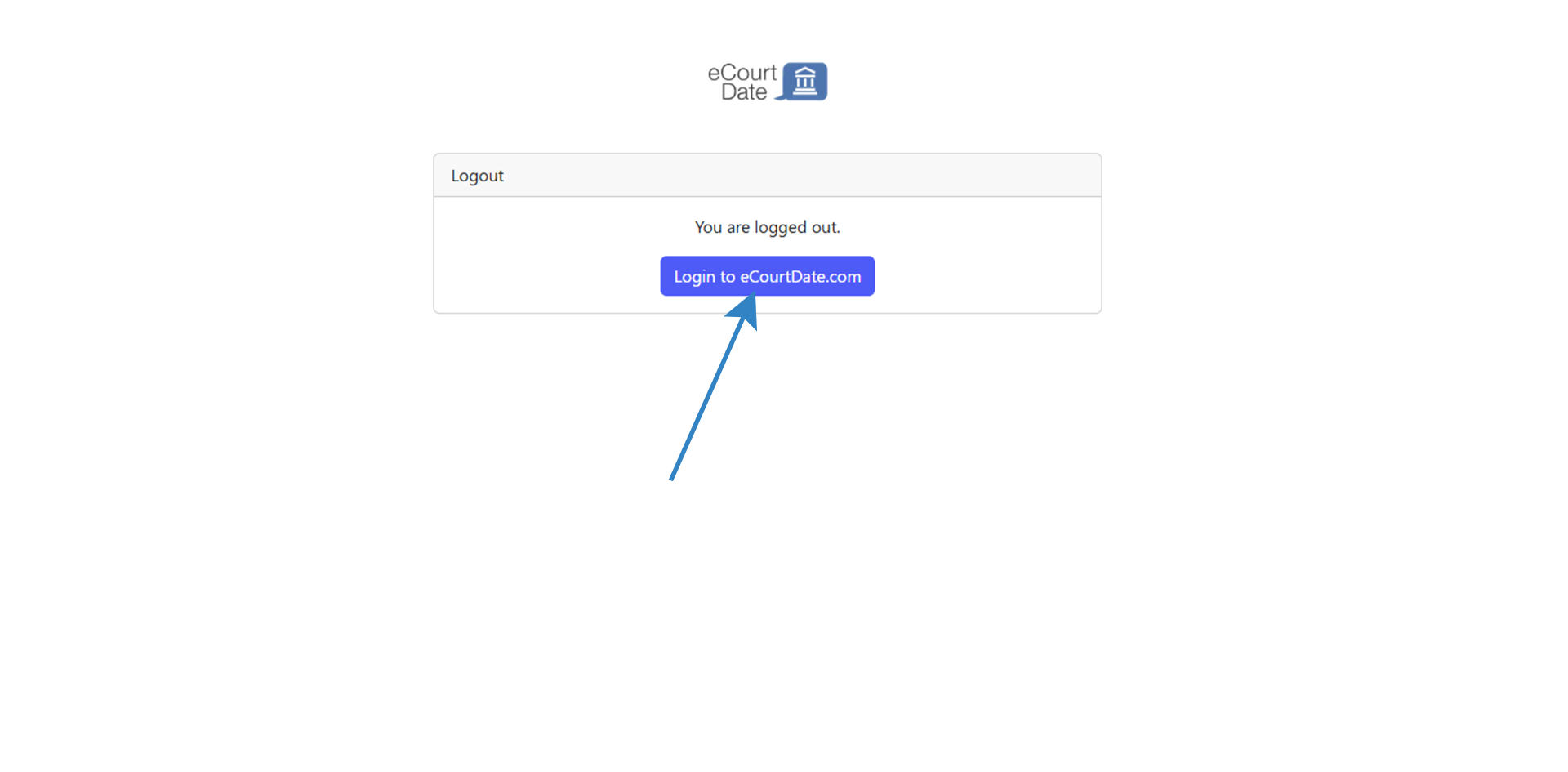
2. Login With Your Credentials
- Enter your email address and click "Continue".
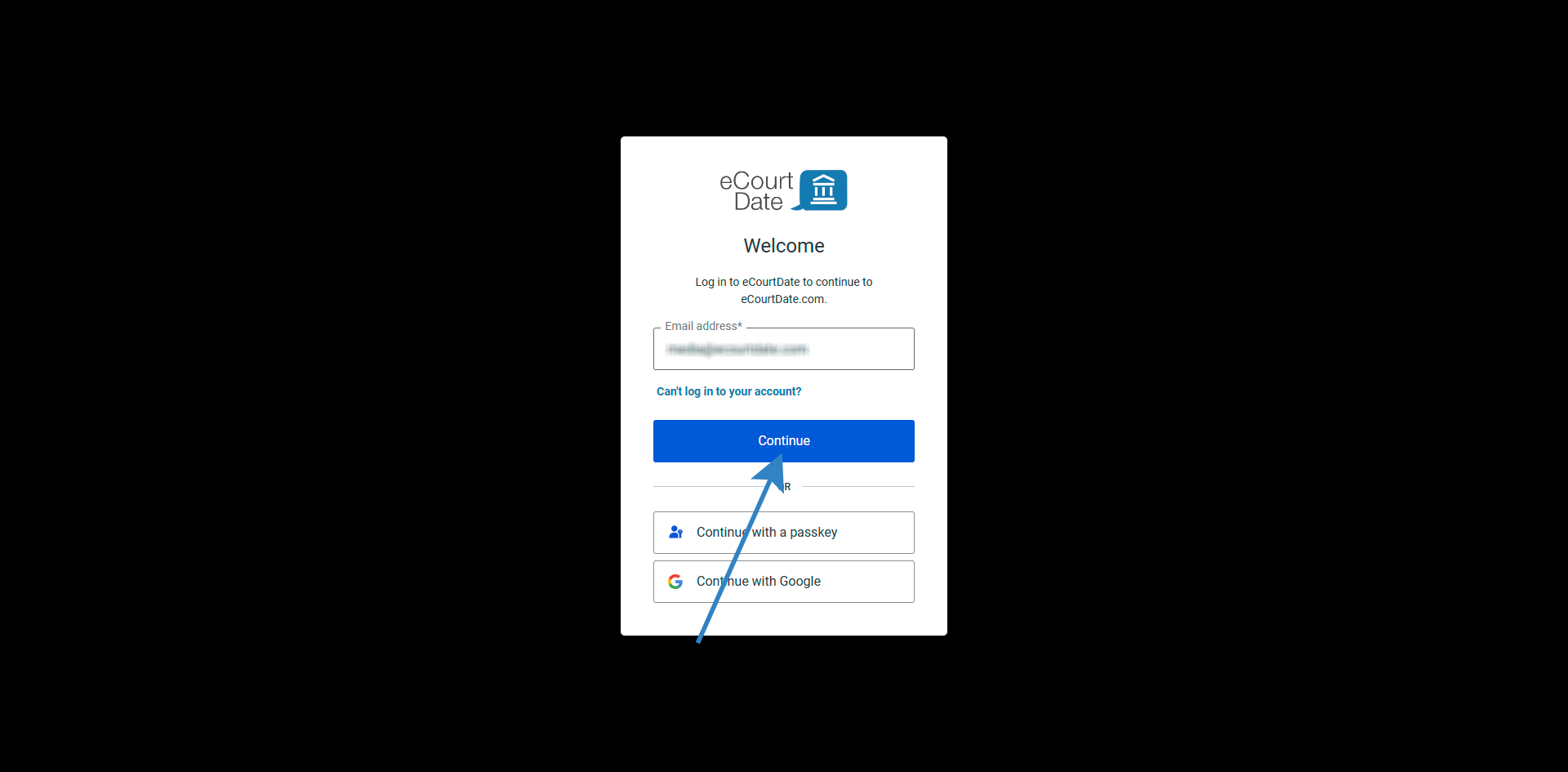
- Enter your password and click "Continue".
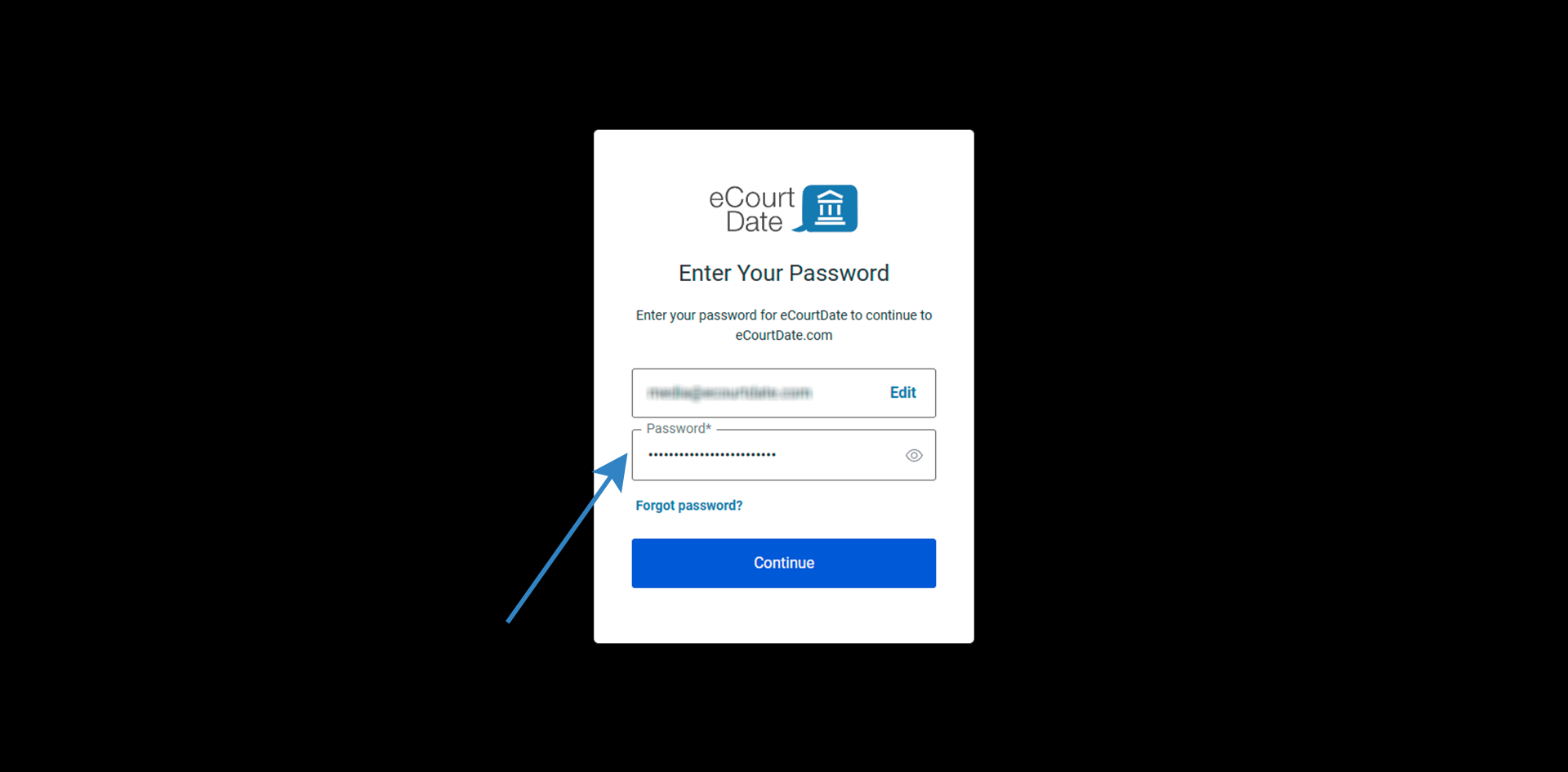
- Click the "Create a passkey" button.
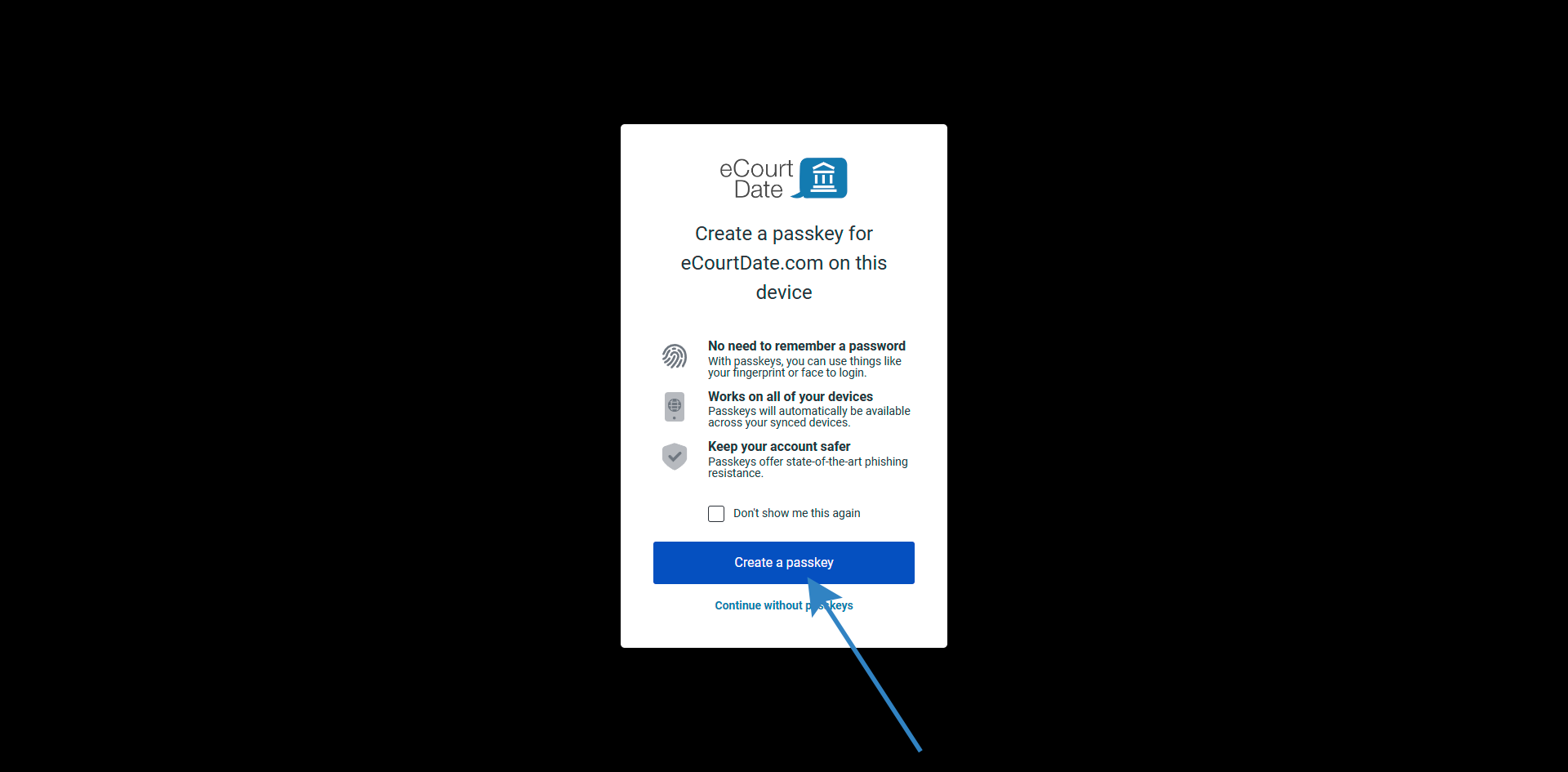
3. When Prompted, Select “Save Another Way” or “Other Options”
Your browser will open a passkey popup asking where you want to save the credential. Look for an option labeled:
-
“Save another way” (Chrome, Edge)
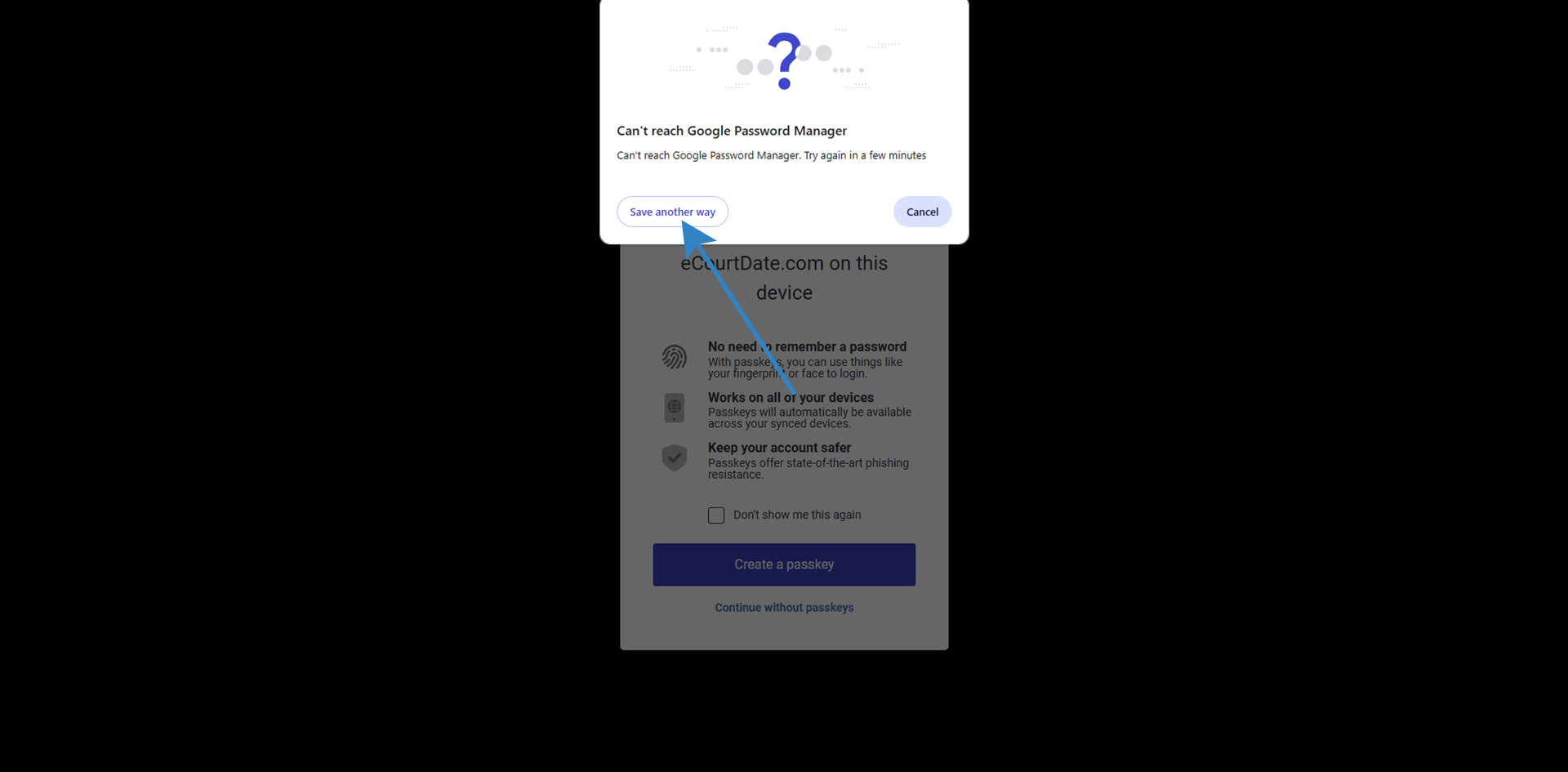
-
“Other options” or “Use a different device” (Safari)
This gives you the flexibility to save the passkey to your:
-
Device only (e.g., just your laptop or phone)
-
Google Account (recommended for Chrome users)

-
iCloud Keychain (for Apple users)
-
Hardware key (optional, for advanced users)
4. Authenticate with Your Device
You’ll now be prompted to confirm your identity using one of the following:
-
Face ID or Touch ID (Mac, iPhone, iPad)
-
Fingerprint reader or Windows Hello (PC)
-
Device passcode or screen lock
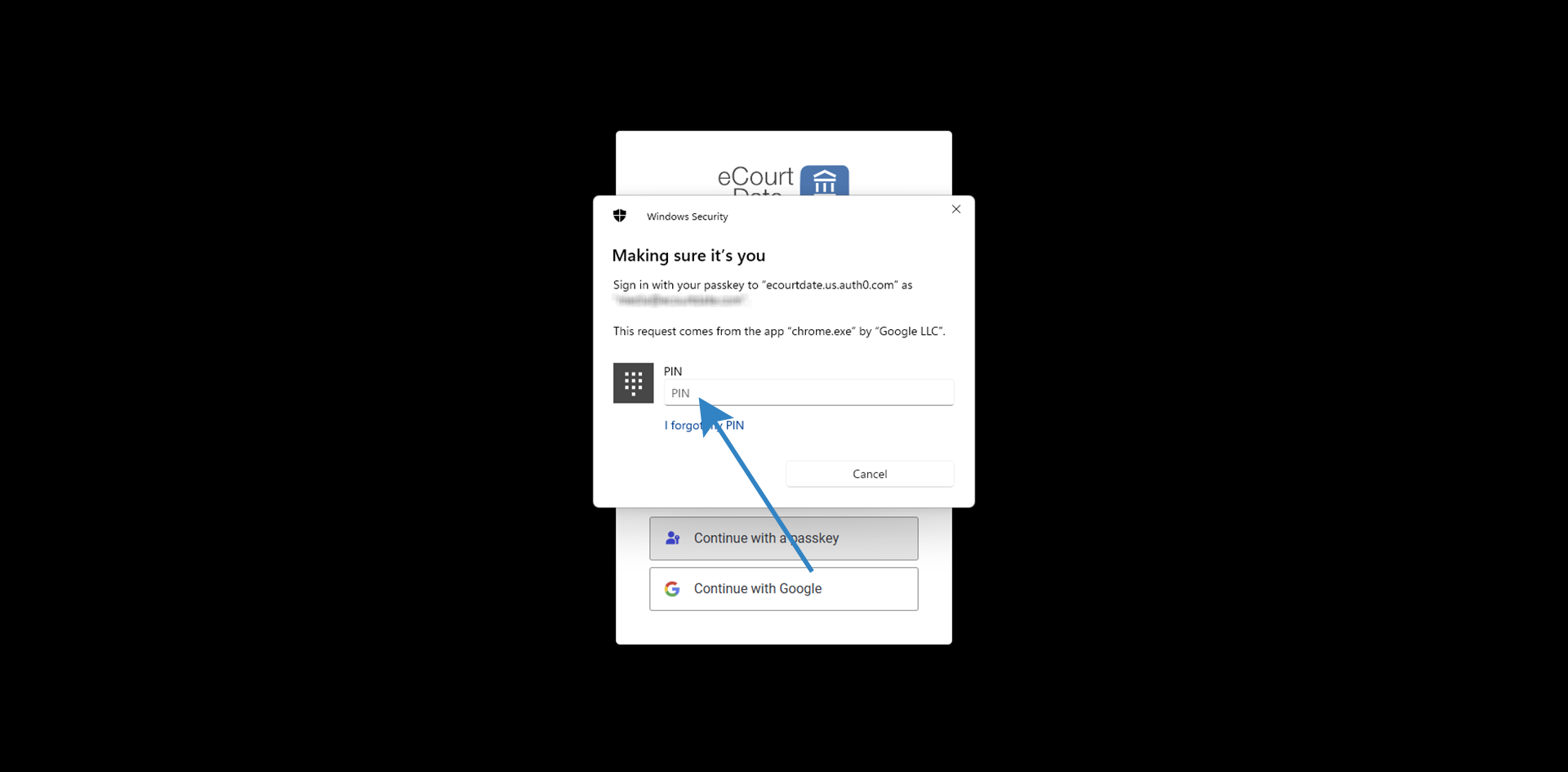
Once you approve, your passkey will be saved and you'll be logged in automatically.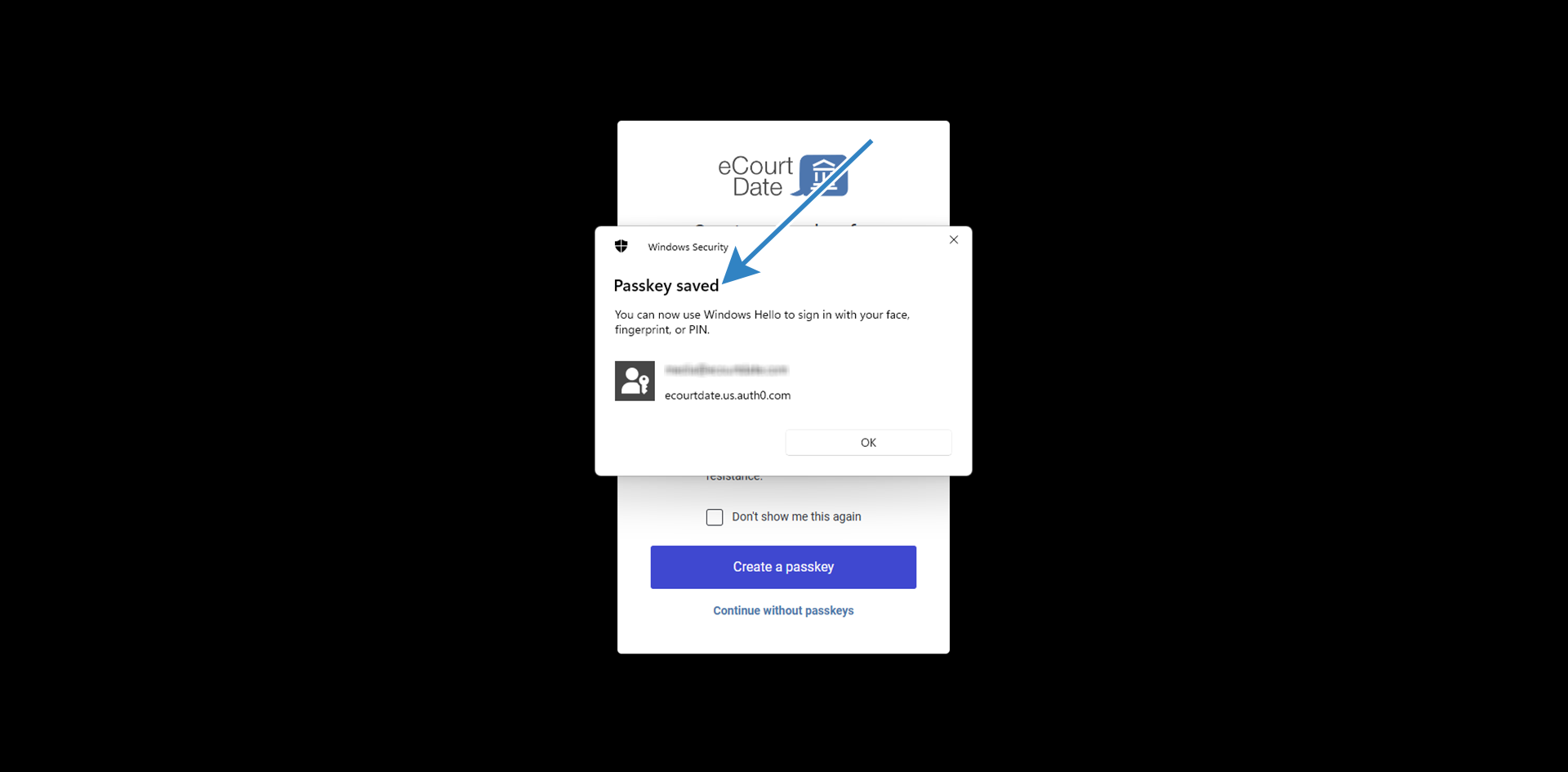
Logging In with a Passkey (After Setup)
Next time you visit https://app.ecourtdate.com:
-
Click “Continue with a passkey”
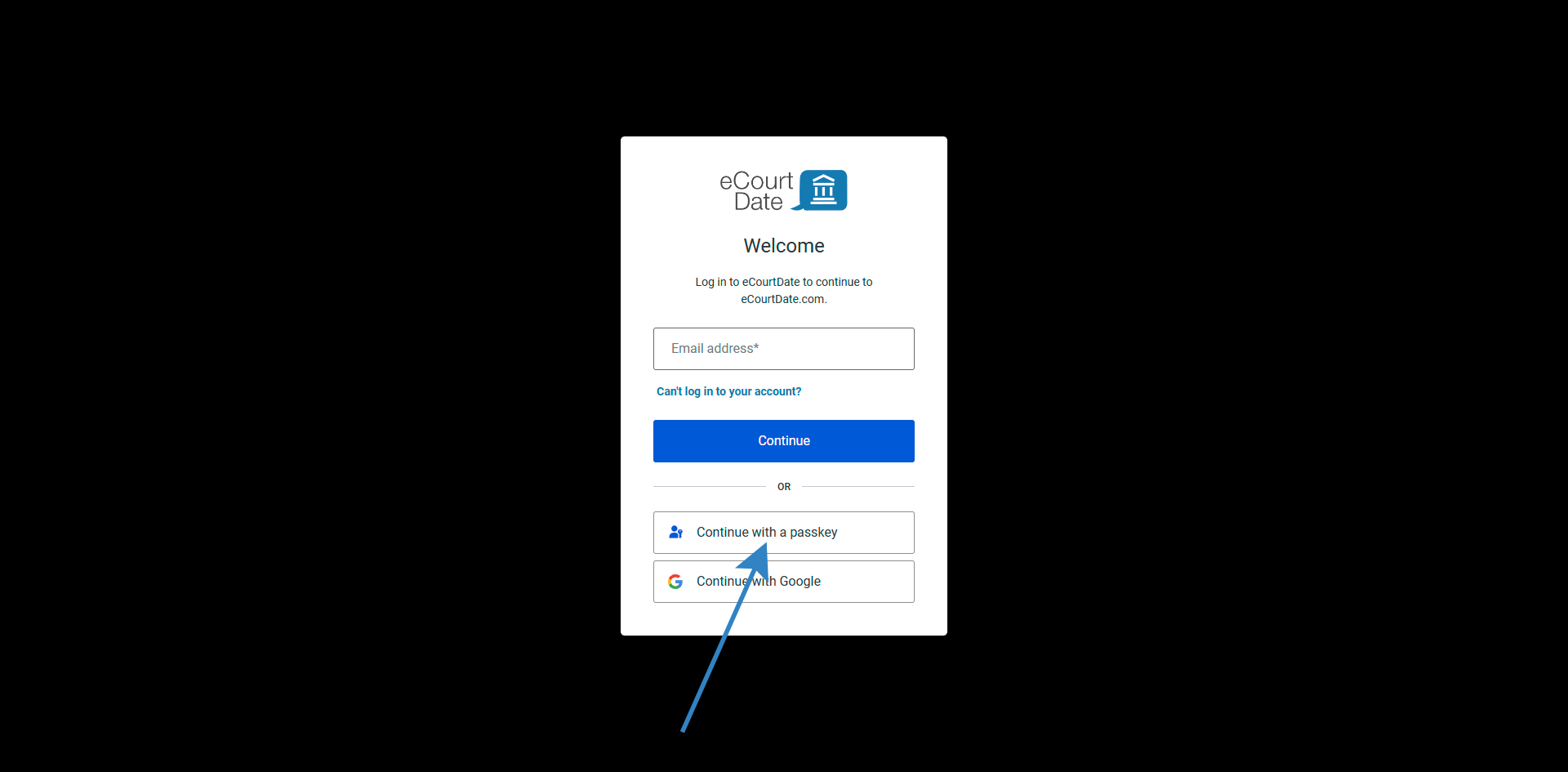
-
Your browser will offer the saved passkey
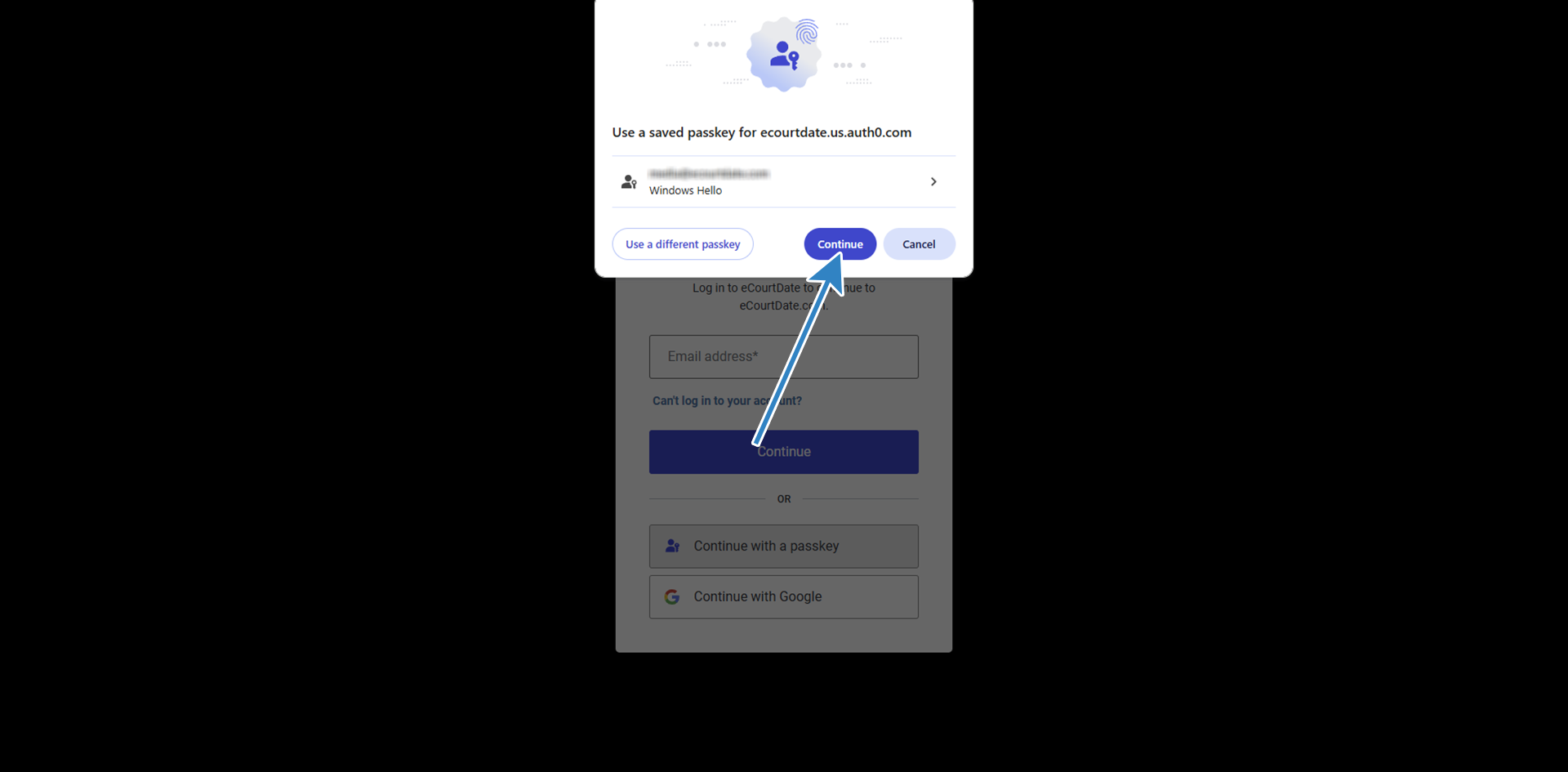
-
Confirm using your device’s built-in authentication
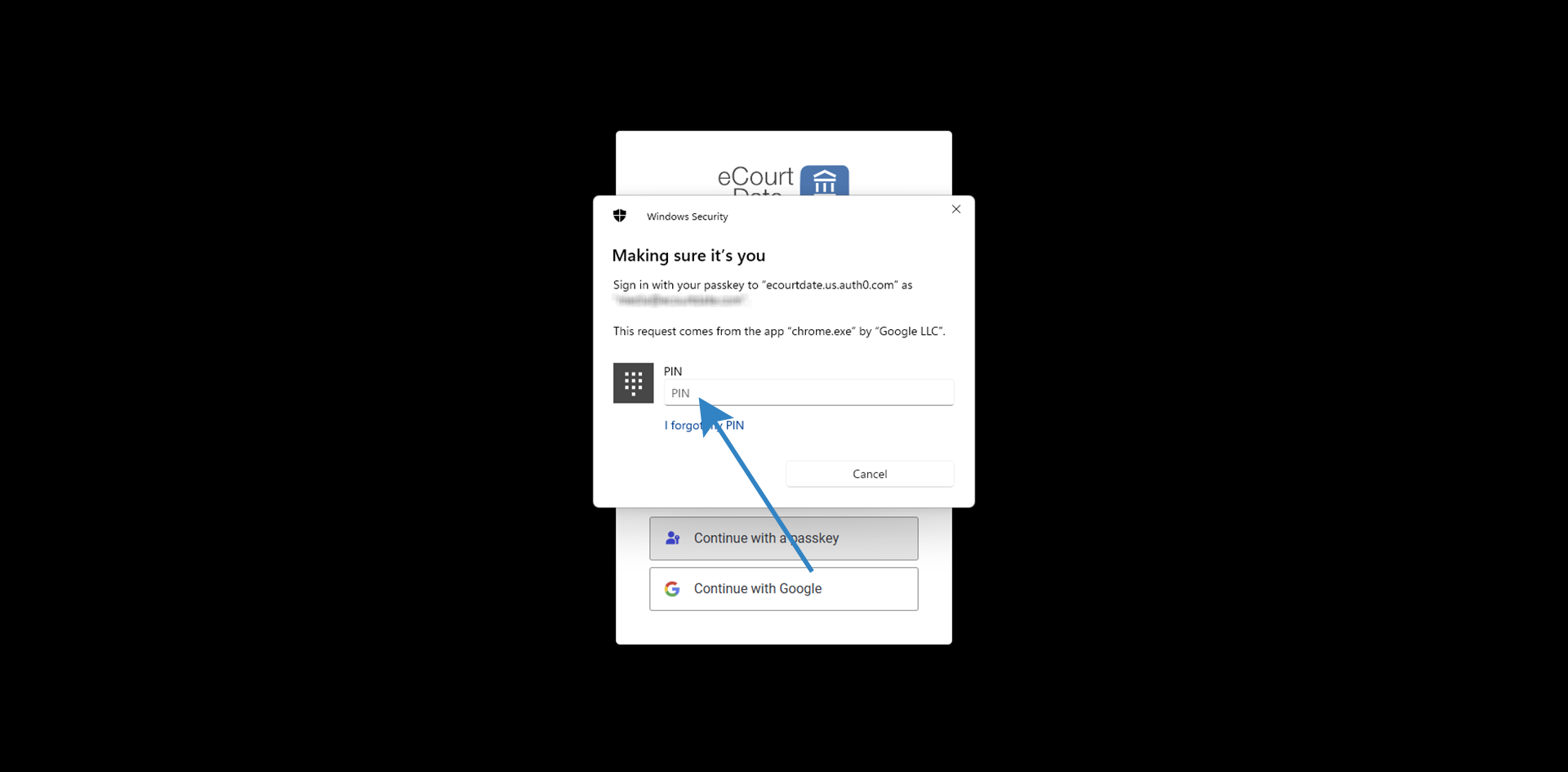
-
You’re signed in - no password required
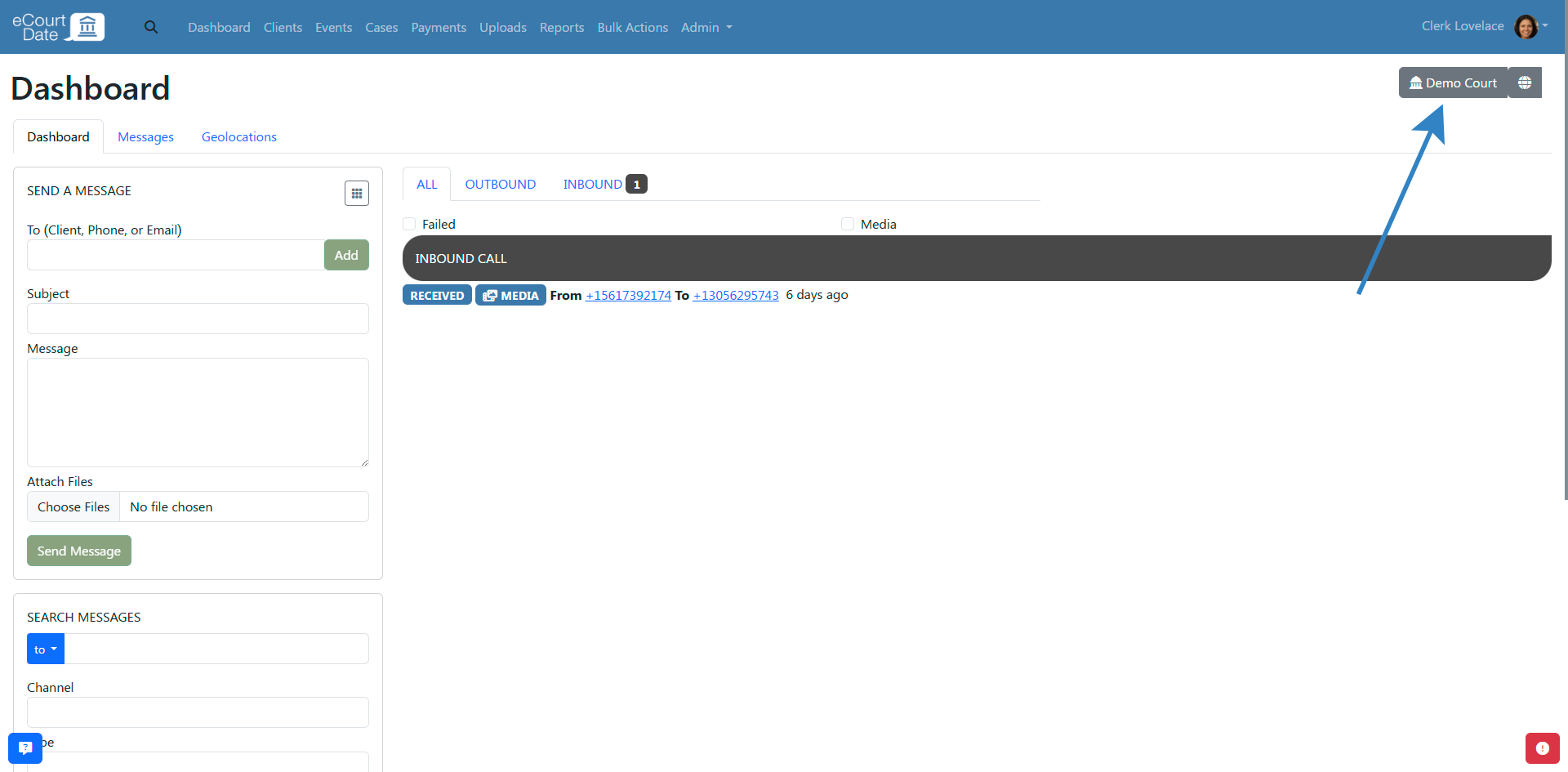
Frequently Asked Questions
| Question | Answer |
|---|---|
| Do I need to install or buy anything to use passkeys? | No. All major browsers and modern devices support passkeys with built-in tools. |
| What if I don’t use biometrics? | You can use your device password or screen lock instead. |
| Can I remove or replace a passkey? | Yes. Sign in using another method and visit your account security settings to manage saved passkeys. |
| What if I lose my device? | Log in using your email and password, then create a new passkey from the login screen. |
Need Help?
If you run into any issues, reach out to us at help@ecourtdate.com or use the in-app chat for assistance.