You must be a Super Admin user or have the following permissions: create portals update portals
Web Portals are self-help websites for your agency's end clients. Share portals on your website, messaging, and through QR codes.
Learn how to create and customize web portals for your clients on the eCourtDate platform.
Overview
Web portals on the eCourtDate platform are customizable and dynamic websites that allow your agency's end clients to interact with your services effectively. These portals serve as a hub where clients can register for notifications, view events, download and upload files, and sign in to change their preferences. Embedding these portals into your agency's website or sharing them through QR codes extends their accessibility. Web portals give clients the ability to find answers, track their calendar, and complete tasks on their own. This self-service approach reduces the need to contact staff, keeps communication clear, and allows agencies to focus on more complex requests.
Prerequisites
Before creating a web portal, ensure that you have:
- Admin access to the eCourtDate platform
- Necessary agency branding assets (e.g., logos, color schemes)
- Details on the services and functionalities you wish to offer through the portal
- Information regarding client access permissions and security settings
How to Steps
Follow these step-by-step instructions to create a web portal:
Step 1: Access the Portals Page
- Navigate to the Admin dropdown in the top navigation bar.
- Select Portals from the list.
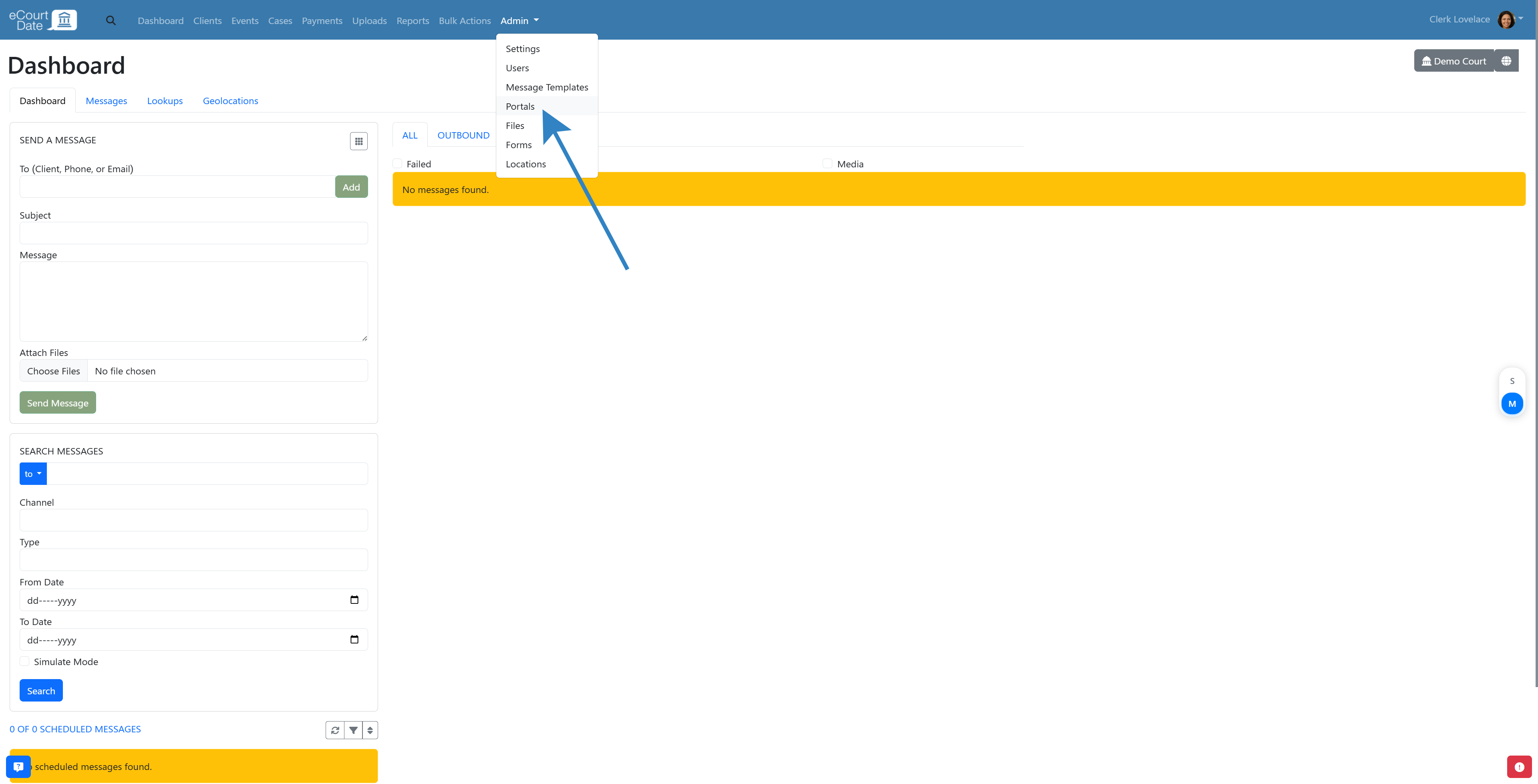
Step 2: Create a New Portal
- In the left column, locate the Create Portal form.
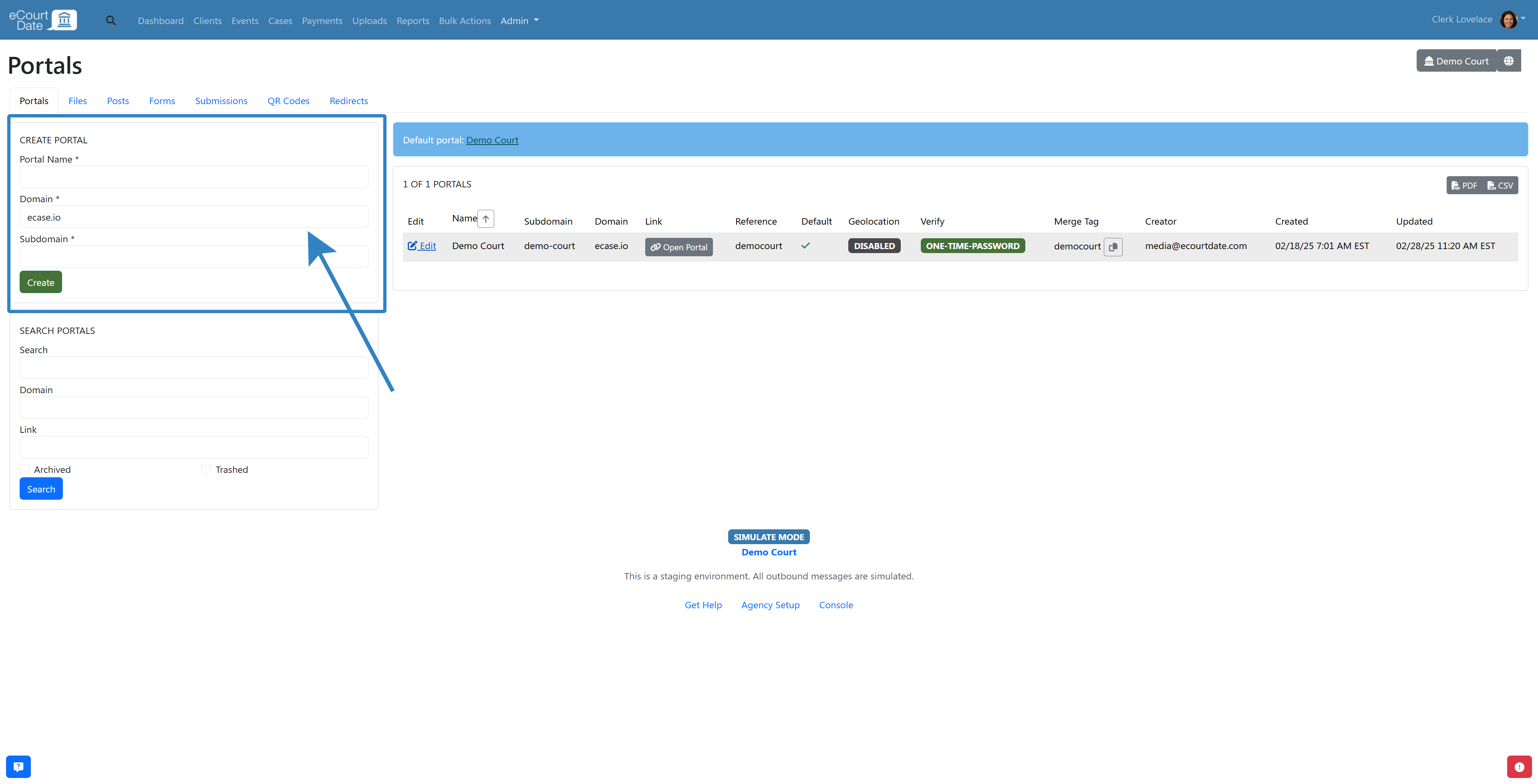
- Enter the Portal Name, choose the Domain, and set the Subdomain.
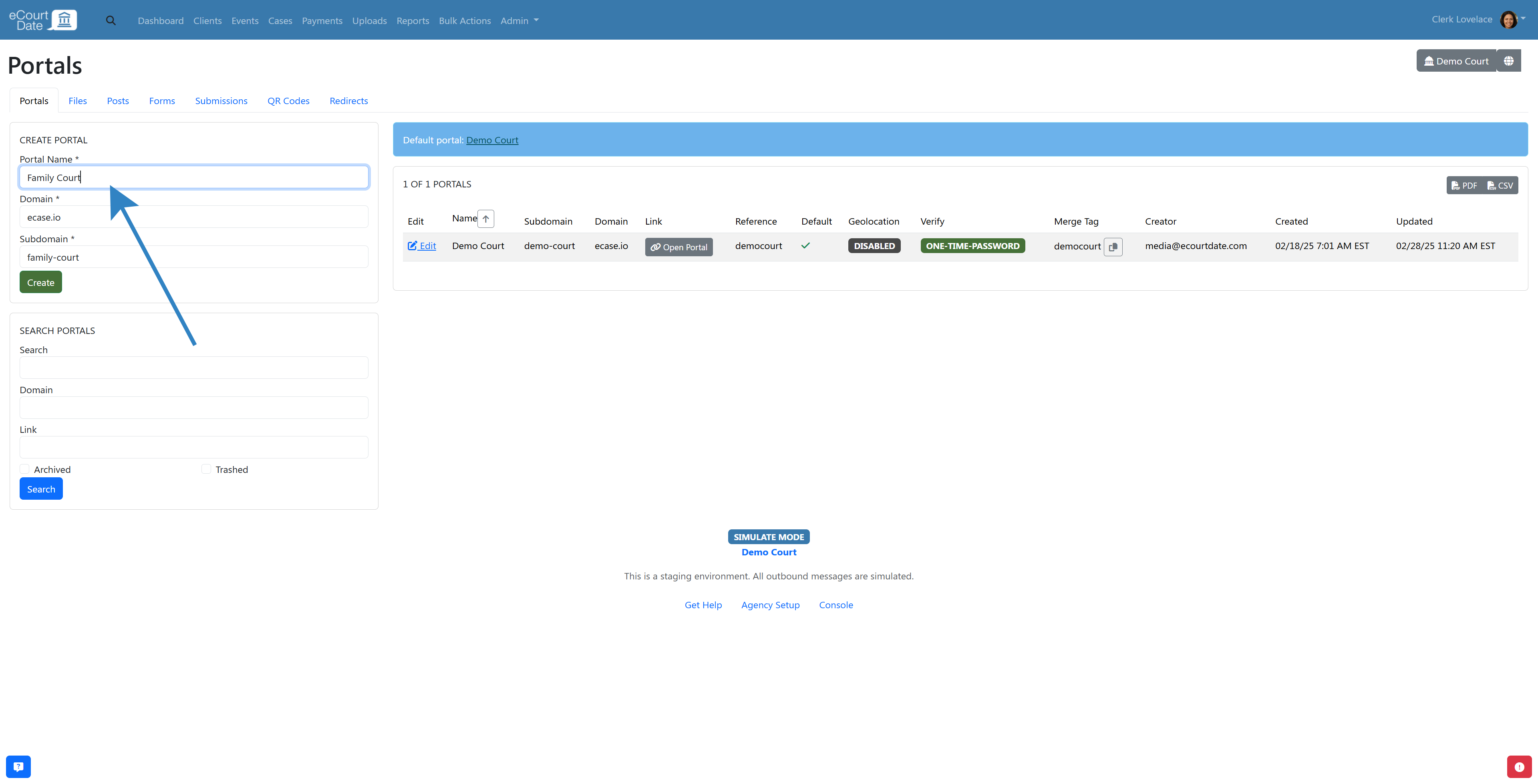
- Click the Create button to generate the portal.
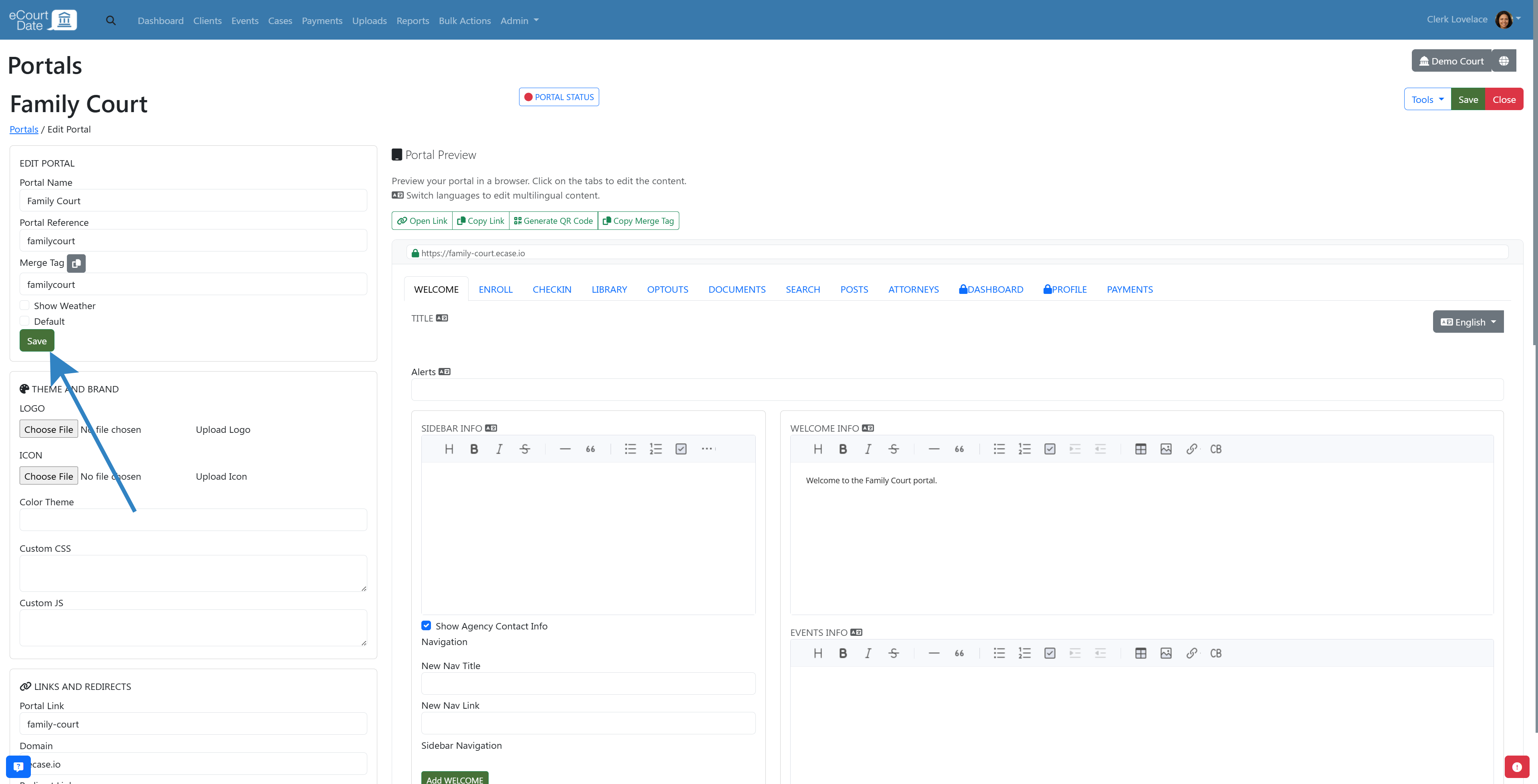
Step 3: Customize the Portal
- After creating, you will be redirected to the new portal. Otherwise, click on the "Edit" button on the portal that you want to make changes to.
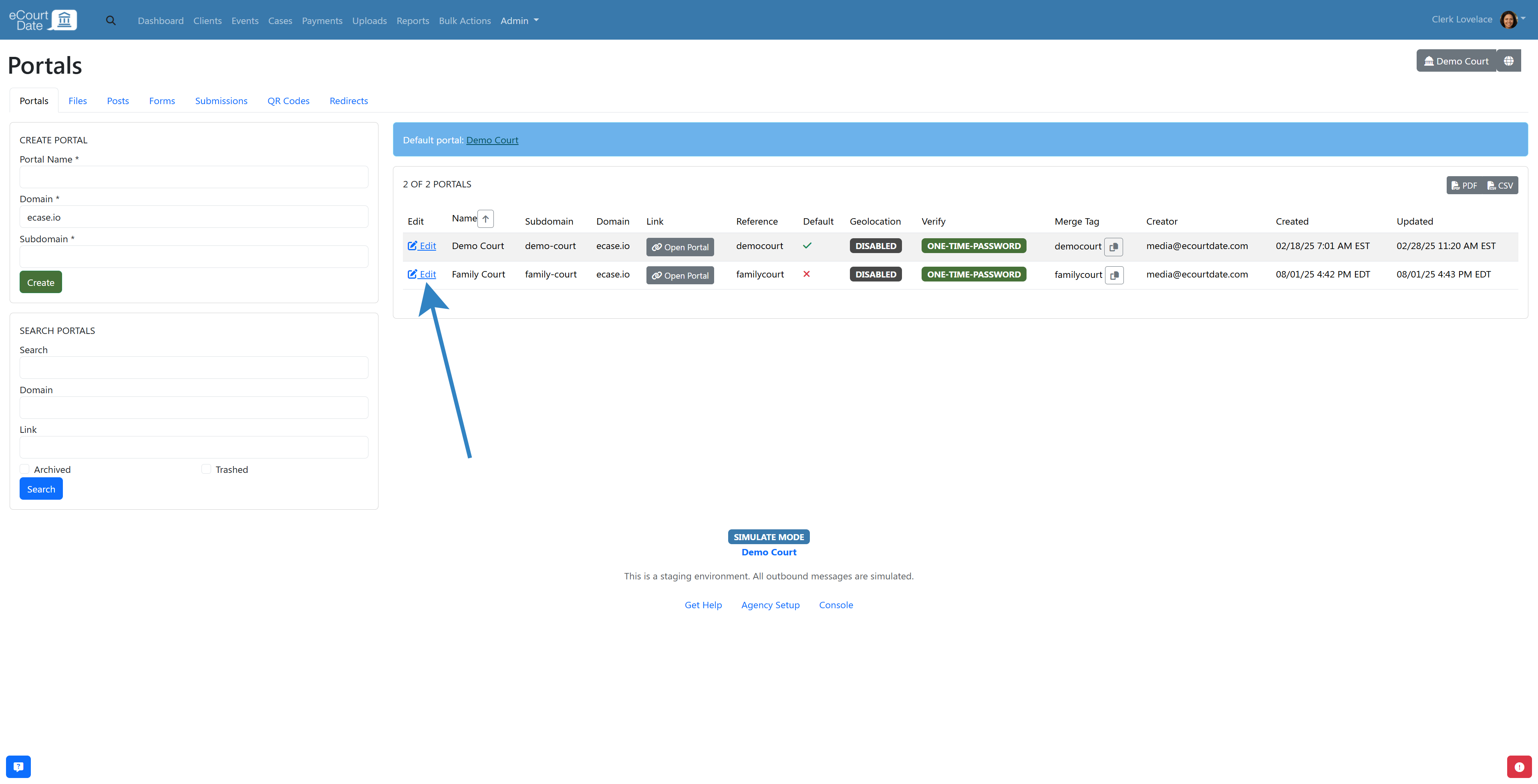
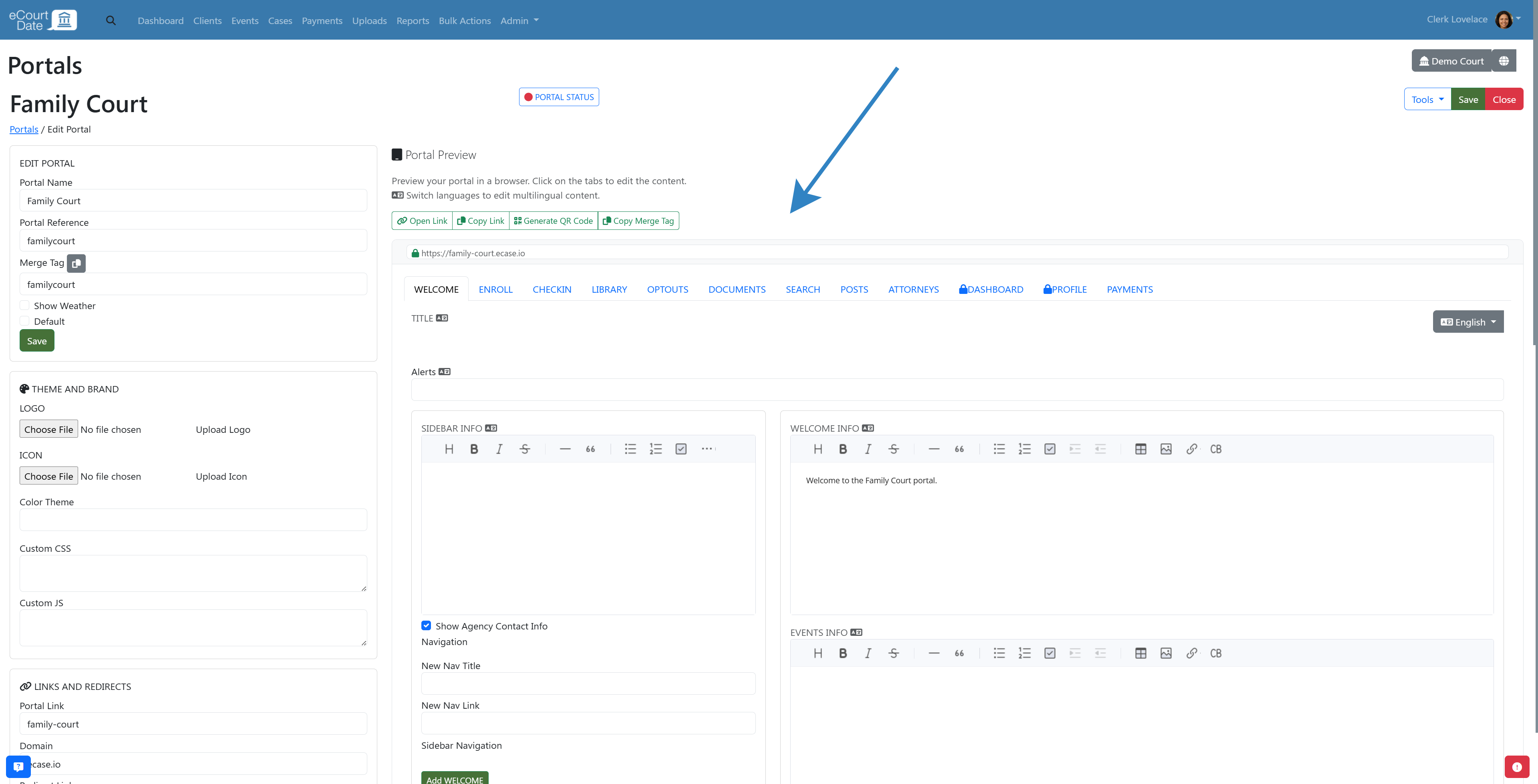
- Adjust the settings to match your agency's branding and service requirements.
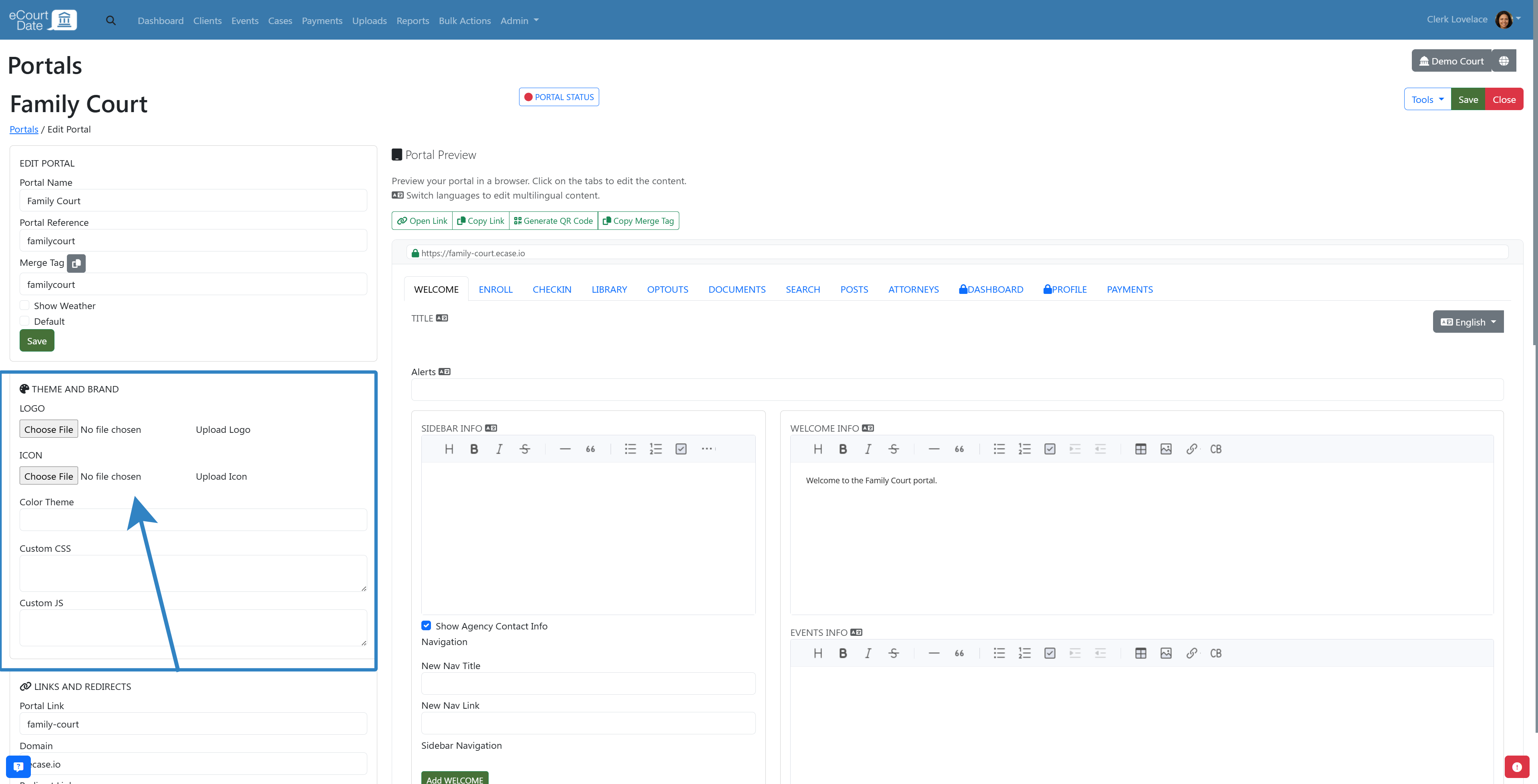
- Save the changes once customization is complete.
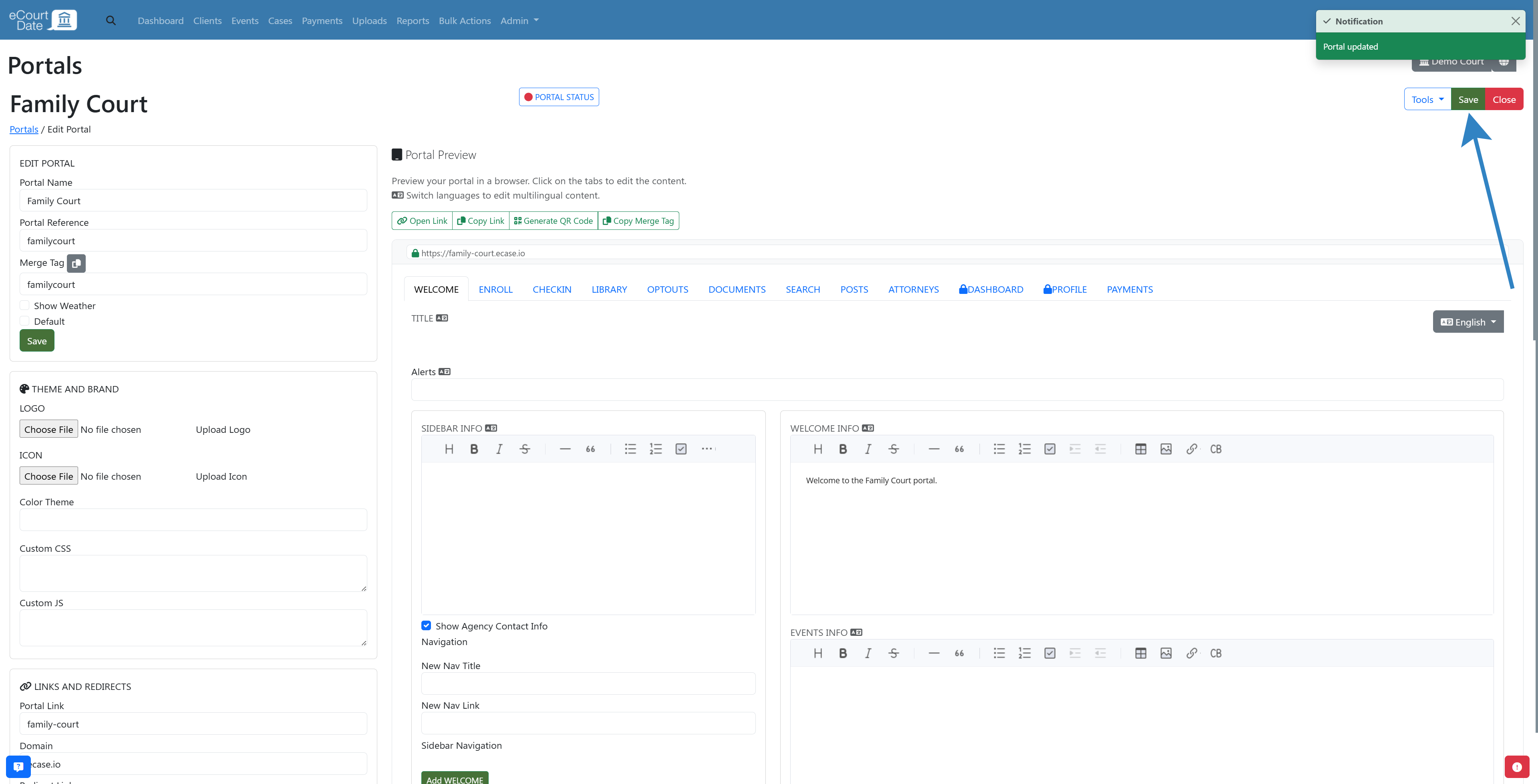
Frequently Asked Questions
How do I share my portal with clients?
Messaging
To include a link to the portal in outbound messages, click the Copy Link button when editing the portal. To share a link to the enroll page or a specific page, click the tab, then click the Copy Link button. Once copied, paste the link in any message templates. Ensure to test any message templates with a link before sharing.
QR Codes
To create a QR code, click the Generate QR Code button when editing the portal. You will be automatically redirected to the QR code. Ensure to test the QR code before sharing.
To manage QR codes in general, click the Close button to go back to the main portals page. Then click the QR Codes tab. You can create a new QR code or view previously generated ones. 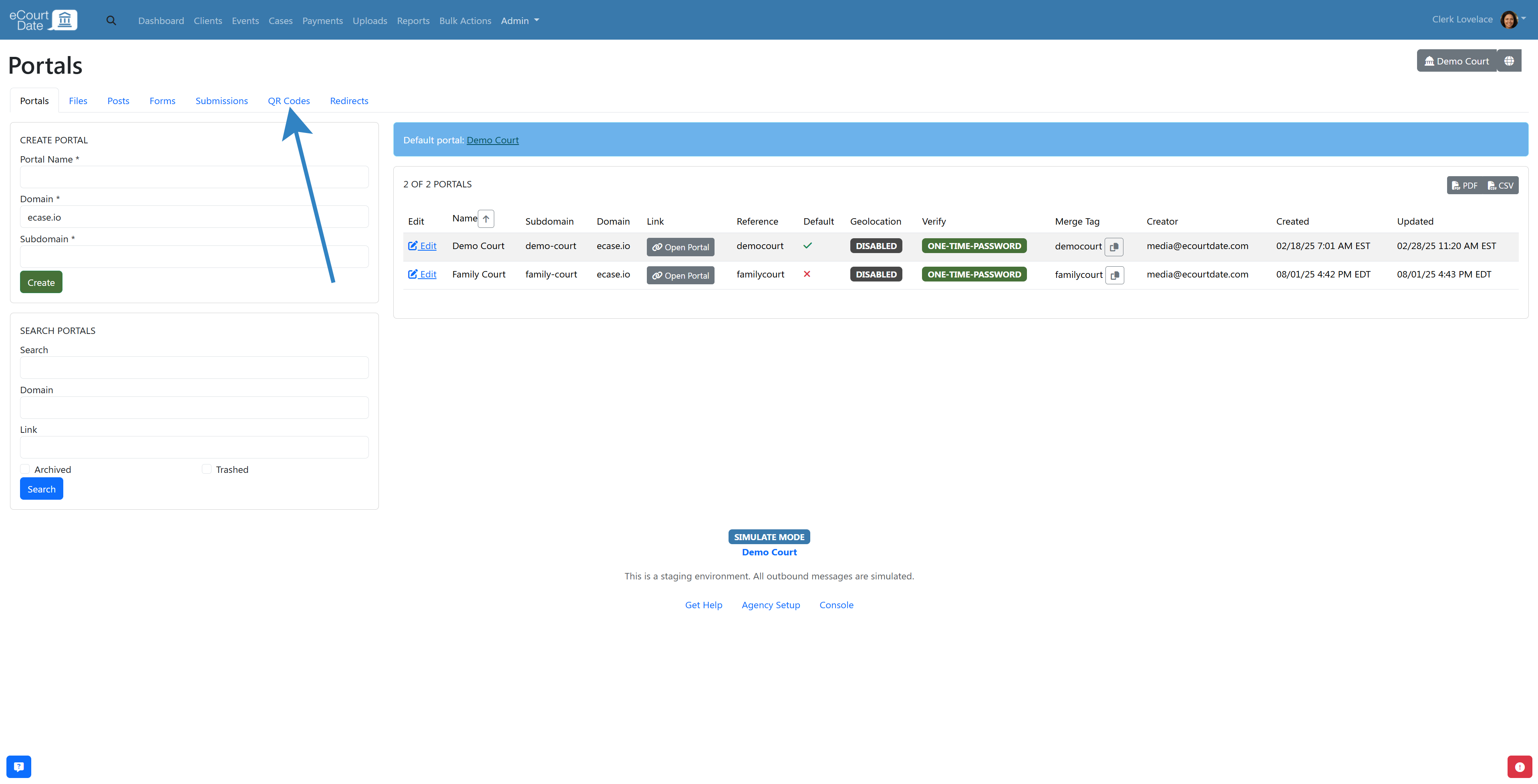
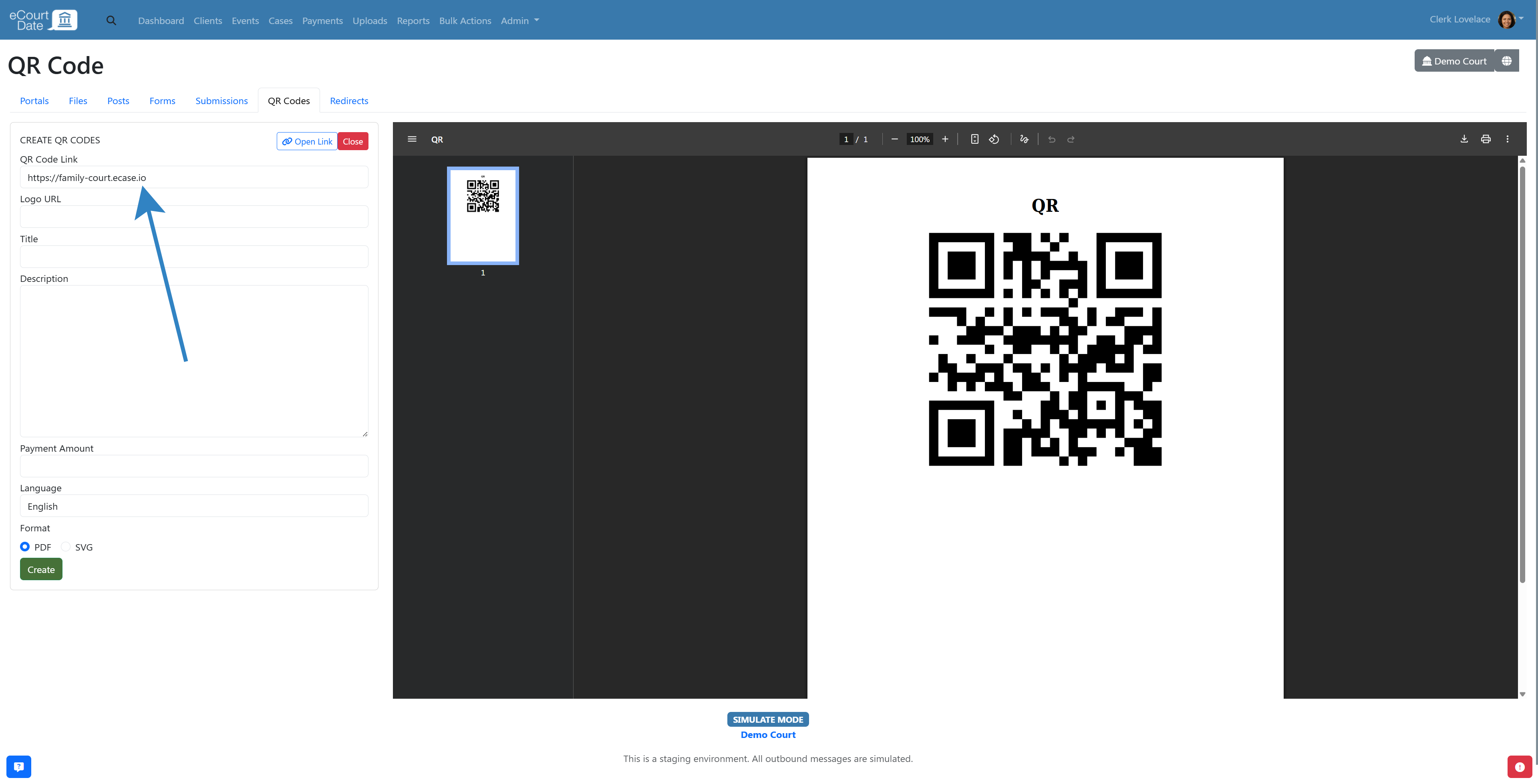
Can I use our agency domain instead of ecase.io?
Yes, you can create a custom domain. Refer to our guide on custom domains to learn more.
Troubleshooting
I changed a setting and it's not reflecting on the portal.
Ensure that you clicked the Save button to apply any changes. Some changes may take up to 5 minutes to reflect on the portal.
I changed the domain or subdomain and the portal is no longer working.
If you are using an ecase.io domain, wait up to 1 hour for the change to take effect.
If you are using a custom domain, ensure that you've properly configured the DNS records. Changes to DNS may take 1 - 2 days to take effect.