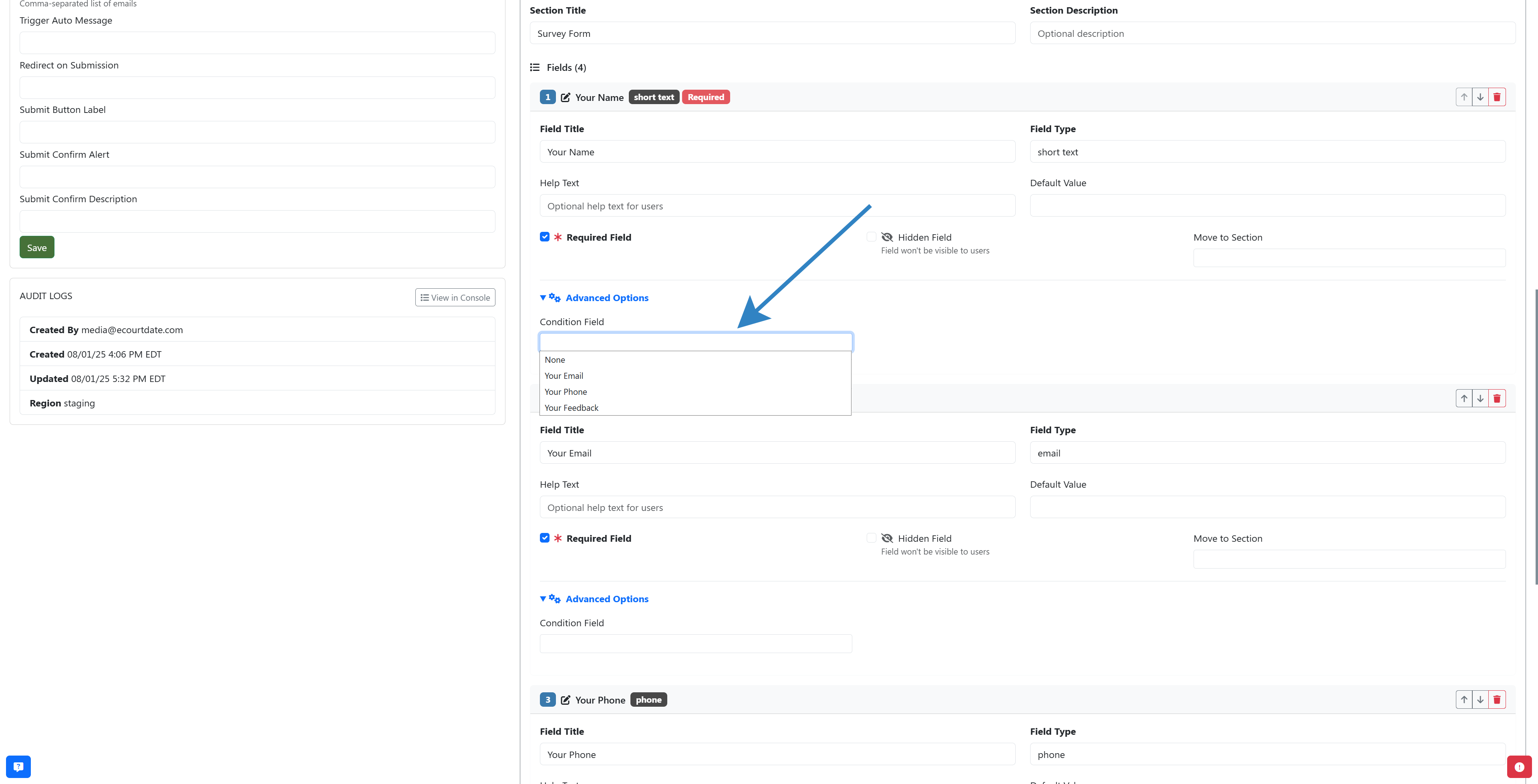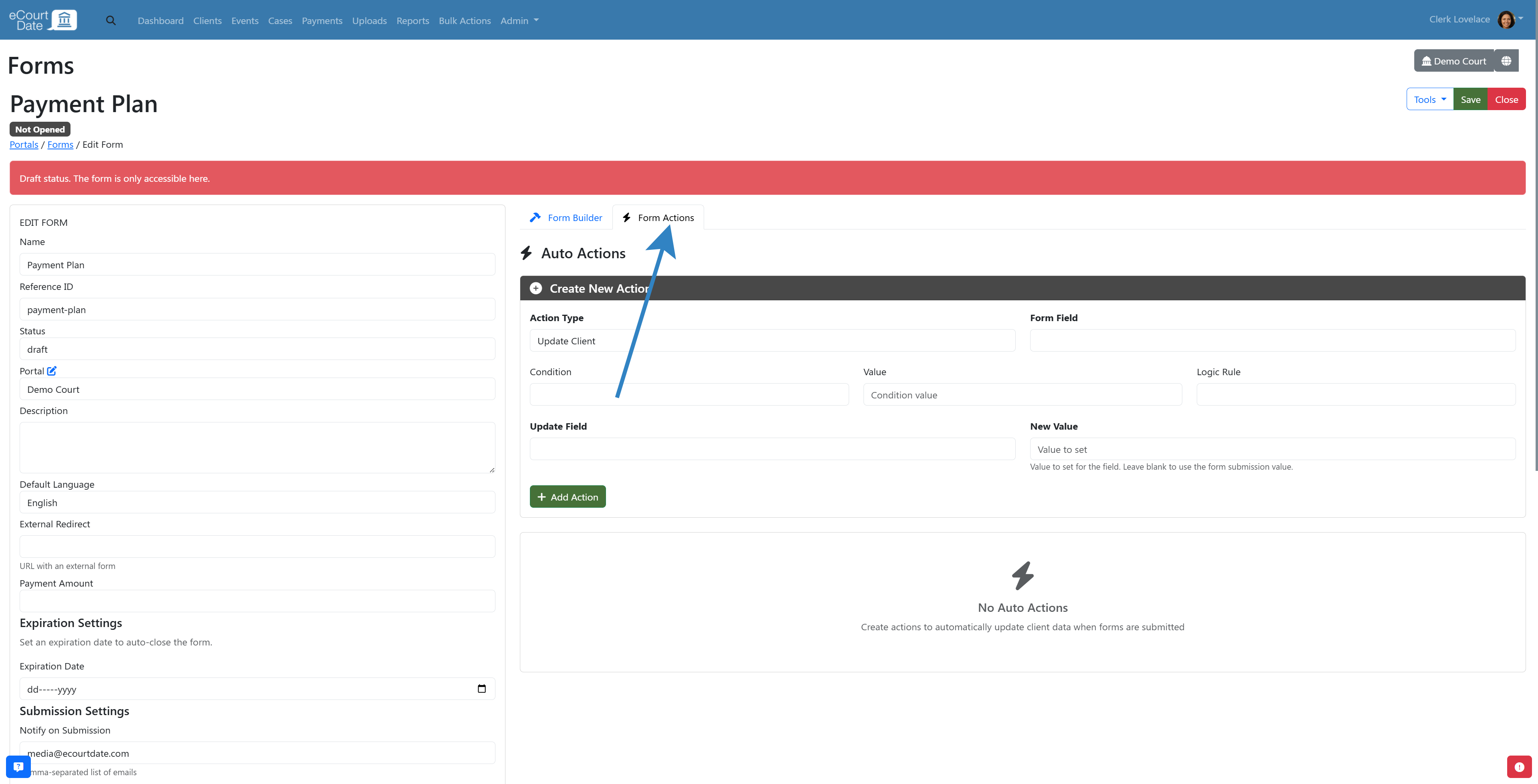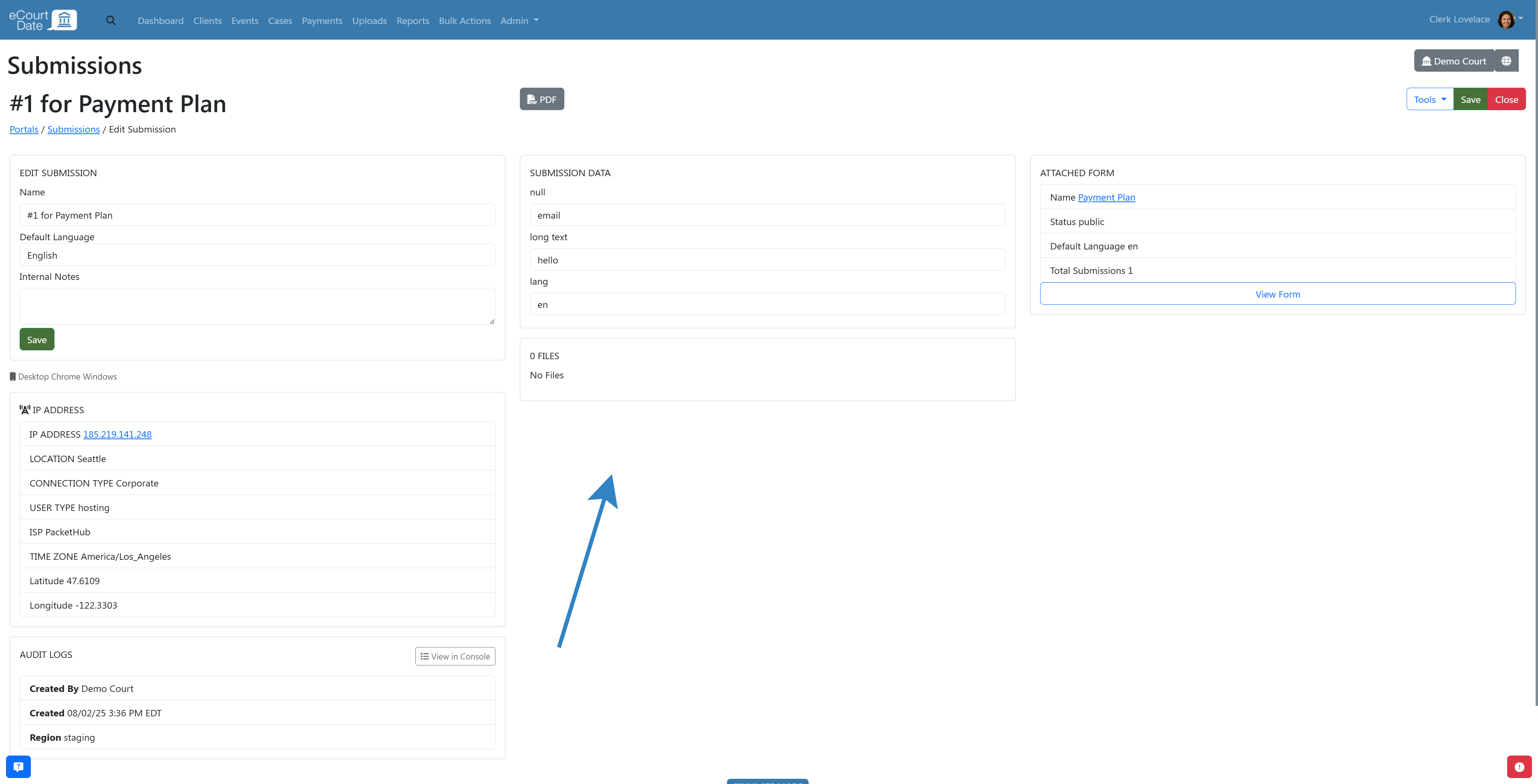You must be a Super Admin user or have the following permissions: create portals update portals
In the eCourtDate platform, creating custom web forms allows government agency staff to efficiently collect necessary information from clients.
Overview
In the eCourtDate platform, creating custom web forms allows government agency staff to efficiently collect necessary information from clients. This feature is crucial for streamlining case management processes, minimizing paperwork, and ensuring data accuracy. Forms can be restricted to clients who are signed into the portal, facilitating secure and authenticated submissions. Once submitted, forms can trigger notifications to staff and automate predefined actions, ensuring quick follow-ups and processing. This feature is typically used by court personnel, law enforcement officers, and administrative staff to gather information for events, cases, and payments efficiently.
Prerequisites
Before you begin creating forms in eCourtDate, ensure the following conditions are met:
-
You must have admin access or appropriate permissions to create and manage forms.
-
Your agency’s settings should allow form creation and client access to the portal.
-
Gather necessary information about the form fields and required data you wish to collect.
-
Ensure dependent features, such as auto messages, are configured if needed.
How to Steps
Follow these step-by-step instructions to create a form:
Step 1: Access the Forms Section
-
Navigate to the top navigation bar and select the Admin dropdown.
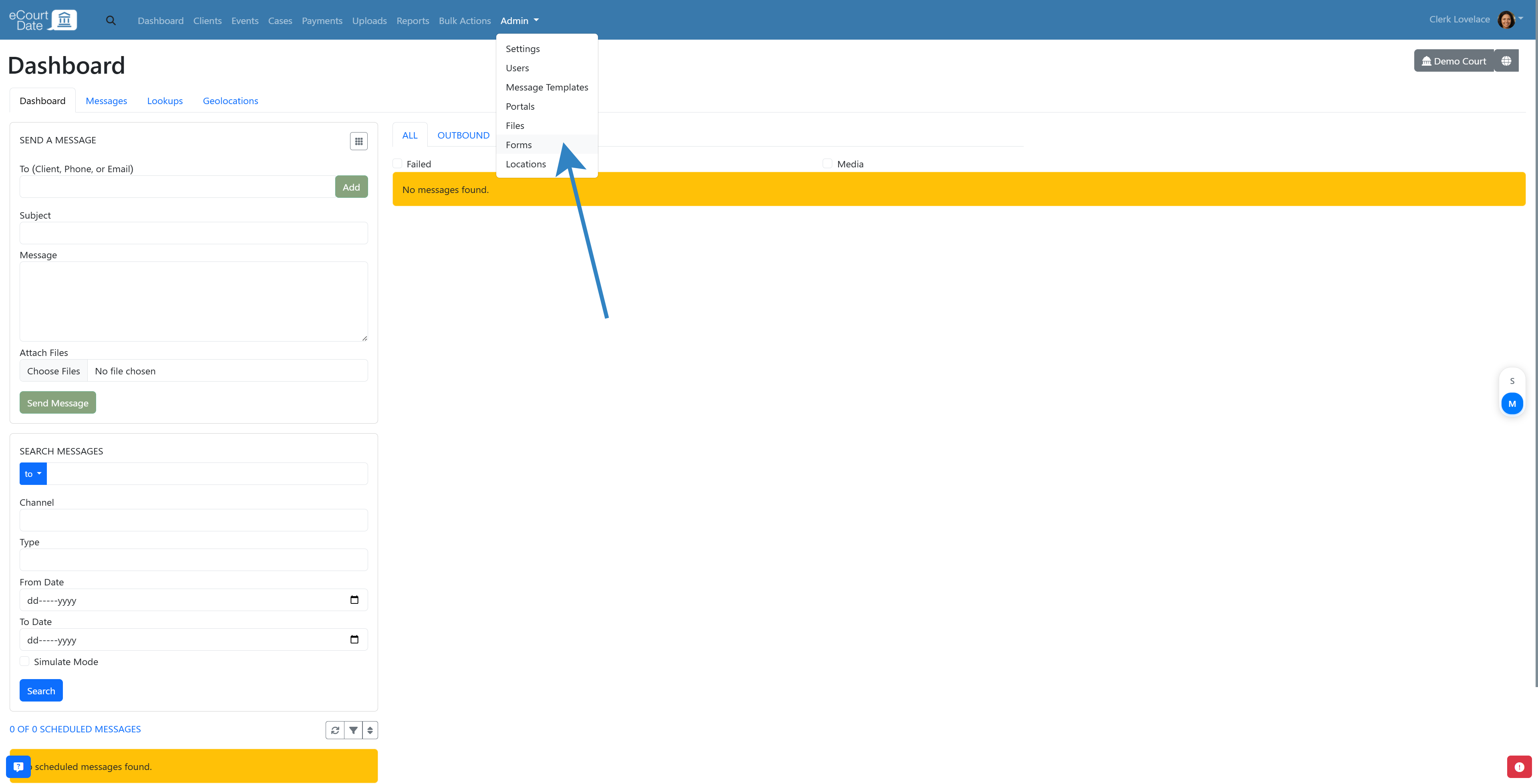
-
Click Forms from the dropdown menu.
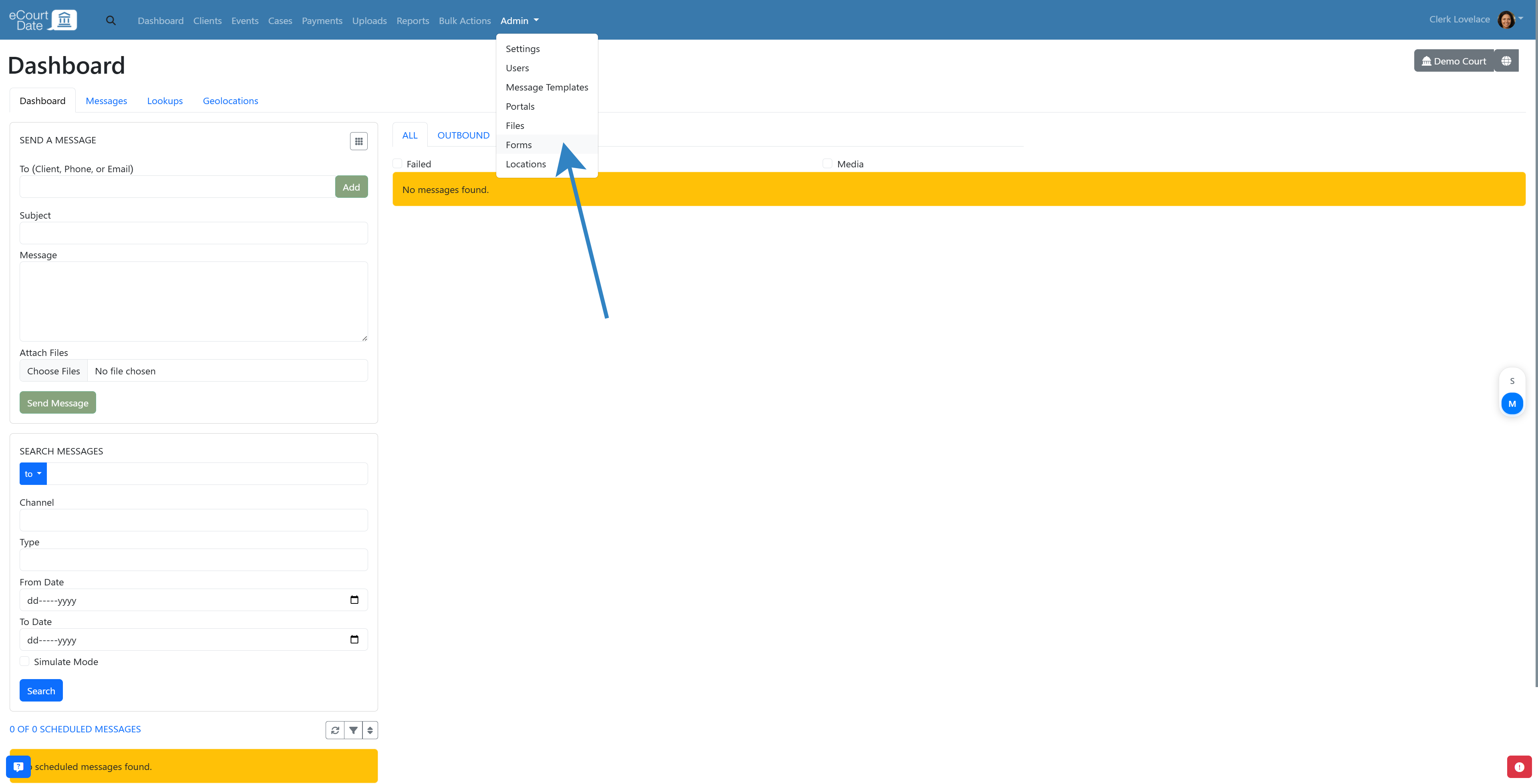
-
Under the left column, find the CREATE FORM section.
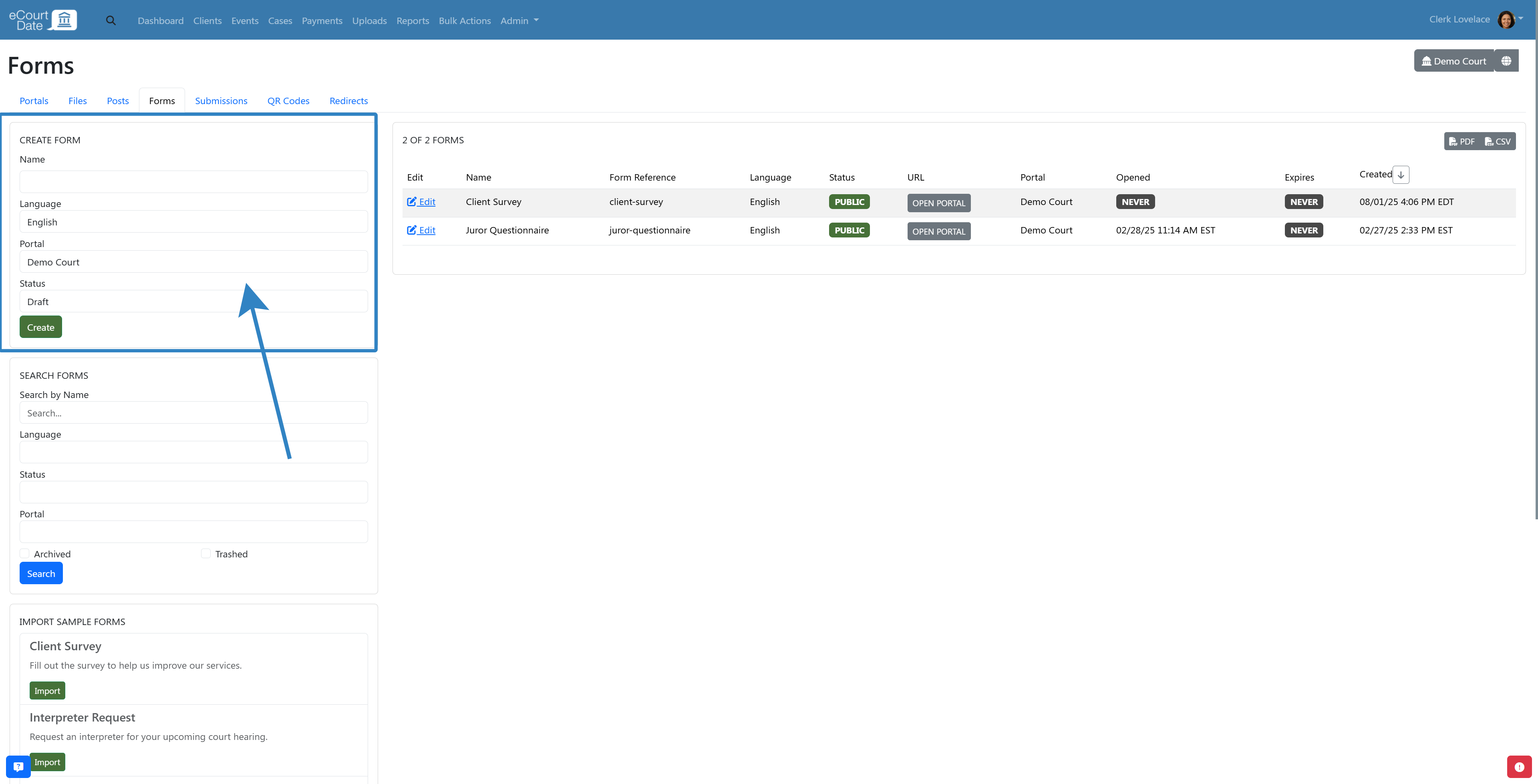
Step 2: Create the Form
Tip: use the Import Forms section to quickly import a sample form. You can skip to the next step if you import a form.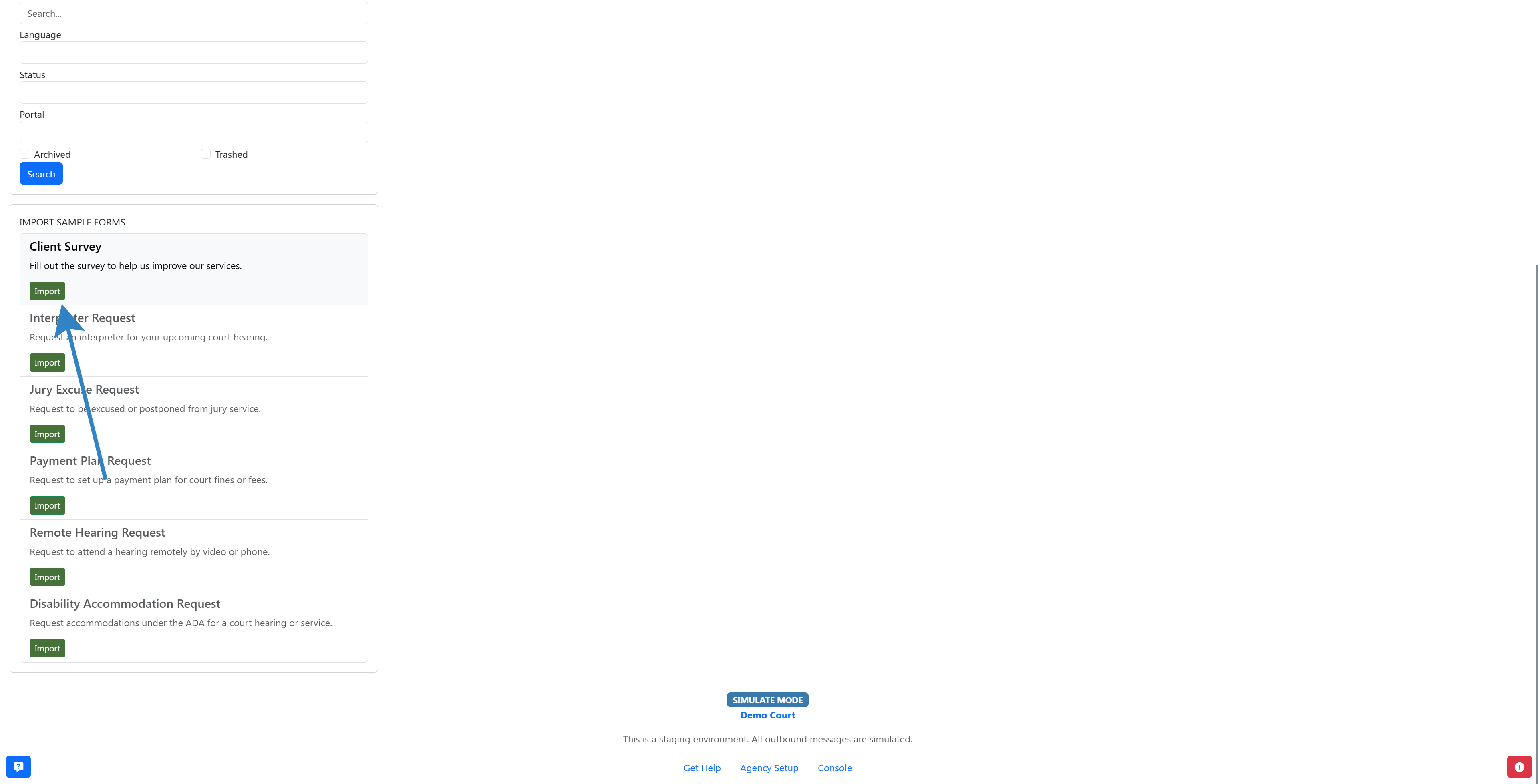
-
Enter the desired name, set the language, portal, and status.
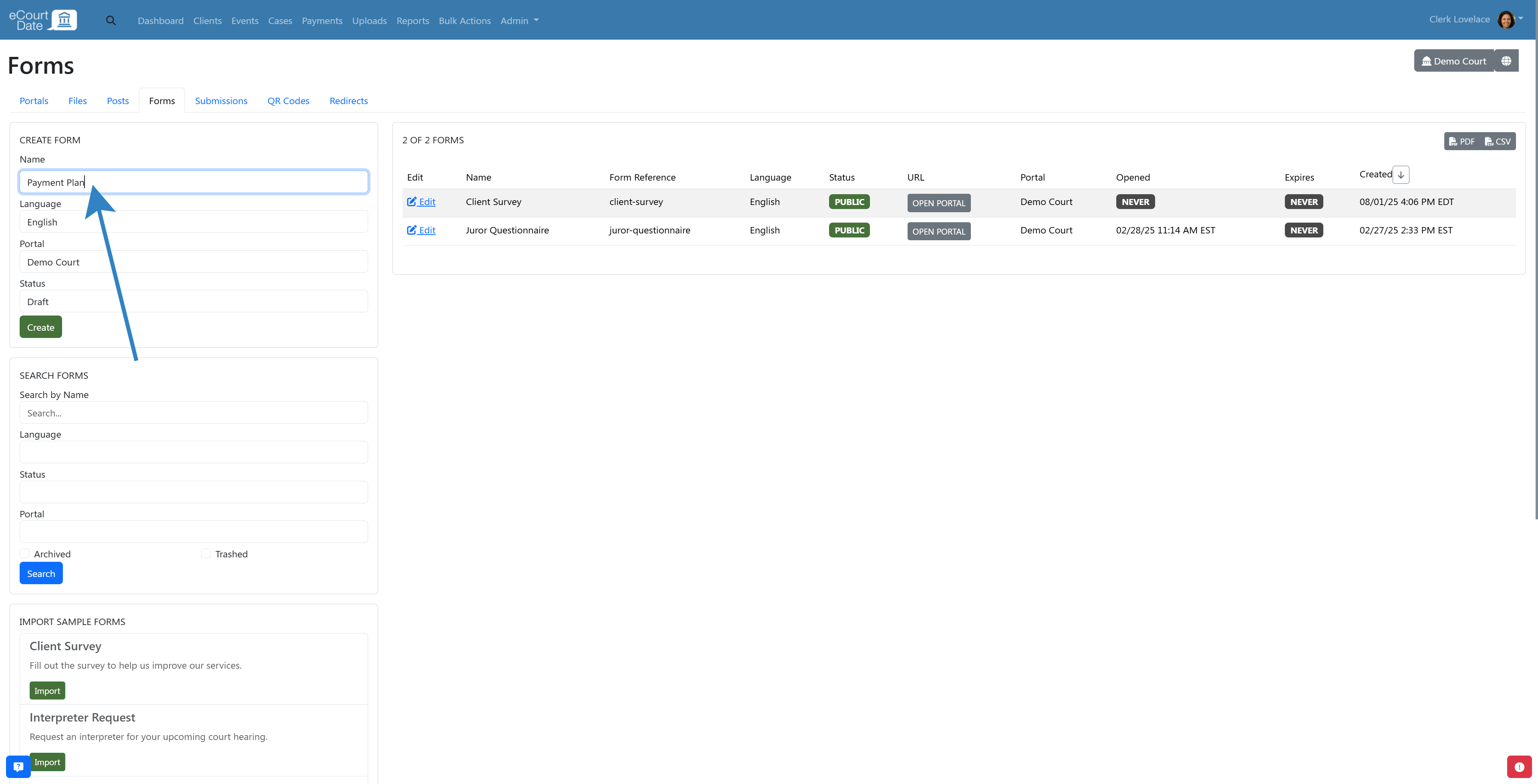
-
Click the Create button.
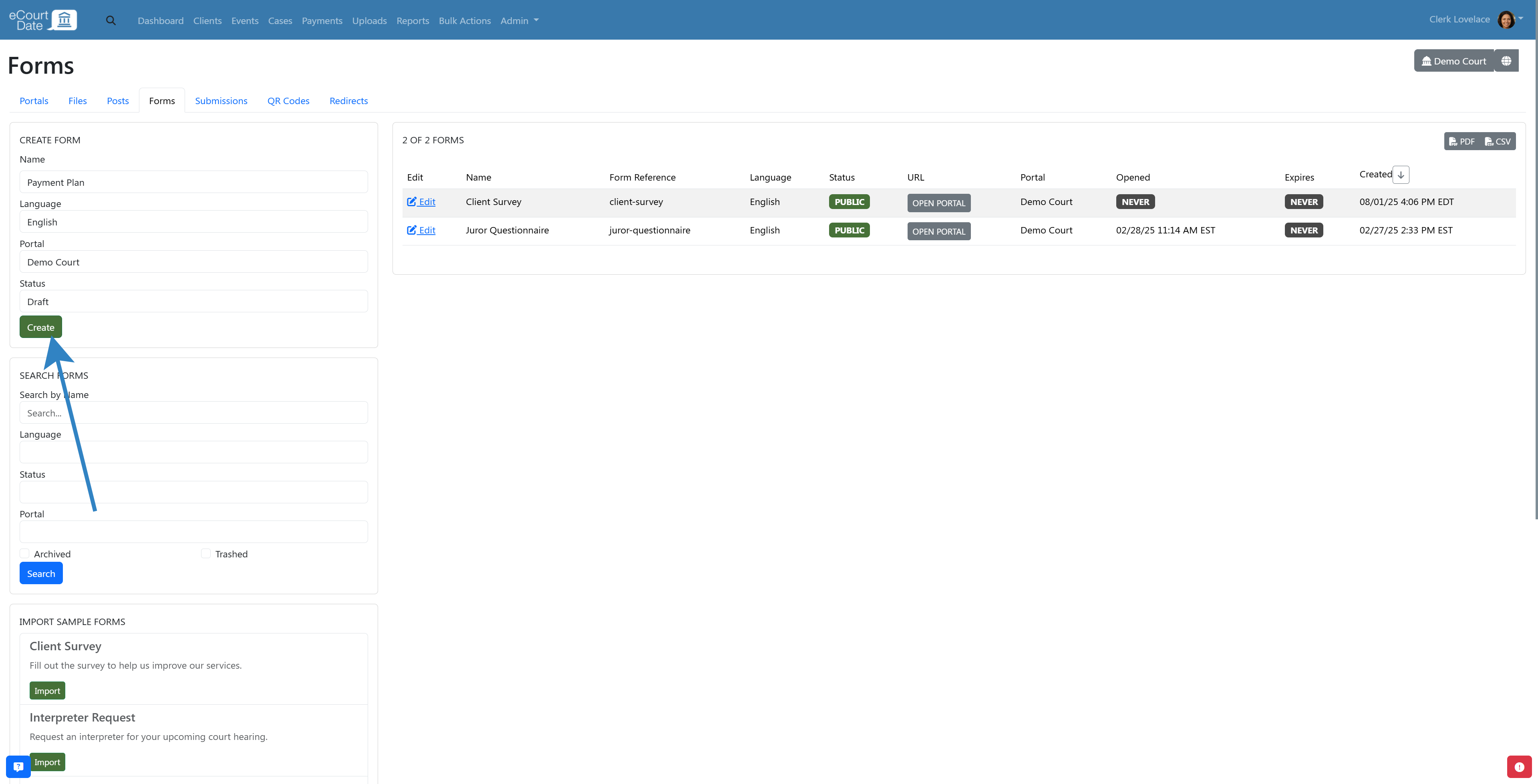
-
You will be redirected to the newly created form.
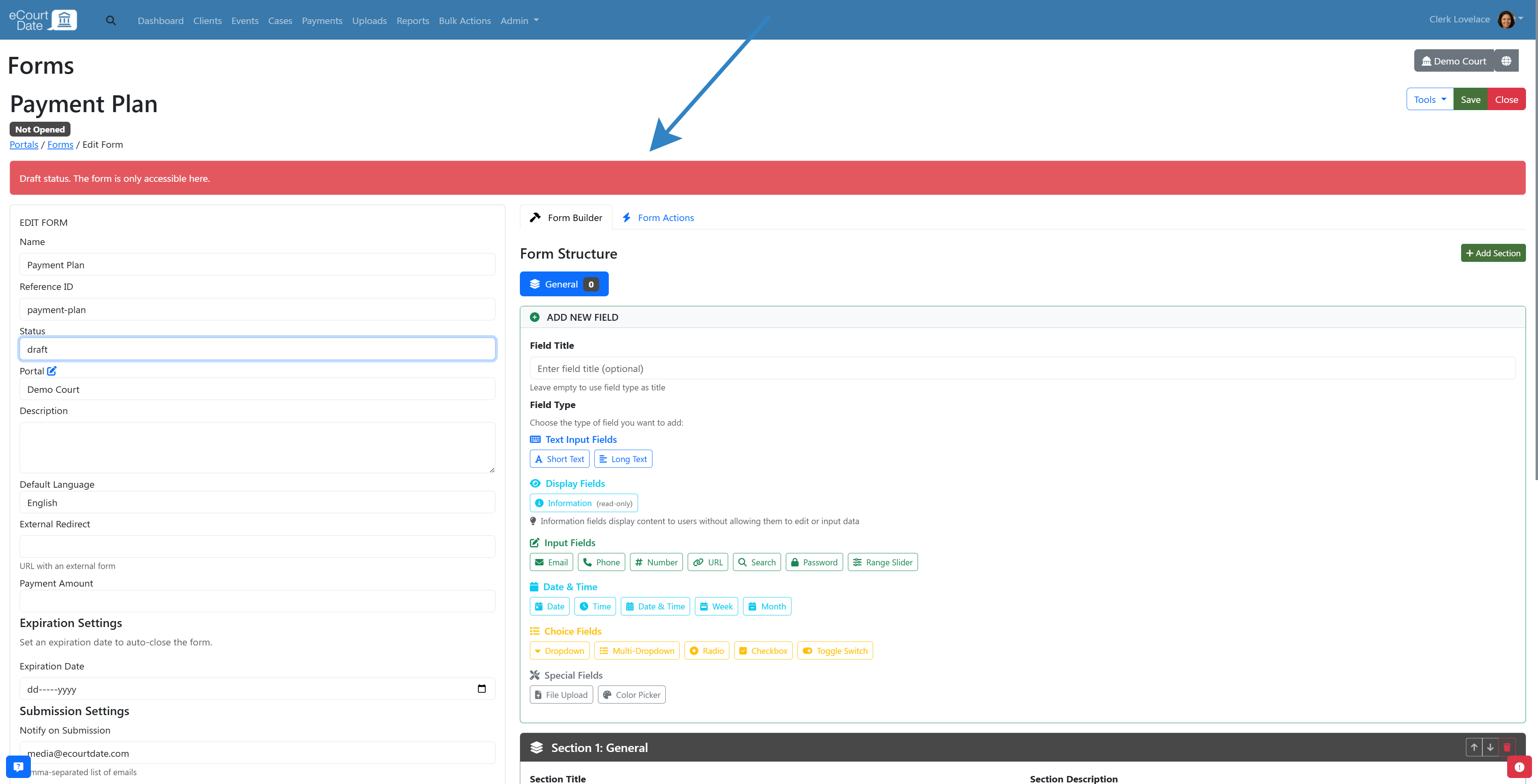
Step 3: Edit Form Settings
After making any changes, click the Save button. Review the following key settings:
A) Form Status
Choose from one of the following status options:
-
Draft: the form is not accessible in the portal
-
Public: the form is accessible in the portal to any client without signing in
-
Private: the form requires clients to sign in to access
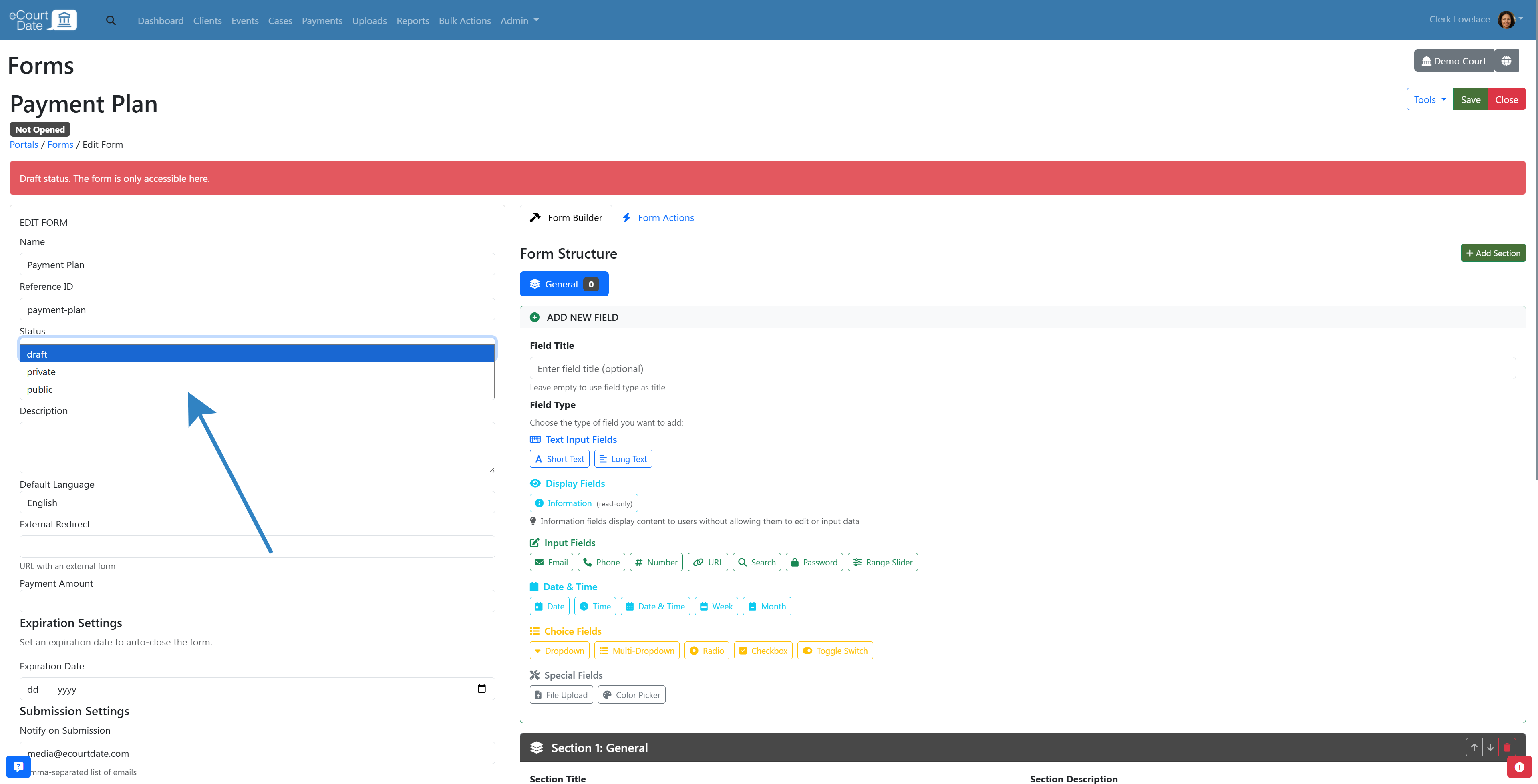
B) Form Portal
If you have more than one portal, choose which portal to use the form in. A portal is required for the form to work.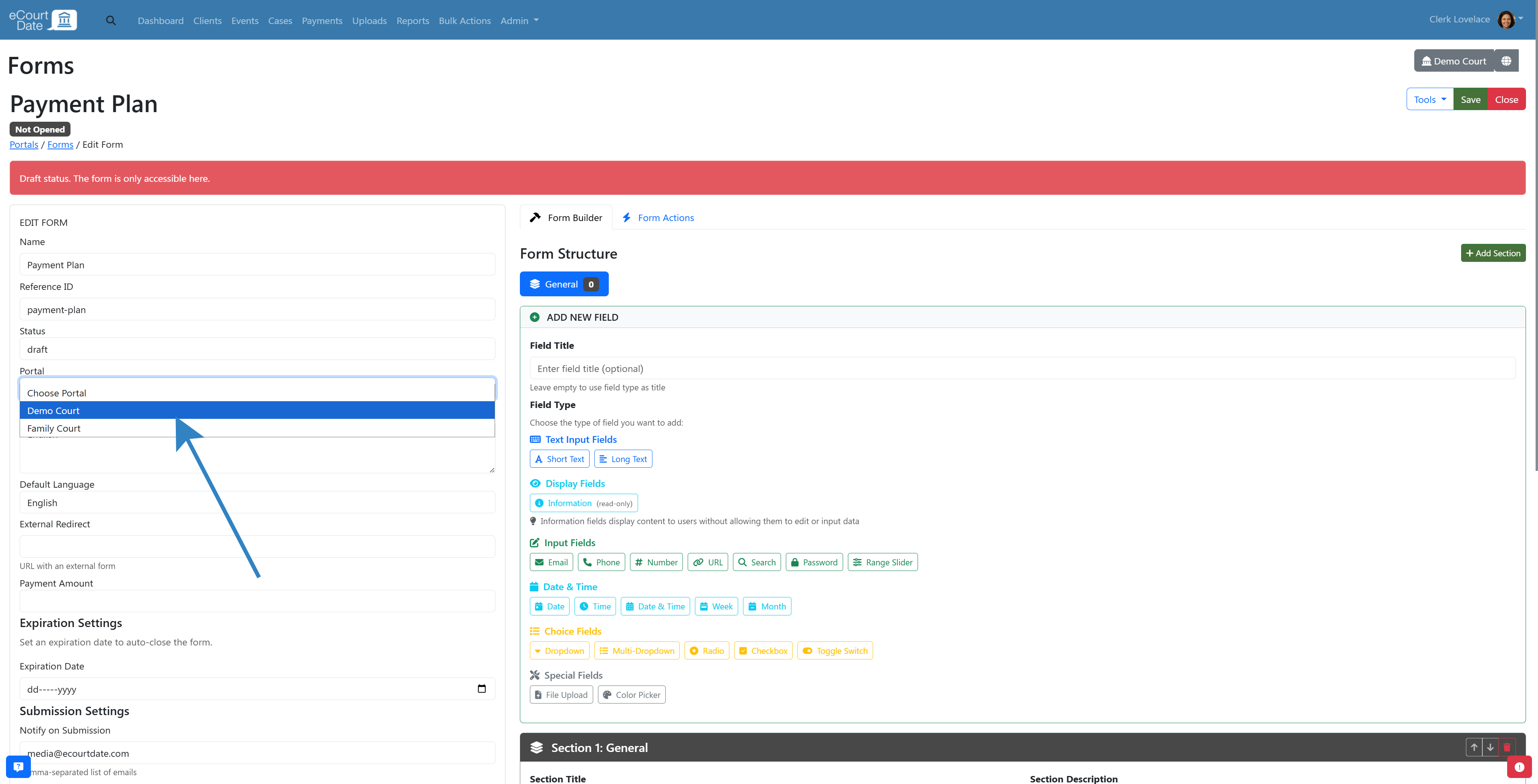
C) Notify on Submissions
Enter one or multiple email addresses to receive a notification whenever the form is completed by a client.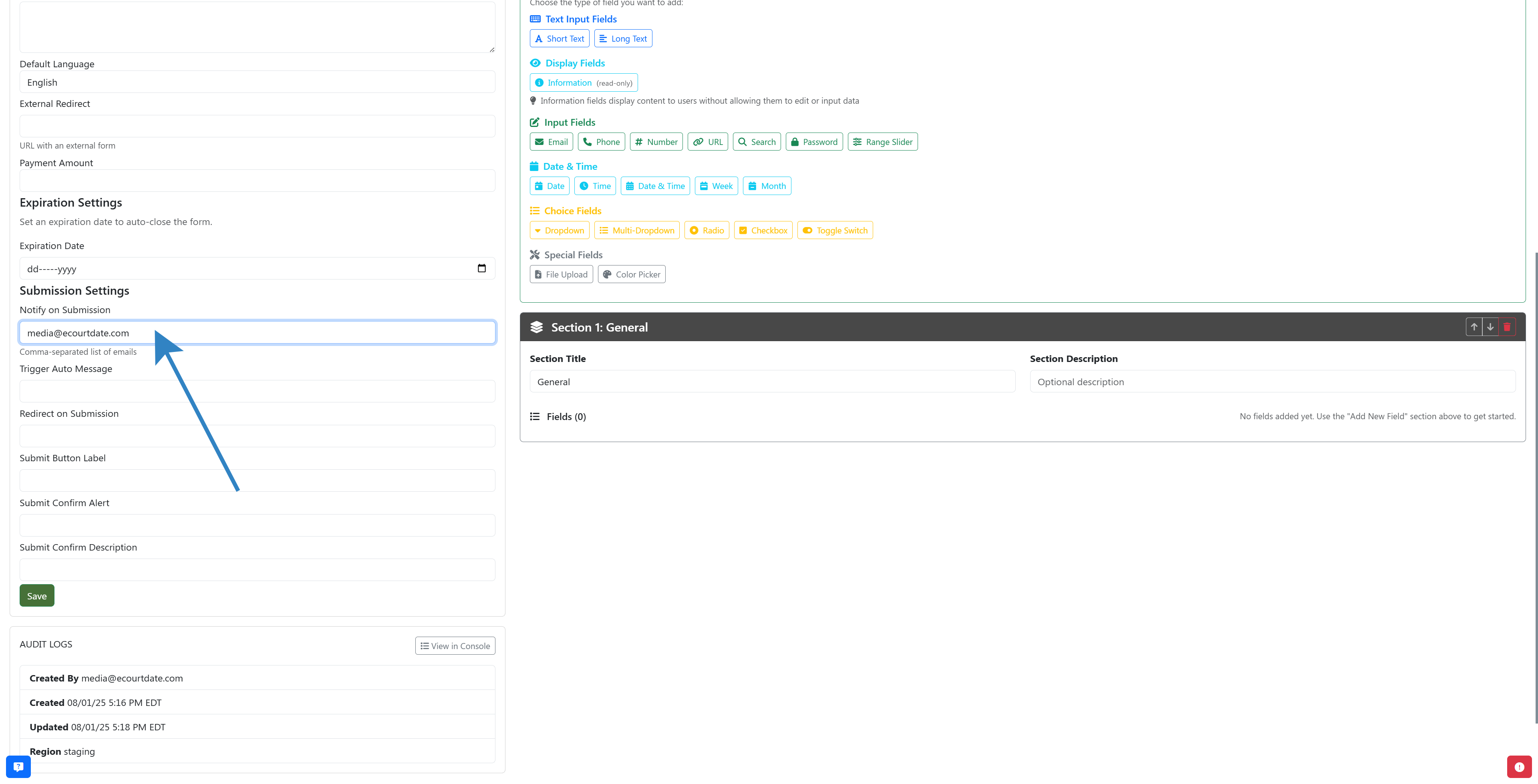
Step 4: Form Builder
Use the Form Builder to customize your fields. Each form supports any number of sections. Each section in a form can support any number of fields. A newly created form will have one section.
A) Create Sections
If you only want to create one section, you can skip adding more sections. By default, the first section is named "General". 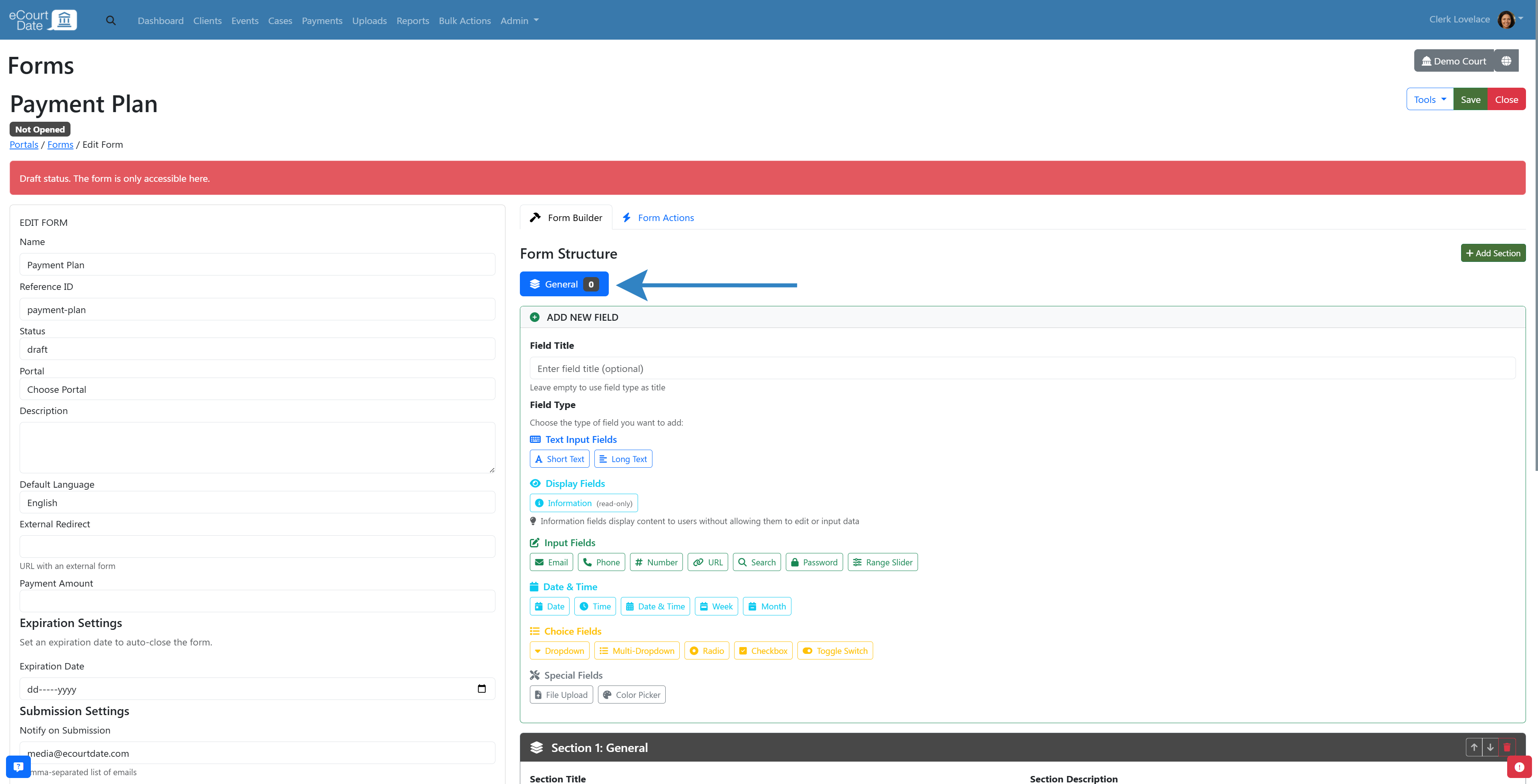
To create a section, click the Add Section button. The new section will be added as New Section.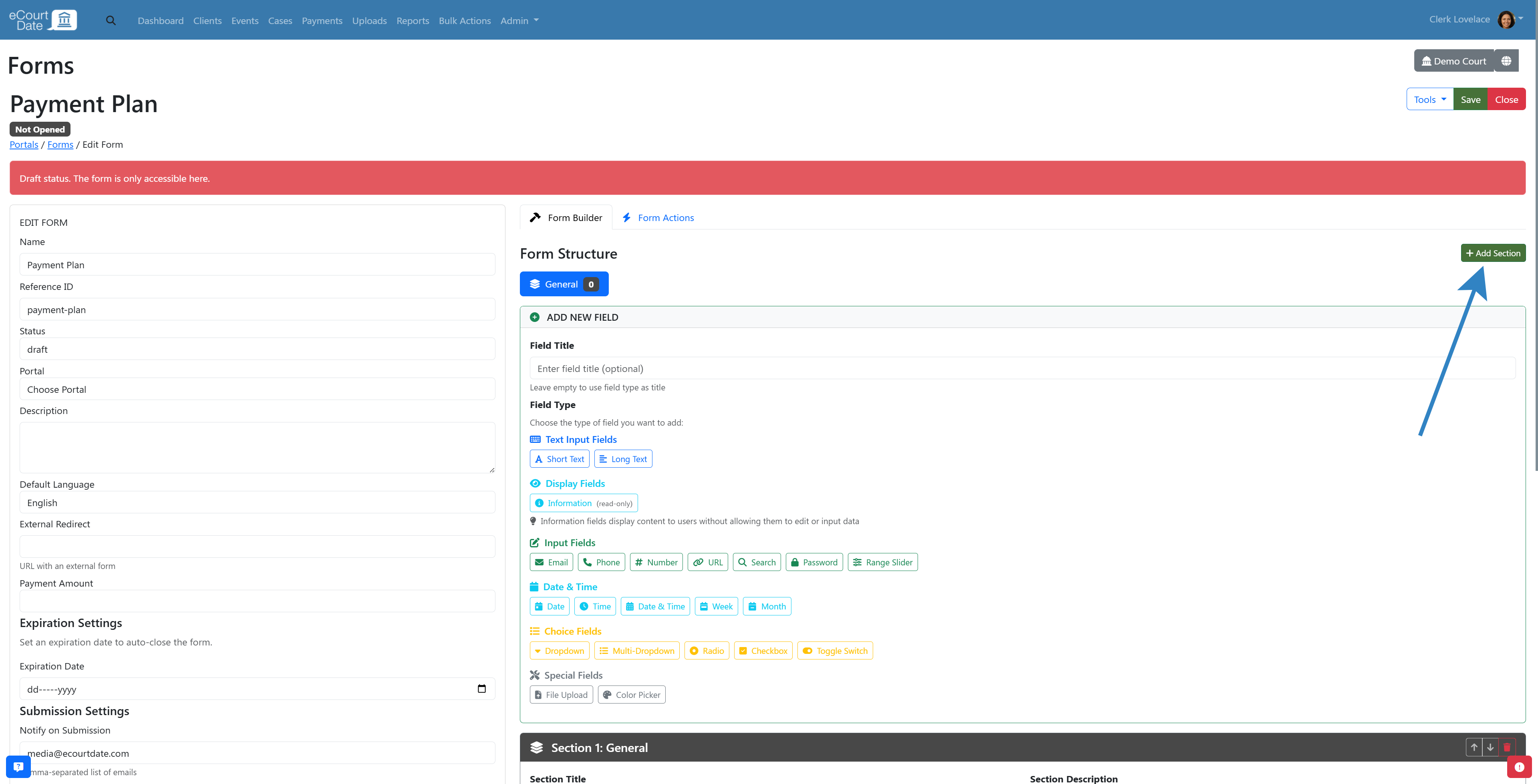
Edit the Section Title and Section Description as needed for each section.
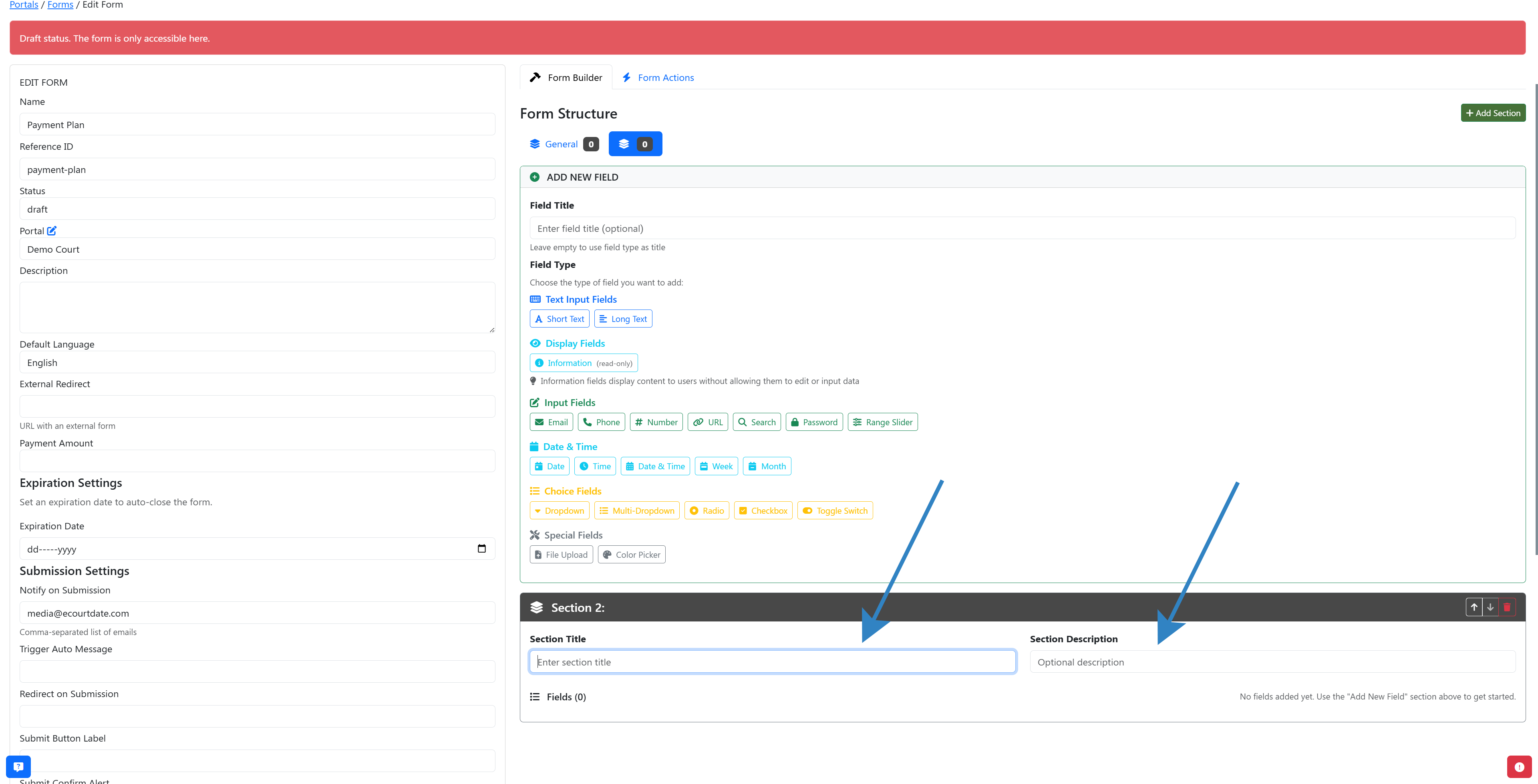
B) Create Fields
To create a new field, in the Add New Field card, enter a Field Title and click on the Field Type that you want to use (you can change both later).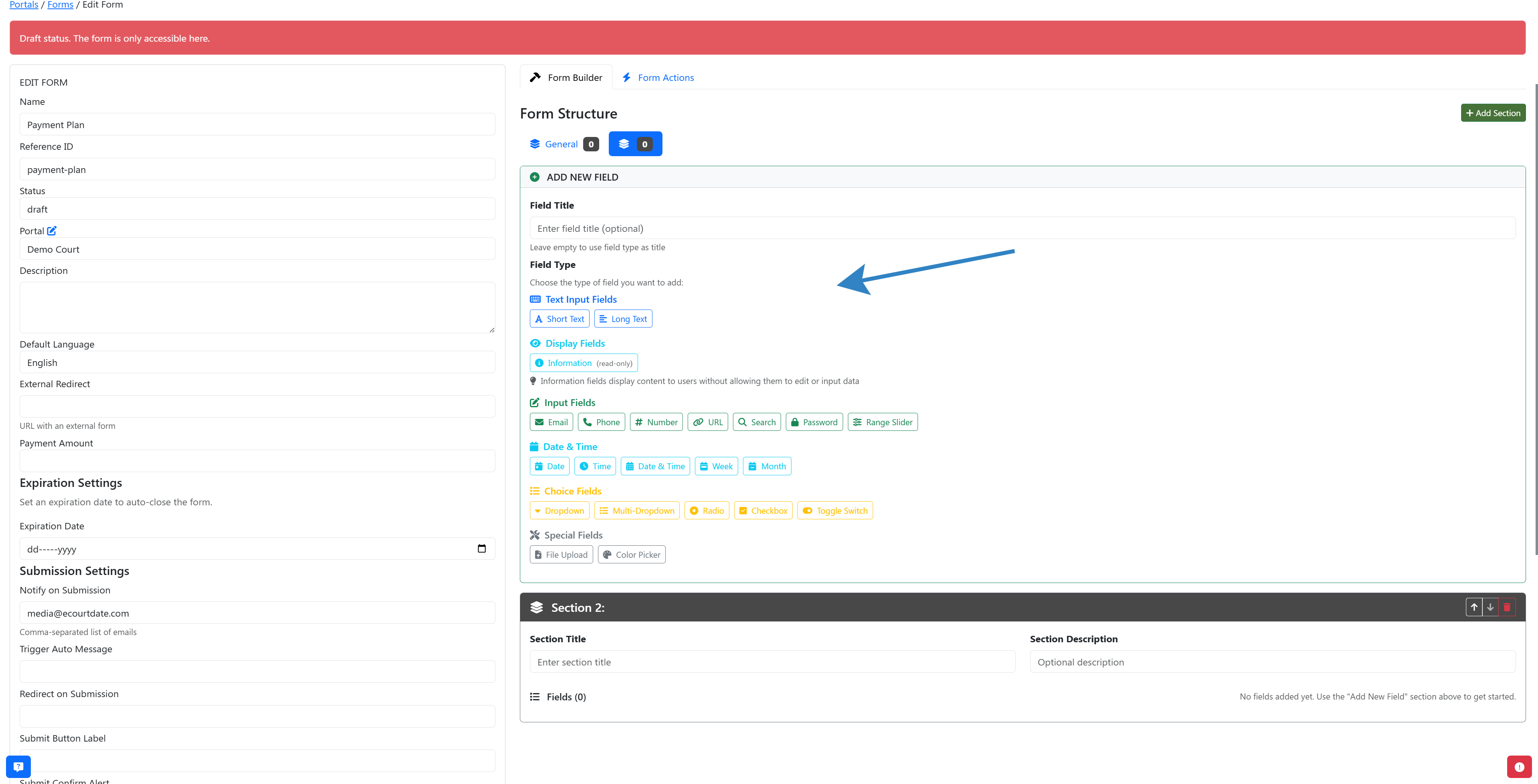
After clicking the field type, the new field will be added after any fields in the current section that you are editing.
C) Customize Fields
For each field, you can customize the following options:
-
Field Title
-
Field Type
-
Help Text
-
Default Value
-
Required
-
Hidden
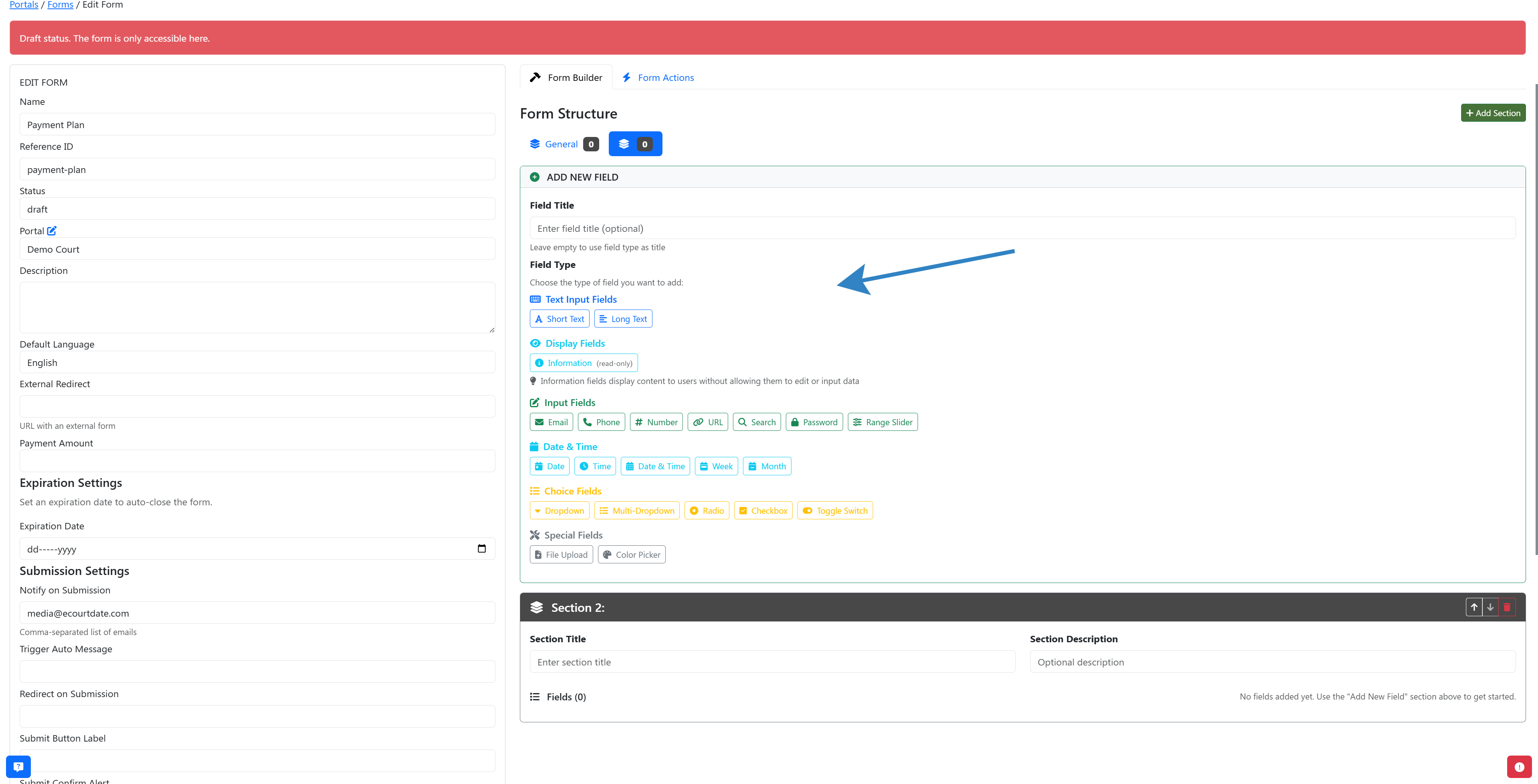
Click the Advanced Options to configure a conditional rule. You need at least two fields before creating a condition. On the field that you want to make conditional, then choose the following options:
-
Condition Field
-
Operator
-
Value
-
Action
Step 5: (Optional) Form Actions
Click the Form Actions tab to create automations based on submitted forms.
Choose the Action Type and Form Field, then set the following options:
-
Condition
-
Value
-
Logic Rule
-
Update Field
-
New Value
You can create multiple actions per form. To make each action independent, set the Logic Rule as "OR" instead of "AND".
Step 6: Preview and Test Form
Once your form is built, click the Open Link button to view the form on the portal. If the form Status is set to "Public", then the form should be viewable. 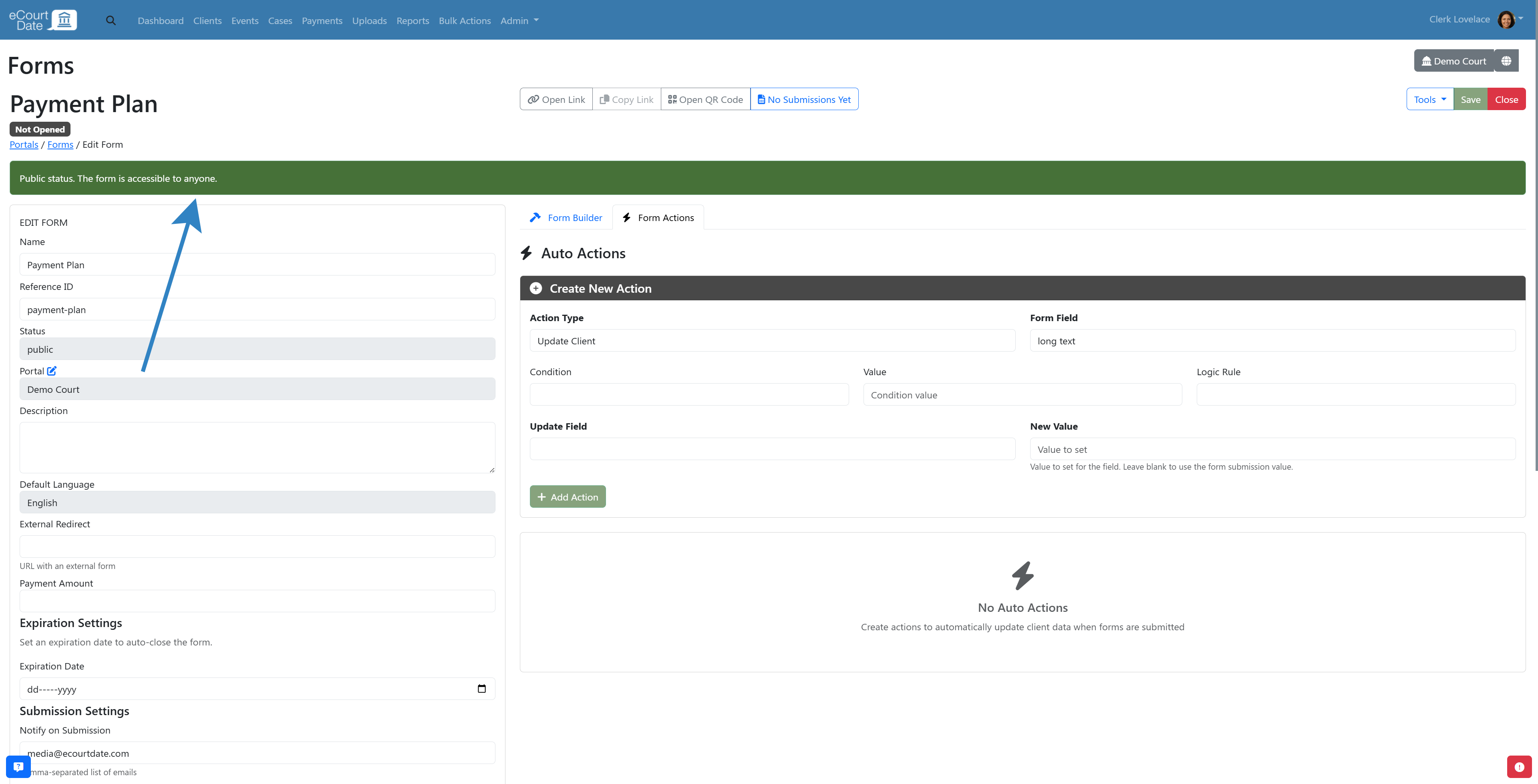
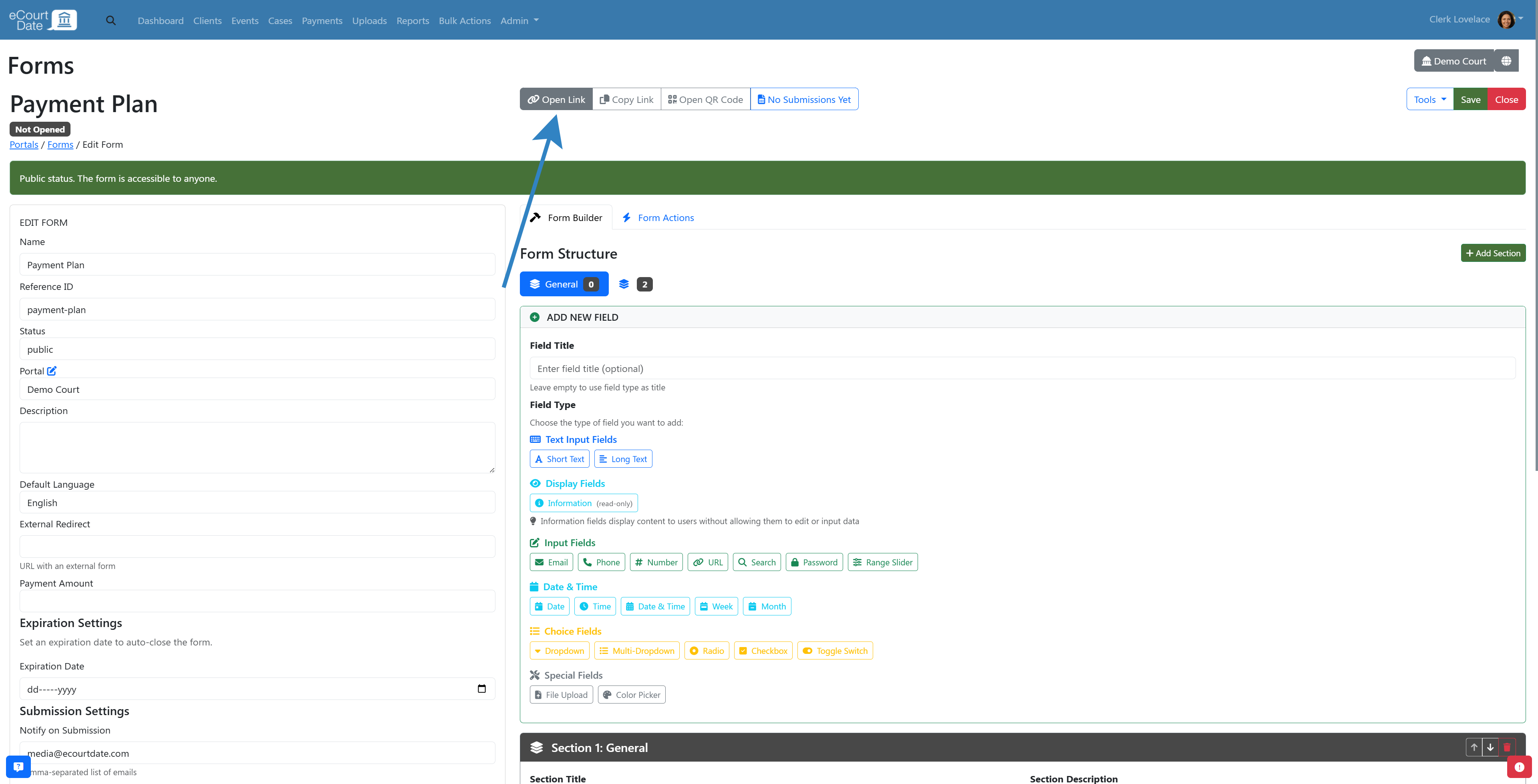
If the form status is set to "Private", and you are not signed in as a client, you will see a "Please login to complete this form" alert. You will need to login as a client to test the form. If you don't already have a client profile on the portal, then you will need to register first.
Once you are able to view the form, fill in the form as a client would. Click the Submit button to complete the form. Any required fields that have not been completed should be highlighted. If there are multiple sections, click the Next button to complete each section.
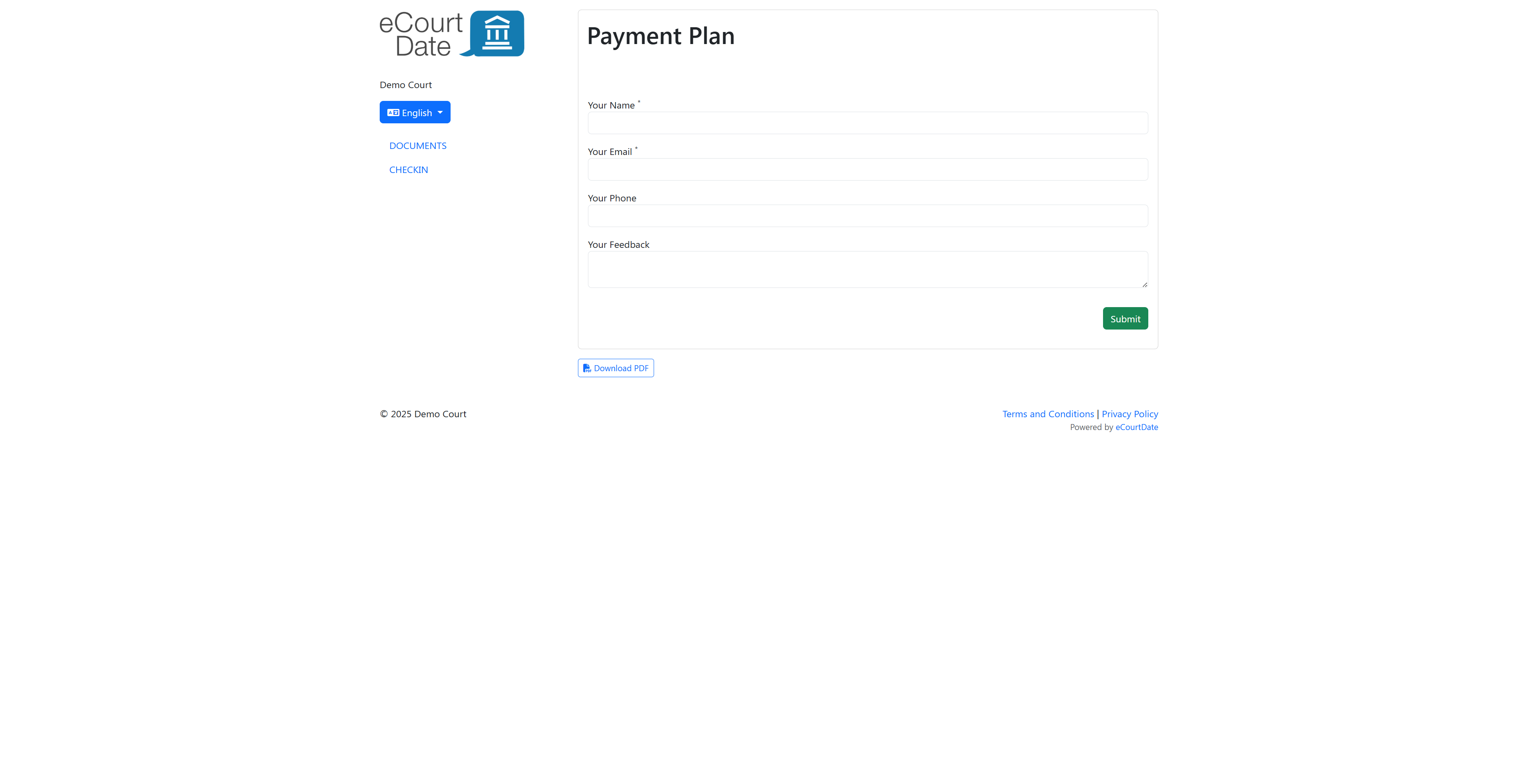
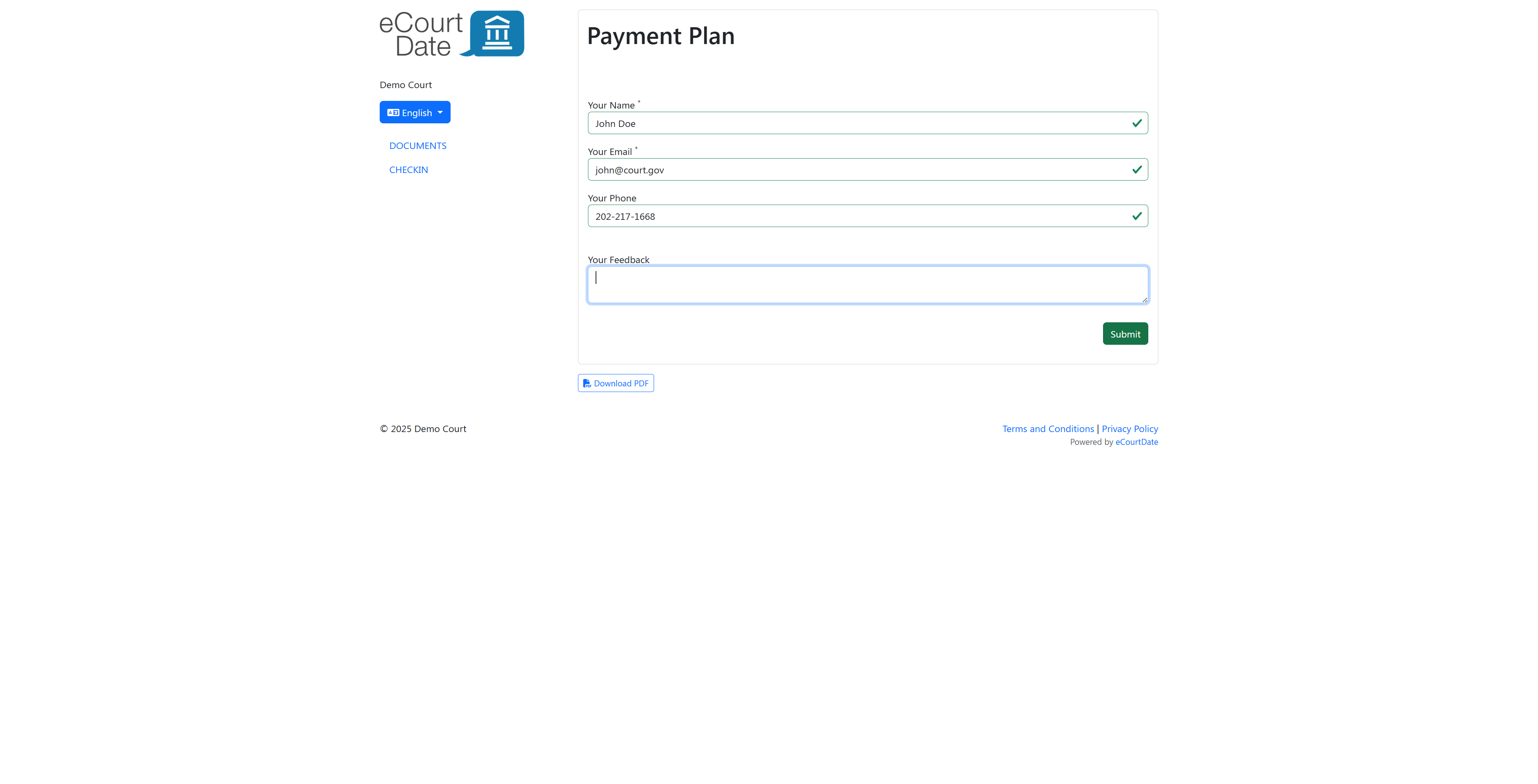
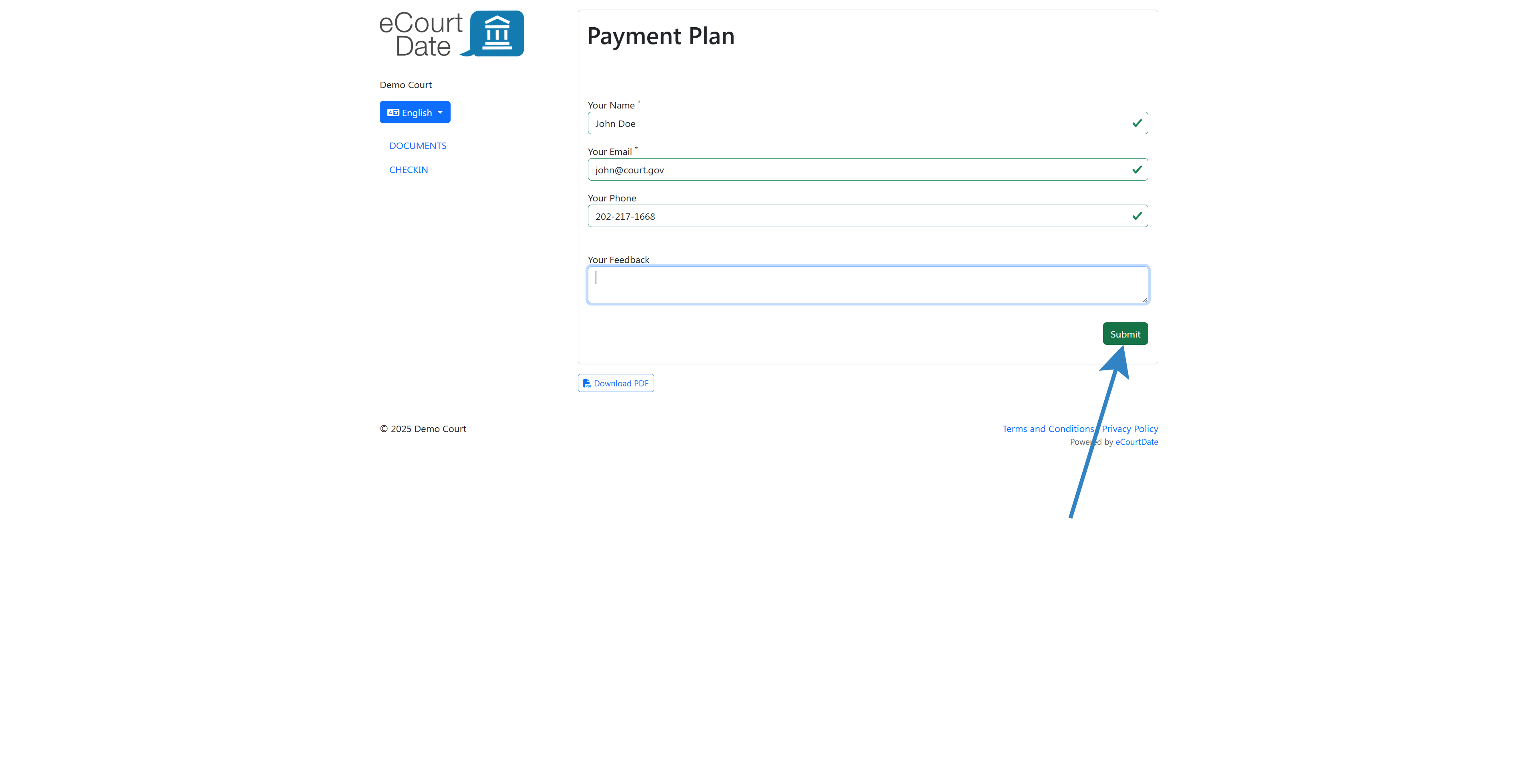
Once you have filled out the form on the portal, go back to the form builder and click the View Submissions button. 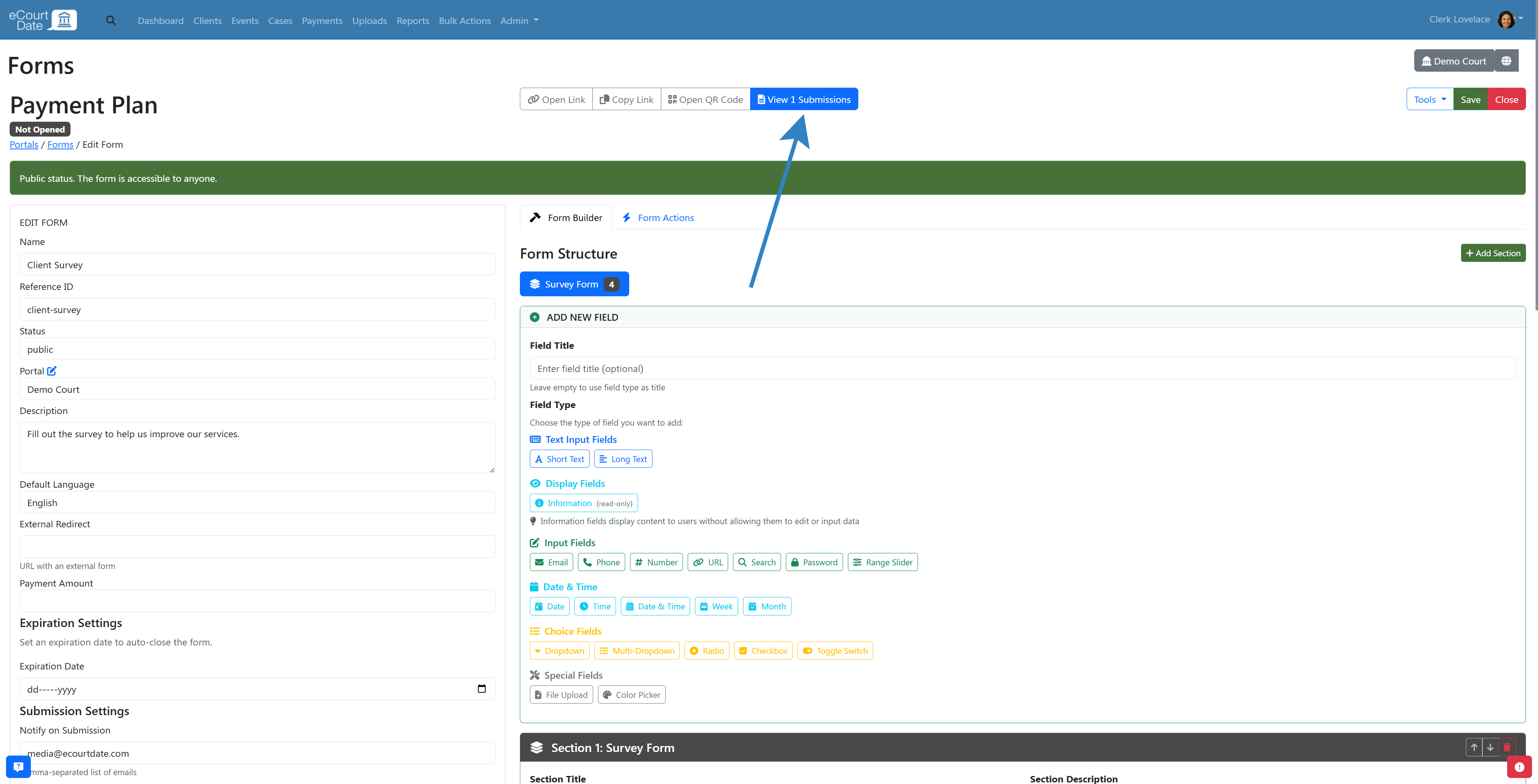
You should see a spreadsheet-style interface with any submissions. Click the Edit button to view details or make changes to the submission.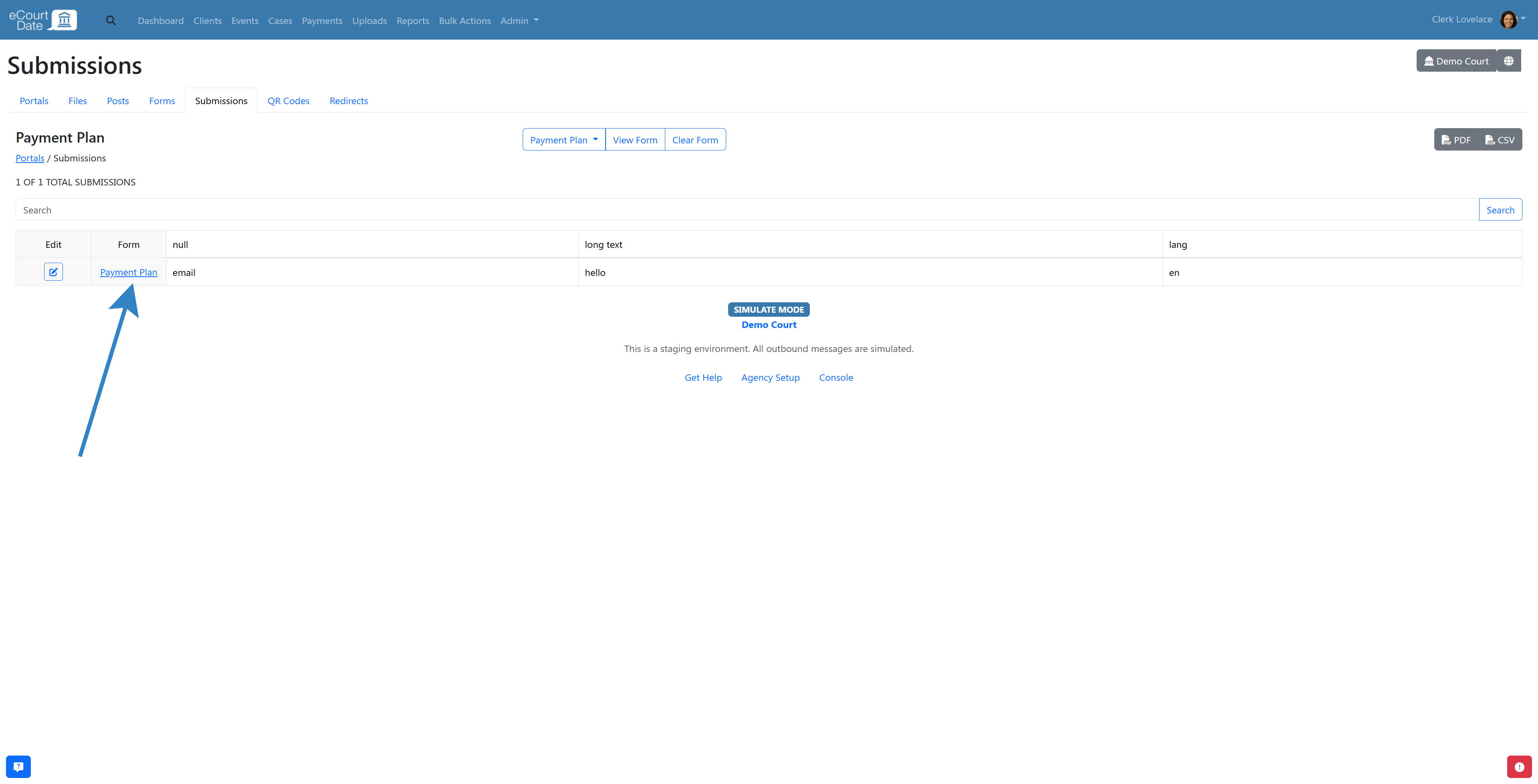
Step 7: Share the Form
There are multiple ways to share each form:
Portal Library
Any non-draft forms will automatically show in the Portal Library (if you have the library enabled in the portal). This is the recommended way if you have multiple forms and/or files that you want to share with clients.
QR Code
Click the Open QR Code button to generate a shareable QR code. You can then share the QR code in social media, your website, in-person locations, and mailed notifications.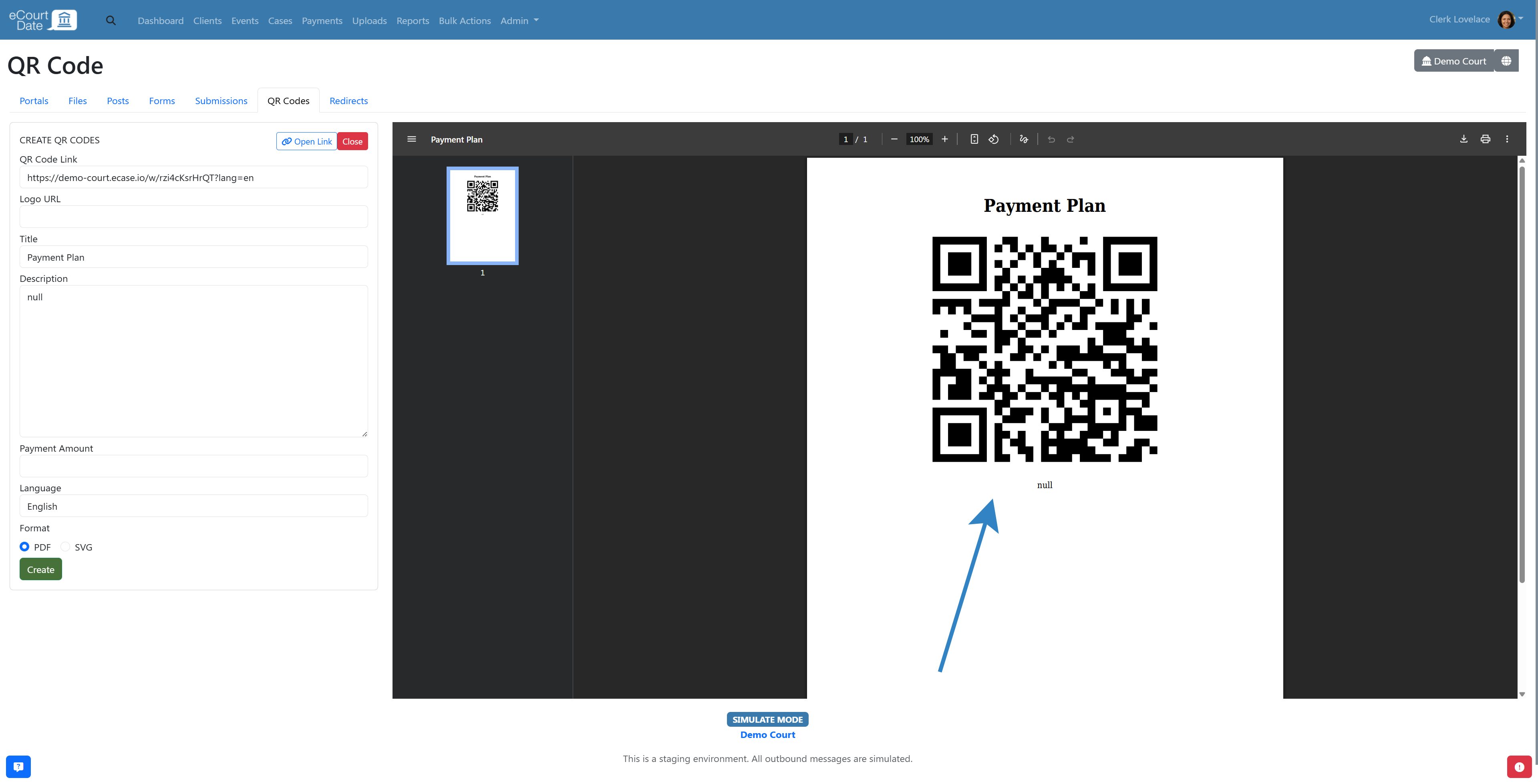
Messaging
Click the Copy Link button to copy the form link to your clipboard. You can then include the form link in any message templates (Auto Messages and Flows) as well as when manually sending one-off or bulk messages.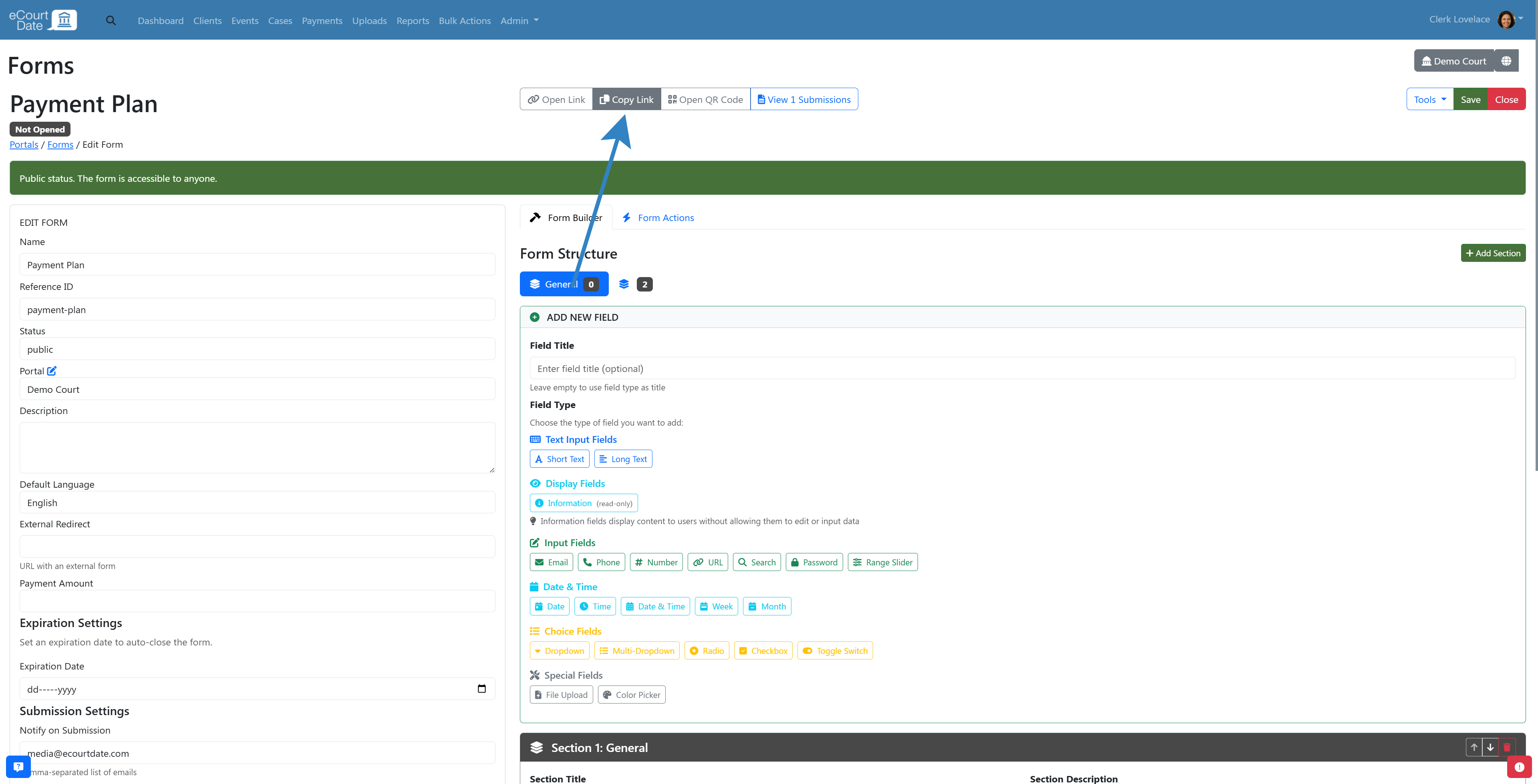
Embed Form
Click the Embed button to copy the code necessary to add the form directly to your website. You may need to share the code with your IT department.
Frequently Asked Questions
How can I include file uploads in a form?
While designing the form, add a file upload field and specify the accepted file types and size limits.
What happens to form submissions?
All form submissions can be tracked and managed in the Submissions section. Notifications can be configured to alert staff members upon each submission, and you can choose to trigger specific actions based on the results.
Can I embed forms on our agency's website?
Yes, forms created on eCourtDate can be embedded into your website or client portal, allowing easy access for clients.
Is it possible to export form data?
Yes, form submissions can be exported in CSV format for further analysis or record-keeping purposes.
Can I generate a fillable PDF version of the form?
Yes, when viewing the form on the portal, click the Download PDF button to save the file to your computer. The PDF can be shared directly with clients and instructed to upload the completed form on the portal.