eCourtDate's multi-agency feature allows you to switch between agencies to manage clients and contacts in different jurisdictions or departments.
Overview
Each agency in the system is its own separate space, with its own data, settings, and users. When you log in to an agency, you’ll only see the information for that agency.
If you need access to more than one agency, you’ll need to be added to each agency individually. Your role and permissions can be different in each one, so you might have different levels of access depending on the agency.
Prerequisites
You must have access to multiple agencies to switch between them.
How to Switch Agency
If you have multiple agencies assigned to your user, you can switch between them by clicking the court icon on the top right, then clicking the agency that you want to switch to. ![]()
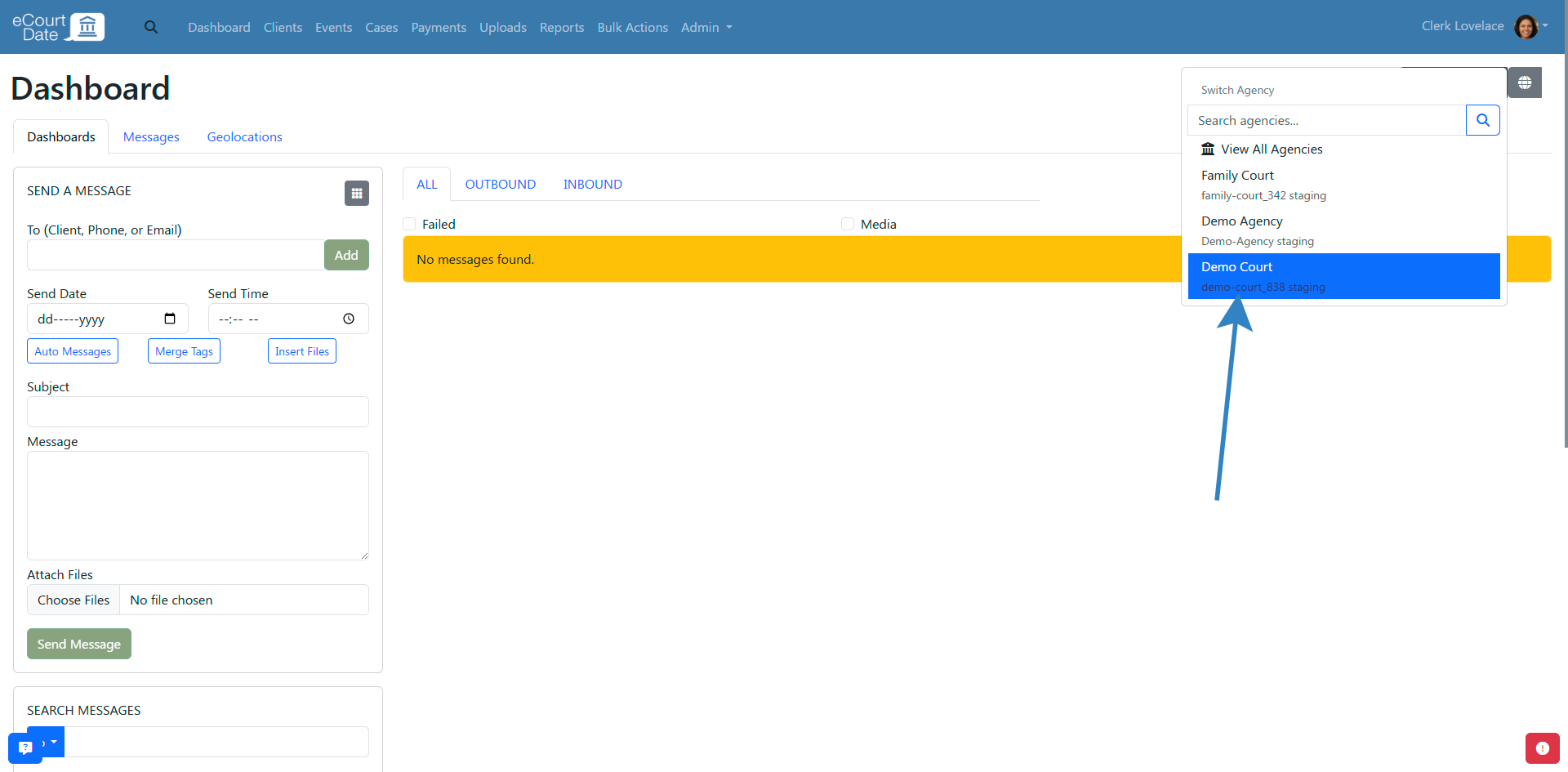
After switching, you will be automatically redirected to the same page you were on before switching (except in the new agency).
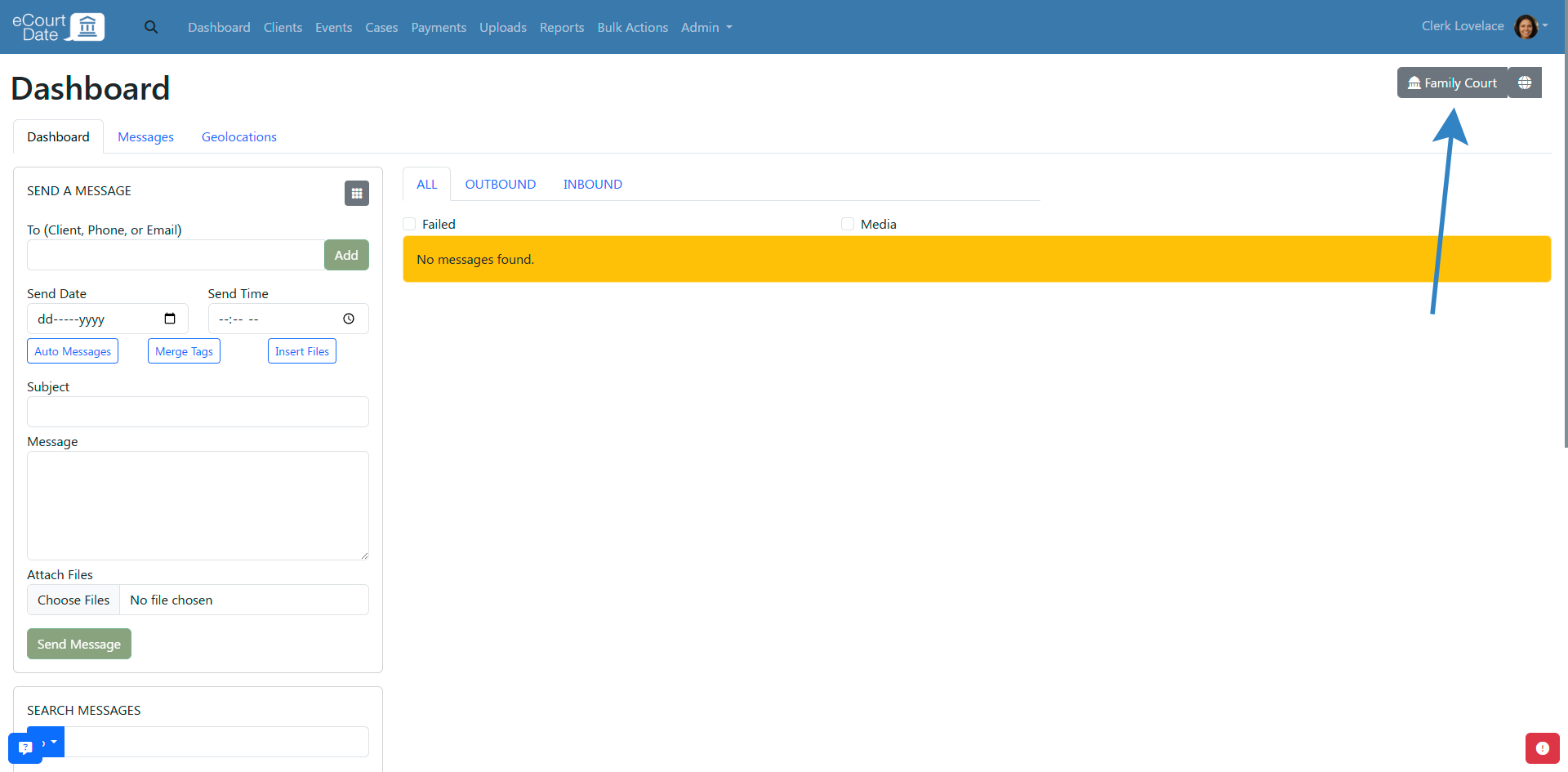
If you were viewing a record that was specific to the previous agency, you will not see it and may either be redirected to the dashboard or see an alert that the record was not found.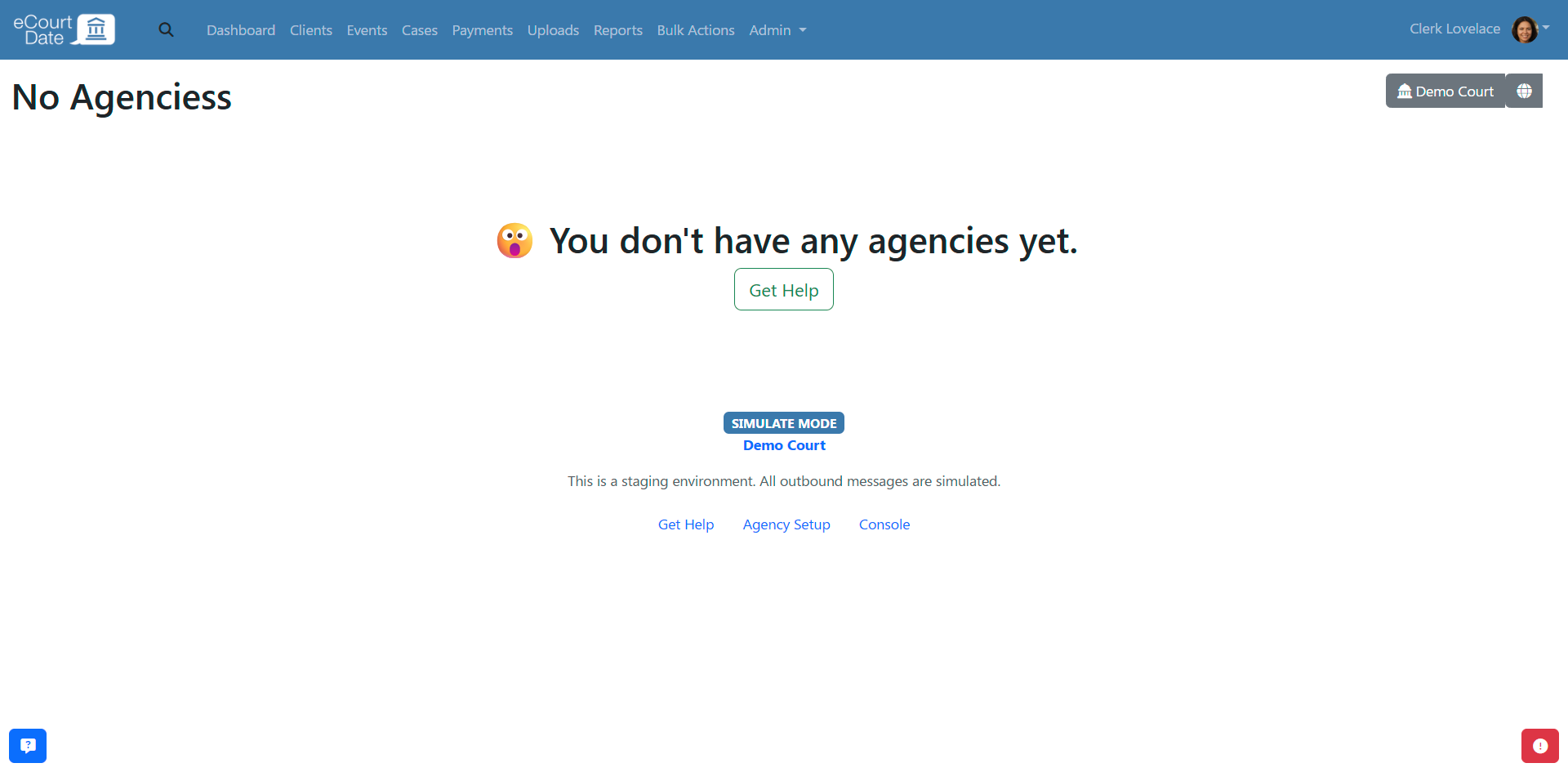
If you have multiple tabs open, ensure that you refresh the page in each tab to see the new agency.
If you have more than 25 agencies assigned to your user, you will see a search bar to help you find the agency you need.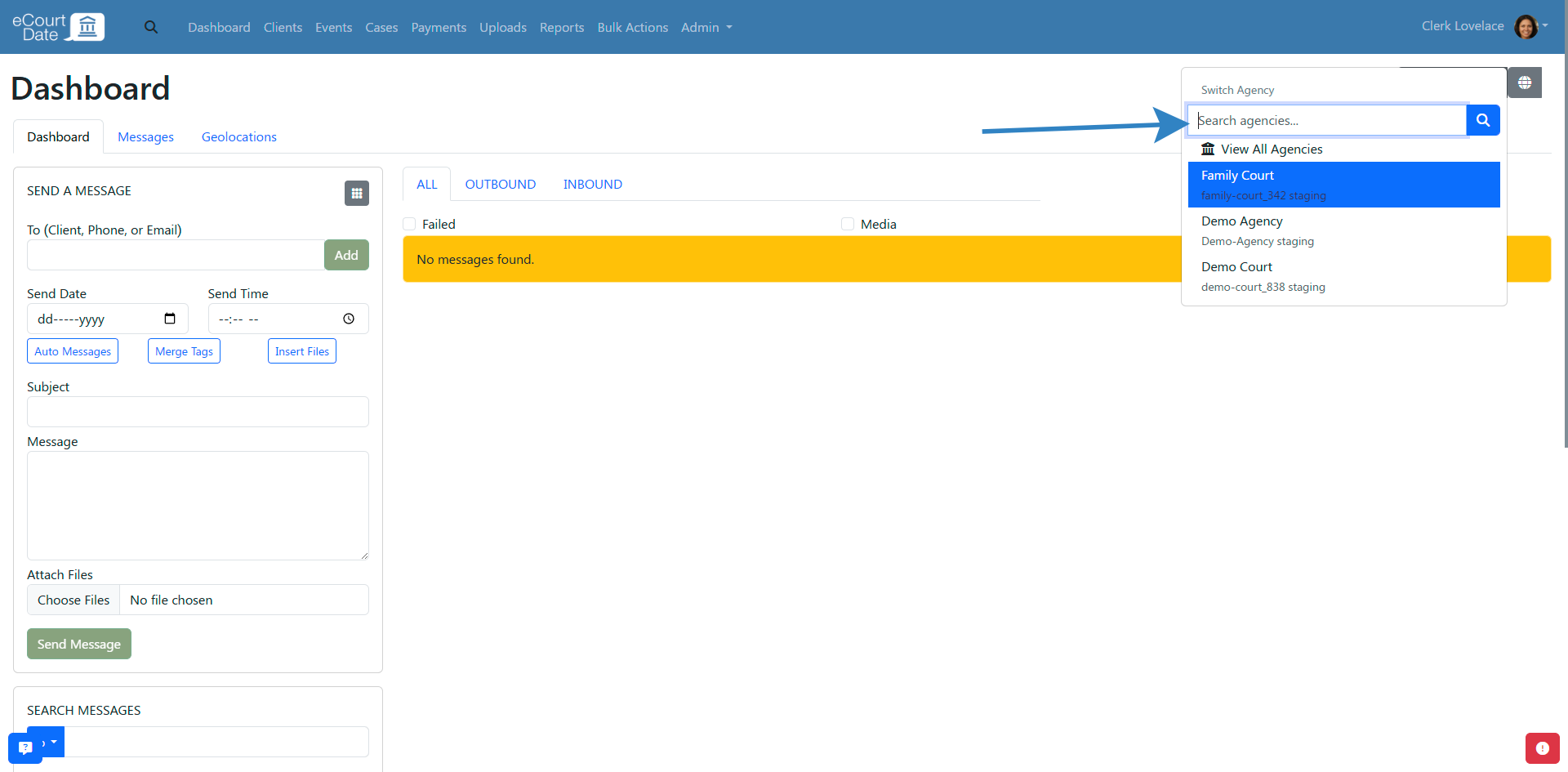
After switching, your user profile will use the roles and permissions of the new agency.
If you don't see the agency that you want to switch to, ensure that you have permission to access it. If you believe you should have access, ensure that you are in the correct region. Click the Globe icon in the top right to switch regions.![]()
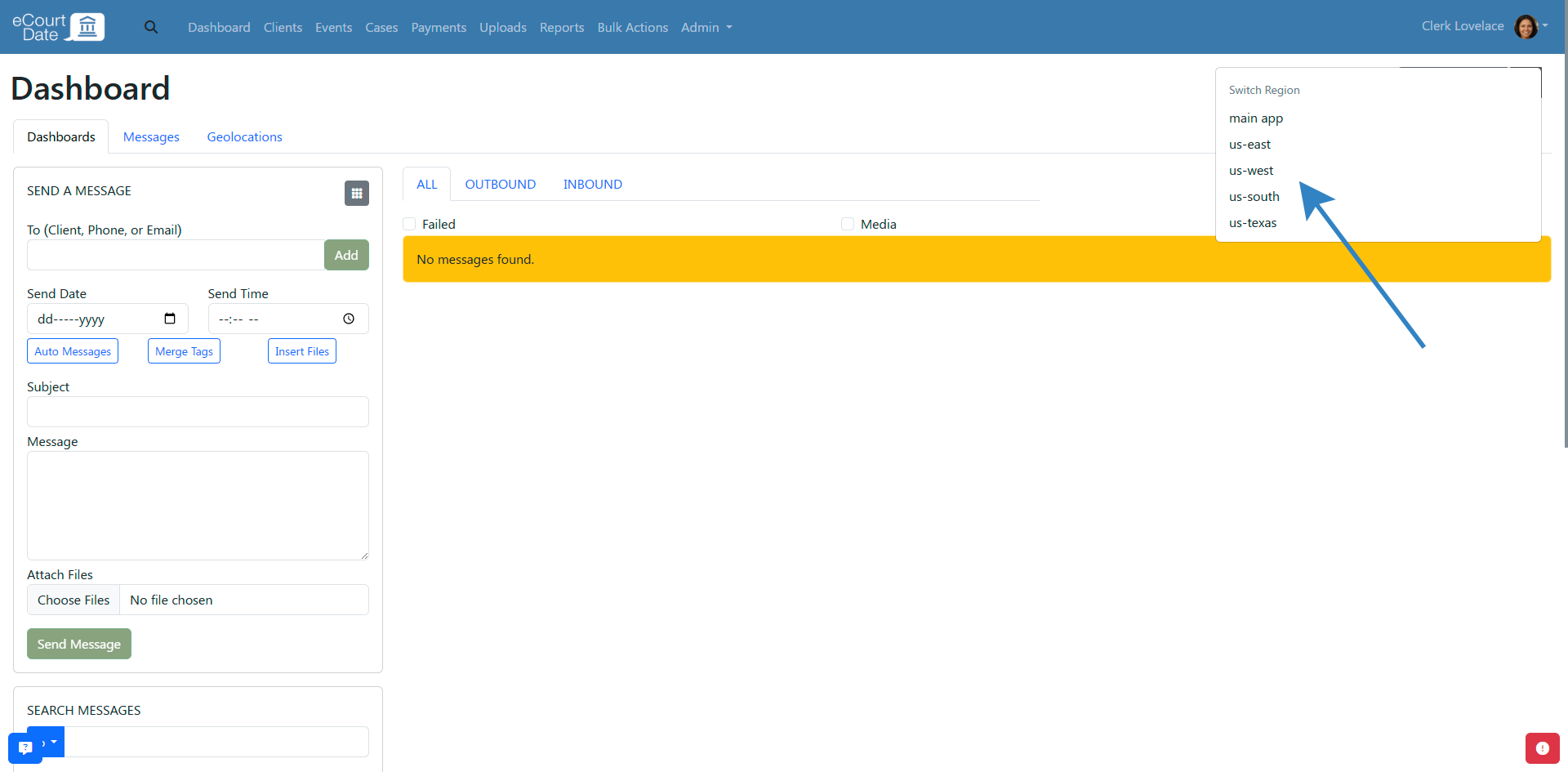
You can only be signed into one agency at a time in the same region.
You can quickly switch between your agencies using a keyboard shortcut.
-
On a Mac, press Command (⌘) + K.
-
On Windows or Linux, press Control (Ctrl) + K.
How to Switch Agencies From the Console
Sign into the Console: https://console.ecourtdate.com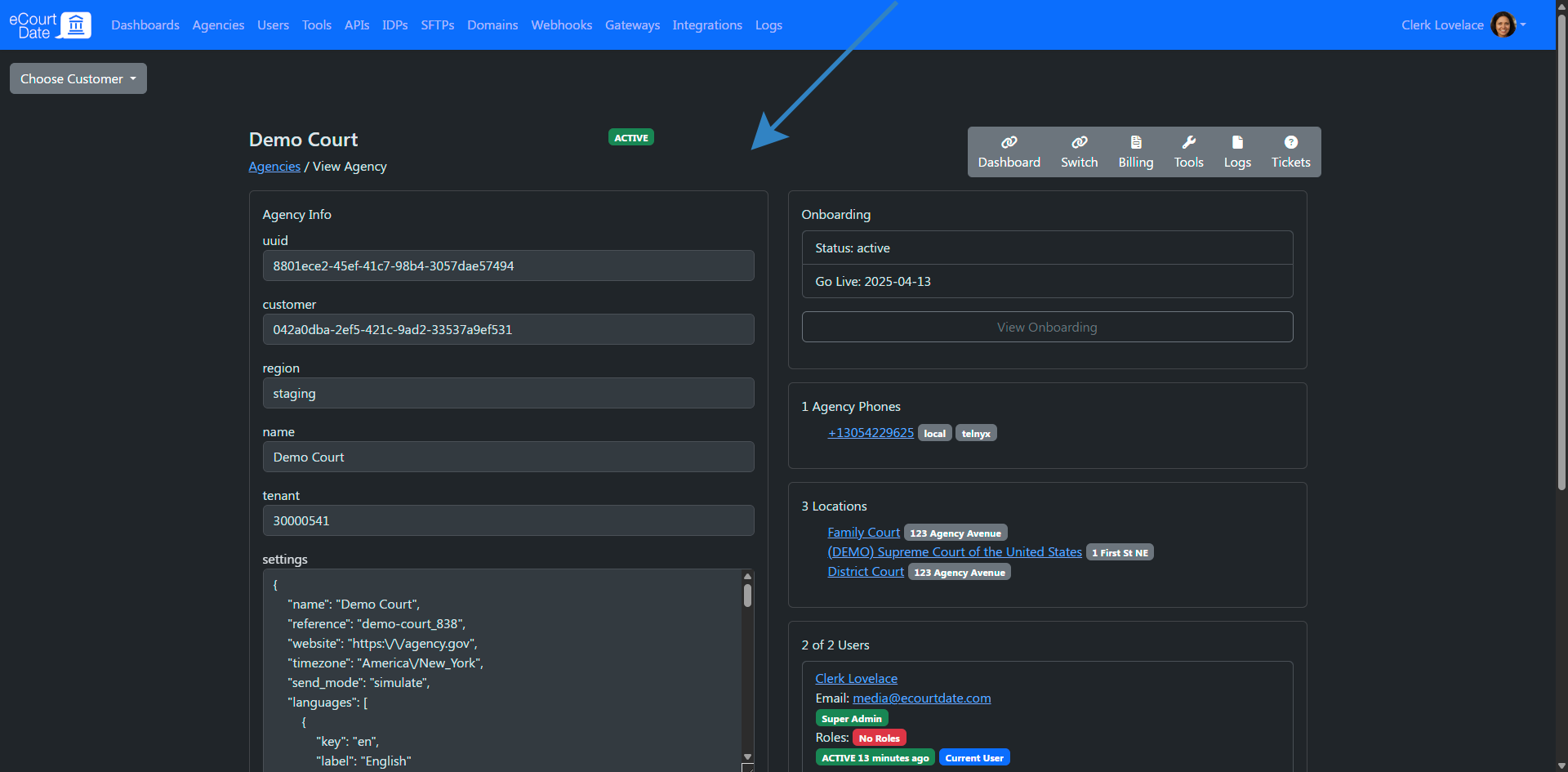
Click the "Agencies" link in the top navigation.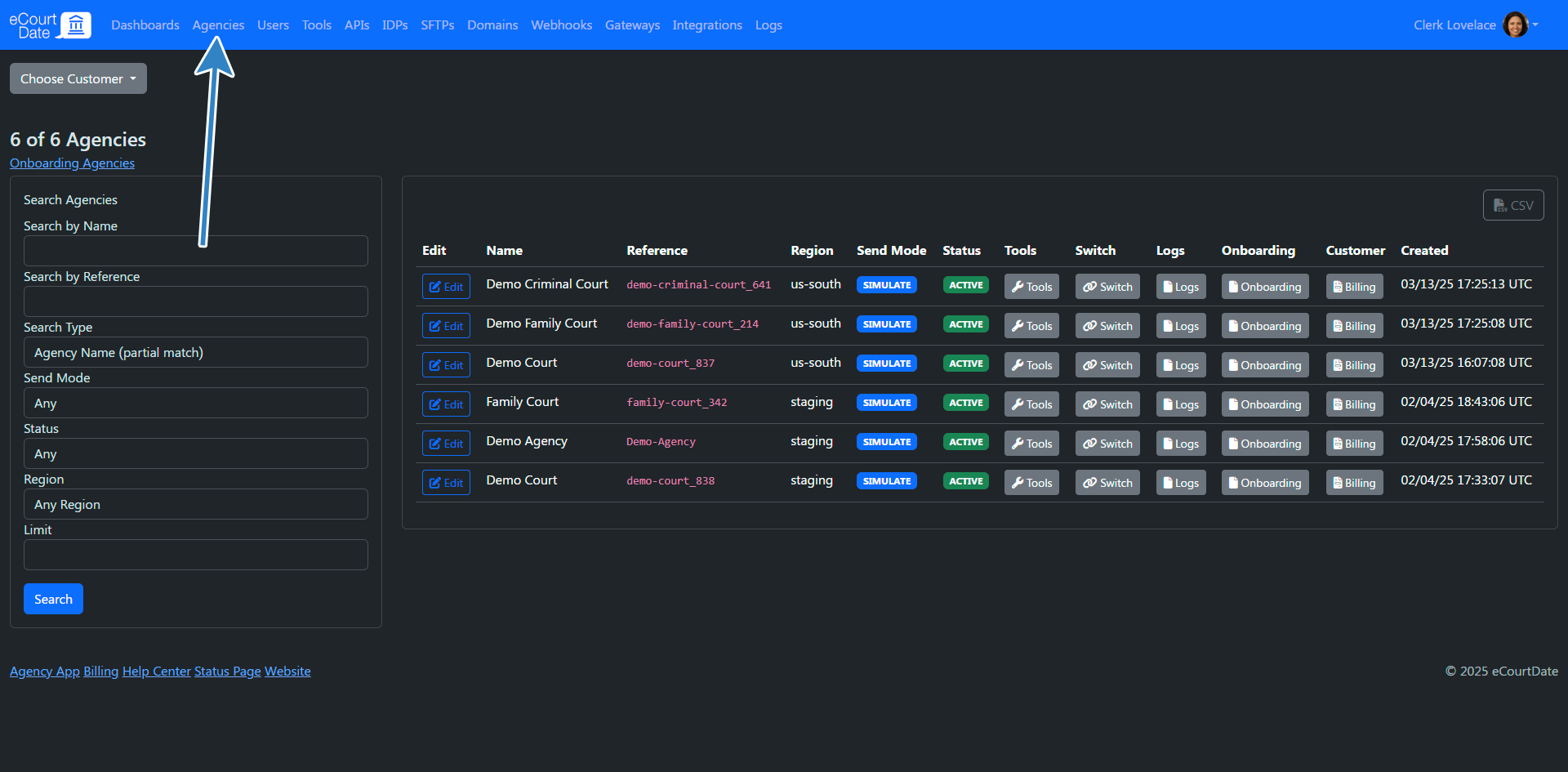
Find the agency in the table (you may need to use the search options) and click the "Switch" button.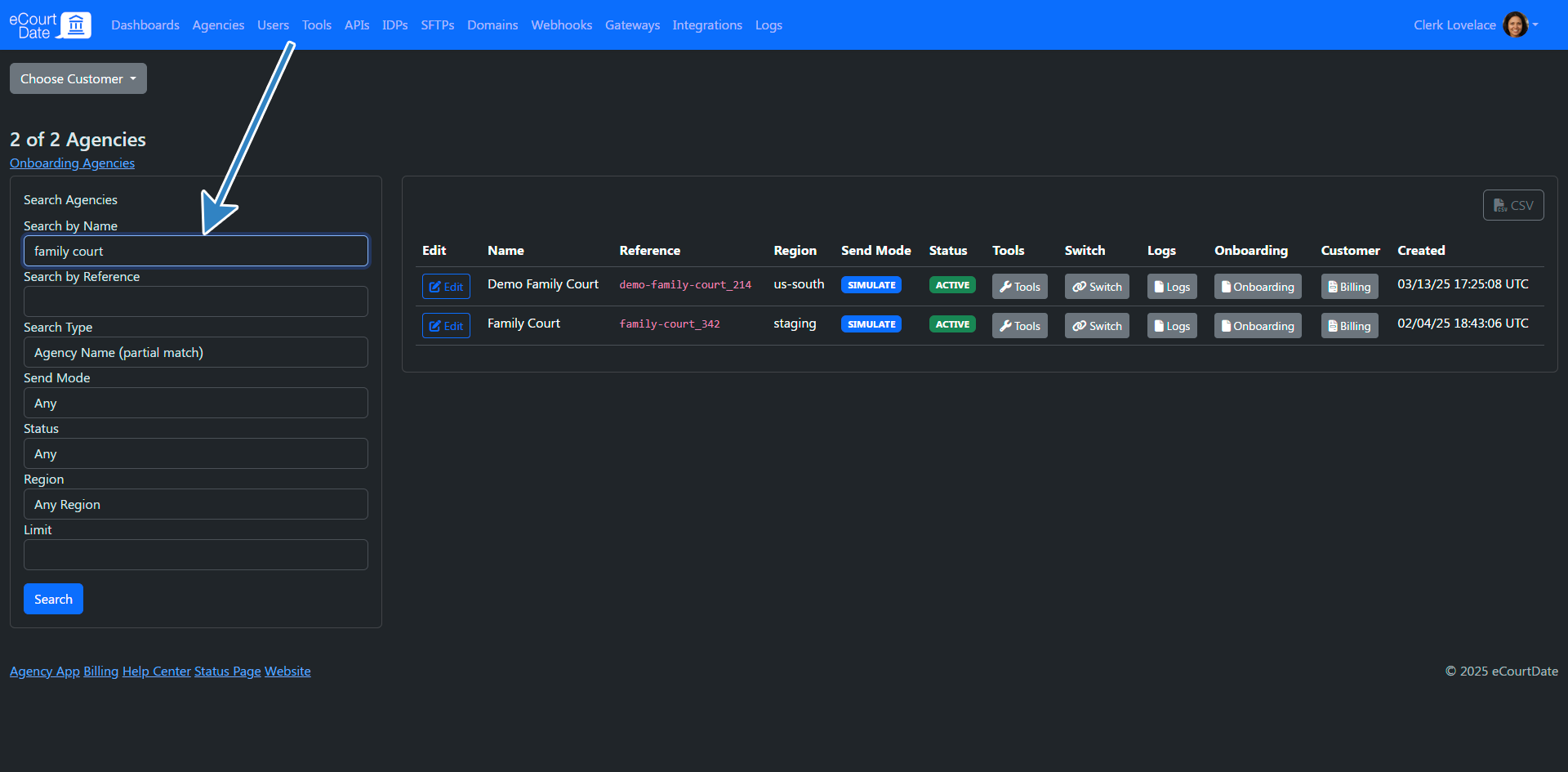
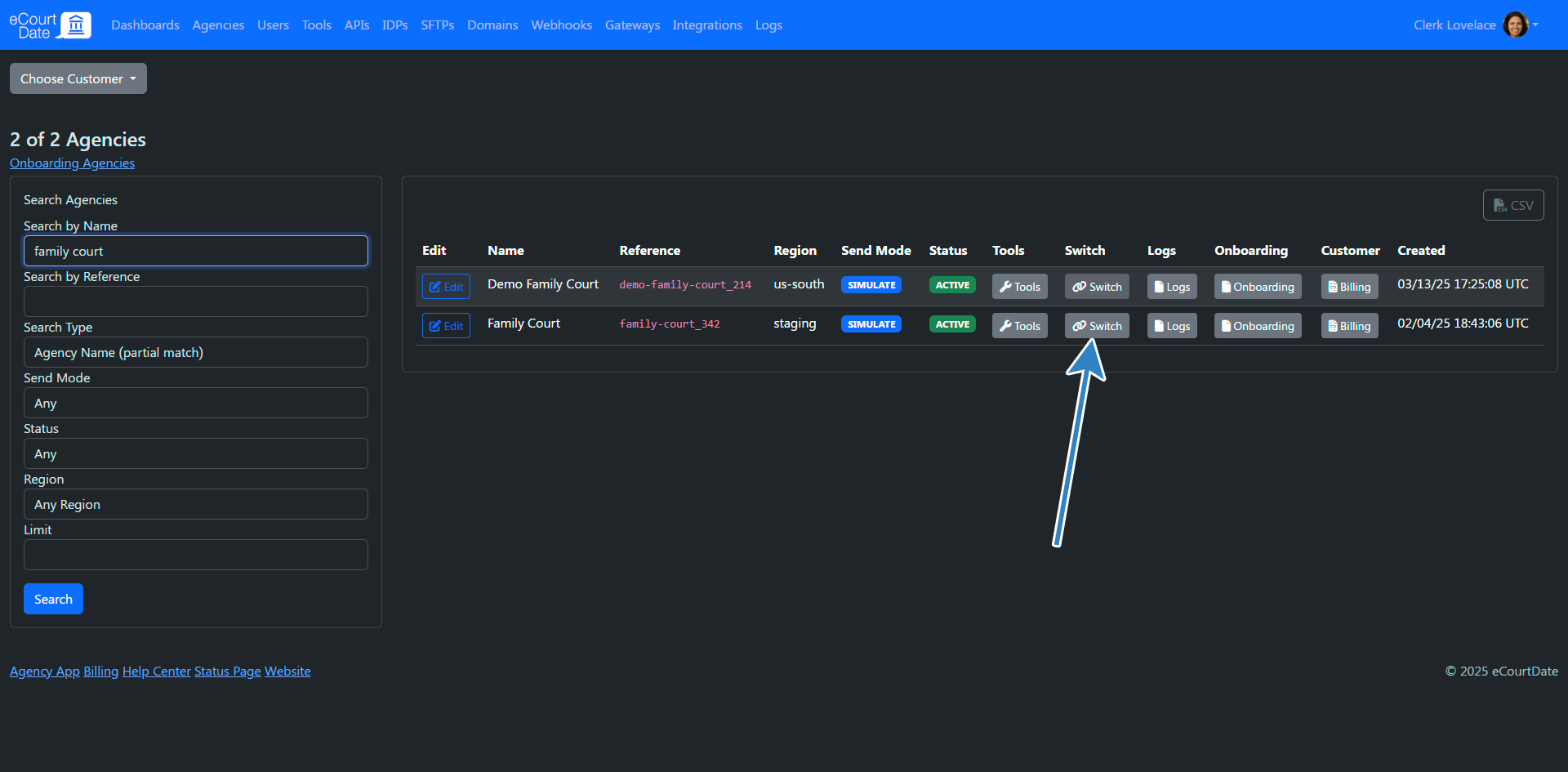
You will be taken to the agency switch page (you may need to sign in if you aren't already).
Click the "Switch Agency" button to confirm.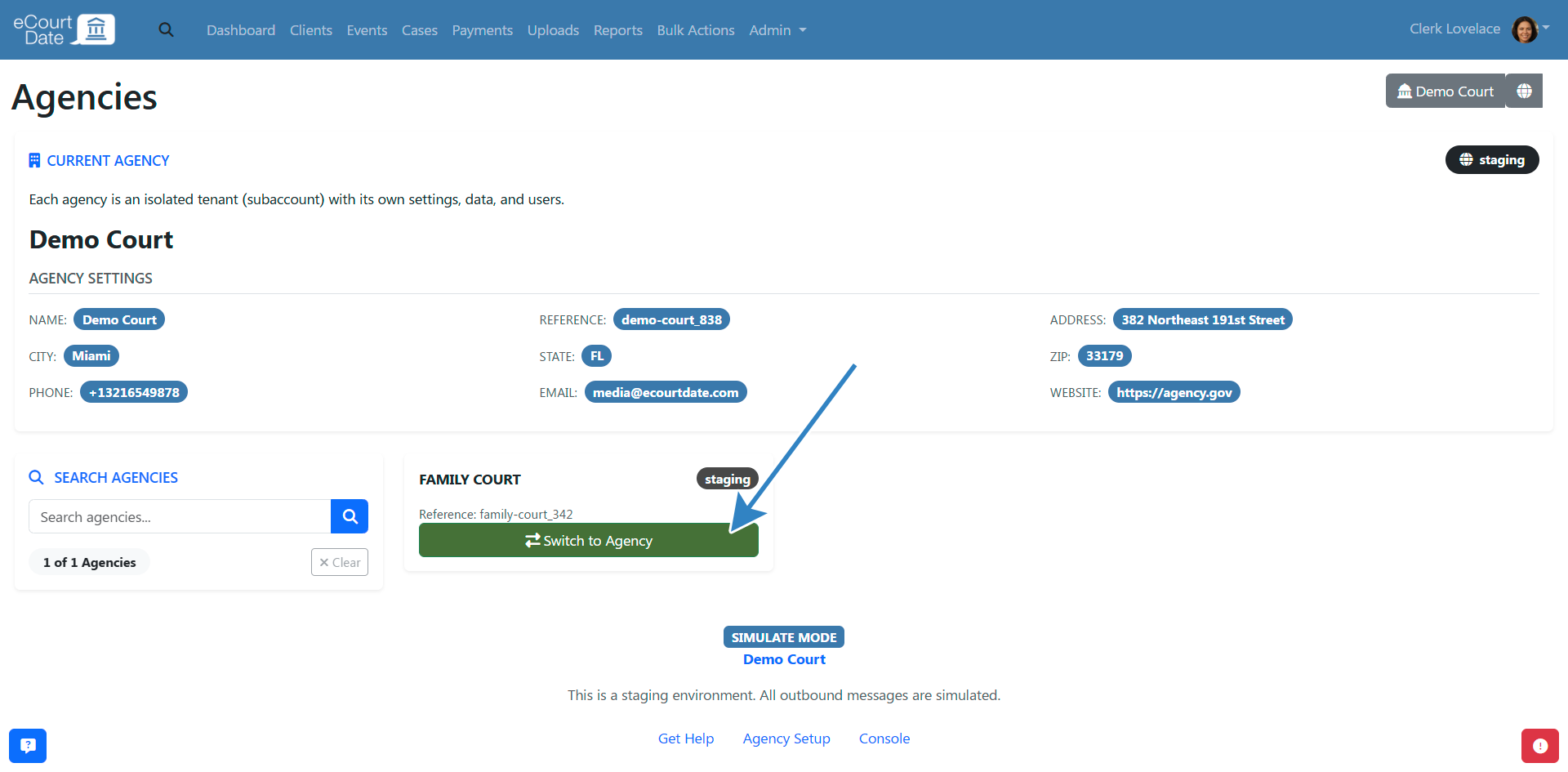
You will be switched into the agency. Ensure to refresh or close any open tabs with the previous agency.
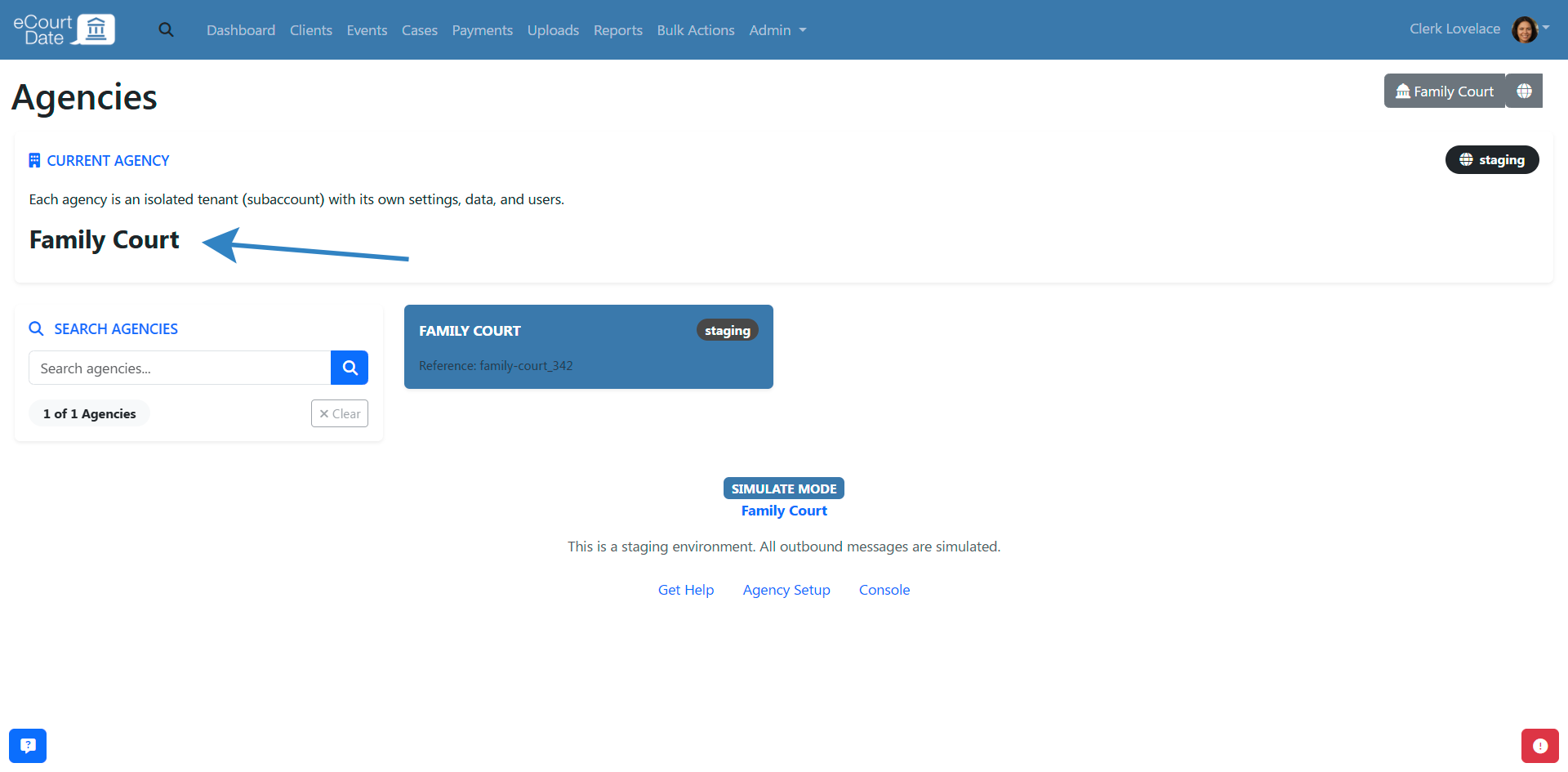
Troubleshooting
No Agencies Assigned
If you don't have any agencies assigned, ask your agency administrator to add you.