Read this article to learn how to create new agencies in eCourtDate. Each agency is an isolated tenant for separate use cases, departments, and user groups.
Why Create a New Agency?
- You want to use eCourtDate for different use cases (e.g. Jury, Defendant, Probationer, etc).
- You want to use eCourtDate for staff in different physical locations.
- You are an administrative or IT office serving multiple groups, departments, districts, or locations.
Prerequisites
- You must be a super admin for at least one agency in eCourtDate.
- You must have access to the eCourtDate Console.
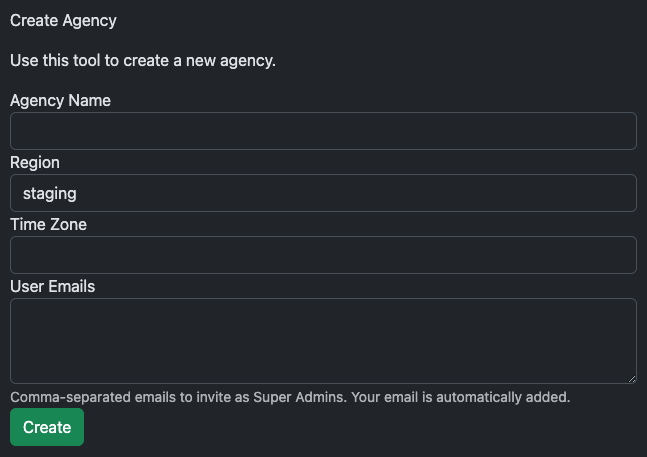
How to Create a New Agency
- Log in to the eCourtDate Console.
- Click the Agencies tab.
- Verify that the agency you want to create is not already listed.
- Click the Tools tab.
- Fill in the Create Agency form.
- Click the Create button.
You will receive an email notification when the agency is created. If you already have multiple agencies, you will need to switch between them to access the new agency.
Frequently Asked Questions
Which region should I choose?
If you are setting up an agency for testing purposes, you should choose the Staging region.
For production use, choose one of us-south, us-east, us-west, or us-texas. We recommend us-south for most users.
Do I have to invite users to the new agency?
You can invite users to the new agency after it is created by clicking the Admin > Users tab.
Each agency is a separate tenant. If you already have users in a different agency, you will need to invite them to the new agency.
How can I send live messages in staging?
Staging does not support live outbound messages. You can test live inbound messages in staging.
If you want to test live outbound messages, you can create a production agency for testing purposes. We recommend using the Send Mode feature to control whether messages are simulated or sent live.
The agency is set up but I can't access it.
If you already have multiple agencies, you will need to switch between them to access the new agency.
Sign into staging or production
In the top right corner of the screen, click the agency name that you are currently using.
Select the agency you want to switch to from the dropdown menu.
I don't see the agency I want to use in the agency switcher.
Make sure that you are signed into the correct region. If you are signed into staging, you will only see agencies in the Staging region. If you are signed into production, you will only see agencies in the Production region.
What should I do after the agency is created?
You will need to set up the agency with the initial configuration. This includes setting up the agency's users, templates, and settings.