Learn how to investigate, diagnose, and troubleshoot problems with automated messages to ensure smooth delivery and reliable communication.
Troubleshooting Root Cause:
-
Identify the data source:
a. If you manually upload files:
i) Review the last upload to see any warnings: Example Upload with issues

b. If you automatically upload files: Example SFTP
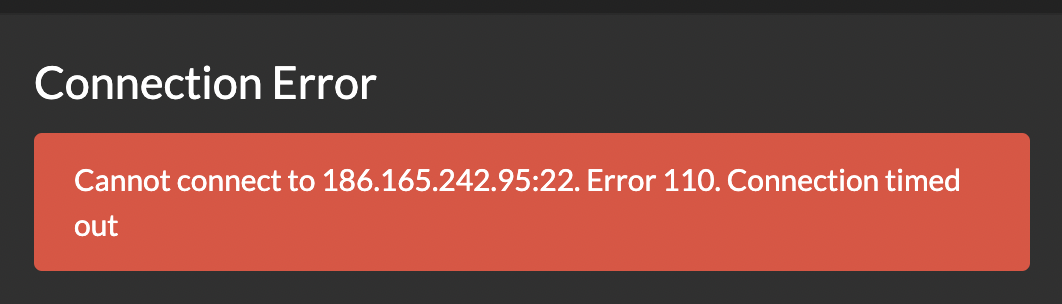
c. If you use an automated API integration: Example non-active API:

2. Identify the source of the setting:
a. Identify the message Type: Click any message to view the message type

b. Identify the Flow or Auto Message: Click any message to view the message type of flow or auto message
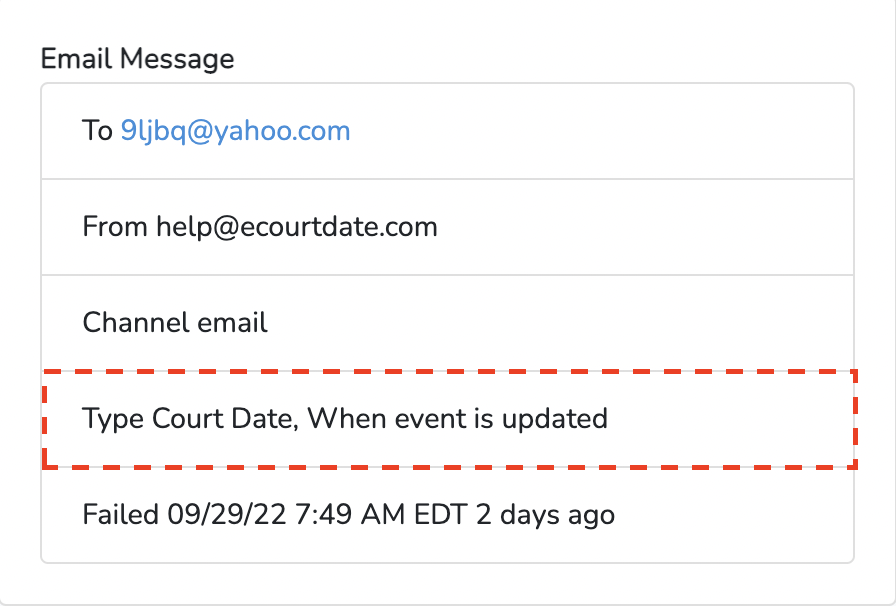
c. Identify the data creator: Click any message to view the audit logs
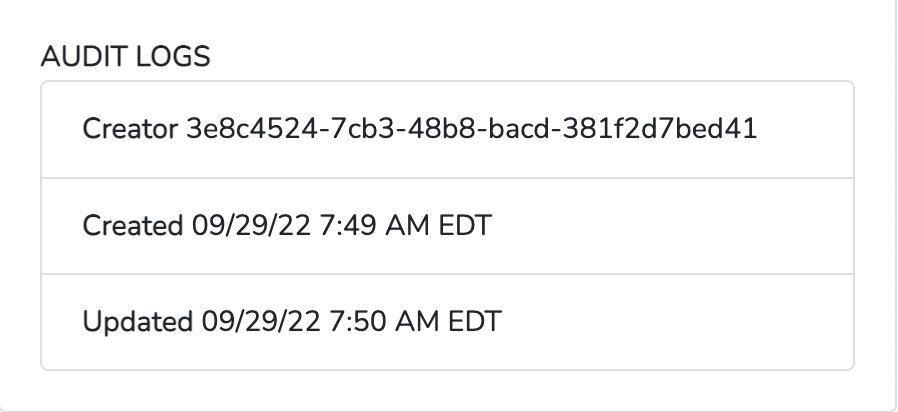
3. Resolve issue on staging to verify: Once the issue is resolved, apply your changes on staging to verify the issue is fixed.
4. Apply settings and resolution steps on the main app: Resync scheduled messages after resolving the issue. On the Console "Sync Messages for Future Events" form, Select the agency from the drop-down list, confirm the checkbox, and click "Run Tool."
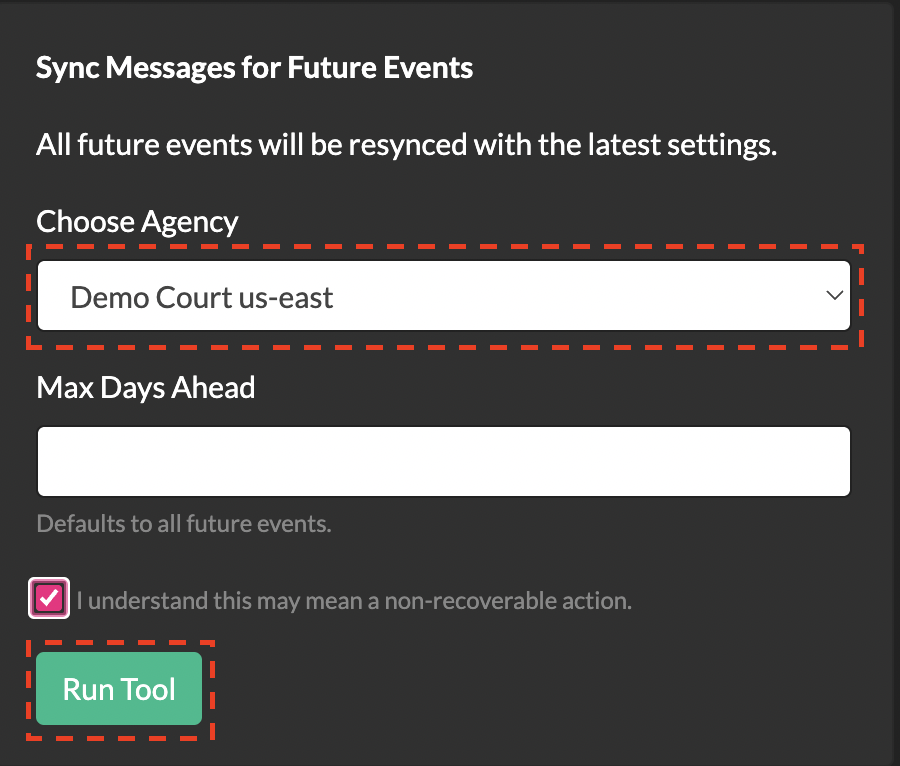
5. Switch back the send mode to "Live" mode: From the footer of any screen on the app, switch to live mode.
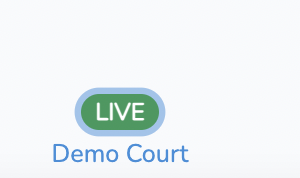
6) Send a Correction message using Bulk Actions:
-
Once satisfied with the message and the client list, click the "Live Run" button.
