Audit logs are a read-only record of all actions taken in the eCourtDate system. They are used to track changes to data, settings, and users.
What are Audit Logs?
Audit logs are a record of all actions taken in the eCourtDate system. They are used to track changes to data, settings, and users.
Technically, each log is a request to the eCourtDate API by a human user or API client.
Audit logs are read-only. This ensures that all actions are recorded and can be reviewed later.
Prerequisites
✅ You must have an active eCourtDate account with read access to an eCourtDate agency.
✅ To access the Console Logs, you must be a super admin user.
How to Access Audit Logs
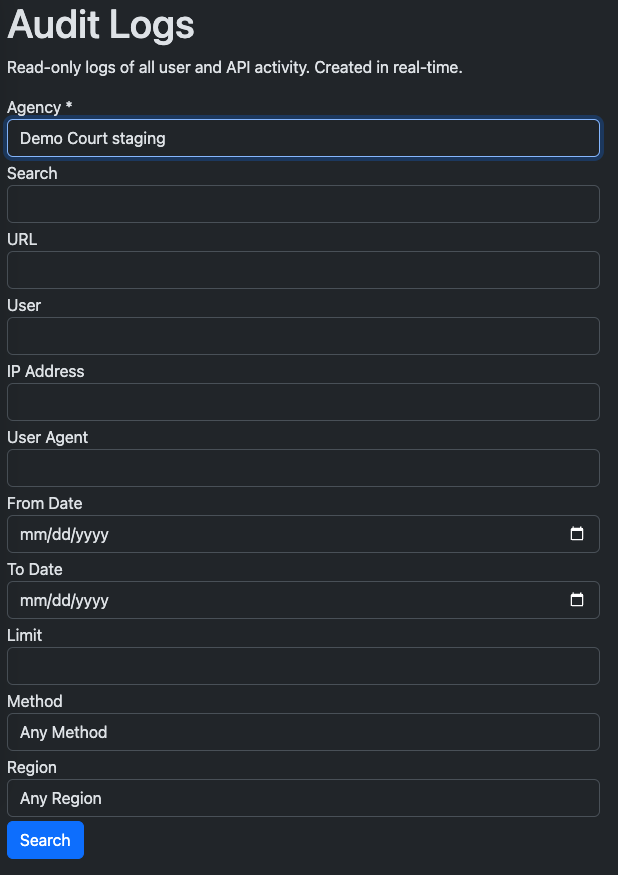
Audit logs are available in the eCourtDate Console.
Click the Logs tab to view the logs.
Choose the Agency that you want to view logs for.
Click the Search button to filter the logs.
Click the View button to view the details of a specific audit log.
You can click the CSV or JSON button to download the logs as a CSV or JSON file.
When you click the View button, you will see the details of the audit log.
A reverse IP lookup is performed to find details about the IP address used to make the request.
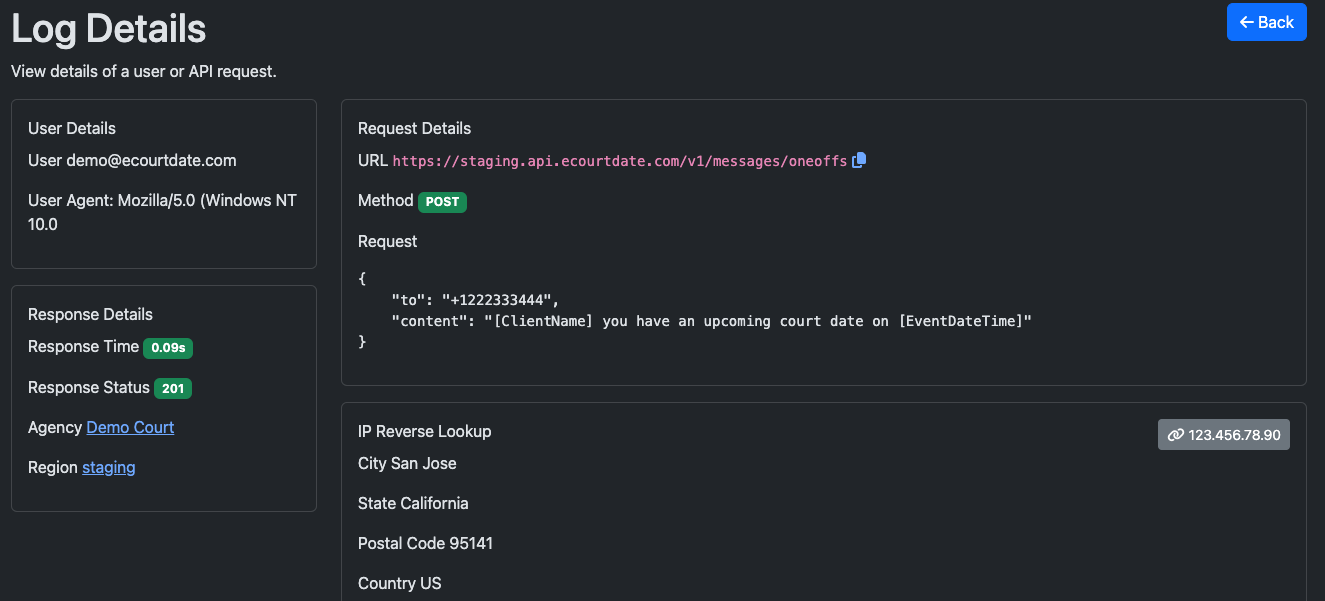
How to Check Audit Logs for a Specific User
In the eCourtDate Console, click the Users tab in the top navigation.
Find the user you want to view logs for.
Click the View Logs button to view the logs.
Choose the Agency that you want to view logs for.
Click the Search button to filter the logs.
Click the View button to view the details of a log.
How to Check Audit Logs for a Specific API Client
In the eCourtDate Console, click the APIs tab in the top navigation.
Find the API client you want to view logs for.
Click the View Logs button to view the logs.
Choose the Agency that you want to view logs for.
Click the Search button to filter the logs.
Click the View button to view the details of a log.
How to Check Audit Logs for a Specific Record
Every record in eCourtDate shows an Audit Logs section when you are viewing the record in the application.
For example, to check the audit logs for a client:
- Login to your staging or production eCourtDate agency.
- Click the Clients tab in the top navigation.
- Find the client you want to view logs for.
- Click the Edit button to view the details of the client.
- Scroll down to the Audit Logs section.
You will see an Audit Logs section at the bottom of the page.
The Audit Logs may include the following information:
- When the record was created
- Who created the record
- When the record was last updated
- When the record was archived
- When the record was trashed
Click the View in Console button to view any related audit logs for the record.
If the record was created or updated by an upload file, you will see a Created by Upload button that will take you to the upload file.
