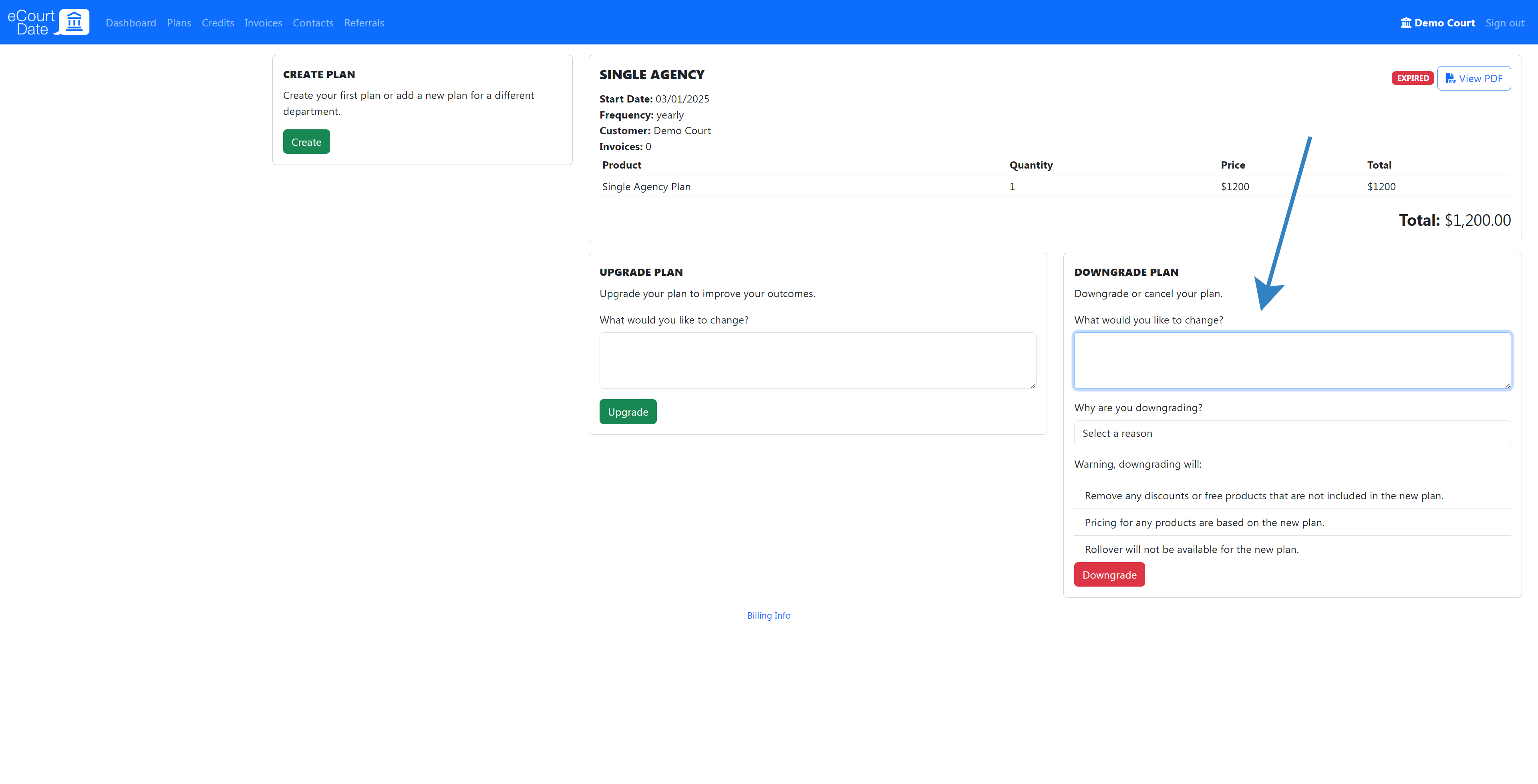This article provides instructions on managing eCourtDate billing. It covers billing contacts, tracking usage, invoices, and anything else billing-related.
How to Check Your Billing Profile
If you are already an eCourtDate user, you can check your current billing profile:
- Login to your eCourtDate agency.
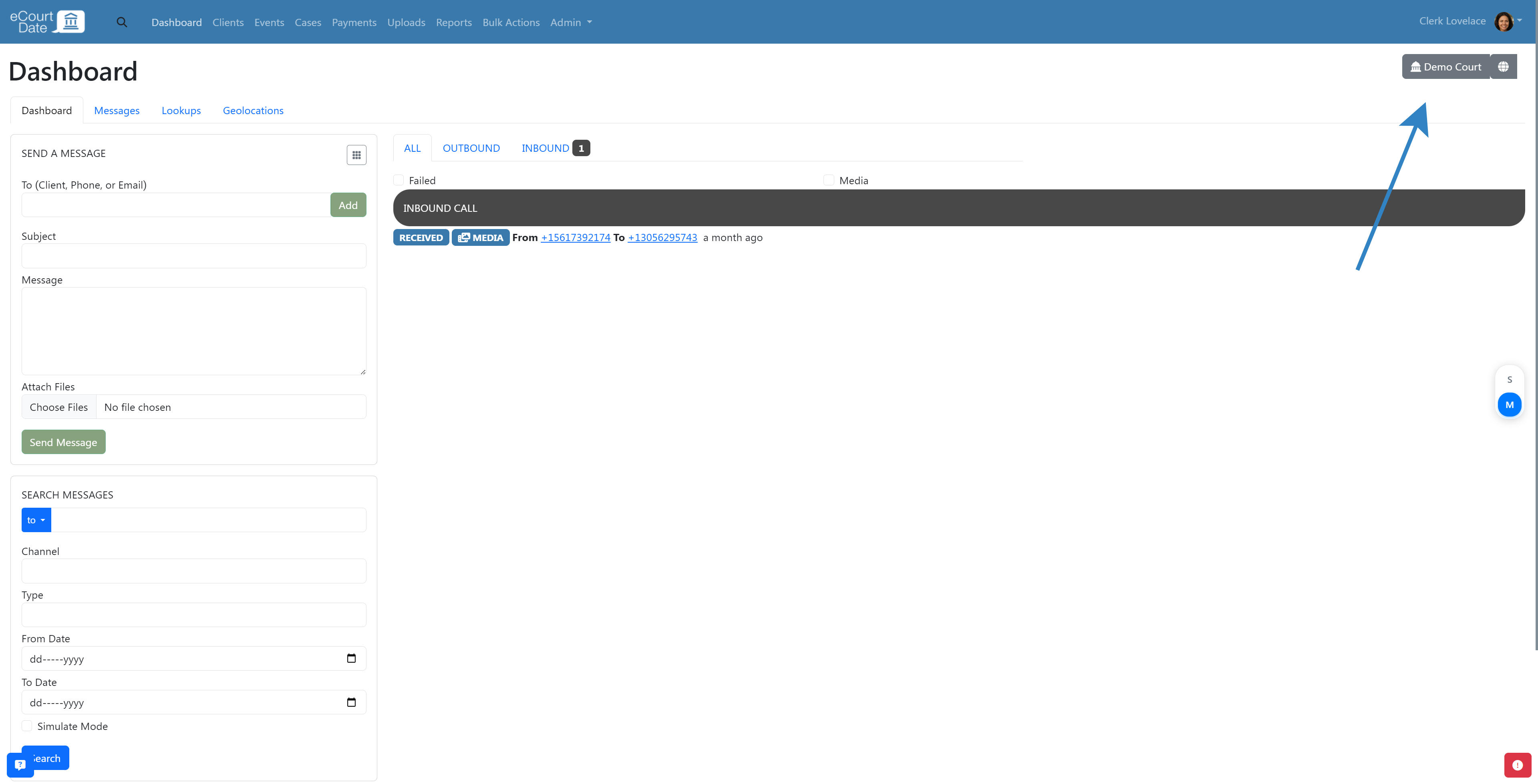
- Scroll to the bottom and click the “Agency Setup” link.
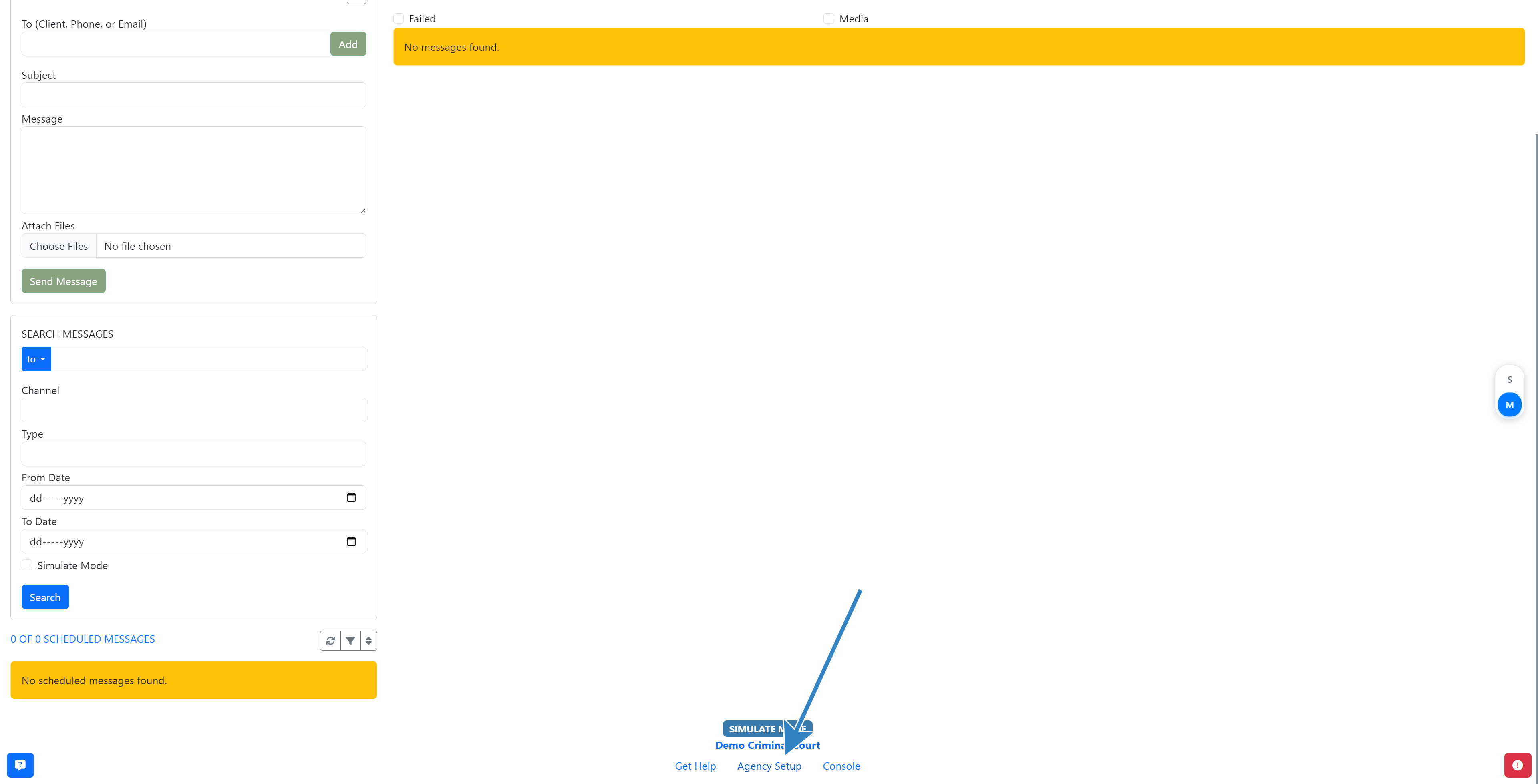
- Click the “Billing” tab.
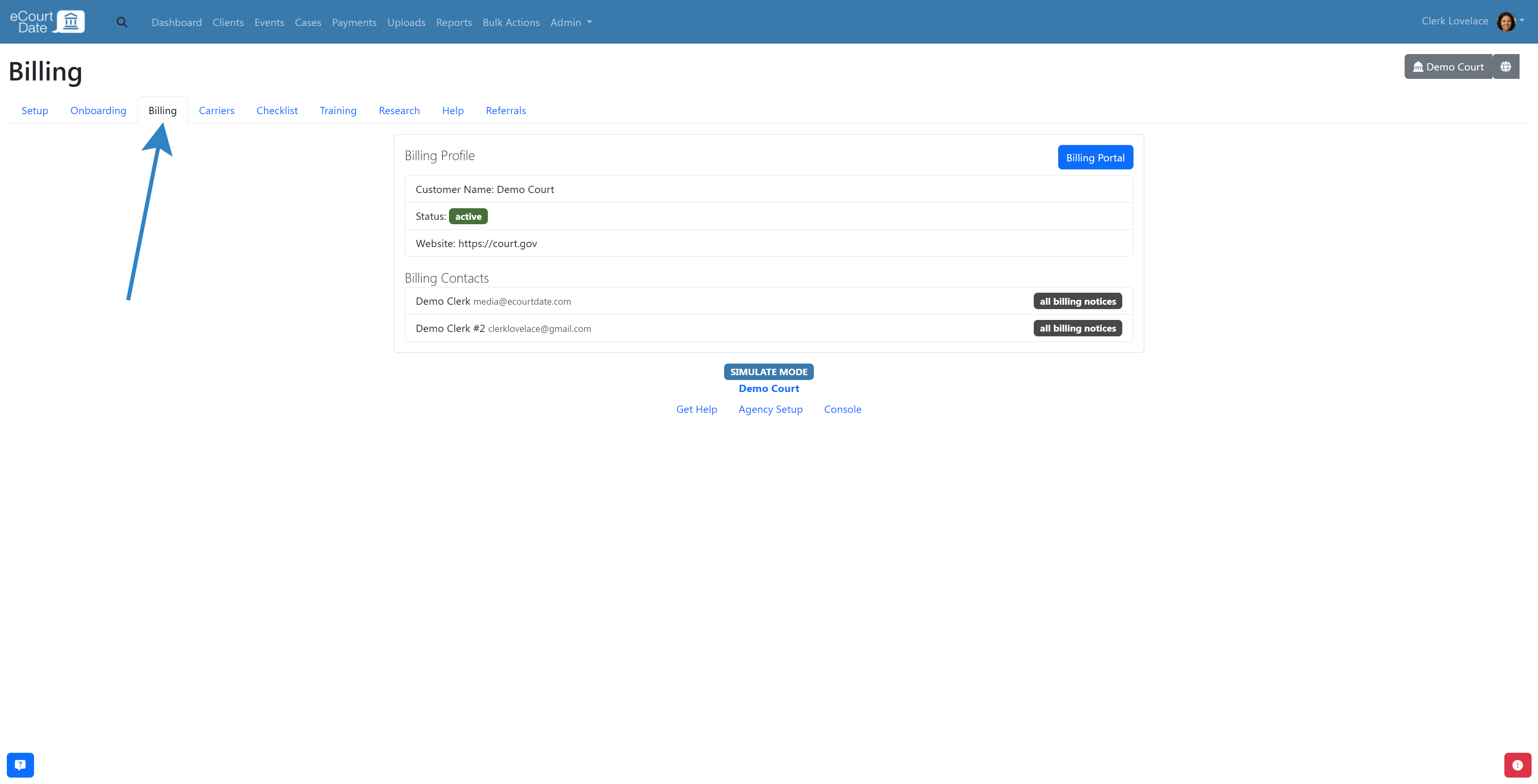
The following information is displayed:
- Customer Profile
- Billing Status
- Authorized Billing Contacts
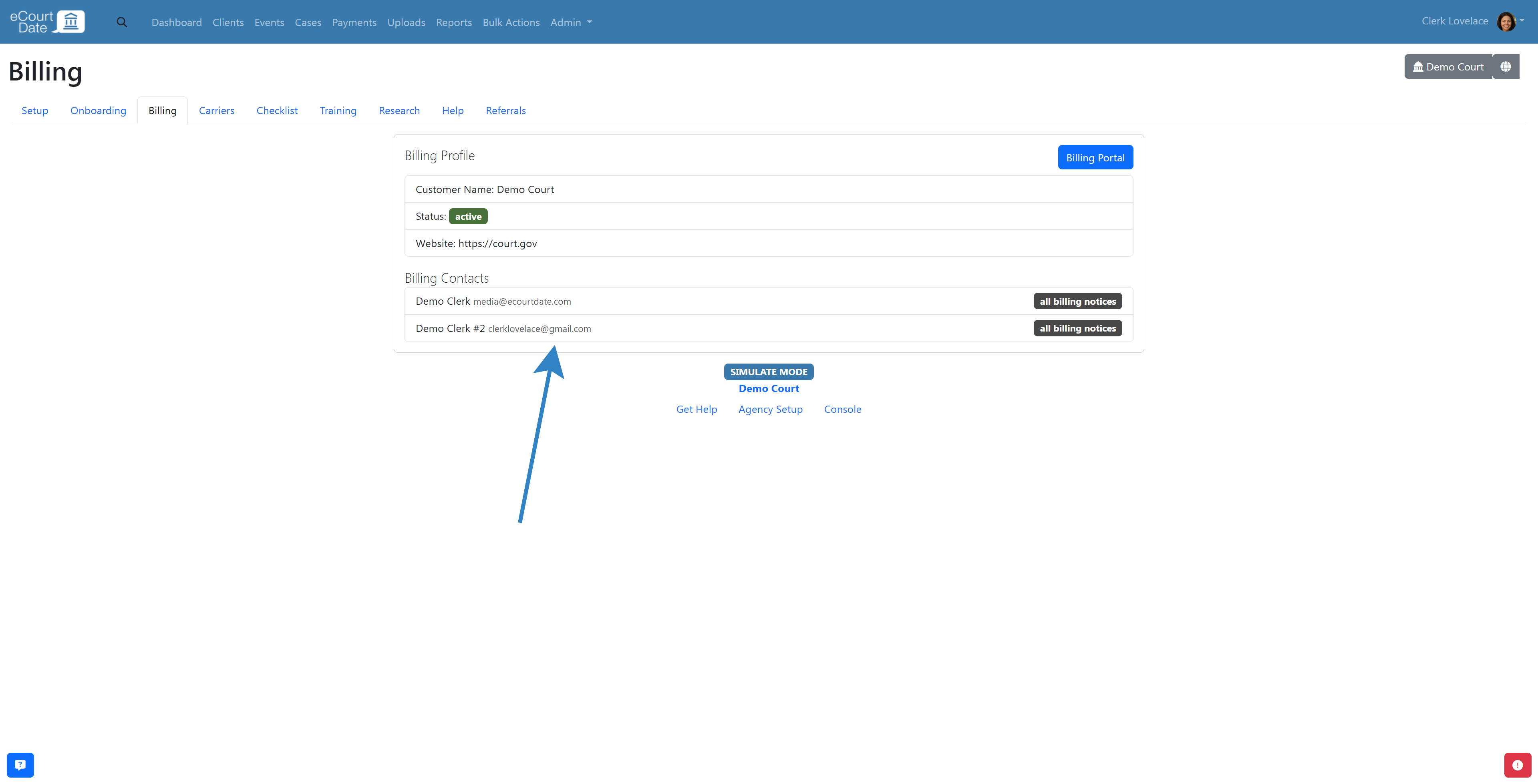
How to Login to the Billing Portal
Prerequisites
✅ You must have an eCourtDate user account.
✅ You must be an authorized billing contact.
If you are not a billing contact, request one of your agency's authorized billing contacts to add you.
To follow the steps below, login to the Billing Portal.
Your login credentials are the same as your eCourtDate user account.
How to Check Your Message Credits Balance
The balance is displayed in the Dashboard in the top left corner.
This number is the total number of credits that have been activated in your agency minus the number of credits that have been used.
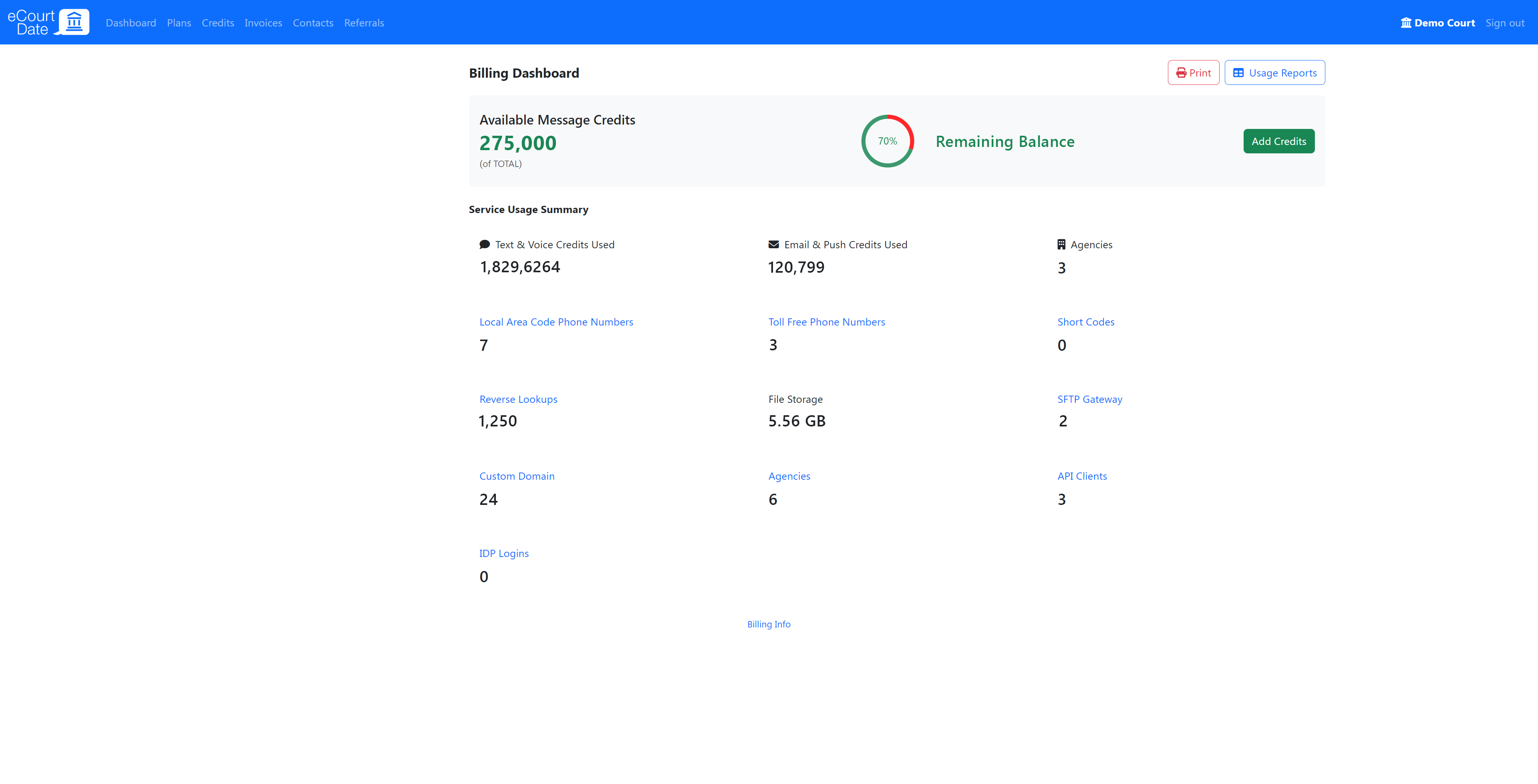
How to Manage Billing Contacts
Click Contacts in the top navigation bar.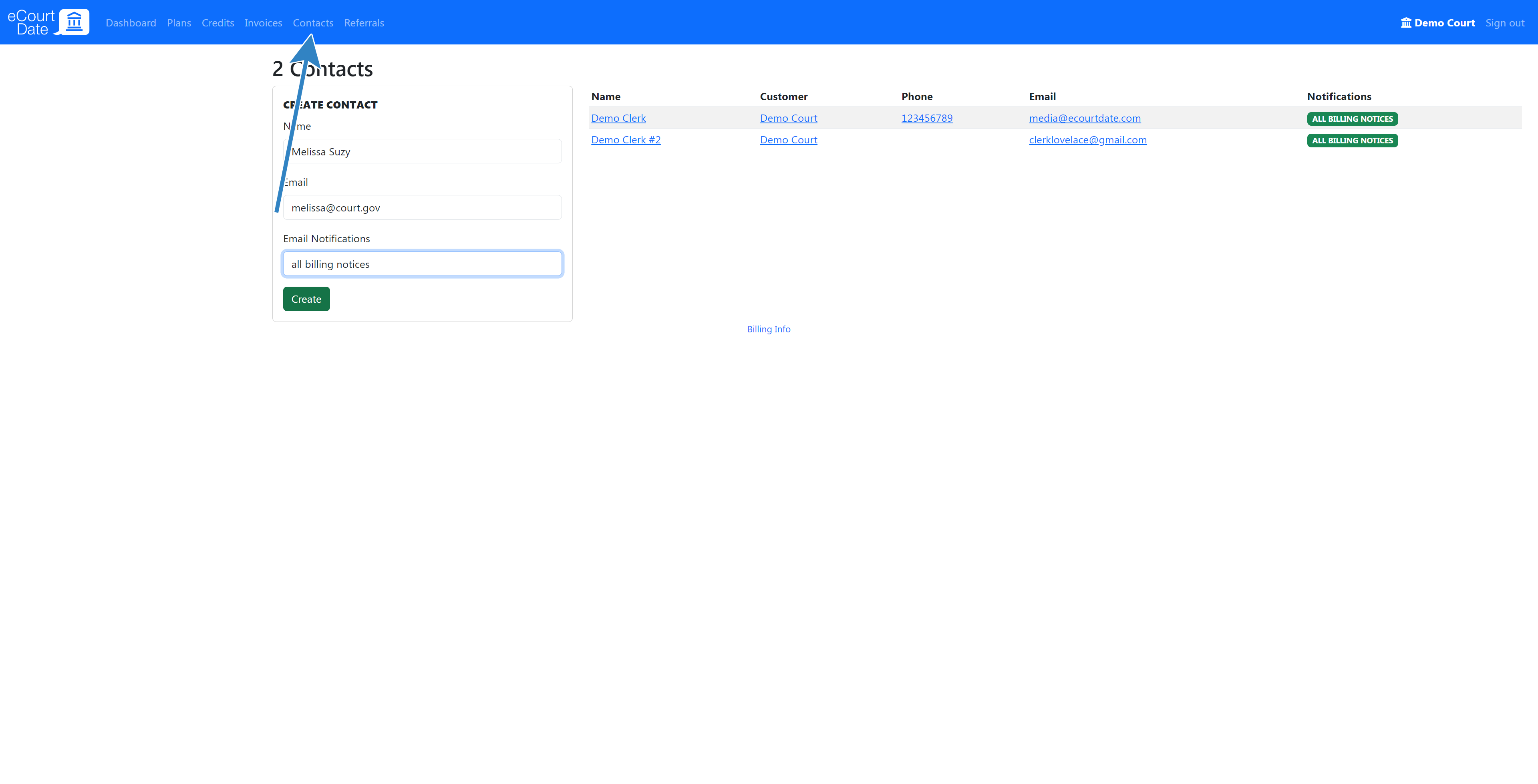
You can see any current contacts associated with your customer profile.
Fill in the Create Contact form, then click the Create button to add a new contact.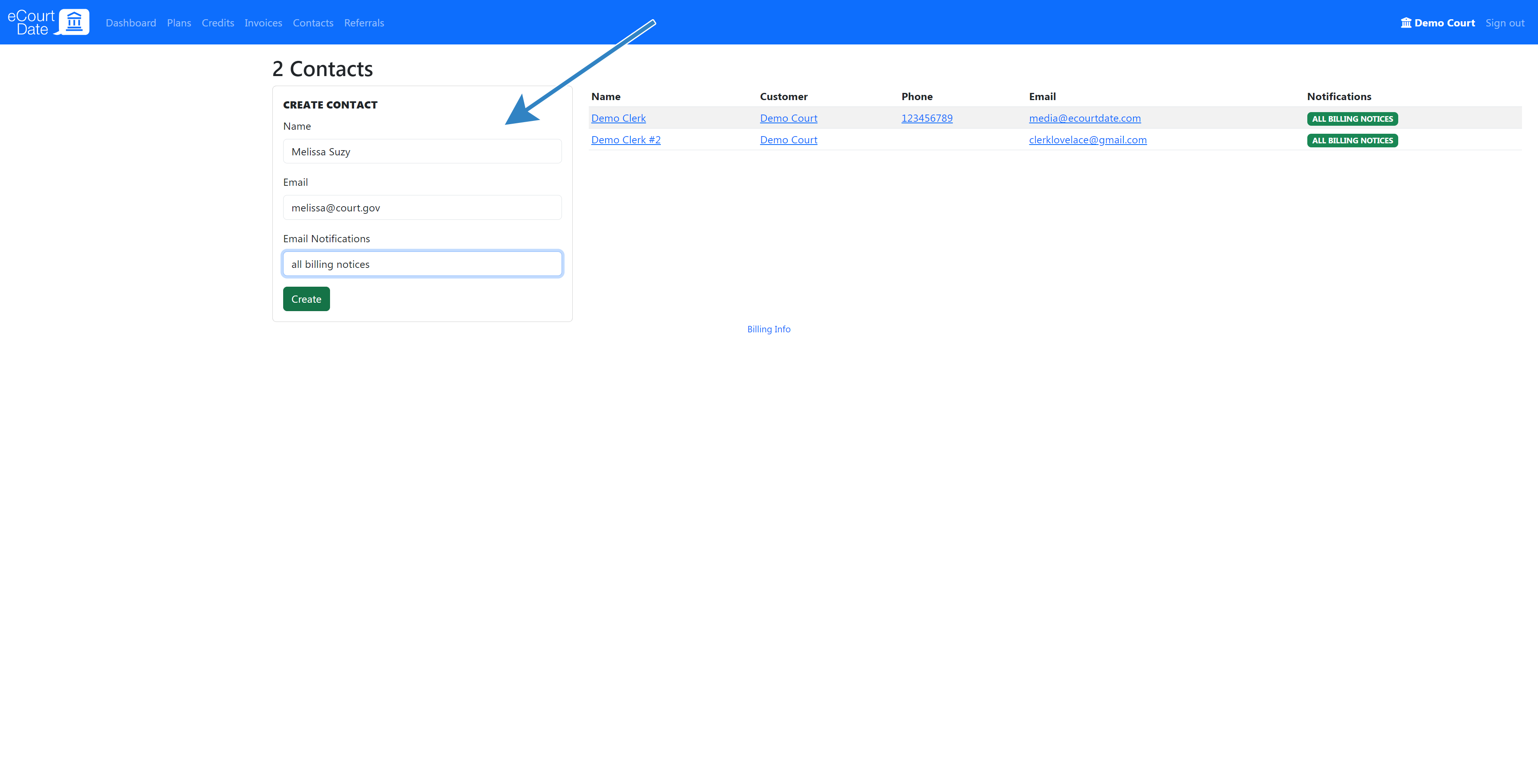
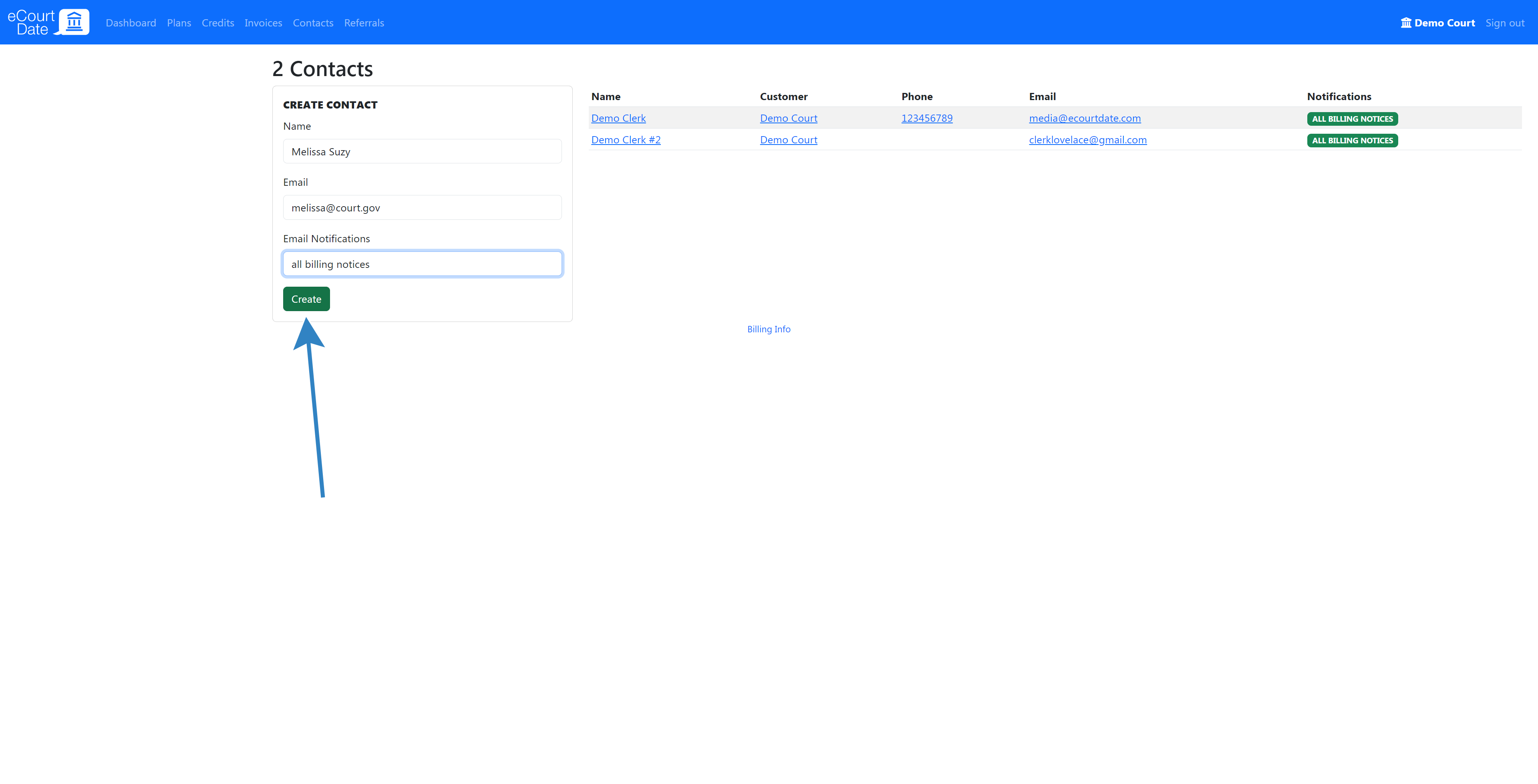
To make changes to a contact, click the contact name in the list.
After making any changes, click the Save button.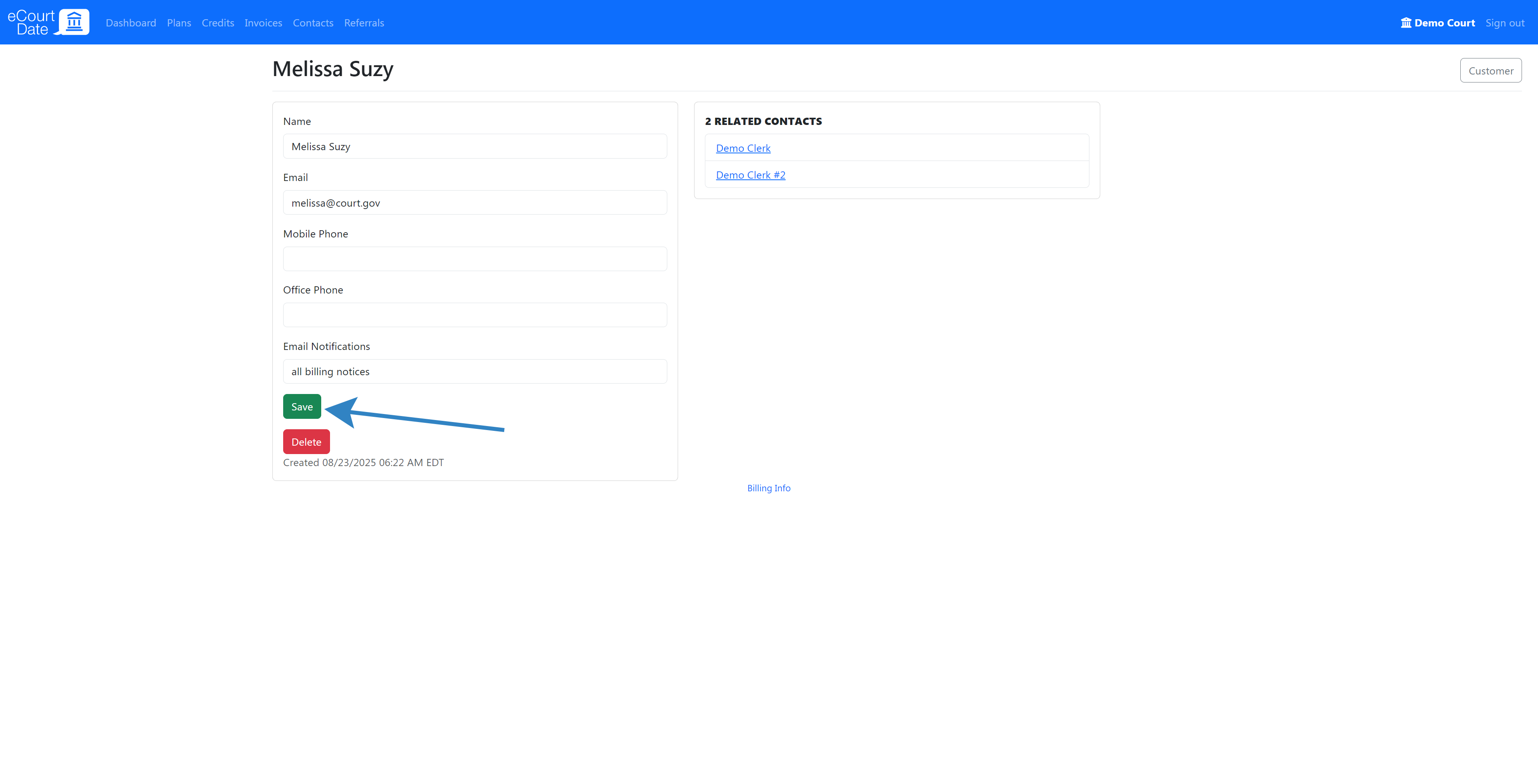
To delete a contact, click the Delete button.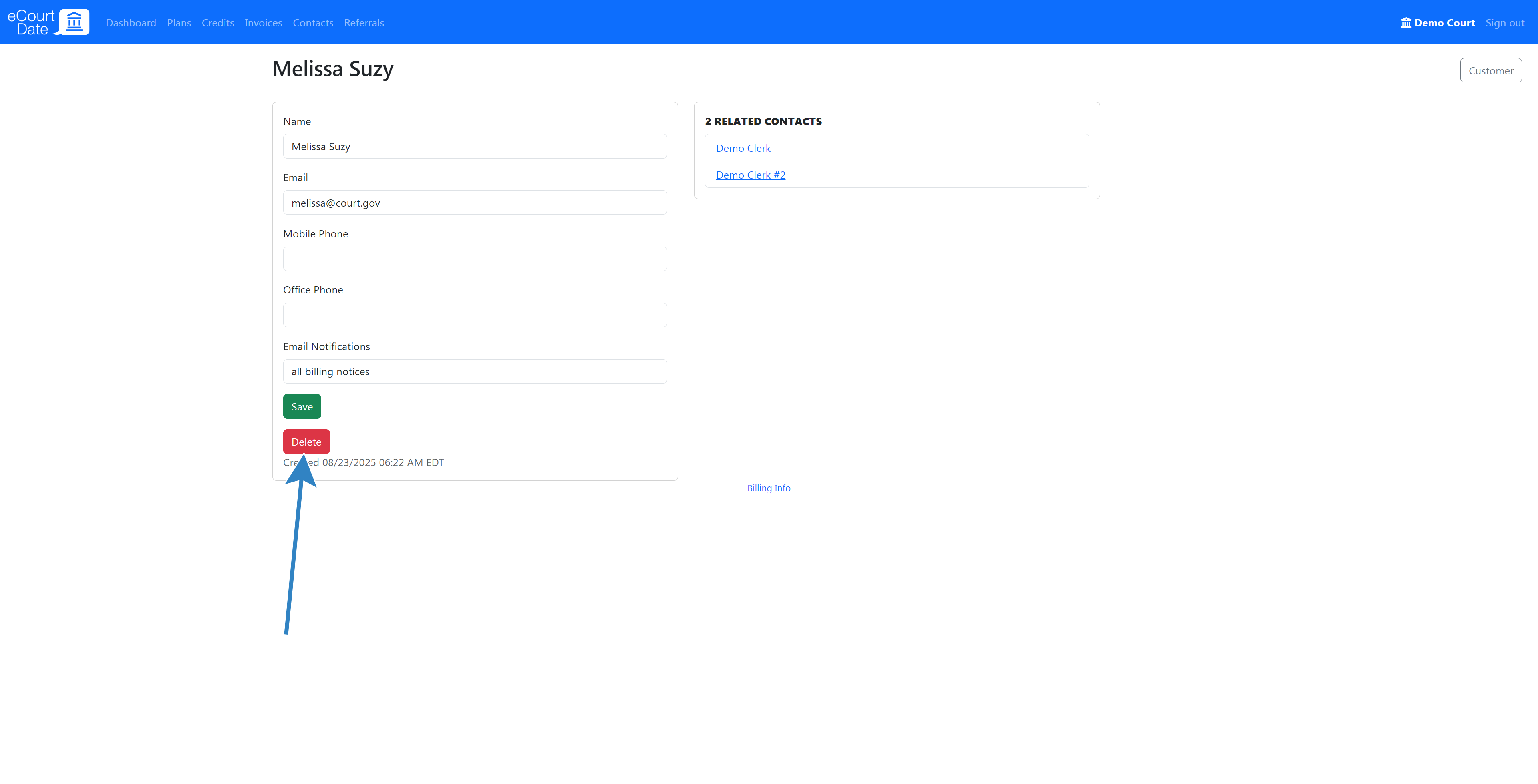
How to Check Your Credits
Click Credits in the top navigation bar.
You can see the following types of credits:
- Purchased Credits - credits linked to an invoice. The activation date is the date the invoice was paid.
- Referral Credits - credits we've given you for referring other agencies.
- Bonus Credits - credits we've given you for various reasons.
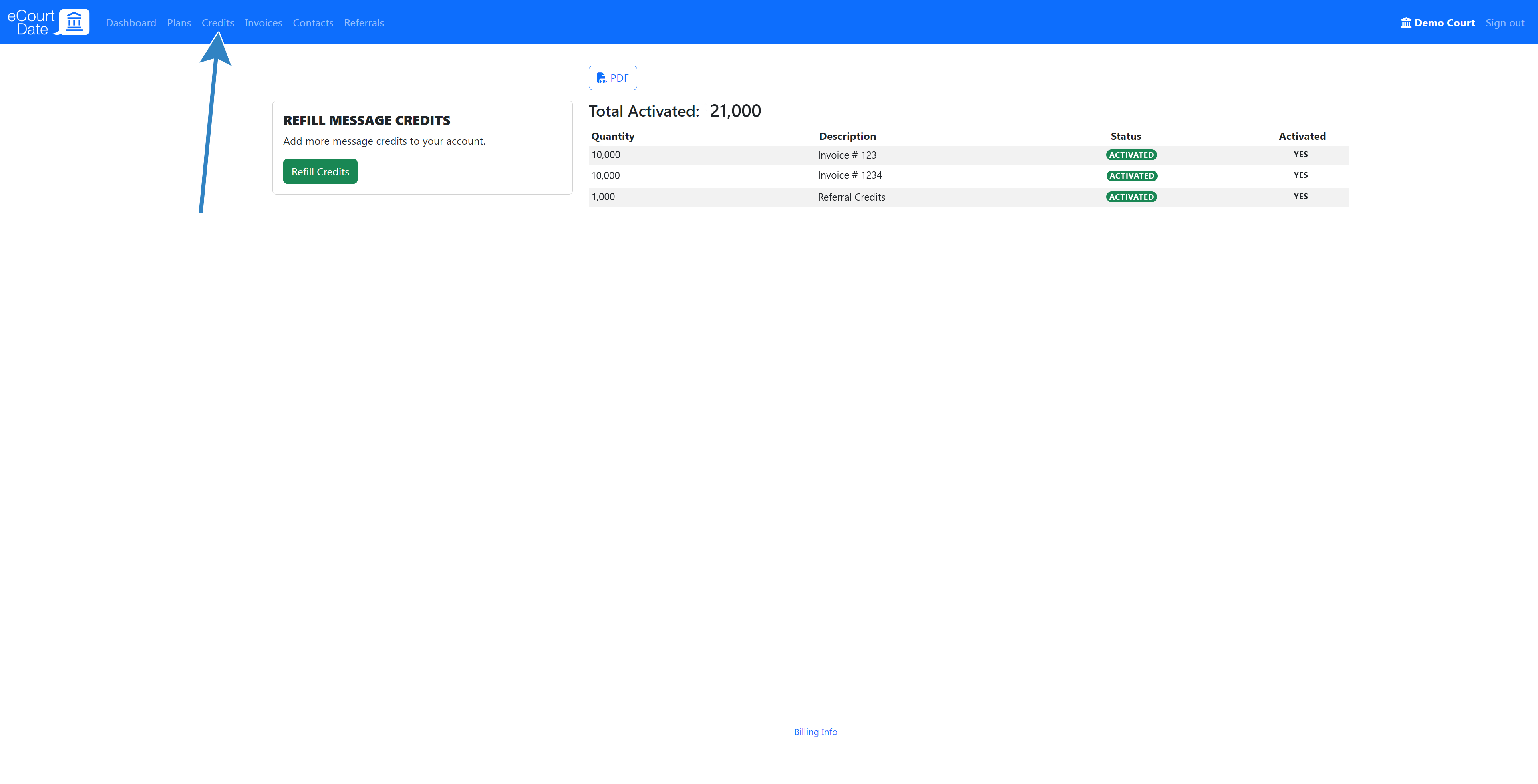
How to Check Your Usage
From the Billing dashboard, click the Usage Reports button.
You can check historical usage on a monthly or yearly basis. The report displays the total usage across all your agencies as well as the usage for each agency.
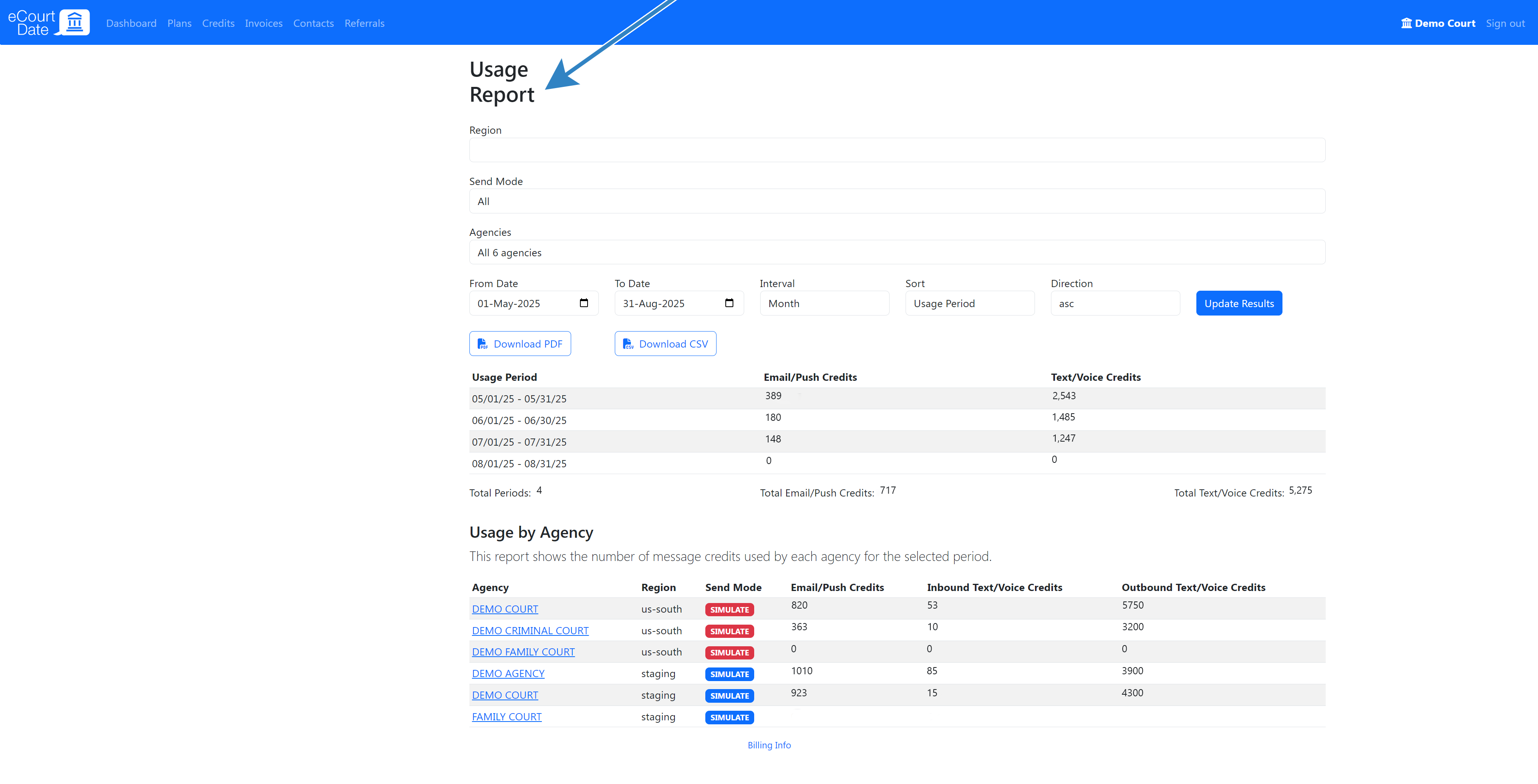
How to Get eCourtDate Vendor Information
Scroll to the bottom of the billing dashboard and click the Billing Information link.
You can find the following information:
- Entity Info
- Mailing Address
- Employer Identification Number (EIN)
- DUNS Number
- Tax Classification
- NAICS Code
- (PDF) Most Recent W-9
- (PDF) Insurance Certificate
- (PDF) Certificate of Incorporation
- (PDF) Certificate of Good Standing
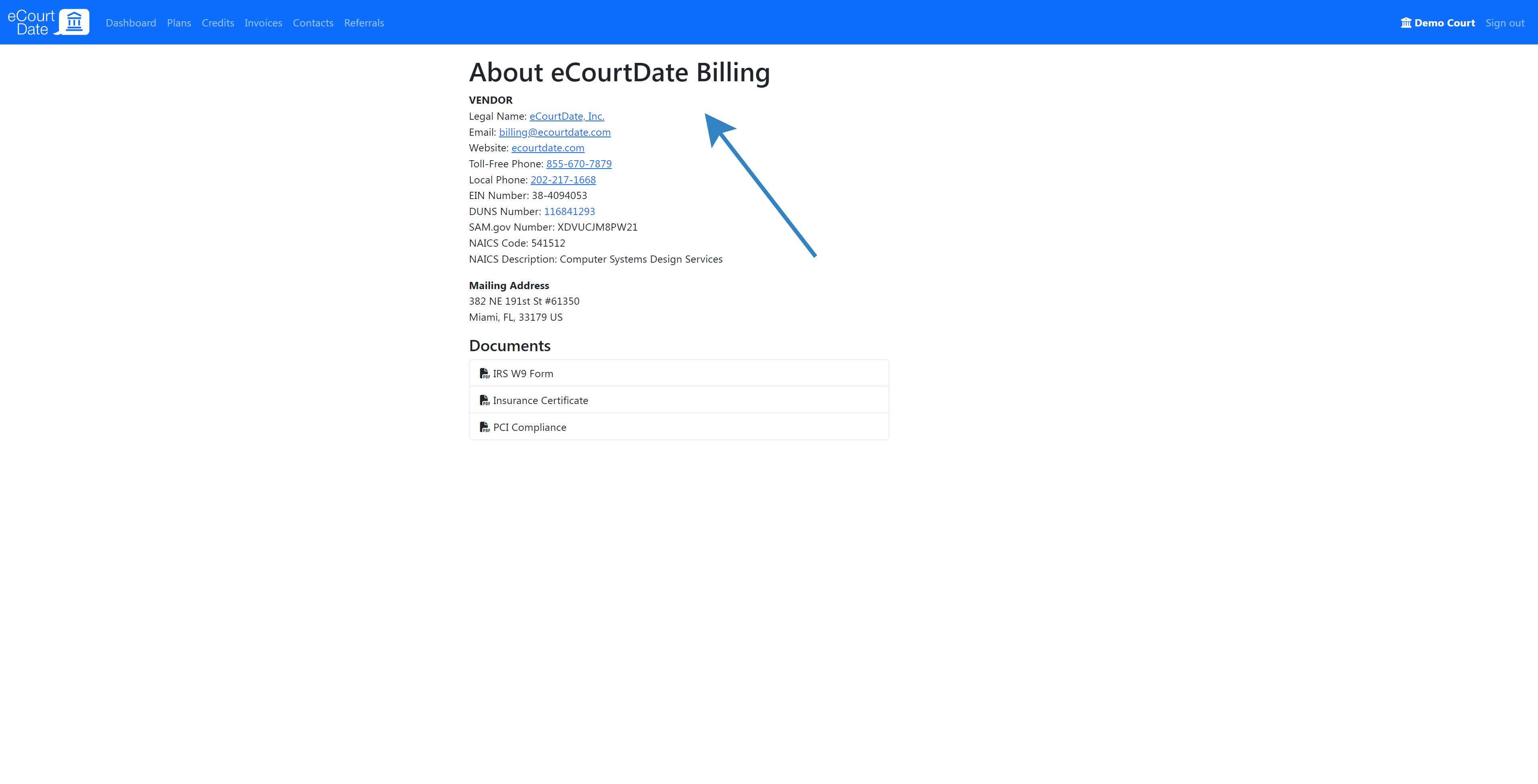
How to Pay Your Invoice
eCourtDate accepts ACH, check, and credit card payments.
To make an ACH payment manually, check the end of your invoice for our bank details. Please include the invoice number in the ACH details.
To pay online, click the “Pay Online” button in the invoice. You will be redirected to pay with a credit card or ACH.
To send a check, check your invoice for our mailing address. Checks should be made to eCourtDate, Inc.
How to Manage Your Plan
Click Plans in the top navigation bar.
You can see the current plan you're on and any included products.
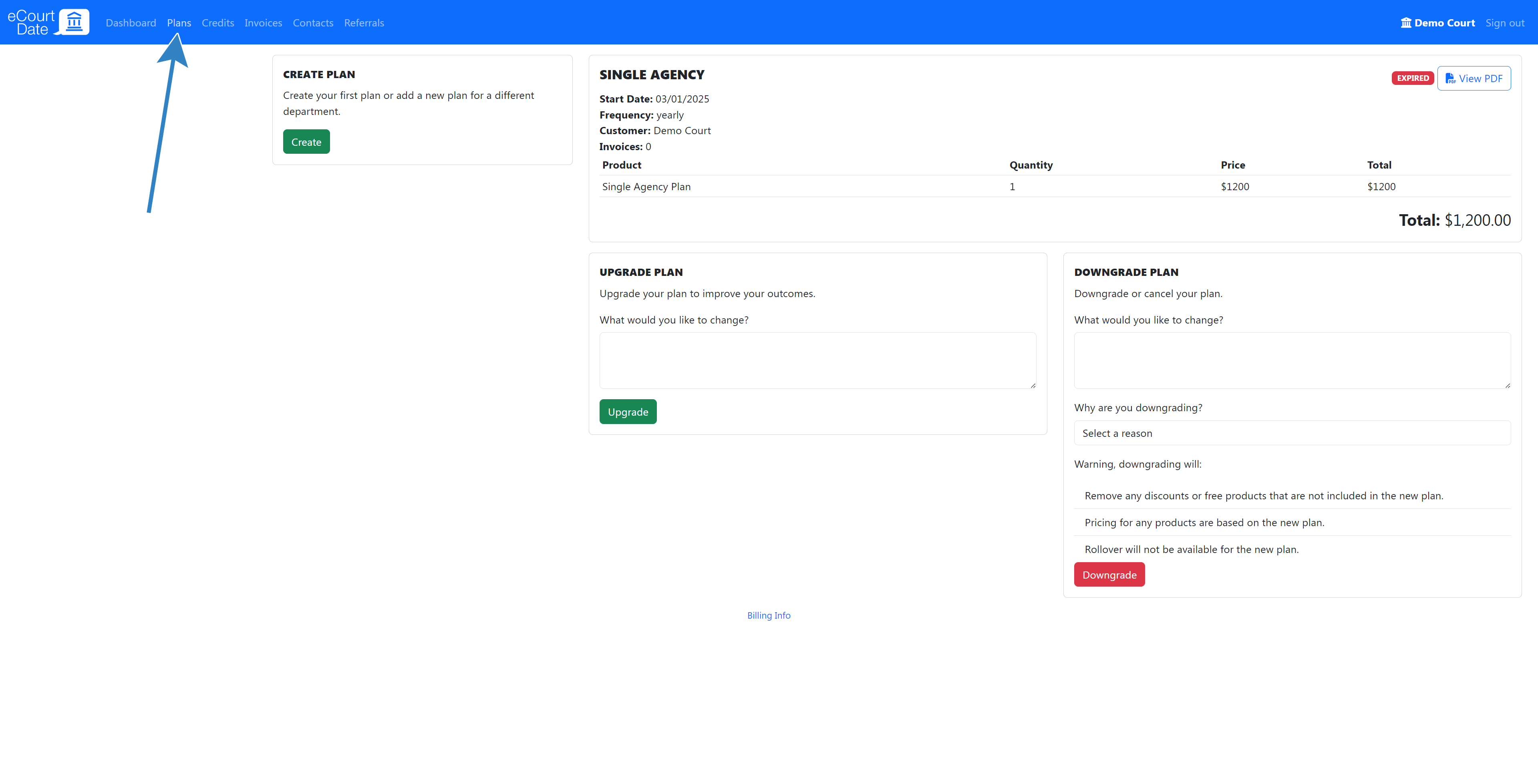
In addition, you can choose to upgrade, downgrade, or cancel your plan.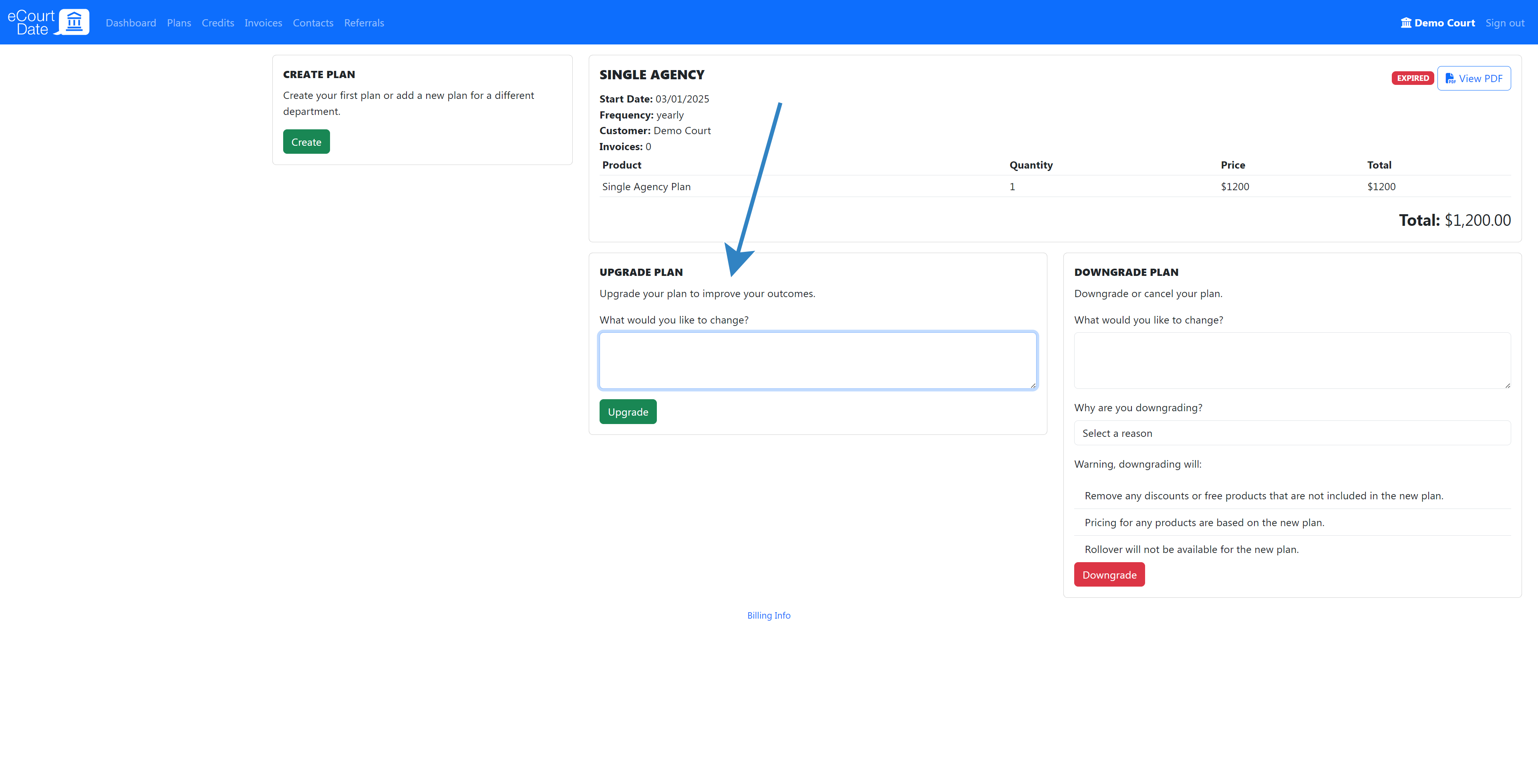
How to Track Referrals
Click the Referrals link in the top navigation bar.
You can see the number of referrals you've made and the number of credits you've earned.
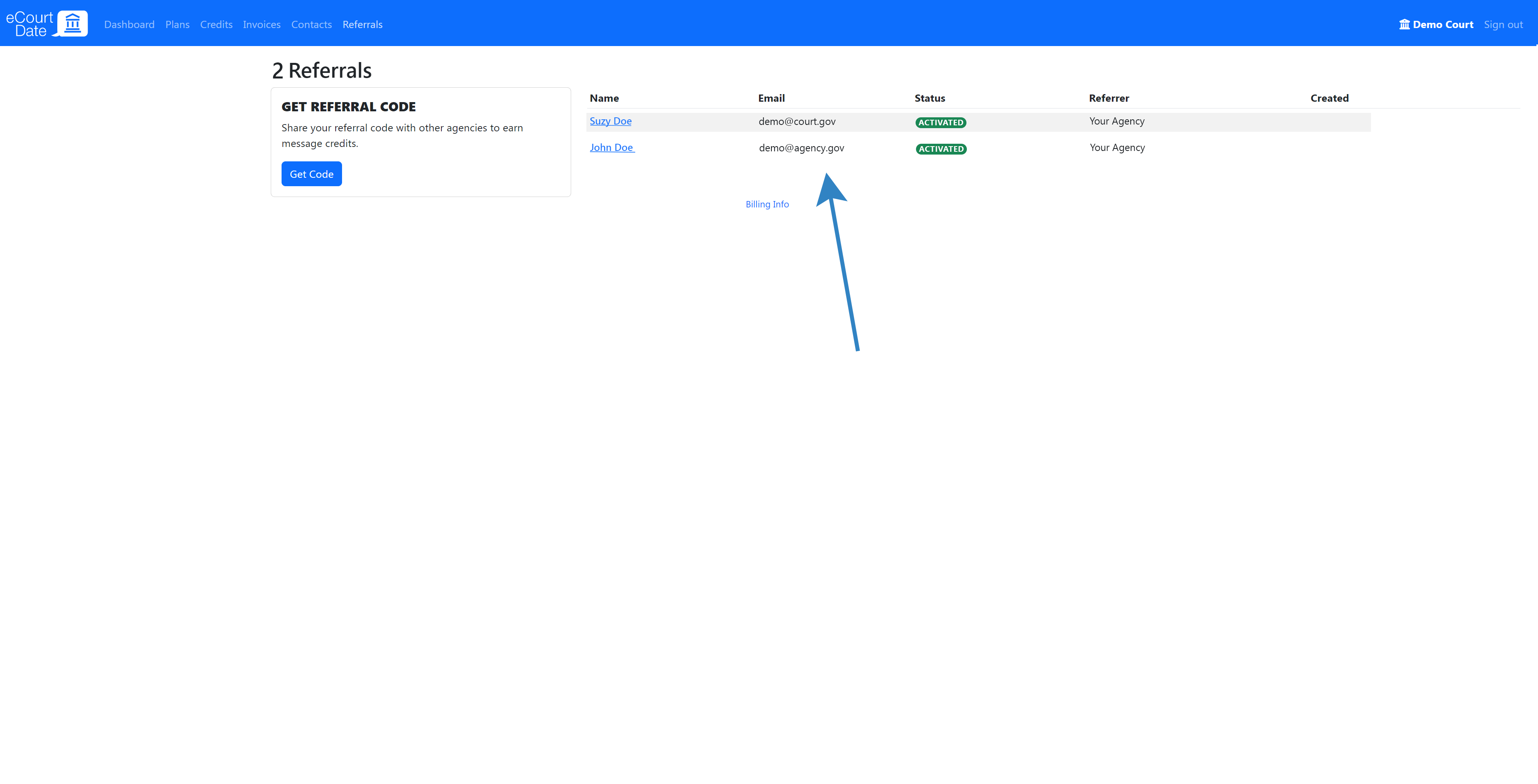
If you have any additional billing-related questions, email billing@ecourtdate.com.