To use this article: sign in to eCourtDate here.
Client groups allow you to organize clients for easy tracking, automated messaging, bulk communications, and reporting.
Prerequisites
- You must have administrator access to an eCourtDate staging or production agency.
How to Configure Client Groups
- Sign in to your eCourtDate staging or production agency.
- Click Admin > Settings in the top navigation.
- In the Search Settings field, type Groups.
- Locate the Default Groups setting.
- Enter your group names as a comma-separated list.
- Click the Save button to apply your changes.
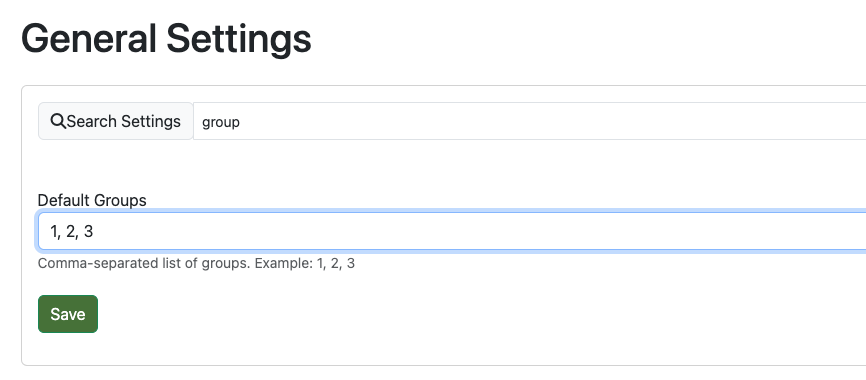
How to Add a Client to a Group
- Click Clients in the top navigation.
- Find the client you want to assign to a group and click Edit.
- In the Client Profile form, select the desired Group.
- Click the Save button to apply your change.

How to Choose a Group When Manually Adding Clients
- Click Clients in the top navigation.
- In the Create Client form, click the Fields button.
- Click the Client Group field.
- The group field will display in the form.
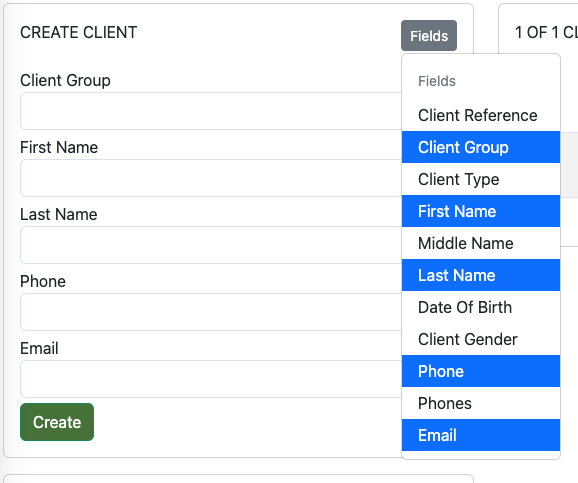
How to Require a Group When Manually Adding Clients
- Click Admin > Settings in the top navigation.
- In the Search Settings field, type Required.
- Locate the Create Client Required Fields setting.
- Click the Client Group field.
- Click the Save button to apply your changes.

How to Search for Clients in a Group
- Click Clients in the top navigation.
- In the Search Clients form, locate the Client Groups filter.
- Select the desired group name to filter clients.
- You can select multiple groups to refine your search.

How to Choose a Default Group if Bulk Uploading Clients
- Click Uploads in the top navigation.
- Click the Upload Templates tab.
- Click Edit on the upload template you want to change.
- In the Auto Populate Fields section, select the Default Client Group setting.
- Click the Save button to apply your change.
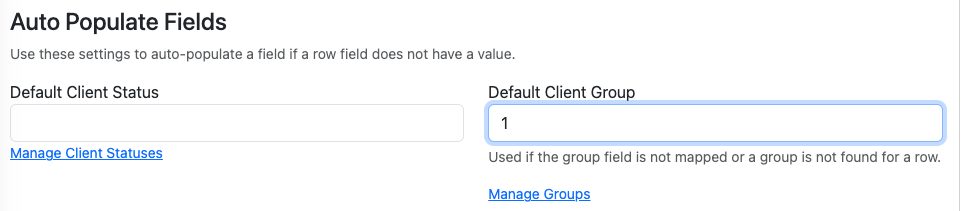
How to Choose a Default Group if Self-Enrolling Clients
- Click Admin > Portals in the top navigation.
- Click Edit on the portal you want to change.
- Click the Enroll tab.
- Search for the Group field (or add the field by clicking the Add Enroll Field button).
- If you want to auto populate the group field, type in the name of the group you want to use as the default.
- If you want to allow clients to choose a group, don't enter anything in the Group field.
- Click the Save button to apply your changes.
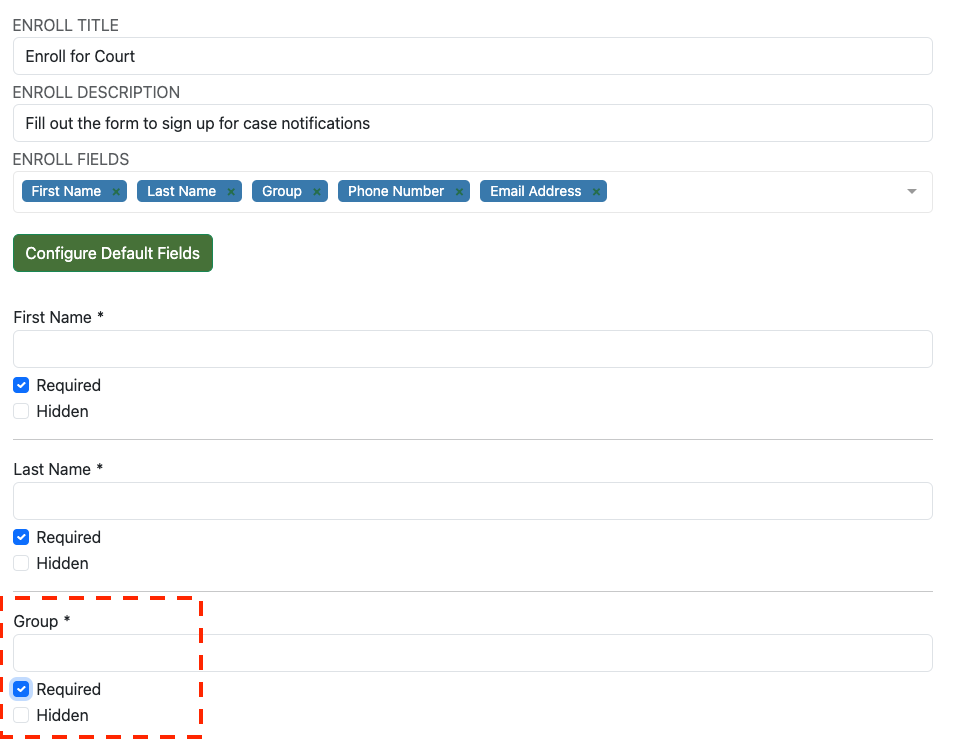
How to Archive or Trash Multiple Clients in a Group
To bulk archive or trash multiple clients in a group:
- Click the "Clients" link in the top navigation.
- In the "Search Client" form, click the group that you want to filter for.
- In the search results, click the "Select" checkbox in one of the clients.
- Repeat to select more or click "Select All".
- Click the Archive or Trash button when ready.
Frequently Asked Questions
Why do I see group names that aren't in my list?
The group names will auto-generate based on the client data that is provided. Verify that your uploads or integration are providing the correct data.
I changed the group name, but it's not showing up in the list.
The list of groups may take a few minutes to update. Try refreshing the page or waiting a few minutes.