Bulk Reset Agency Settings Feature Enables Agency Administrators to Reset and Delete All Agency-Related Settings in eCourtDate.
Why Use Bulk Reset Agency Settings?
Use Bulk Reset Agency Settings to reset agency settings in eCourtDate automatically.
Prerequisites
Bulk Reset Agency Settings requires Console access on eCourtDate. Click here to log in to the Console.
How to Use Bulk Reset Agency Settings
Step 1) From the eCourtDate Console, click "Login to eCourtDate Console"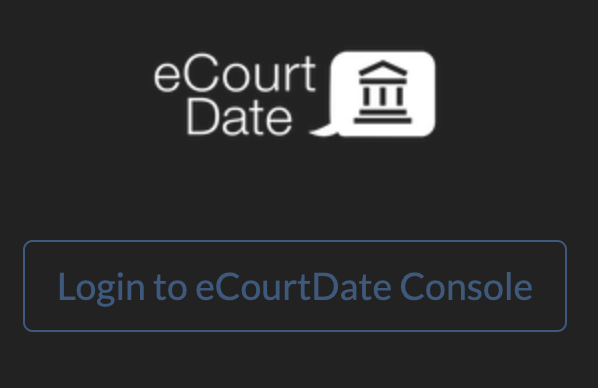
Step 2) Click Tools from the top navigation bar.

Step 3) Enter the desired information in the reset settings form, then Click the Reset Settings button:
- Select the agency for which you wish to reset the settings.
- Specify whether you want to reset all settings or only specific settings.
- Ensure that the checkbox is checked for confirmation.

What to Expect
After resetting the agency settings, all configurations and preferences for the agency will be reverted to their default values.
Frequently Asked Questions
Question: Can I undo the bulk reset of agency settings?
Answer: No, the bulk reset action cannot be undone.
Question: Can I customize the default values for agency settings?
Answer: No, the default values for agency settings cannot be customized. However, you can manually modify the settings after the bulk reset action is performed.