Save Time and Increase Efficiency by Sending One-off Messages to Clients or Other Parties From the Main Dashboard of eCourtDate.
Why Use Sending Messages From the Dashboard?
Sending Messages From the Dashboard on eCourtDate provides a convenient way to initiate communication with clients or other parties directly from the main dashboard, saving time and improving workflow efficiency.
Prerequisites
To use the Sending Messages From the Dashboard feature, you need Super Admin privileges.
How to Send Messages From the Dashboard
Step 1) Log in to your eCourtDate account using your credentials.
Step 2) On the dashboard, go to the "Send a Message" form
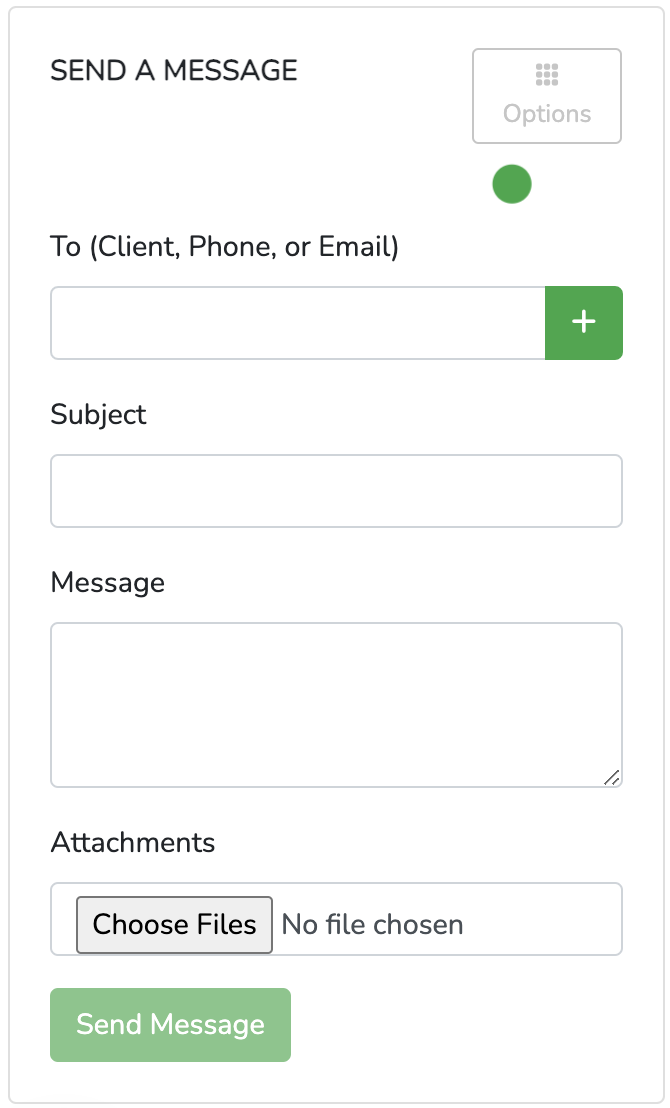
Step 3) Input a phone number, email address, or client name in the "to" field, then proceed with the following instructions.
- Fill in the message you want to send to the Client.
- If you are sending a message to an email address, enter the Subject.
- You can attach multiple files to your message.
- To schedule the message or add merge tags, click the Options button.

What to Expect
Once you click "Send Message," the message will be sent to the recipient's contacts and available on the eCourtDate app. You can also find the sent message in your dashboard for future reference.
Frequently Asked Questions
Question: Can I schedule messages to be sent later from the dashboard?
Answer: To schedule messages, use the "Options" button to select the desired date and time.