Delete a Scheduled Message for a Client on eCourtDate With Ease and Efficiency.
Why Delete a Scheduled Message for a Client?
Use Delete Scheduled Messages to trash client messages on specified dates and times in eCourtDate.
Prerequisites
Deleting a Scheduled Message requires having a message in the queue. Click Here to Learn How to Create a One-off Message.
How to Delete a Scheduled Message for a Client
Step 1) Search for the desired Client using the top Global Search bar. You can search by Client First Name, Middle Name, Last Name, and Client Reference based on the agency's settings.
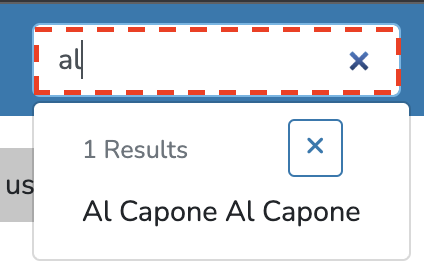
Step 2) Once you find the desired Client, click on the Client.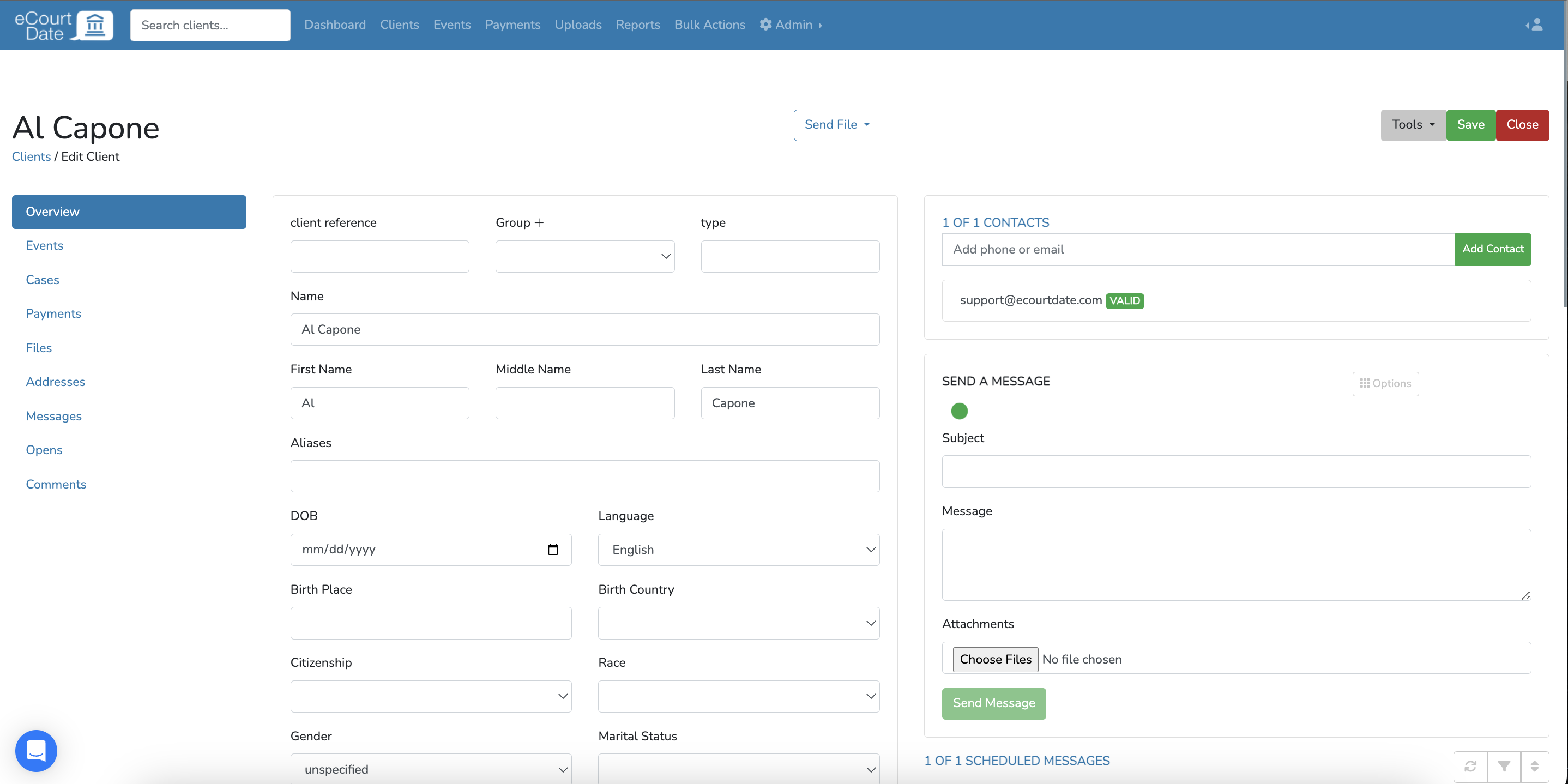
Step 3) Select the message you want to delete from the Scheduled Messages list.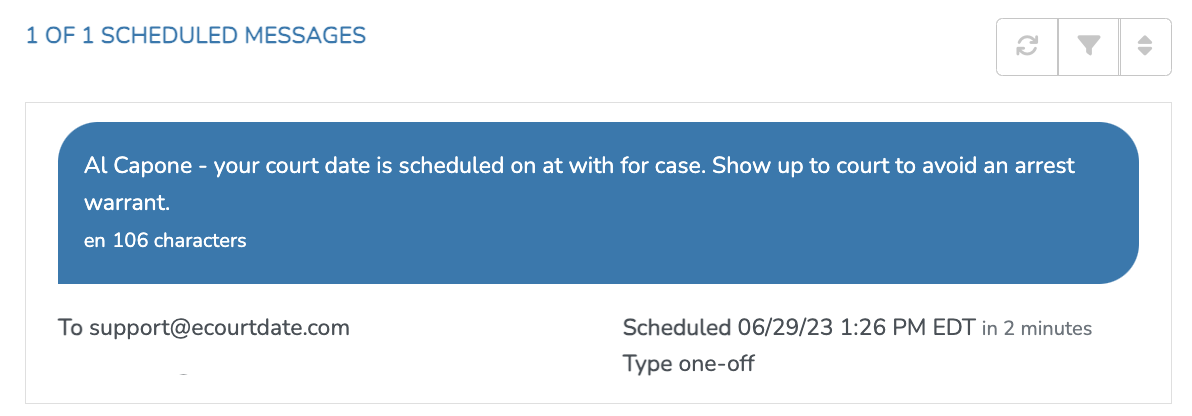
Step 4) After selecting the scheduled message, click the Trash button on the message form.
What to Expect
After confirming the deletion, the selected scheduled message will be permanently removed on eCourtDate and not sent to the client on the scheduled date.
Frequently Asked Questions
Question: Can I undo the deletion of a scheduled message?
Answer: No, it cannot be undone once a scheduled message is deleted. You'll need to create a new scheduled message if you'd like to send a similar message to the client.
Question: Will the client be notified when I delete a scheduled message?
Answer: Clients will not be notified when a scheduled message is deleted in eCourtDate.
Question: Can I edit a scheduled message instead of deleting it?
Answer: You can edit a scheduled message before the specified date and time. Go to "Scheduled Messages," select the message you want to modify, make the necessary changes, and click "Save" to update the message content.