Easily Retrieve Past Events to Access Previous Information and View Them on eCourtDate.
Why Restore Events?
Restoring events on eCourtDate allows you to reactivate previously trashed or archived events, ensuring access to past events and resuming client notifications.
Prerequisites
To restore events, the event must be archived or trashed. .
How to Restore Events from Trash/Archive
Step 1) Click on Events from the top navigation.
Step 2) Enable the "Archived" or "Trashed" on the Search Events form, then click the "Search Events" button.
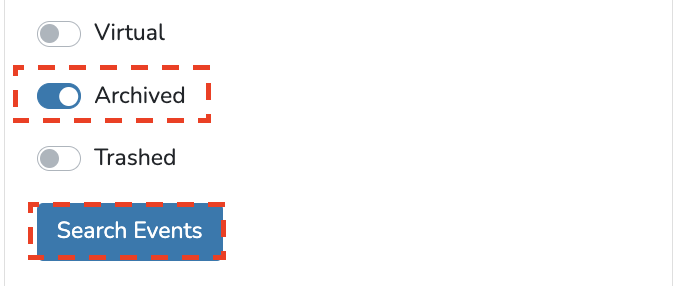
Step 3) To open your archived/deleted event, click on it and proceed to the Tools button. From there, select the "Restore" option.


What to Expect
By restoring events on eCourtDate, you can retrieve and reactivate previously trashed or archived events, making them visible on your events list for easy access and reference. The client will begin receiving notifications again.
Frequently Asked Questions
Question: Can I search for specific events in the trash or archive list before restoring them?
Answer: You can use the search form to find specific events before proceeding with the restoration.