Easily Schedule and Track Essential Appointments, Hearings, or notifications for Clients on eCourtDate.
Why Manually Create an Event for a Client?
Manually creating an event for a client on eCourtDate allows you to schedule and track essential appointments, hearings, or notifications, ensuring efficient case management and timely communication.
Prerequisites
You must have a client made to create an event for a client manually. Click Here To Learn How to Add a New Client Manually
How to Manually Create an Event for a Client
Step 1) Go to the Client profile by searching for the client. Click Here to Learn How to Search for Existing Clients
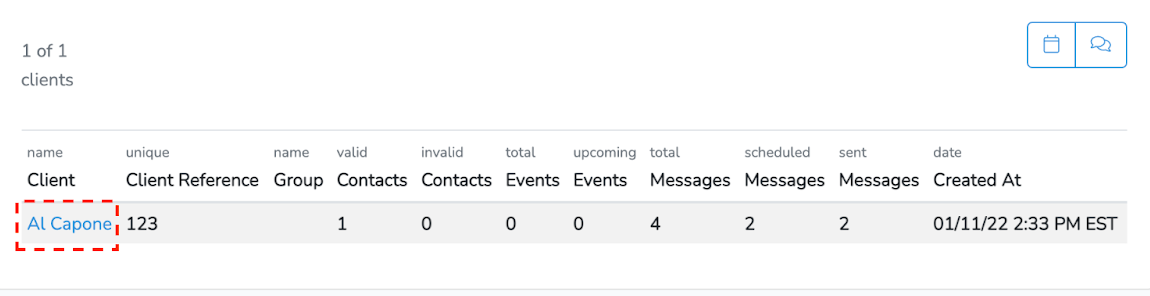

Step 3) An Events form will expand. Fill in the Events form. Event Date and Event Time are required fields to create an event, then click "Save Event."
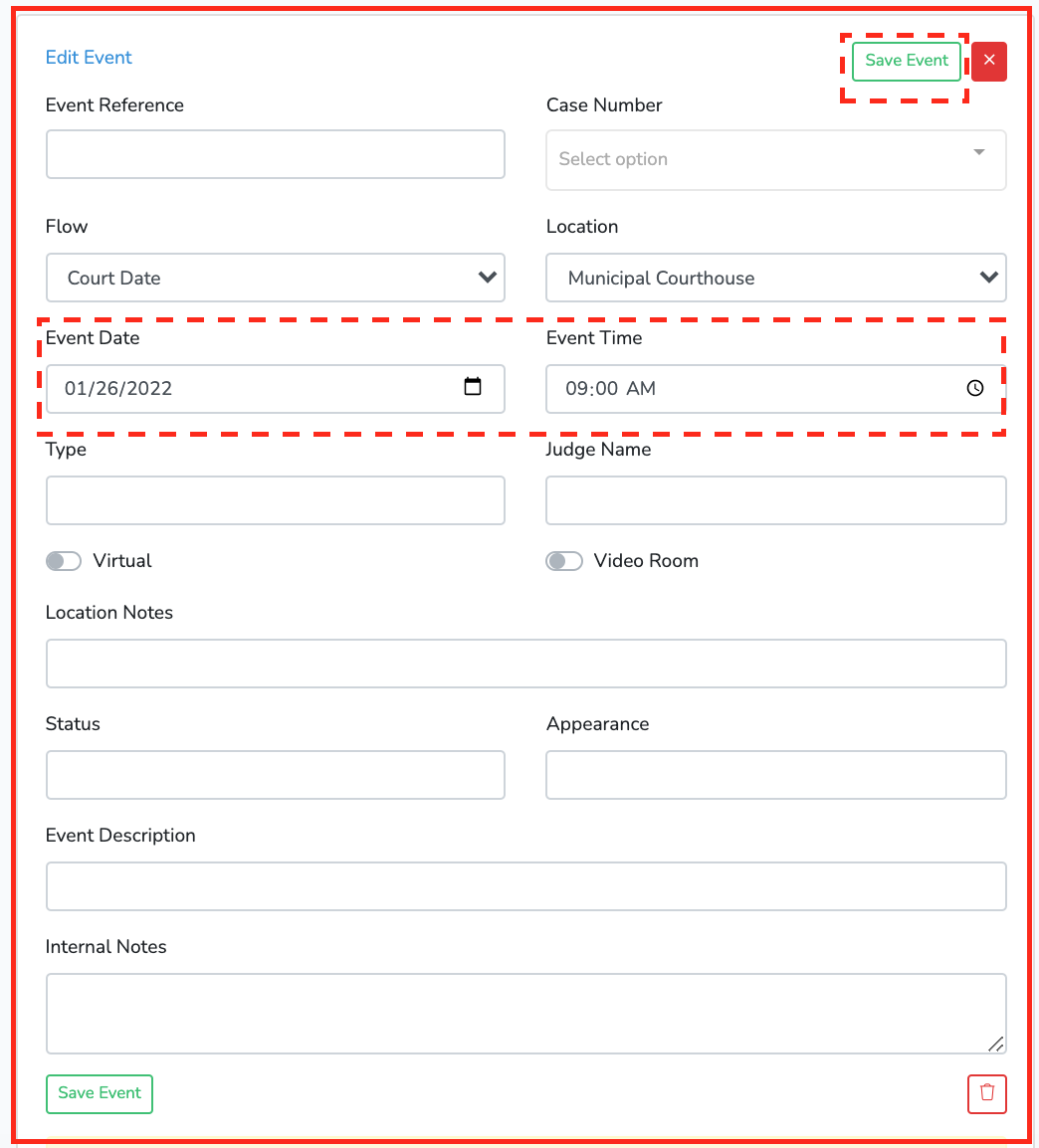
What to Expect
After clicking "Save Event," the event will be successfully added and linked to the selected client. You can now view and edit your event whenever needed.

Frequently Asked Questions
Question: Can I edit or reschedule events after creating them?
Answer: You can edit event details and reschedule events by accessing the event from the client or searching the "Events" tab and clicking the "Edit" button.