Flows Allow a Pre-defined Template for the Message. Templates Save Time and Ensure Consistency in Your Communication.
Why Use Flows?
Flows allow automation, consistency, improved communication, efficiency, and cost savings.
Prerequisites
To create flows, the user must have Super Admin privileges.
How to Create a New Flow
Step 1) Click Admin and Flows from the top navigation
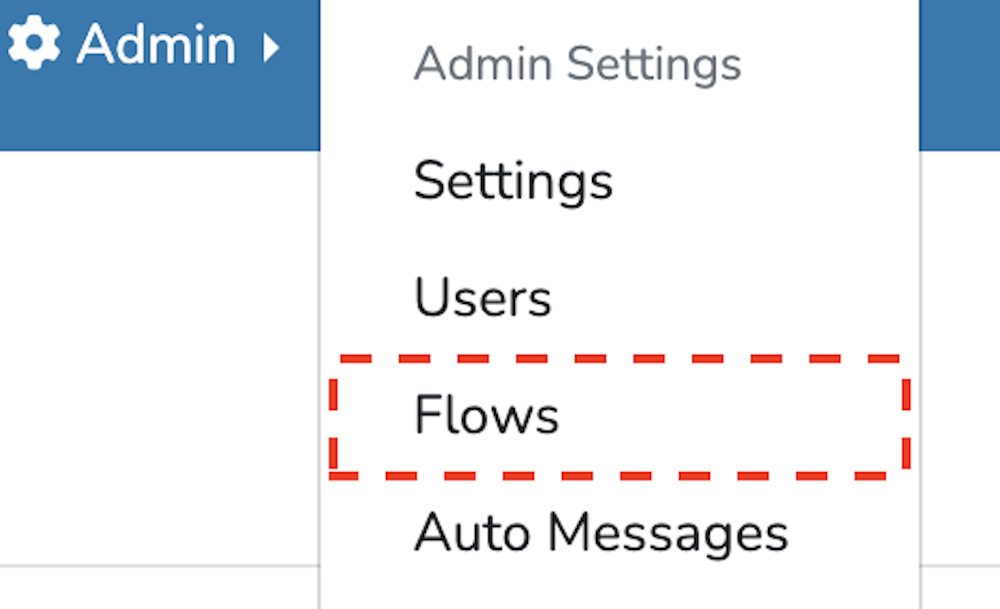
Step 2) Name your flow appropriately and click "Add Flow." Once added, you can select the flow you created to finish the configurations.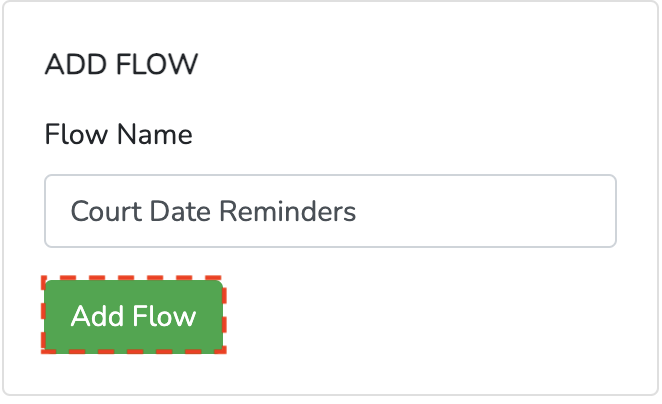

Step 3) To set up your message templates, select a trigger and create a template for each language. To adjust the flow settings, choose the settings on the left-hand side of the screen. Once you've done this, click "Save." 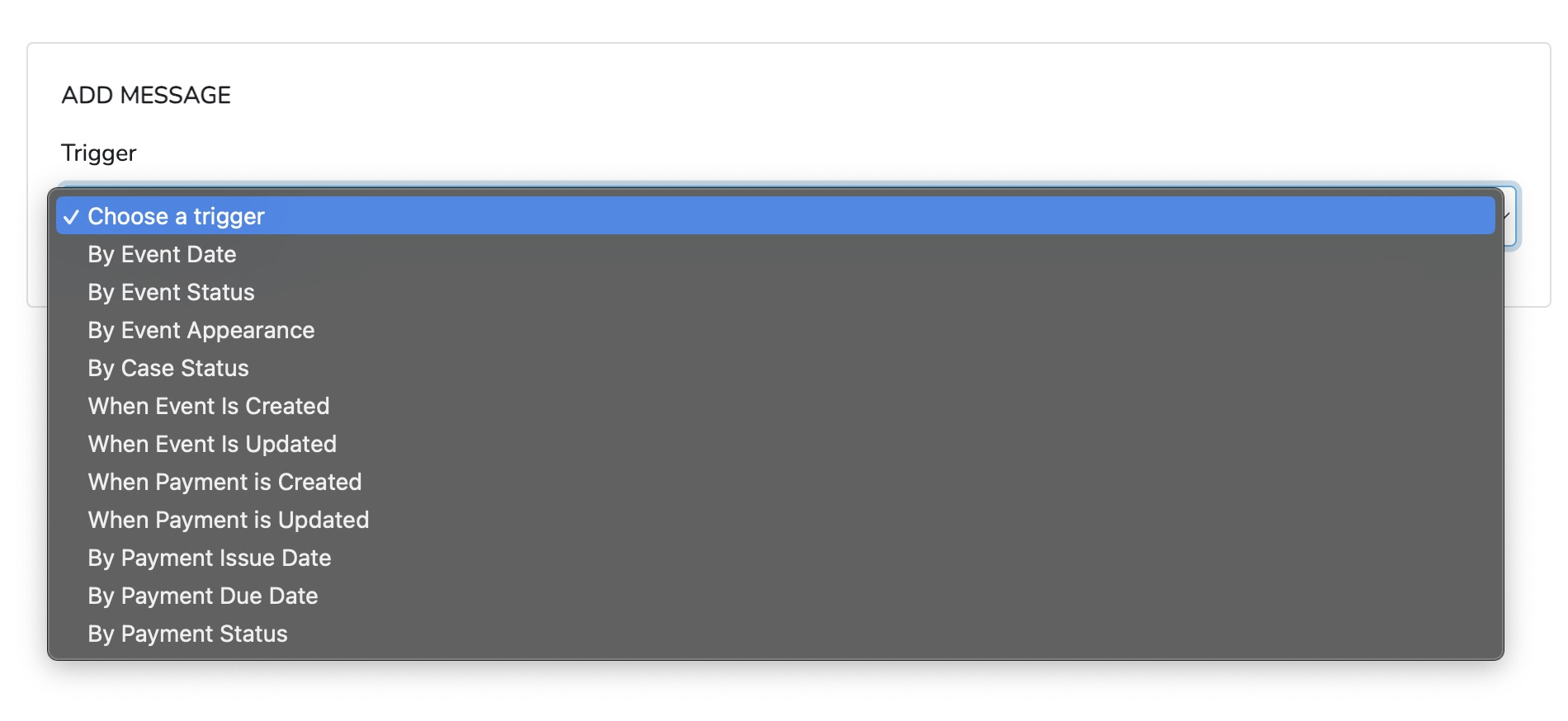
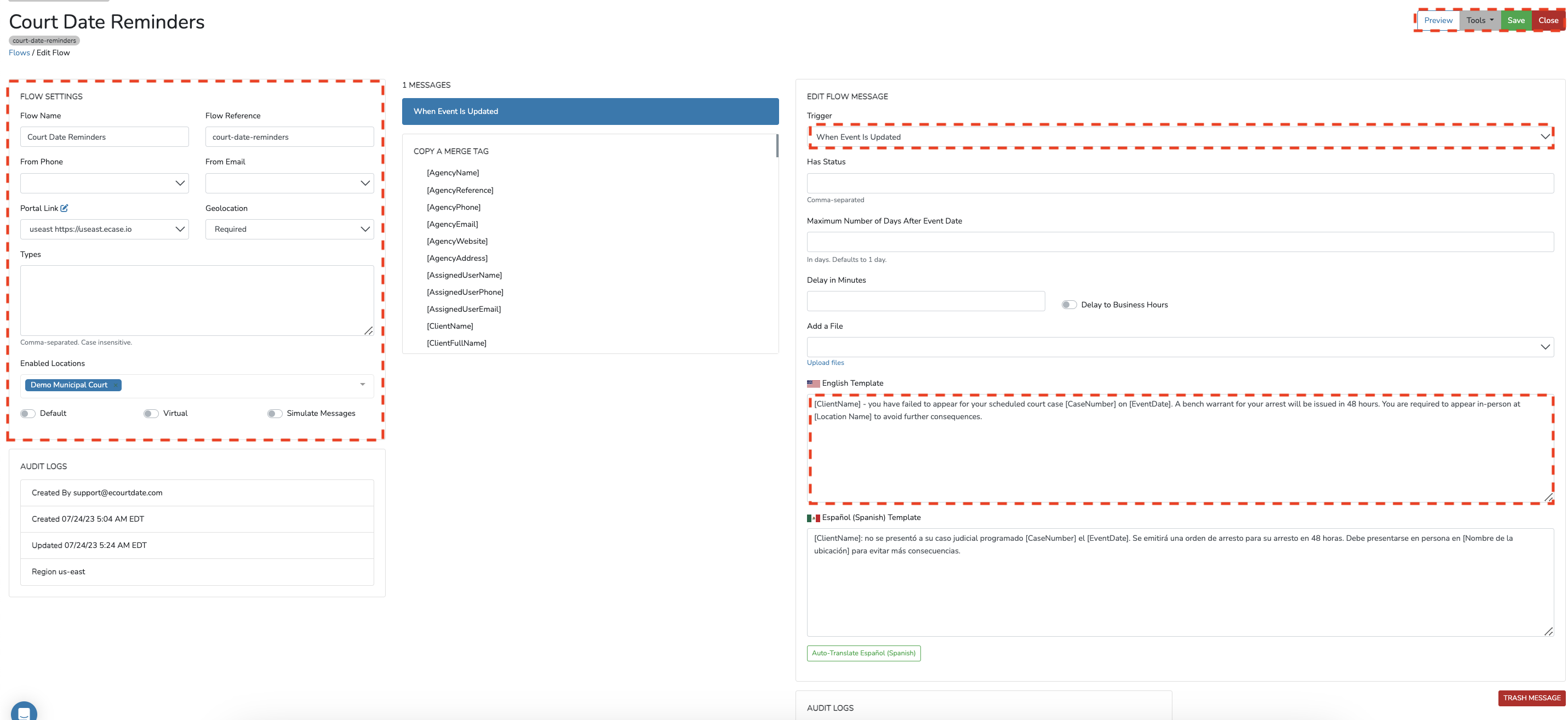
What to Expect:
After saving your flows, you should expect to see the changes take effect immediately. Your communication workflow will be optimized, and messages will be sent according to your settings.
Frequently Asked Questions
Question: Is it possible to modify the flow after saving it?
Answer: Yes, click here to go to an article on how to update existing flows
Question: Will the delay options work with my time zone?
Answer: Absolutely! The delay options are fully customizable to work with your specified time zone. When setting up delays, you can align them with your local business hours and days, ensuring messages are sent at appropriate times according to your time zone.
Question: Can I delete a single flow message without deleting the flow?
Answer: Click the trash icon at the bottom to delete a single flow message.